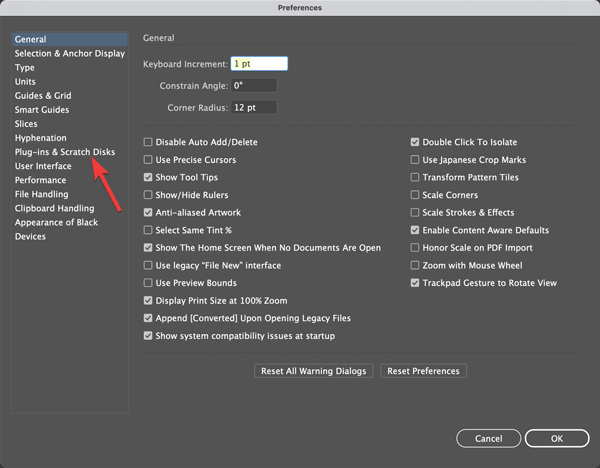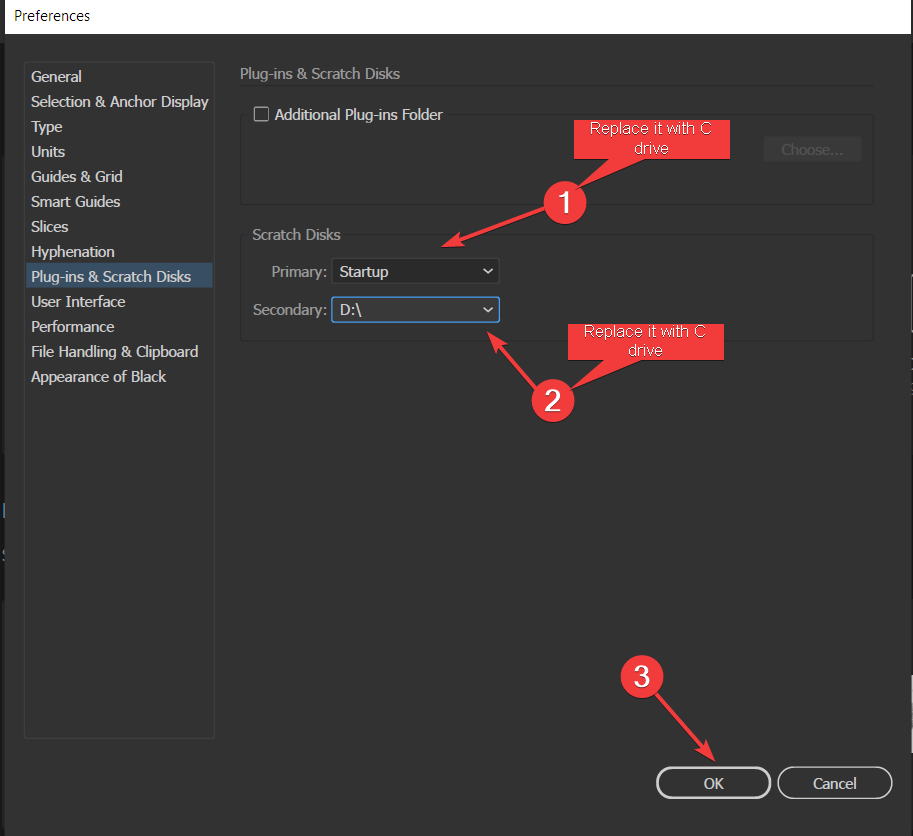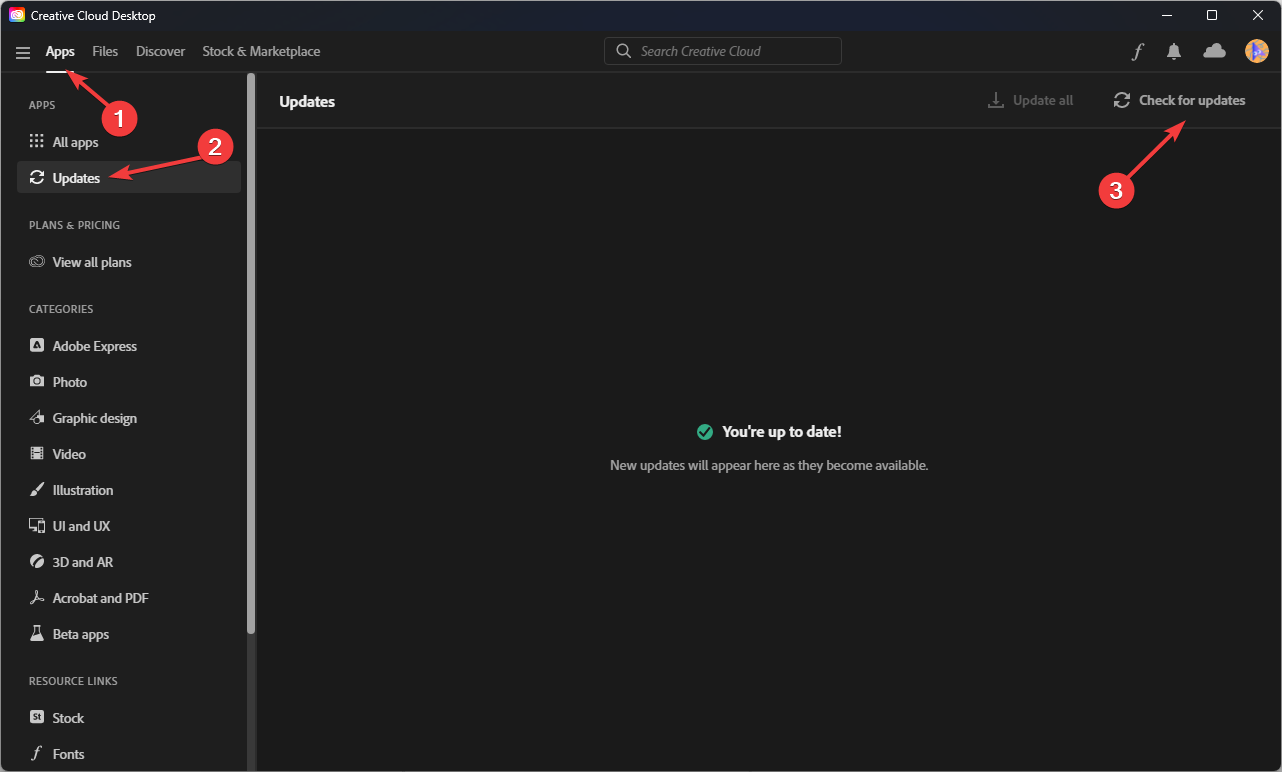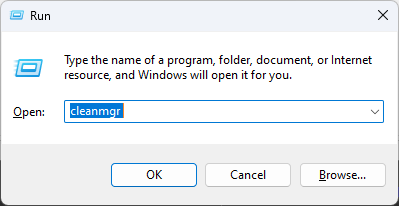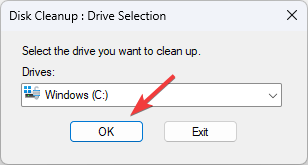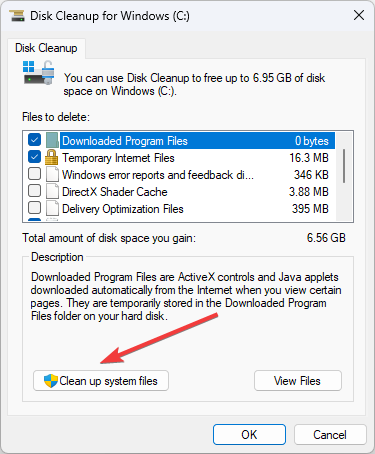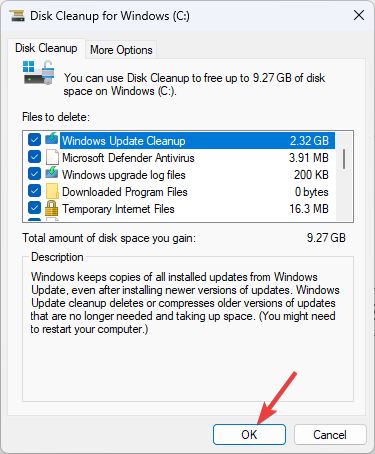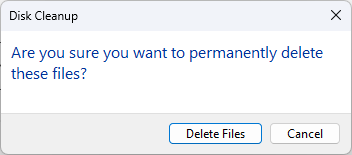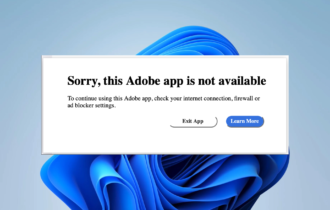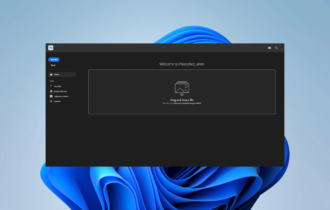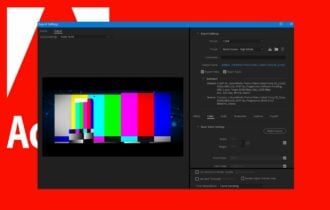Fix: Illustrator Can't Finish Previewing On Windows 11
Make sure the software is not corrupt or outdated
4 min. read
Updated on
Read our disclosure page to find out how can you help Windows Report sustain the editorial team Read more
Key notes
- This issue could be caused due to corrupted files, missing updates of the app, or insufficient system resources.
- To fix this, you need to check if the app is updated, system requirements are met, and tweak the Preferences option.
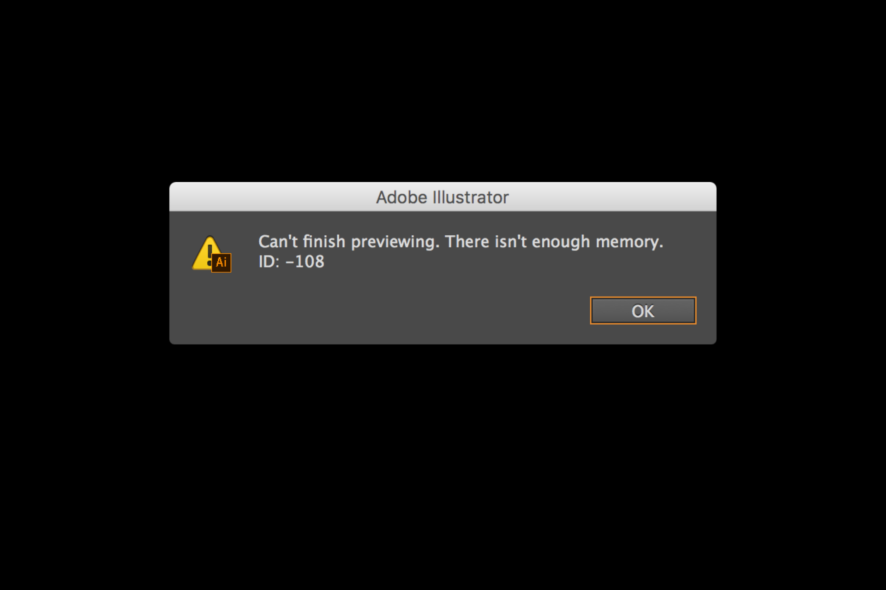
Adobe Illustrator is a powerful tool for creating vector images. It is widely used by graphics designers and artists worldwide. Despite its popularity, it is not free from errors. One such error is can’t finish previewing not enough memory. Thankfully it can be easily fixed.
Here, in this blog, we will discuss the expert-tested methods to fix the issue right after discussing the cause. Let’s get started!
What causes Illustrator can’t finish previewing not enough memory error?
There could be various reasons why Illustrator is unable to finish previewing on Windows 11. Some of the popular ones are:
- Insufficient system resources – Illustrator needs certain memory and processing power to run smoothly. If your computer can’t provide that, you may get this error.
- Software is outdated – You must have an updated version of the app and ensure it is compatible with Windows 11. If the software is obsolete or missing some files, you may get the error.
- A lot of apps running – If your computer has a significant number of apps running, it could interfere with the smooth working of the app. Try to close unnecessary apps or settings.
- System requirements not met – If your computer doesn’t meet the system requirements needed to run Illustrator, then you might face this issue.
- Corrupt files – If the file you want to preview is corrupt, then you might see this issue. To ensure the file is corrupted, try opening another image to see if you get the error.
What can I do if Illustrator shows can’t finish previewing not enough memory error?
Before engaging in advanced troubleshooting steps, you should consider performing the following quick fixes:
- Restart your computer.
- Check the system requirements for the app.
- Close the unnecessary apps.
1. Make changes in the Scratch Disk option
- On the Illustrator app, go to the Edit option.
- Click Preferences.
- Now click General, then press Ctrl + K.
- On the next window, go to Plug-ins and Scratch Disks.
- Under the Scratch Disk option. Select C for Primary from the drop-down.
- Then again, select C drive for Secondary from the drop-down.
- Click OK and restart the Illustrator app.
2. Update the Illustrator app
- Launch the Creative Cloud app.
- Go to Apps, and click Updates from the left pane.
- Now select Illustrator and click Check for updates from the upper right corner.
- If an update is available, click Update.
3. Run Disk Cleanup
- Press Windows + R to open the Run console.
- Type cleanmgr and press Enter.
- On the next window, Select C drive and click OK.
- Now select Clean up system files.
- Again select C drive and click OK.
- Now under the Files to delete column, select all files and click OK.
- Choose Delete Files and let the process complete.
4. Split the Complex artwork
Illustrator allows you to create even complex artwork with the available tools and effects such as 3D, effects, mesh, etc. However, it can burden software or the computer’s ability to preview it.
If you suspect that the artwork is causing the issue, you need to split the artwork into segments. Alternatively, you can save the artwork, close the app, and restart your PC.
5. Damaged or missing files
When the artwork is being imported or opened in the app but has links to the artwork that is corrupt, you may get this error. Alternatively, there could be corrupt, missing fonts, patterns, and swatches. To fix this, you need to find the exact font or a font that is close to substituting for the missing font.
6. Contact Adobe Support
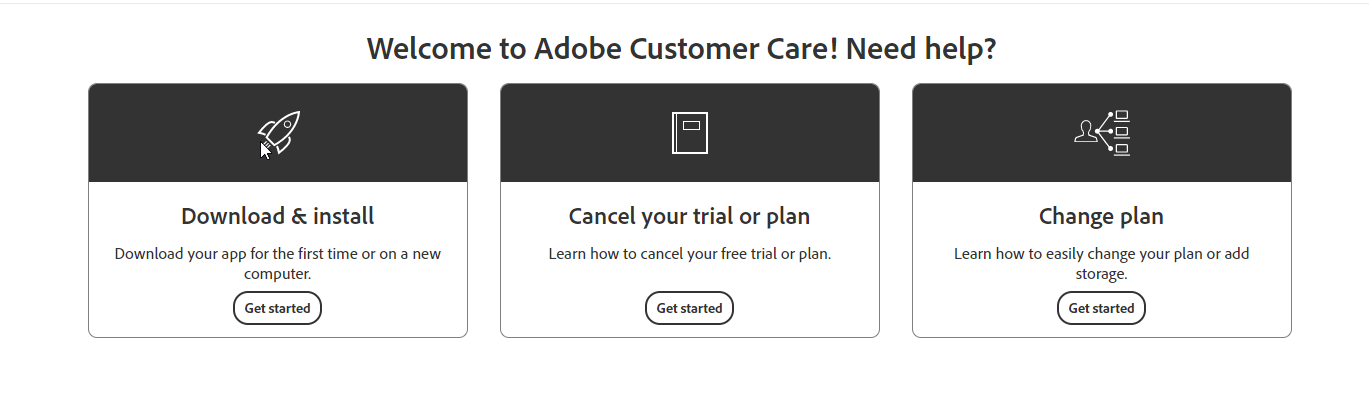
If nothing has worked for you so far, it is advised to contact Adobe Customer Support. Explain the issue and solutions you have tried; this will help them to understand the situation better.
So, these are the things that you can try to fix Illustrator can’t finish previewing on Windows 11. Try them and let us know what worked for you in the comments section below.