How to Monitor your Employees Using the Insightful Software
Here is how to use Insightful to monitor your employees
5 min. read
Updated on
Read our disclosure page to find out how can you help Windows Report sustain the editorial team. Read more
Key notes
- Insightful is one of the best employee monitoring software on the market.
- All the features can be set up and controlled from an online cloud dashboard.
- The tool not only helps you monitor your employee activity but also provides billing reports.

When everyone is at the same workplace, monitoring your employees is pretty easy. But when your workforce is scattered all over the world, employee monitoring software can simplify that process a lot.
These kinds of tools also help you monitor your project budget and get progress reports and Insightful is one of the best there is.
How can Insightful help me manage the workforce?
Insightful is software that helps you monitor the computer activity whether the employee is using a personal or company device.
The tool will track the activity while someone is working on a project or task, or it can be used by the employee to clock in manually.
Basically, Insightful is a time-tracking software that provides all sorts of activity reports and even screenshots whenever you need them.
It’s also a great way to assess and pay your workforce based on the amount of time and work spent on a certain task or project.
That being said, let’s see how you can use Insightful to monitor your employees easily and efficiently.
How do I monitor my employees using Insightful?
1. Create an account and add employees
- Go to Insightful’s official page and click on the Try for Free button.
- In the next windows, enter your e-mail address and hit the button below to activate your trial period.
- Of course, you need to create an account or use your Gmail or Slack account to start.
- Setting up will start and after you specify the number of employees you want to monitor; you will need to specify whether the employees are using company computers or their own devices. We chose the second option because it’s a lot more common.
- Then, select whether you want the employees to clock in manually or automatically when they work on a project. Also, check if you want to track time on tasks and the interval on which the tool takes screenshots of their activity.
- The last step is to enter all the email addresses of your employees and send them invitation messages.
After that, the employees will receive an e-mail message to log in with their e-mail address as the username and create a password.
They will also be able to download a small app to clock in, and if you have selected the manual option, they will also have the corresponding button to push when they start working.
It’s important to know that you can work on all these settings anytime from your dashboard.
2. Monitor your employees and extract reports
- Once you get to your admin dashboard, you will see a list of all your employees with a summary of their activity and you will be able to add new ones by hitting the top-right button on your screen.
- And when you click on any employee, you will instantly get a full report on their activity and productivity with working times, breaks, idle times, and more.
- At any time, you can click on the Apps and Websites tab from the left pane to find out which websites the employee visited and what apps is using.
- Of course, you may also create teams based on your departments or projects and assign certain tasks to your employees.
- At any time, you can download the data in CVS format by clicking on the Download icon.
- You or your admin can set up everything ups from the Settings menu, including app integrations, audit logs, shift scheduling, authentification, SSO, and even billing or many more.
3. Using Insightful as an employee
As an employee, using Insightful is a lot more simple than for the administrator. You only see your personal sheet with attendance and work.
Of course, you can also access the projects you are working on and the scheduled shifts that the employer has assigned for you.

Of course, all the data is synced between you and your employer so you both see the same thing as far as you’re concerned.
That way, everything is transparent, and you may also download your personal sheets as CVS reports to confront a possible discrepancy scenario.
Also, if your employee has decided on a manual clock-in and out option, you will get the small app for Mac or Windows to start and end your work time.
The best part is that apart from the clock-in app, everything can be accessed and monitored through a cloud dashboard.
That means that the admin can view and assess the situation from virtually any device that can access a browser. And of course, from anywhere with Internet access.
That’s it! We hope that our information on how to use Insight to monitor your employees was comprehensive and useful.
As we’ve shown above, Insightful can be tested with full features for 30 days so you can make your own observations before purchasing.
If you’re still undecided, you may also check our list of the best time tracking software to monitor your employees.











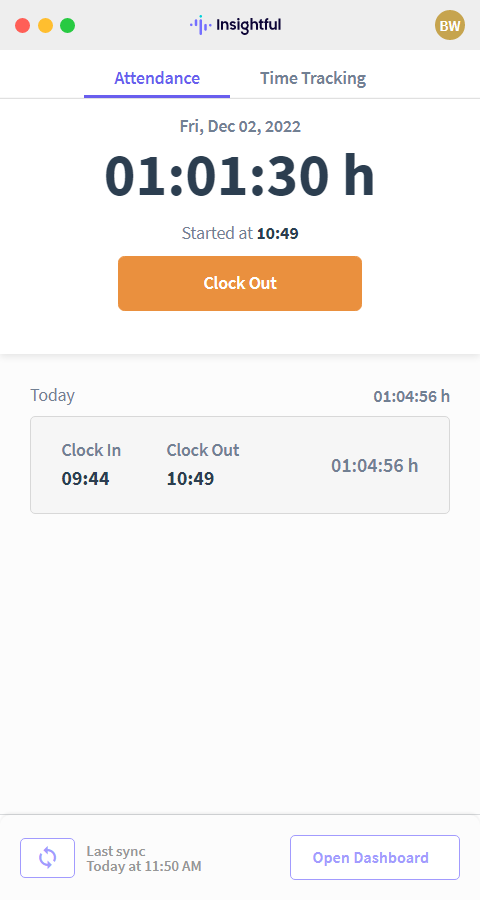








User forum
0 messages