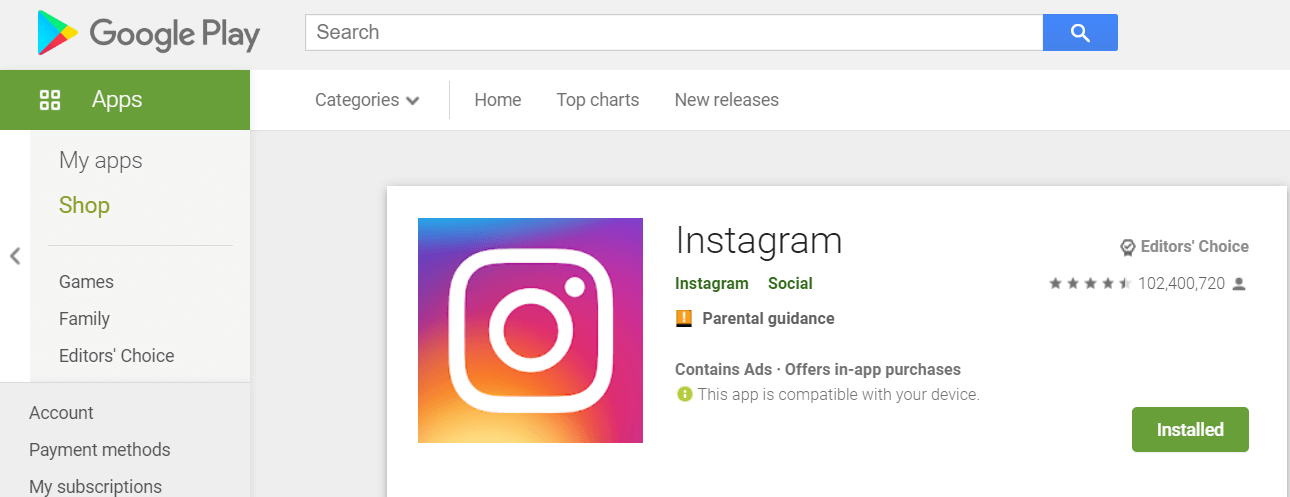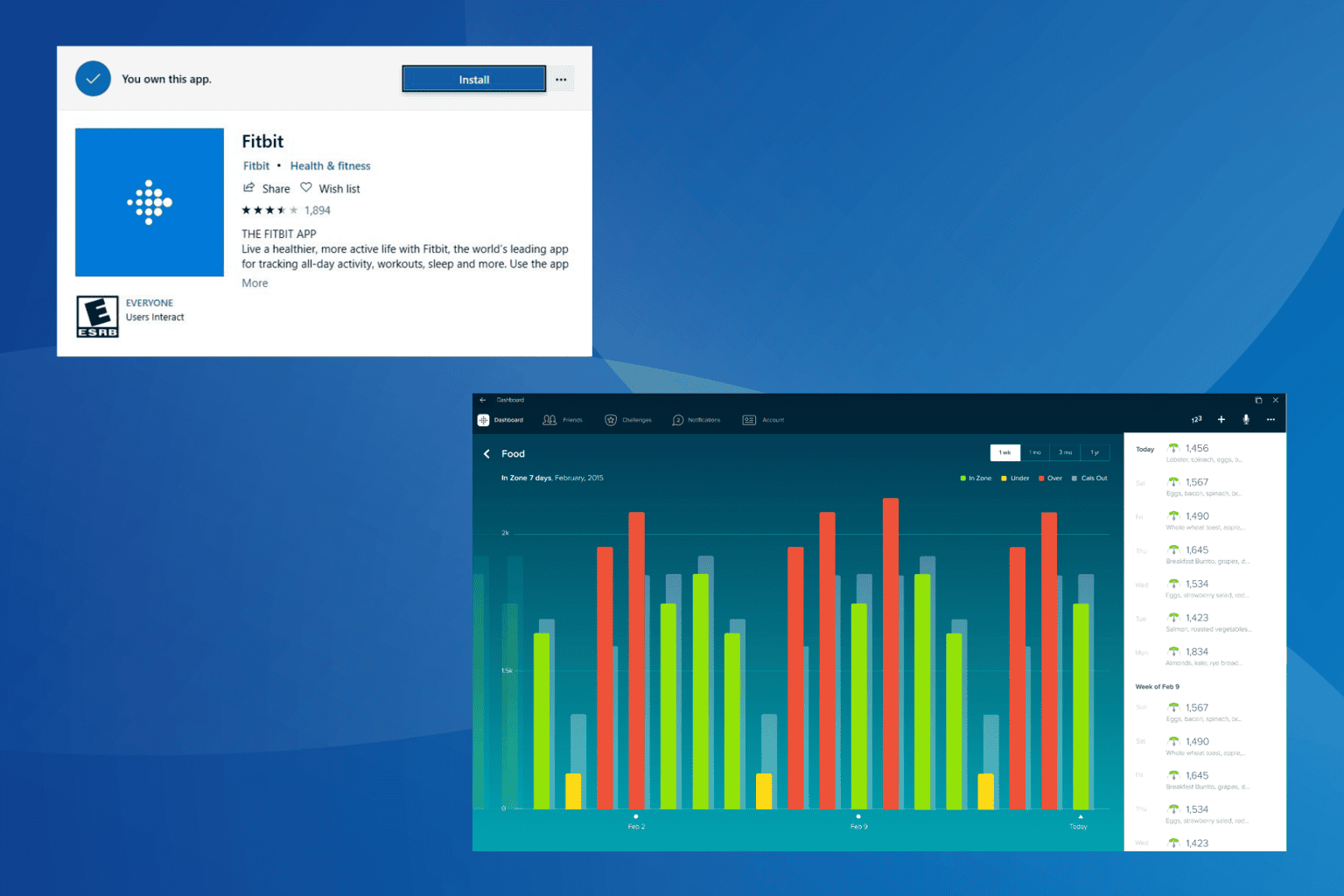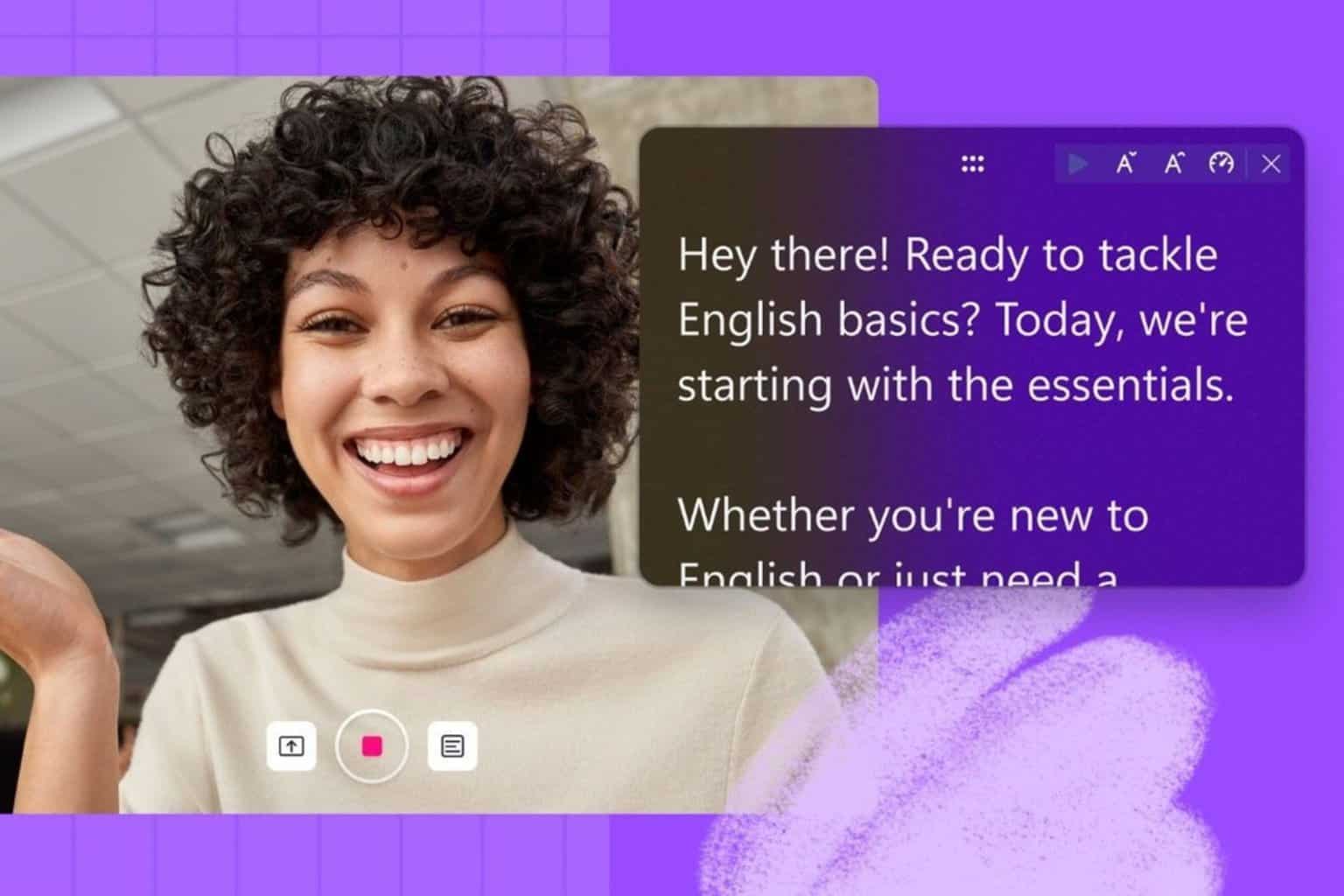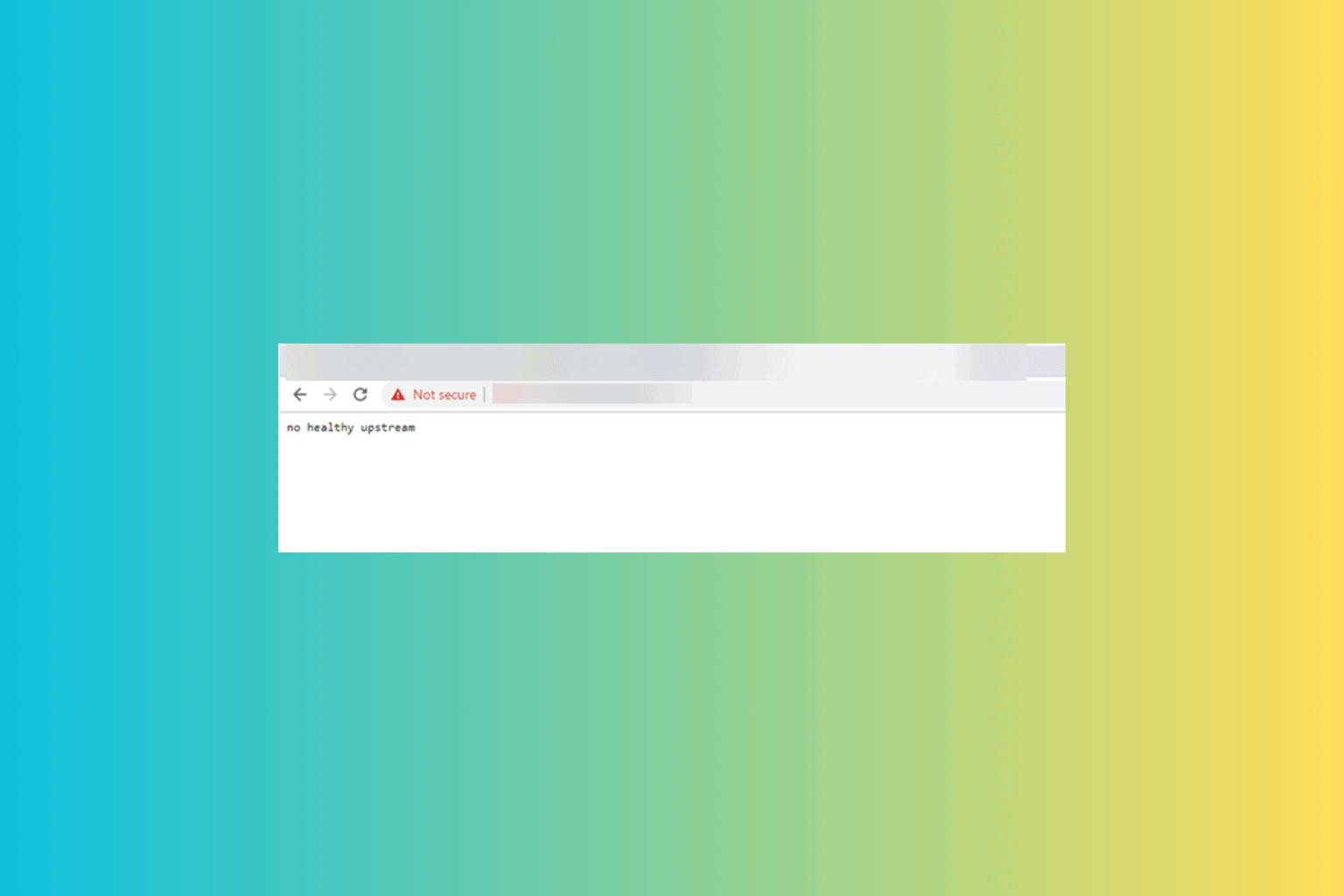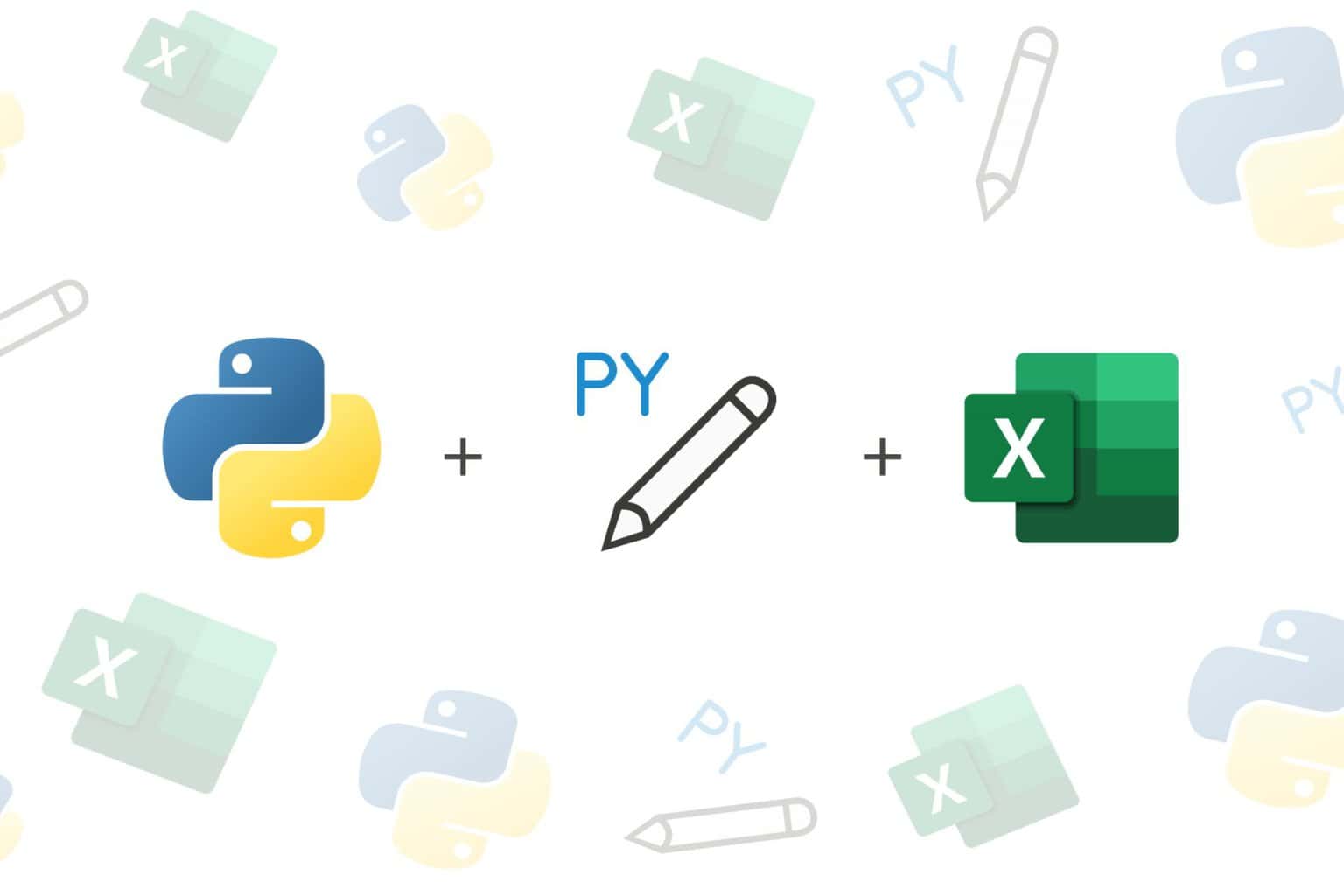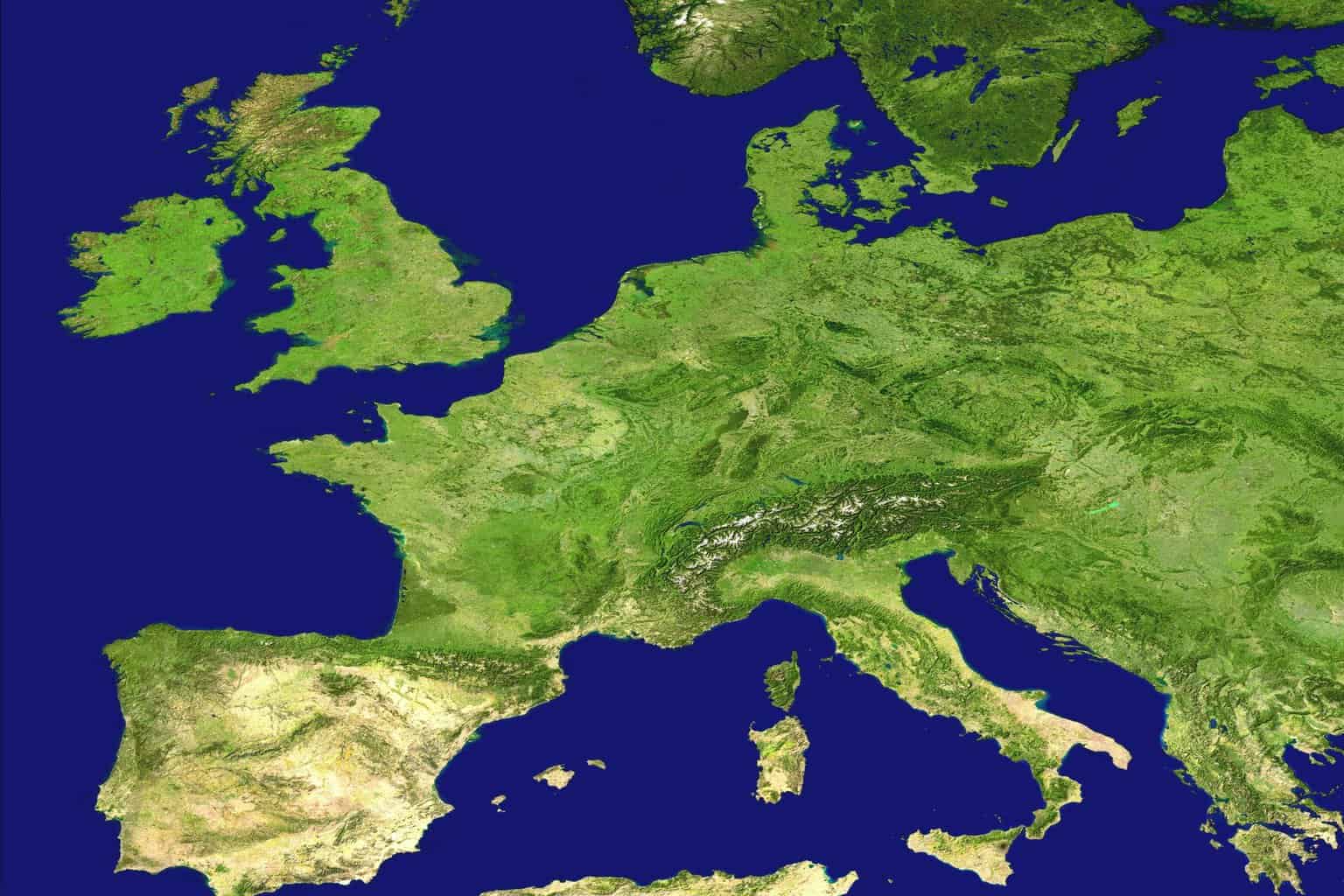Fix: There Was a Problem Saving Your Profile on Instagram
Are your Instagram edits not saving? Make sure you update the app & clean cache
4 min. read
Updated on
Read our disclosure page to find out how can you help Windows Report sustain the editorial team Read more
Key notes
- Instagram allows you to express yourself in a unique way. When faced with Instagram edits not saving, it gets frustrating fast.
- If you see there was a problem saving your profile on Instagram, make sure both your app and your OS are up to date.
- To fix the error saving changes on Instagram, also verify that your Wifi network is fully operational.
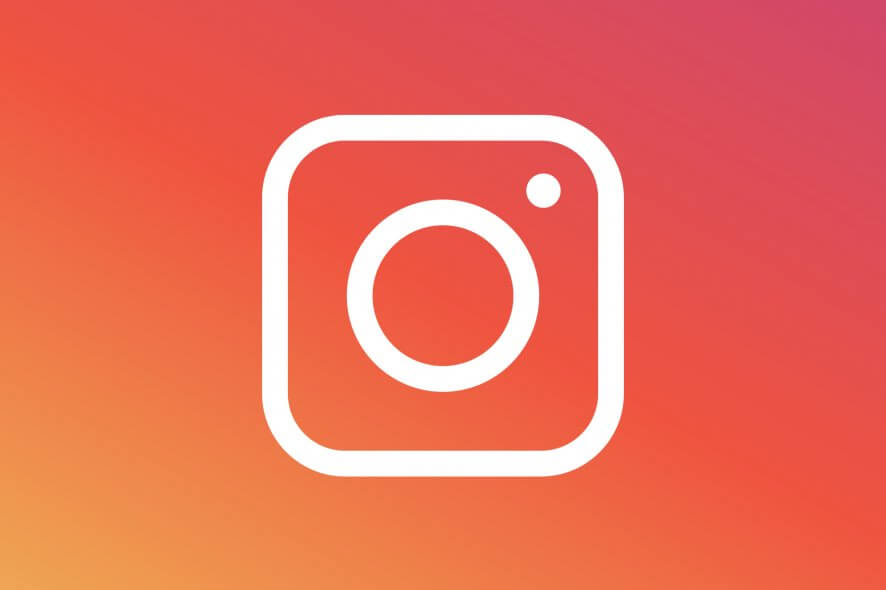
Sometimes Instagram won’t save edits no matter what. You may try to change your profile picture, username, or something else only to see that there was a problem saving your profile on Instagram.
It’s frustrating, yes, but there’s is also nothing to worry about. Just like we’re sorry but something went wrong on Instagram glitches, this is a common error.
And speaking about issues, other users also mentioned the following:
- Error saving changes Instagram – Your edits weren’t saved please try again.
- There was an error saving your changes Instagram caption, reel, hashtags
- Instagram username there was a problem saving your profile
- Instagram there was a problem with your request – In this case, Instagram won’t save edits.
If you are wondering how you can fix this, we’ve got you covered. There are a few confirmed solutions that you can try.
You might also be wondering – and legitimately so – why won’t Instagram save your edits. Let’s take a closer look.
Why are my edits not saved on Instagram?
This error usually comes up as a result of a poor Internet connection or from an outdated Instagram application version that may affect mobile users.
And speaking about mobile platforms, it’s likely that your phone’s OS also be in dire need of updating. As always, cache and clutter piling up can affect the way in which your apps act and Instagram makes no exception.
Finally, if you’re lucky, this is nothing but a temporary bug and it won’t be long before the glitch is corrected.
If there was an error saving your changes on Instagram, we prepared a few easy steps to help you regain control of your account in no time.
How can I fix the error saving changes on Instagram?
? Before we dig in, make sure you try restarting your phone or tablet if you’re having trouble with Instagram.
1. Update your Instagram app
- Make sure your device is connected to WiFi.
- Open the Google Play app on Android.
- Type Instagram in the search bar.
- Tap Update. The Instagram app will now begin to update.
- If there is no Update button, this suggests that your app is already up to date.
If Instagram is not working on WiFi, we have a few useful tips you can apply both on iOS and on Android devices.
2. Clear cache
- Go to Settings and scroll down to Manage apps.
- Search Instagram.
- Click on Instagram and go to Storage Usage.
- Click on Clear data and select Yes when asked if you want to clear all data.
3. Reinstall your Instagram app
iPhone and iPad
- Go to the Home screen, tap, and hold the Instagram app icon until it shakes.
- Tap x on the app to delete it. Your photos and profile info will be saved by Instagram.
- Go to the App Store.
- Search the Instagram app and click Install.
- Lastly, log in with your username and password.
Android
- Open Settings and tap Applications > Manage Applications > Instagram.
- Tap Uninstall.
- Now, go to the Google Play Store.
- Search the Instagram app and click Install.
- Reinstall Instagram, and then log in with your username and password.
4. Check your Internet connection
If restarting your device doesn’t help, try using Instagram both on WiFi and on your mobile data connection.
This will allow you to confirm if the Instagram edits not saving issues has to do with one or the other. According to the results, you can follow these easy steps to solve unknown network errors on Instagram.
5. Update your phone’s Operating System
Android
- Open your phone’s Settings app.
- Near the bottom, tap System – Advanced –System update.
- You’ll see your Update status. Follow any steps on the screen.
iPhone
- Make sure you are connected to your Internet with WiFi.
- Go to Settings – General
- Tap Software Update.
- Tap Download and Install. If a message asks to temporarily remove apps because the software needs more space for the update, tap Continue or Cancel.
- To update now, tap Install. Or you can tap Later and choose Install Tonight or Remind Me Later.
- If asked, enter your passcode.
6. Report the technical issue
If these steps didn’t resolve your problem, you can report the bug so that the Instagram support team can investigate.
These are the confirmed solutions that should help you fix the error if there was a problem saving your profile on Instagram. Let us know which of these solutions worked for you.