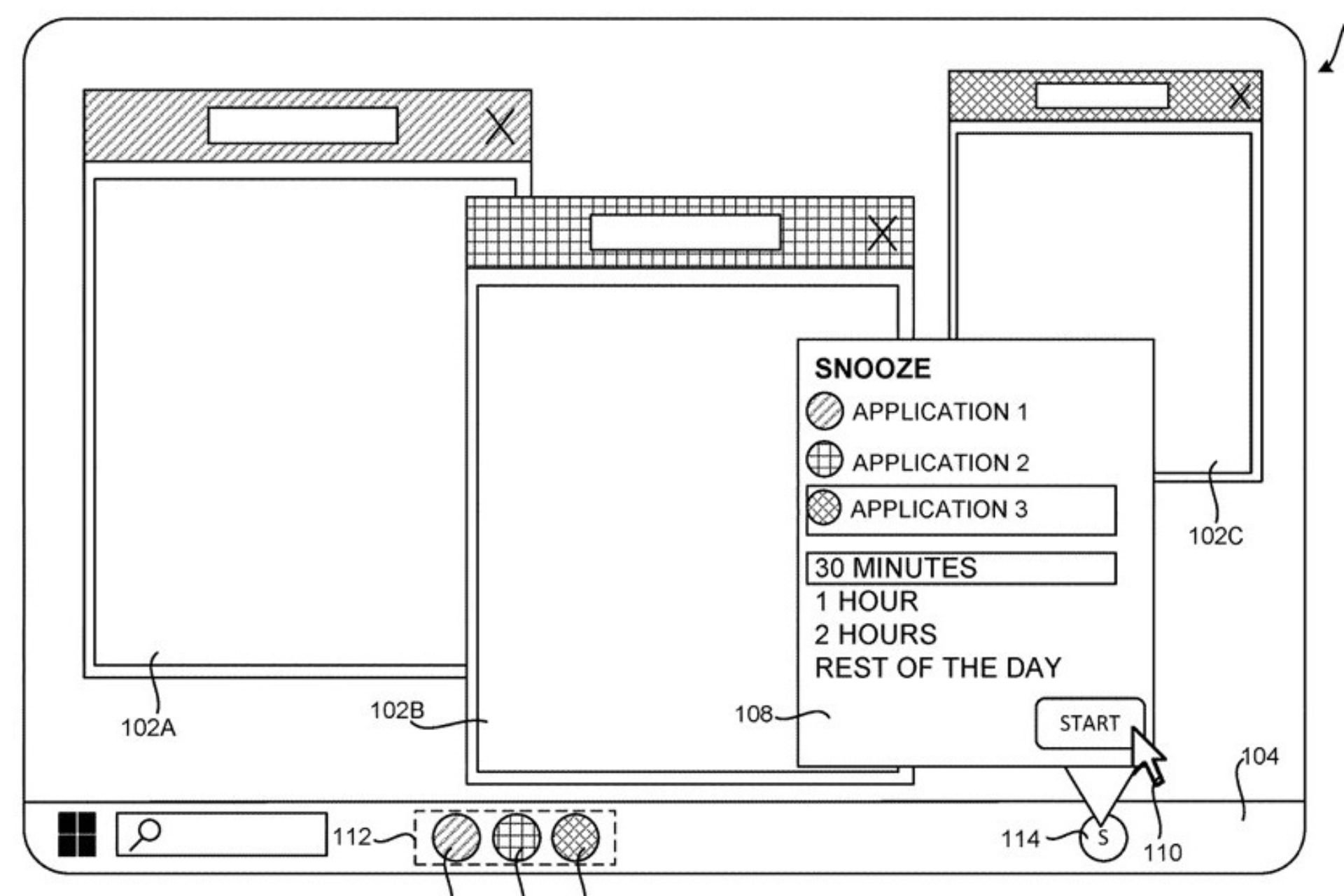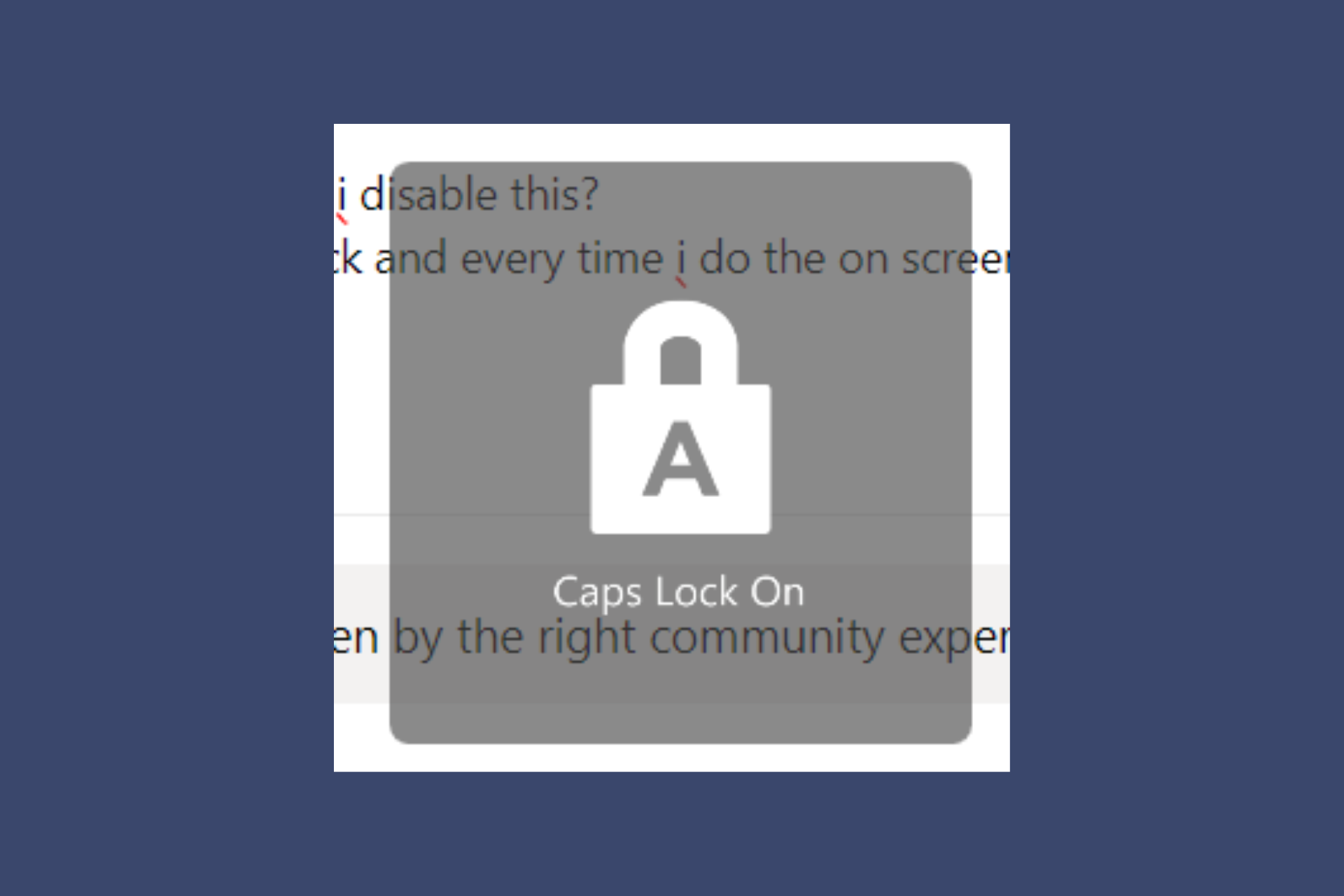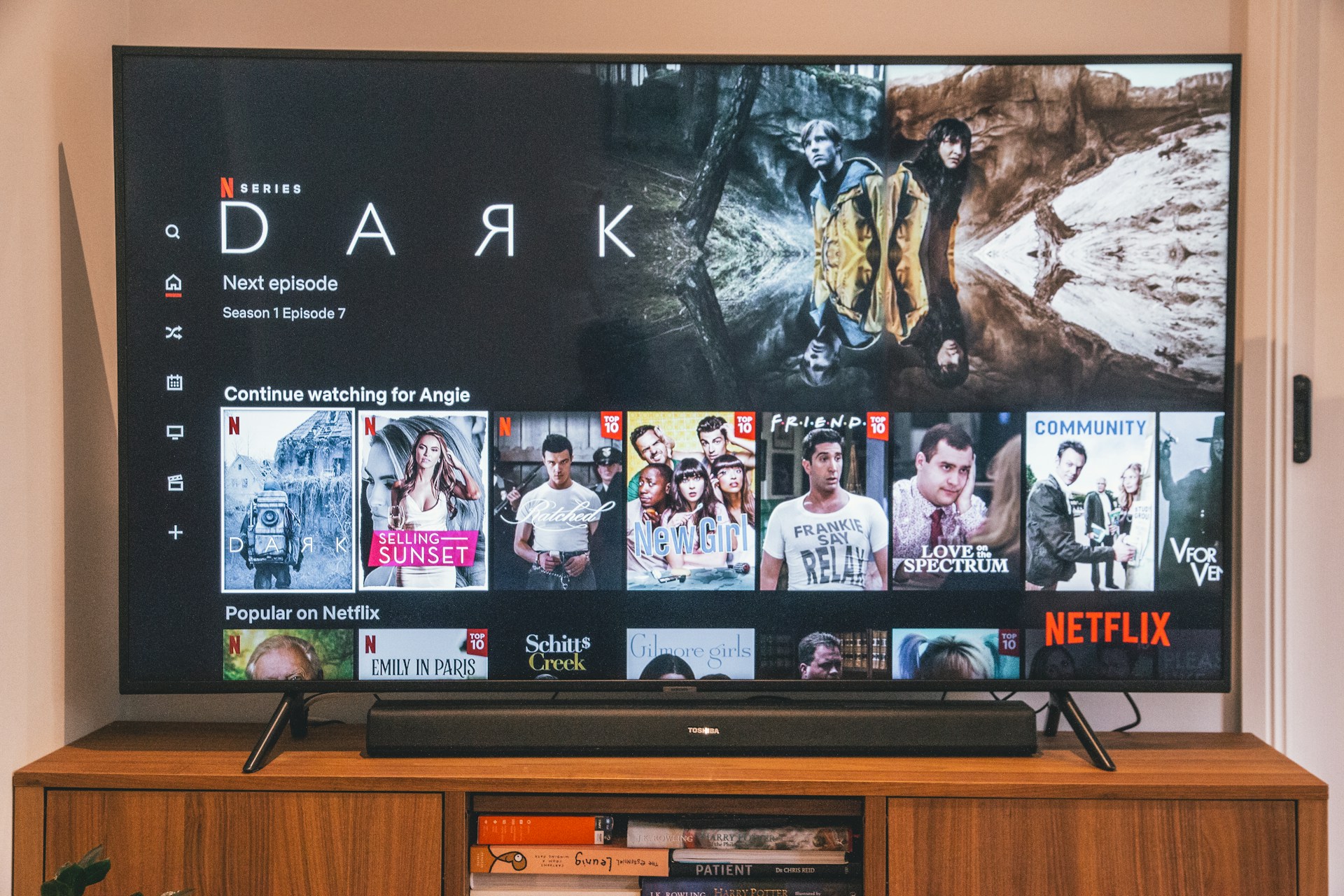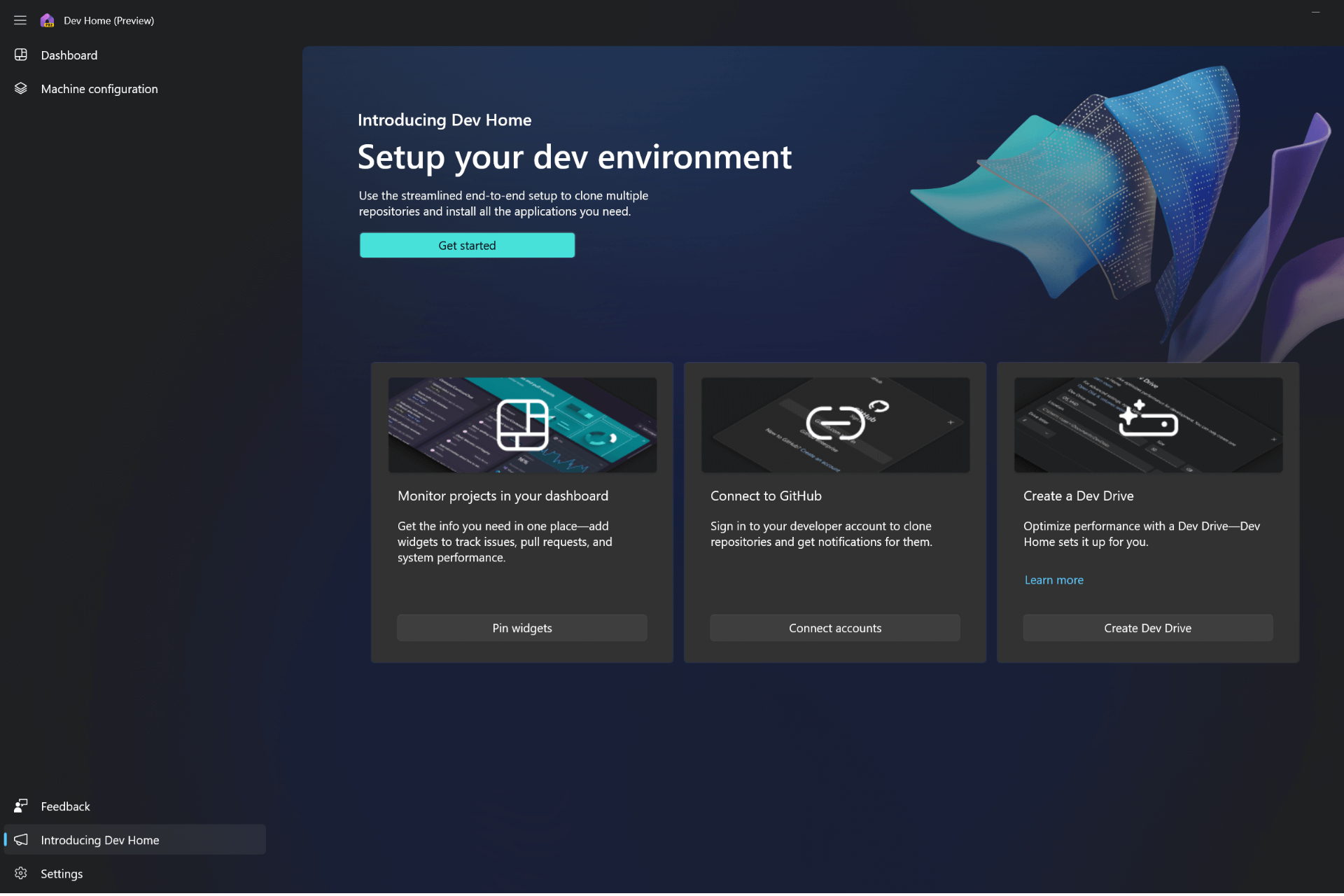The Installation Failed in the Safe_OS Phase [Boot, Apply_image]
The installation error can happen in both Windows 10 and 11
10 min. read
Updated on
Read our disclosure page to find out how can you help Windows Report sustain the editorial team Read more
Key notes
- When installing Windows 10 in safe mode, you may see the error message The installation failed in the safe os phase with an error.
- All of your peripherals may be useful in resolving the Windows 10 installation issue on your computer, following the upgrade of drivers, or disabling the graphics card.
- Setting up automated services, adjusting RAM, and upgrading the BIOS is all part of the diagnostic process.
- If you feel overwhelmed by this situation, don’t worry; we are here to walk you through all the solutions.
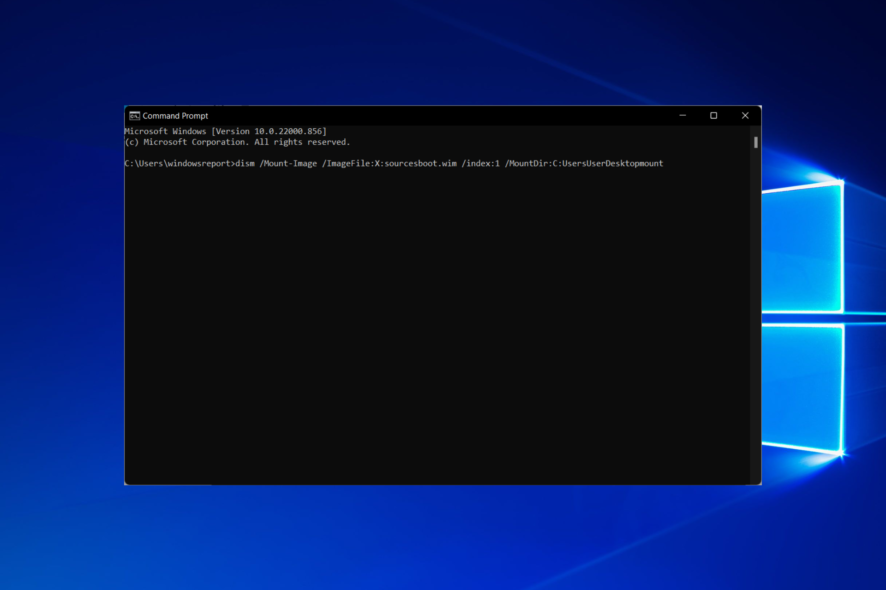
Our readers report getting The installation failed in the safe_os phase with an error during apply_image operation. or The installation failed in the safe_os phase with an error during boot operation.
Follow along as we discover together what these error messages signify, what causes them, and how you can fix them.
What is the safe OS phase?
The error occurs during the update process, whether offline or online when the operating system cannot migrate the driver since doing so will result in unauthorized operation.
During the safe OS phase, the system checks to ensure that everything, including the drivers, is acting in the manner that has been programmed.
When it comes to the system’s reliability, any operation that is not encrypted or without the appropriate signatures will create a problem. In addition, when you try to upgrade an incompatible system by force, you will frequently get a Blue Screen of Death (BSoD).
Users reported the following variations as being the most common ones that they meet:
- The installation failed in the safe_os phase with an error during the install recovery environment
- The installation failed in the safe_os phase 0x20017
- 0xC1900101 the installation failed in the SAFE_OS phase with an error during boot operation VMWare
- The installation failed in the safe_os phase with an error during REPLICATE_OC operation
- The installation failed in the safe_os phase with an error during install_updates operation
- 0x80070570 – 0x2000c the installation failed in the safe_os phase during apply_image operation
- The installation failed in the safe_os phase with an error during migrate_data operation
- The installation failed in the safe_os phase with an error during install_drivers operation
- The installation failed in the safe_os phase with an error during apply_image operation
- 0x800f0830 – 0x20003 – The installation failed in the safe_os phase
- The installation failed in the safe_os phase in Windows 11, windows 10
- The installation failed in the safe_os phase 2022, server 2019, server 2016
Variations of this error include installation errors during the following phases: Recovery environment, Prepare rollback, Replicate_oc operation, Migrate_data operation, and First_boot.
In this article, we’ve tried to cover all these problems. However, since operating systems behave differently, we advise you to try each solution in turn until finding the right fix.
How do I fix the installation failed in the Safe_os phase with an error during boot operation?
1. Update all your drivers
According to users, Installation Failed in Safe_OS Phase With an Error During Apply_image Operation message can appear if you have any problems with your drivers.
Outdated drivers can cause this problem to appear, so updating them is recommended.
For instance, many users reported that their USB drivers were the problem. After updating them, the issue was resolved.
However, other outdated drivers can cause this problem as well. So we wholeheartedly recommend using a third-party driver updating tool, to help detect and update all the essential drivers.
Once installed and launched, the tool scans your system and finds all problematic drivers. It also offers reliable recommendations for the latest software you can safely install.
2. Change your Windows 10 installation
This is a bit more complex solution since it requires you to change Windows 10 setup files. This solution is helpful to some users, but make sure that you follow instructions carefully to prevent any damage and unwanted issues.
The leading cause of this error is the KB3064209 Intel CPU microcode update. This doesn’t apply to you if you don’t use Intel’s CPU.
This was proven to work on Gigabyte GB-BXi3-4010 motherboards with Intel i3 4010U CPU installed, but we assume it should work with any other motherboard with Intel CPU.
KB3064209 updates the file C:/Windows/system32/mcupdate_genuineintel.dll
To install Windows 10, you need to delete this file. To do so, follow the steps below (we’ll use X: as a USB drive, C: as our operating system drive letter, and User as the user profile name. When applying this solution, make sure that you change these to match your settings.)
- Download Windows 10 ISO and copy its contents to a USB stick.
- Tap Windows then type cmd and open the Command Prompt result as an administrator.
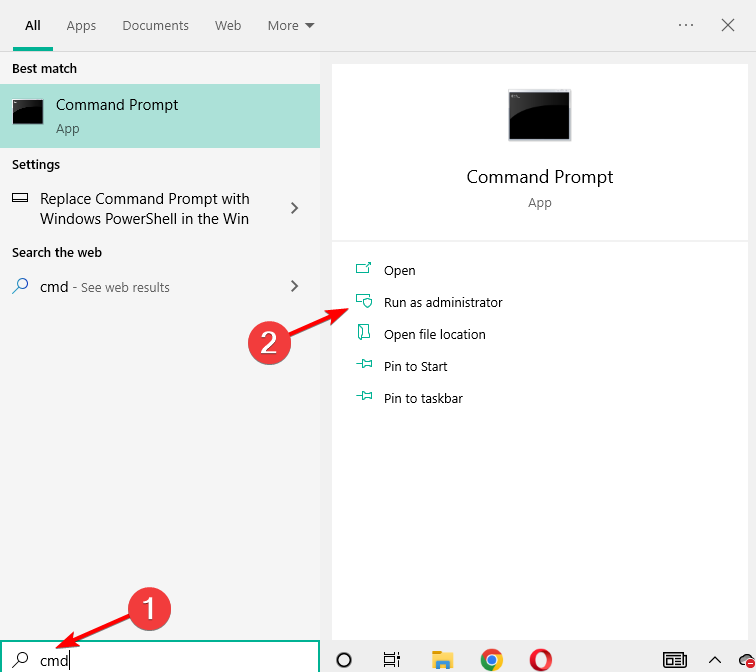
- Create a new folder on your Desktop and call it mount.
- Mount and edit WIM (Image file:boot.wim, Index 1) by entering into Command Prompt:
dism /Mount-Image /ImageFile:X:sourcesboot.wim /index:1 /MountDir:C:UsersUserDesktopmount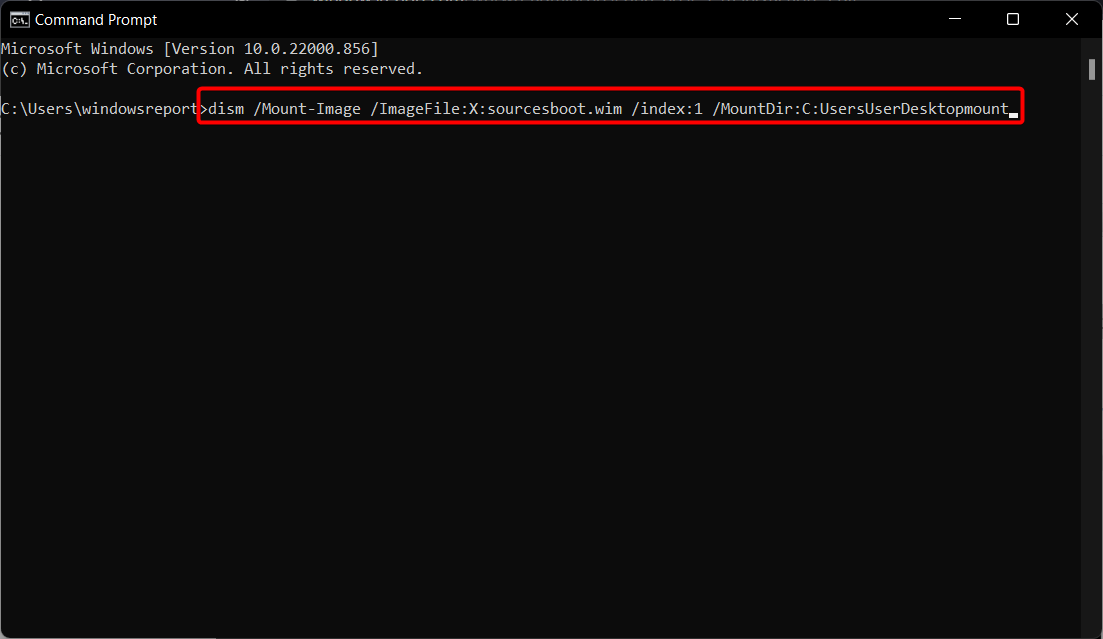
- Use Windows Explorer and navigate to:
C:/Users/User/Desktop/mount/Windows/System32/mcupdate_GenuineIntel.dll - Right-click mcupdate_GenuineIntel.dll and choose Properties.
- Go to the Security tab, then click Advanced.
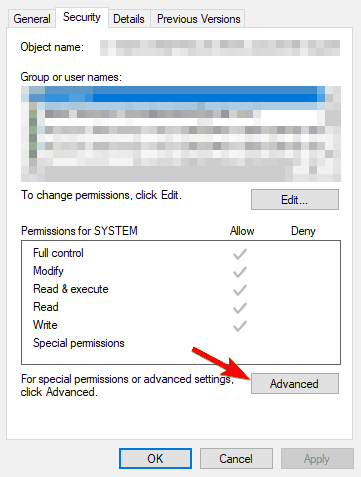
- Next, Change the Owner to your User account. (Enter your user account and click on Check Names button. Click OK to save the changes.)
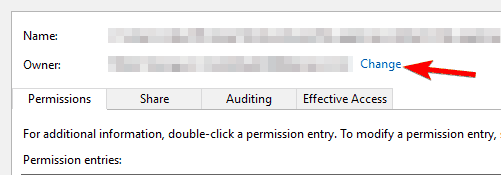
- In the Security tab click Edit and then Add to add your user account. (Make sure that you check Full Control so you can have maximum privileges. Click Apply and OK to save changes.)
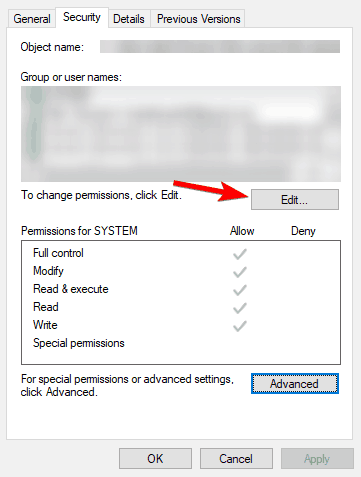
- Now delete mcupdate_GenuineIntel.dll.
- Close all open Windows Explorer windows.
- Go back to Command Prompt and unmount the image by entering:
dism /Unmount-Image /MountDir:C:UsersUserDesktopmount /commit - Now you’ll have to repeat steps 4-11 for the following files:
- boot.wim /index:2
- install.wim /index:1
- install.wim /index:2
- If you’re confused, just replace boot.wim /index:1 with the values from the list above.
- Delete the mount folder from your desktop, remove the USB and boot the installer.
This is an advanced solution, so be sure to follow the screen instructions carefully to perform it properly.
3. Use an uninstaller third-party solution
Installation Failed in Safe_OS Phase With an Error During Apply_image Operation error can appear due to your temporary files, and one way to fix it is to uninstall them completely.
To perform this, removing your problematic files or programs from your computer is advisable.
Still, using Windows Control Panel might not help you with leftover files in your system.
And this is where uninstaller software plays its part, entirely removing all problematic files from the PC. So you can try to fix this error by using the best uninstaller software on the market right now.
Whatever the stop code accompanying this error: 0x800f0830 – 0x20003, fail code 0xc1900101, 0x800f0955 – 0x20003, and so on, you can try to remove your VPN software from your PC (along with any software leftovers).
Then, check if this measure helps to unblock the installation process on Windows 11.
4. Set services to automatic
- Press Windows + R and type services.msc. Press Enter or click OK.
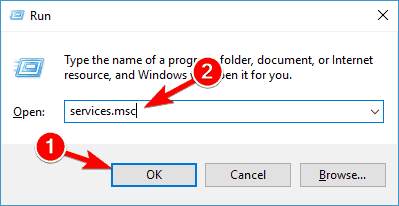
- Find the following services:
- BITS(Background Intelligent Transfer Service)
- Windows Update Service
- Cryptographic Service
- Double-click each of these services to open their Properties.
- Now find the Startup type and set it to Automatic. Finally, click on Apply and OK to save changes.
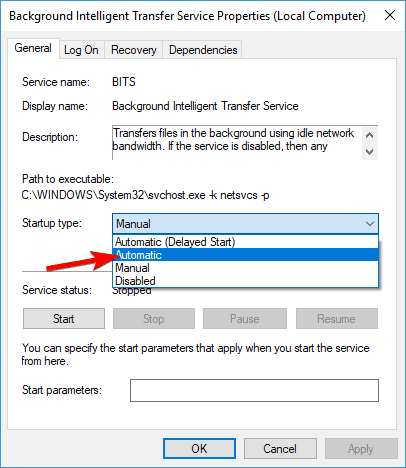
- Repeat the process for all three services.
- Restart your computer and try to install Windows 10 again.
After enabling all these services, the problem should be resolved, and you’ll be able to install Windows 10 without any issues.
5. Unplug all USB devices from your computer / remove your WiFi adapter
Some users report that unplugging all USB devices fixes this issue, so you might want to do that. This applies to your printer, phone, external hard drive, etc.
Try using a PS/2 keyboard and mouse instead of a USB one.
Also, if you’re using a dedicated WiFi card, you might want to remove it from your computer while trying to install Windows 10.
Do this only if you know how it works or your device is under warranty. Then, contact the official repair shop if available.
6. Disable your graphics/network card
If you’re getting Installation Failed in Safe_OS Phase With an Error During Apply_image Operation while installing Windows 10, the problem might be related to your dedicated graphics card.
According to users, your graphics card might not be fully compatible with Windows 10, and the only solution is to disable it from BIOS.
To do that, first, you need to enter BIOS while your PC boots. There are several ways to do that, and if you don’t know how to do it, be sure to check your motherboard manual for detailed instructions.
Once you enter BIOS, you need to find your dedicated graphics card and disable it. If you don’t know how to do that, check your instruction manual for detailed instructions.
Once the dedicated graphics is disabled, you might have to connect your monitor to the onboard graphics on the back of your PC. Now try to install Windows 10 again and check if the issue reappears.
Several users reported that disabling their dedicated graphics fixed the problem, so be sure to try that out.
In addition to your graphics card, the problem might be your network card.
If you’re using a built-in network card to access the Internet, disable it from BIOS and check if that solves your issue.
7. Update your BIOS
If you’re getting Installation Failed in Safe_OS Phase With an Error During Apply_image Operation error message while trying to install Windows 10, the problem might be related to your BIOS.
Sometimes outdated BIOS can cause this issue to appear; to fix it; you need to flash your BIOS and install the latest version.
Updating your BIOS is an advanced and somewhat risky procedure that can cause irreversible damage to your PC if you’re not careful.
To see how to properly update the BIOS on your motherboard, check your motherboard manual for detailed instructions, as well as our article linked.
Several users reported that updating their BIOS fixed the issue for them, so be extra cautious if you plan to use this solution.
8. Add/remove RAM modules
Another way to fix Installation Failed in Safe_OS Phase With an Error During Apply_image Operation error is to add or remove RAM modules.
Several users reported that they fixed the issue simply by adding or removing one or two memory modules to or from their PC. After doing that, the installation went smoothly.
How do I fix 0xC1900101 error when installing Windows 11?
- Press Windows + I then scroll down and click Troubleshoot.
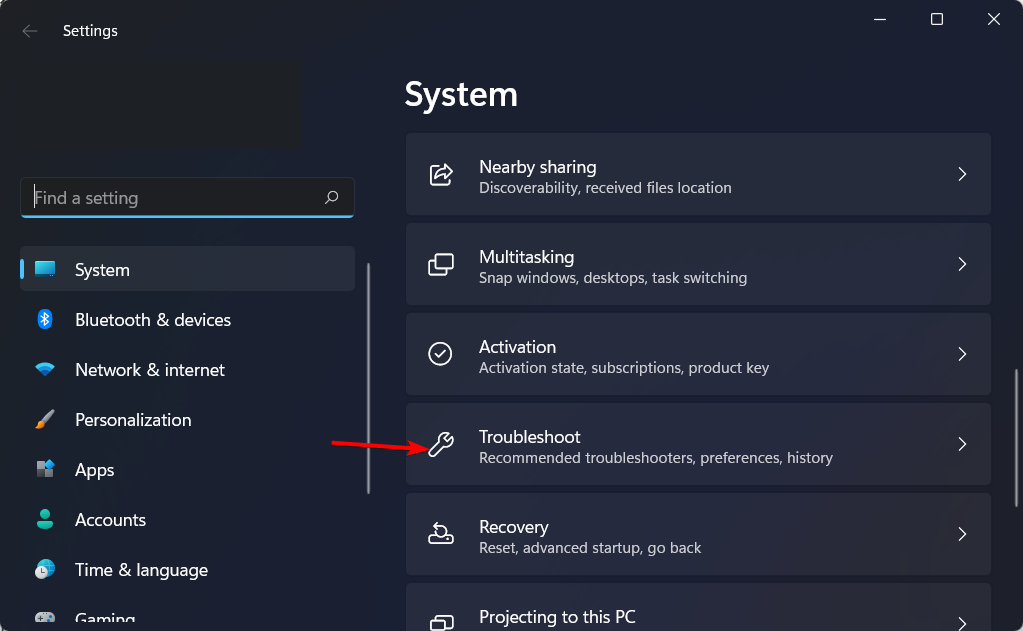
- Select Other troubleshooters.
- Scroll down to the Windows Update troubleshooter, then select Run.
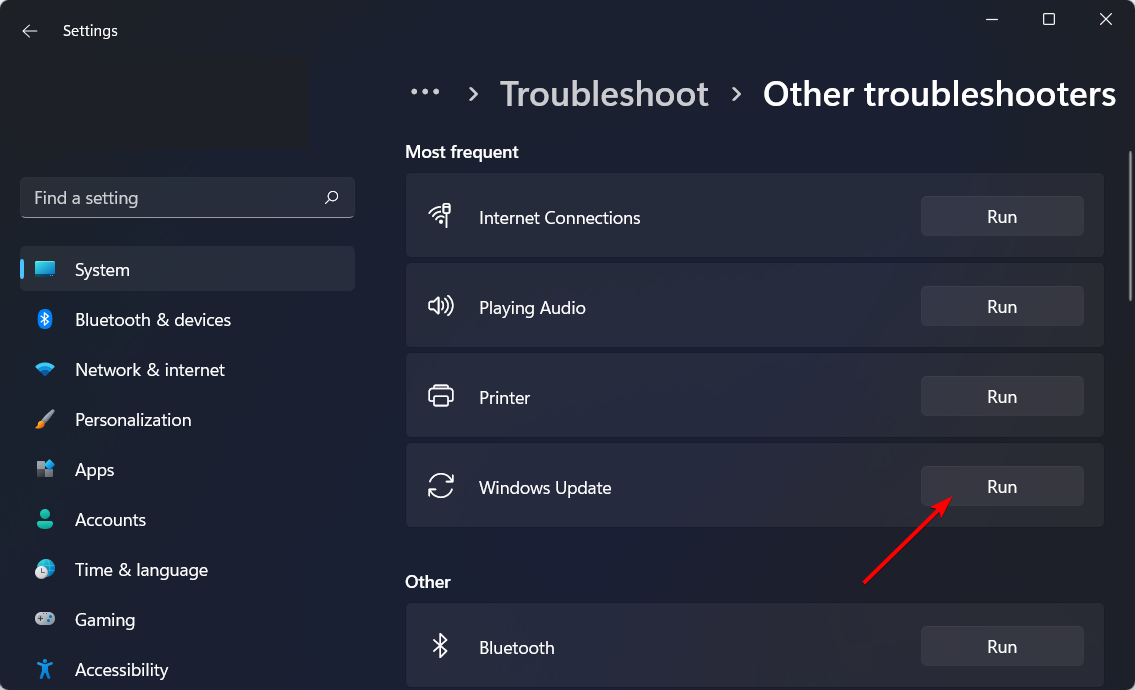
How do I fix a corrupted boot of Windows 10?
PC users who have had the misfortune of experiencing troubles with their systems may find that the boot repair tools for Windows 10 and Windows 11 are a godsend. There is nothing more frustrating than when your computer won’t start up.
Problems during the Windows boot process are more prevalent than you would believe. They can be brought on by anything, from the corruption of a single byte on your hard drive to malfunctioning a boot drive to the absence of a key in the registry.
Fortunately, we’ve developed a guide on the five best Windows 10/11 boot repair tools to rescue your PC.
Hopefully, one of our solutions proved helpful for your particular situation. We’d like to hear about how you managed to solve the problem, so feel free to drop us a line in the comments below.