How to Solve Installation Stopped Xbox One [Simple Guide]
Bypass the installation stopped on Xbox One and play carefree
11 min. read
Updated on
Read our disclosure page to find out how can you help Windows Report sustain the editorial team. Read more
Key notes
- In this article, we guide you to fix one of the most common Xbox one errors: Installation Stopped Xbox One.
- Xbox One is one of the most popular gaming platforms, and many users seem to be affected by this error.
- Usually, this can be fixed just by following some basic steps mentioned below.

Some users reported that installation stopped on their Xbox One, and today we’ll show you how to fix this problem.
Xbox One allows you to install both applications and games on your console. Installing games on your hard drive has its benefits and will enable you to start your games faster.
Why does Installation Stop in Xbox One?
There are various reasons why an installation may stop on an Xbox One. Some common causes include the following:
- Insufficient storage space – The installation process will stop unless the Xbox One has enough storage space.
- Interrupted internet connection – If the internet connection is lost during installation, the installation will stop.
- Corrupted game file – The installation will stop if the game file is corrupted or damaged.
- Conflict with other apps or games – If another app or game runs in the background, it may cause a conflict and stop the installation process.
- Hardware issues – If there are any issues with the Xbox One’s hardware, such as a damaged hard drive, the installation may stop.
- Xbox Live service outage – The installation may stop if the Xbox Live service is down or experiencing issues.
- Incorrect installation settings – If the installation settings are not configured correctly, the installation may stop.
How can I fix the Installation stopped Xbox One error?
1. Clear local saved games and try to reinstall the game
- Make sure that there’s no disc in the disc tray.
- Scroll left on the Home screen to open the Guide.
- Select Settings, then All Settings.
- Choose System, then select Storage.
- Now select Clear local saved games.
- Choose Yes to confirm, then restart your console and try to install the game again.
Using this option, you’ll only delete the saved games stored locally on your console, but you can download them again from Xbox Live and continue where you left off.
2. Go offline and try to install the game
2.1 Go offline
- Scroll left on the Home screen to open the Guide.
- Select Settings, then All Settings.
- Choose Network, then Network settings, then select the Go Offline option.
2.2 Cancel the download
- Scroll right on the Home screen to open My games & apps, then select Queue.
- Highlight the game that you’re trying to install.
- Press the Menu button on the controller and select Cancel.
2.3 Restart console
- Eject the game disk.
- Scroll left on the Home screen to open the Guide. Alternatively, you can double-tap the Xbox button on your controller to open the Guide.
- Choose Settings, then select Restart console option and select Yes to confirm.
If your console is frozen, you can restart it simply by holding the power button on the front for 10 seconds. After your console restarts, insert the game disc and try to install it again.
2.3 Get the latest updates
- Scroll right on the Home screen and open My games & apps.
- Select Settings, then All Settings.
- Choose Network and Network settings, then select Go online.
After going online, you need to download the latest updates for your game, and you’re good to go.
3. Check the status of Xbox Live services
- Visit the Xbox Live website, and click Sign in on the far right, top corner.
- Log into the service using your account.
- Click on Support at the top center of the website, and select Xbox status.
Sometimes to install games, you need to have access to Xbox Live. However, if Xbox Live is having some issues and its services aren’t running, you might encounter problems during the installation process.
Some installations require Xbox Live Core and Social and Gaming services to be running, and if those two services are down, you might encounter problems during the installation.
Unfortunately, this is a server-side issue, and you can only wait until Microsoft fixes this problem. However, you can check the status of Xbox Live services by visiting the Xbox website.
If you have slow performance on Xbox Live, this guide will help you restore it.
4. Make sure that you’re using the correct account
Sometimes you might encounter problems with your installation if you’re signed in with the wrong account.
All your games are tied to your Xbox account, and if you have multiple accounts on your console, you need to be sure that you’re signed in with an account you used to purchase this game.
Keep in mind that this solution only applies to digital downloads.
5. Make sure that you have enough storage space
5.1 Check your storage
- Tap the Xbox button on your controller and then go to the Notifications section.
- Check if there are any notifications regarding insufficient hard drive space.
- If that’s the case, you can add an external hard drive and install your games or free some space on your internal hard drive.
To delete items from your hard drive, you need to do the following:
5.2 Uninstall apps
- On the Home screen, press the Right Trigger and the A button to open My games & apps.
- Locate the game or app you want to delete and highlight, then press the Menu button on the controller and choose the Manage game or Manage app option.
- Now select Internal Manage all, and click Uninstall all.
- You might have to repeat the process a few times until you free up the necessary space.
Xbox One games can be pretty significant, and to install them, you’ll need a lot of hard drive space. Sometimes this problem can occur if your hard drive doesn’t have enough room for you to install a specific game.
Usually, you’ll get a notification when you’re low on hard drive space, but if you missed the information, you could check it by following the steps above.
6. Check for system updates
- Tap the Xbox button to open the Guide.
- Select Settings, then All settings.
- Now select System, then Console info & updates.
- If there’s an update available, it should appear at the bottom of the first column.
After downloading the latest update, try to install the game again.
Sometimes you might encounter problems with the installation if your console is out of date. To fix this issue, it’s advised that you check if there are any updates available for your console by following the steps above.
7. Install your game to the internal hard drive
Users reported that their installation stopped while trying to install the game on an external hard drive. Installing a game on an external hard drive is a great way to preserve your storage space, but unfortunately, specific errors can appear while trying to do that.
Users reported that they fixed this issue simply by installing the game to the internal hard drive and setting the download location for all new downloads to the internal hard drive.
After doing that, they could install their game without any problems.
8. Restore your Xbox to factory defaults
- Scroll left on the Home screen to open the Guide.
- Choose Settings, then All Settings.
- Select System.
- Choose Console info & updates.
- Now select Reset console.
- Select Reset and keep my games and apps. If this option doesn’t work, you’ll have to use the Reset and remove everything option (Remember this option will delete all your games, saved games, files, and apps, therefore, be sure to back up important files so you don’t have to download them again).
After the reset process is completed, try to install the game again, and the installation stops; Xbox One should disappear.
Remember that you should use factory reset as the last resort if all other solutions don’t work.
Sometimes, problems with installation can occur due to corrupted files, and one of the fastest ways to fix them is to perform a factory reset.
We must warn you that a factory reset can delete all your files from your console; therefore, be sure to back them up.
9. Uninstall and reinstall the game on your Xbox One
9.1 Uninstall the game
- Go to your Dashboard and navigate to My Games & Apps.
- Highlight the game you want to remove and press the Menu button on your controller.
- Select the Manage Game option from the menu.
- Now you should be able to see how much space the game takes. Finally, select the Uninstall option to uninstall the game.
After removing the game from your Xbox, you need to reinstall it.
9.2 Reinstall the game
- Go to the My Games & Apps section.
- Locate the Ready to install section. This section lists all the games you own but don’t have installed.
- Select the game you want to install and wait for the installation to complete.
Some users are also suggesting that you should try refreshing your Dashboard before you delete and reinstall the game. We aren’t sure how refreshing the Dashboard solves the problem, but you can refresh it by holding the Left Trigger + Right Trigger + Y button combination.
10. Clean your Xbox One disc
If the installation stops while trying to install a game from a disc, it might be because your disc is damaged. If that’s the case, you might be able to fix the problem simply by cleaning your disc.
To do that, hold the disc by its side and make sure that you’re not touching its top or bottom surface. Then, use a clean, damp cloth and gently clean it from center to edges.
In addition, you can also take your disc to any store with a disc polishing machine and ask them to clean it.
If cleaning or polishing your disc doesn’t fix the issue, you might want to consider a replacement. However, before replacing your disc, you might want to try it on your friend’s console and see if it works without any problems.
If the installation stopped on your Xbox One still appears, contact the retailer and ask for a replacement.
11. Use Google DNS
- Press the Menu button on your controller and choose Settings.
- Select Network, then Advanced settings.
- Select DNS settings, then choose Manual.
- Now enter the first numbers below as Primary DNS and the second as Secondary DNS. You can also use OpenDNS by 208.67.222.222 as Primary DNS and 208.67.220.220 as Secondary DNS.
8.8.8.88.8.4.4 - After entering the DNS server addresses, press the B button on your controller to save changes. If everything is in order you’ll see an It’s all good message.
After switching to Google DNS or OpenDNS, check if the problem is resolved.
Sometimes installation can stop on your Xbox One due to DNS settings. Issues with your DNS can occur and cause this and many other errors to appear.
Users reported fixing this problem simply by using Google DNS or OpenDNS. However, to change your DNS settings on Xbox One, you need to follow the steps above.
12. Format your hard drive for games & apps
- Scroll left on the Home screen and opened the Guide.
- Select Settings, then All Settings.
- Choose System, then select Storage.
- Select your storage device and choose the Format for games & apps option.
Remember that not all external hard drives can store games and apps. To keep apps and games on your external hard drive, your campaign needs to have a capacity of 256GB or more and use a USB 3.0 connection.
If your drive doesn’t meet those requirements, you can only use it to store other files, such as music and videos.
Many users use an external hard drive to store games and apps, which is a great way to save space on your internal hard drive.
However, before using your external hard drive for games and apps, you must format it correctly. Formatting your hard drive will remove all files from it; therefore, be sure to back them up.
13. Connect the console to your modem
Many Xbox One users use a wireless connection to connect to the Internet. Wireless connection has advantages since it allows you to connect to the Internet without cables easily.
This is especially useful if you want to keep your room neat and cable-free.
Despite its simplicity, a wireless connection is prone to interference and data loss, sometimes preventing certain games from installing on Xbox One.
If you have problems with installation on Xbox One, you need to connect your Xbox One directly to your modem by using an Ethernet cable.
A few users reported that the installation stopped issue on their Xbox One was resolved for them after switching to a wired connection, so you might want to try that.
Installation stopped error can be a severe problem since it will prevent you from installing games, but you should be able to fix it by going offline and trying to install the game again. If that doesn’t work, try any other solution from this article.
Don’t forget to tell us in the comments section below what worked for you and if you found another way to solve the problem.
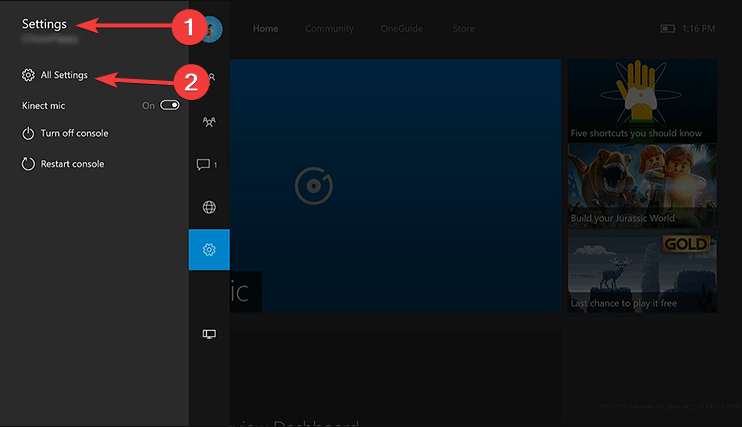
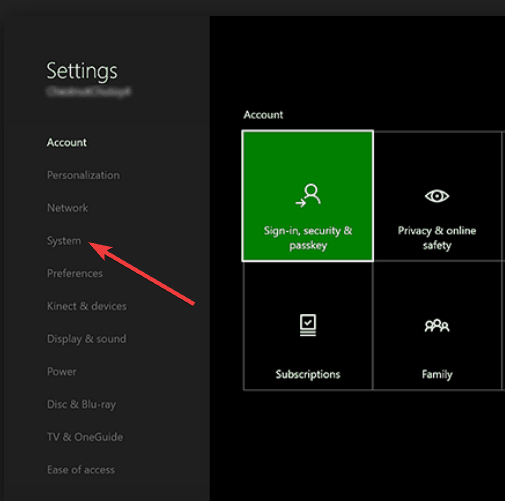
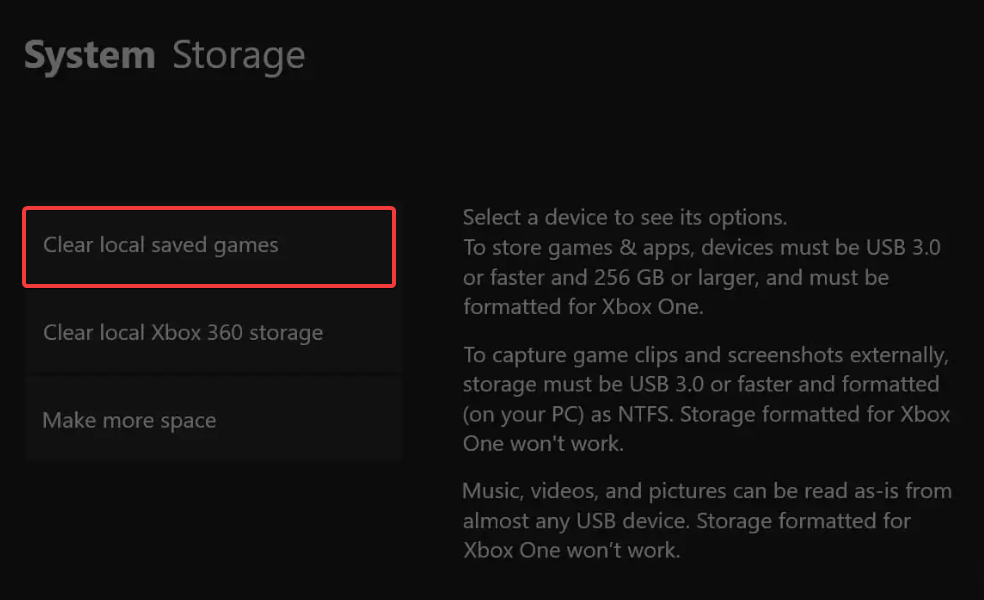
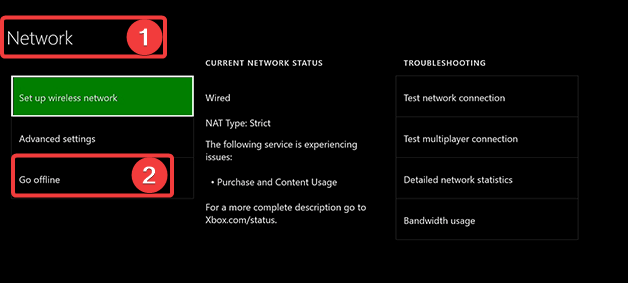
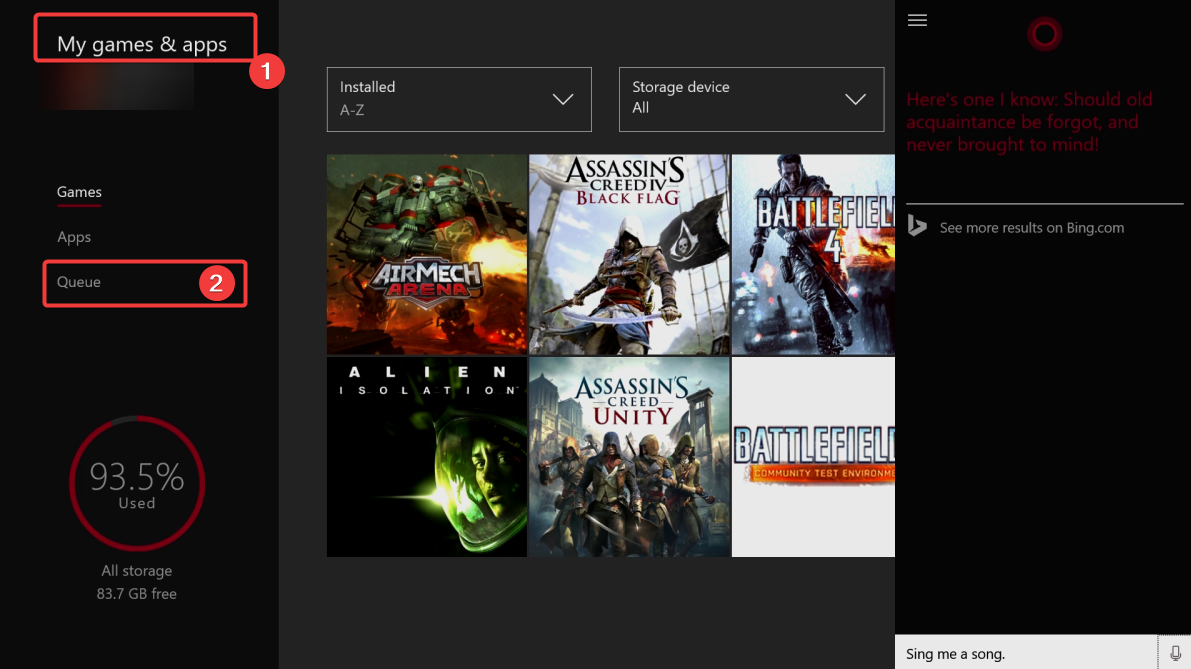
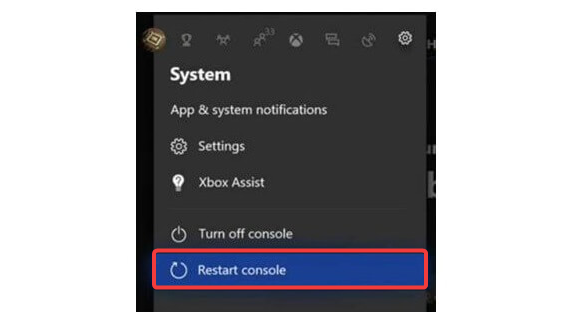
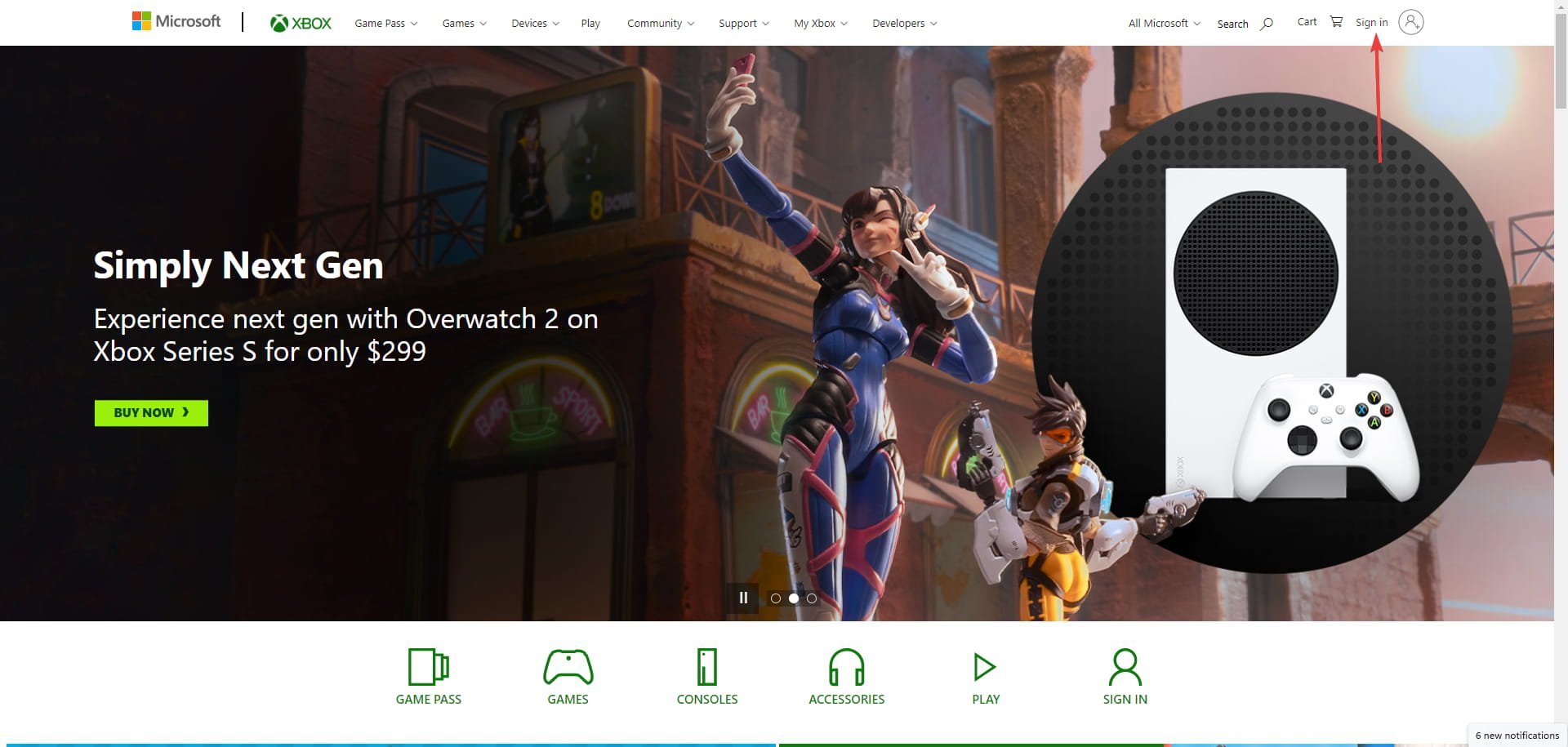
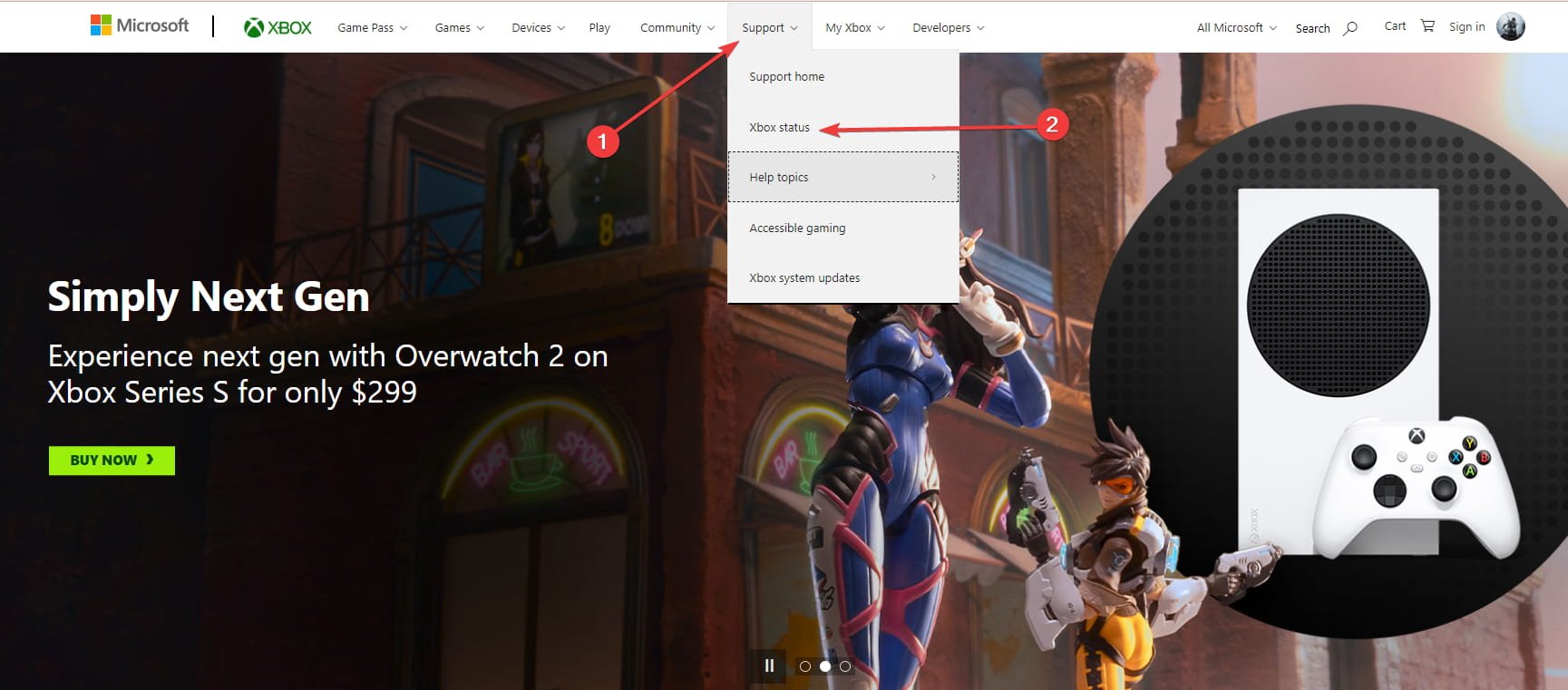
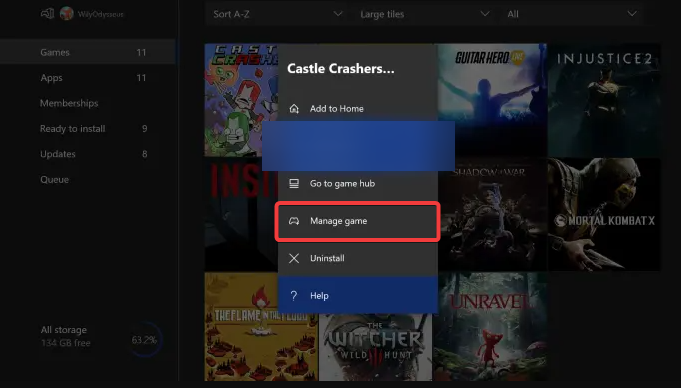
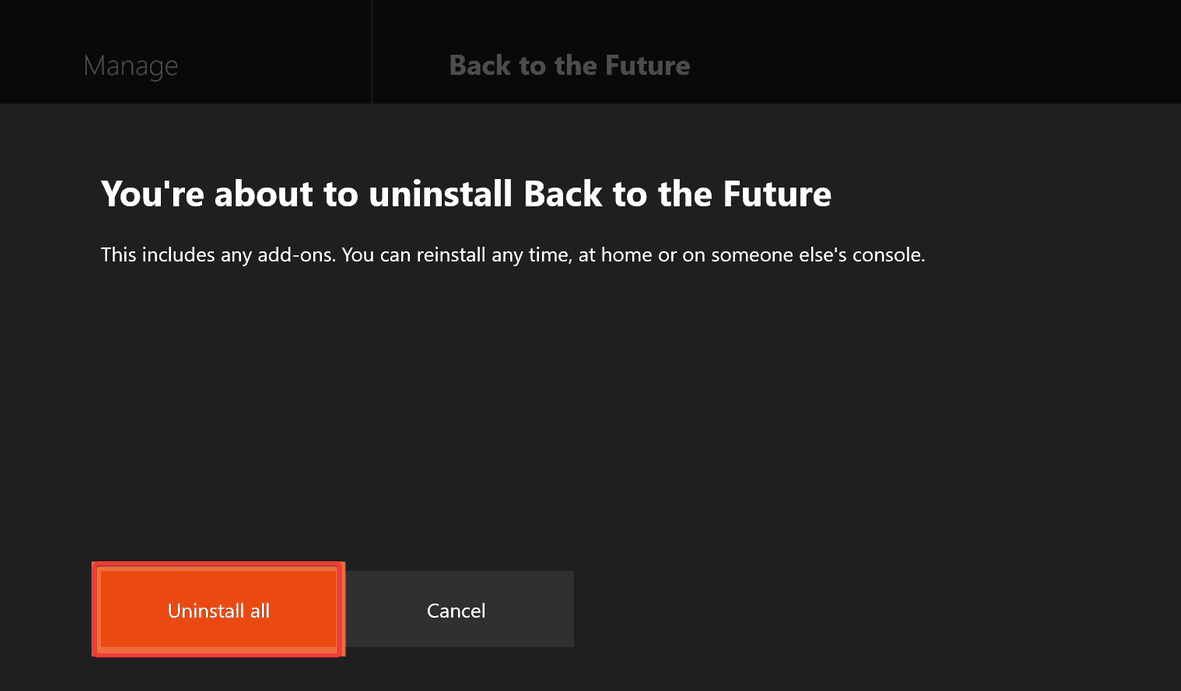
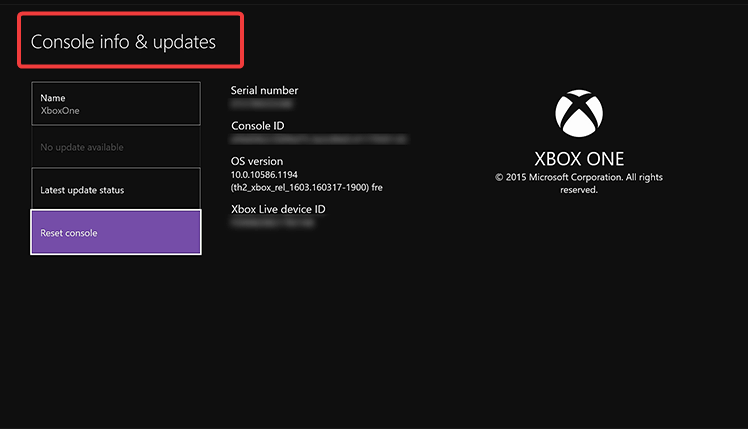
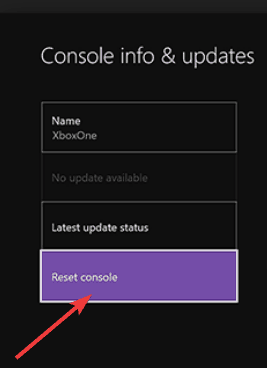
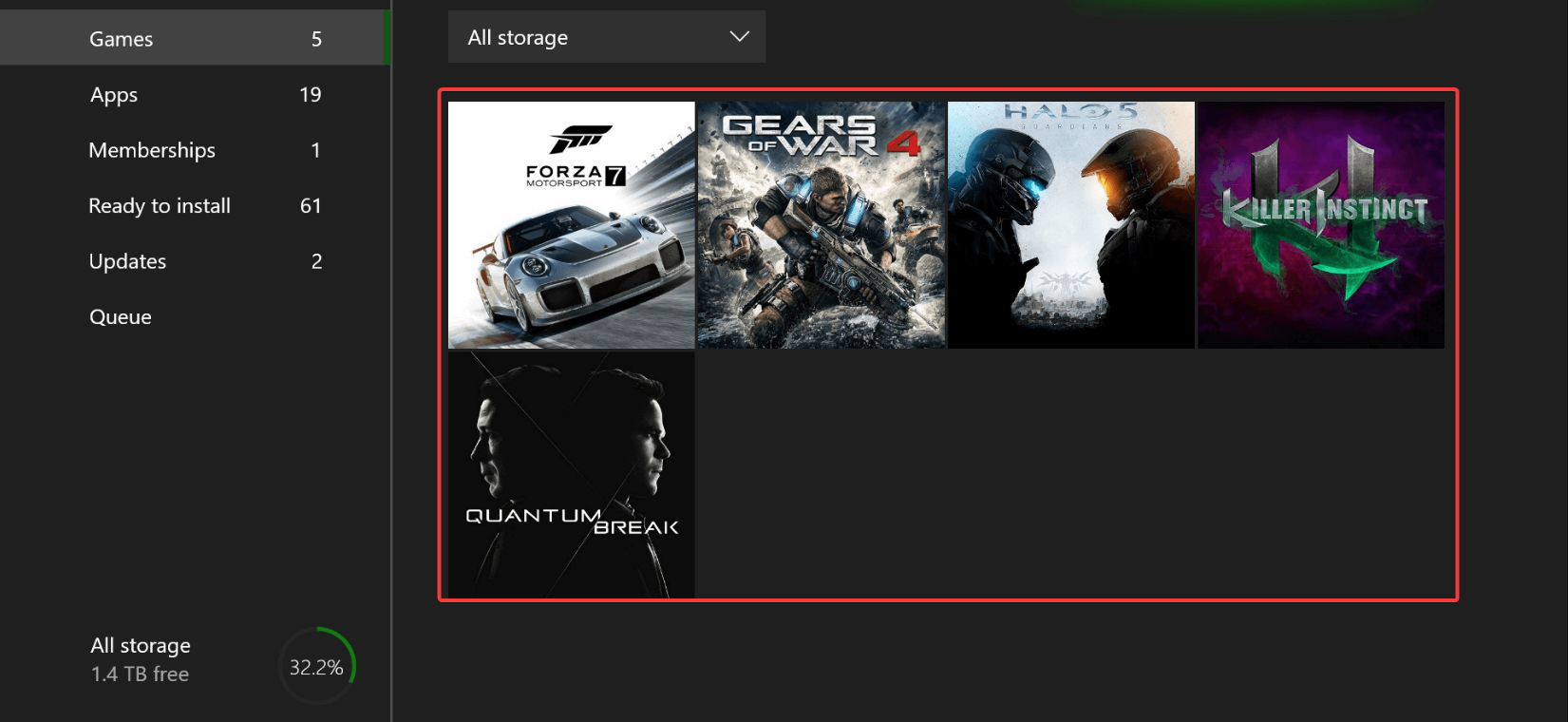
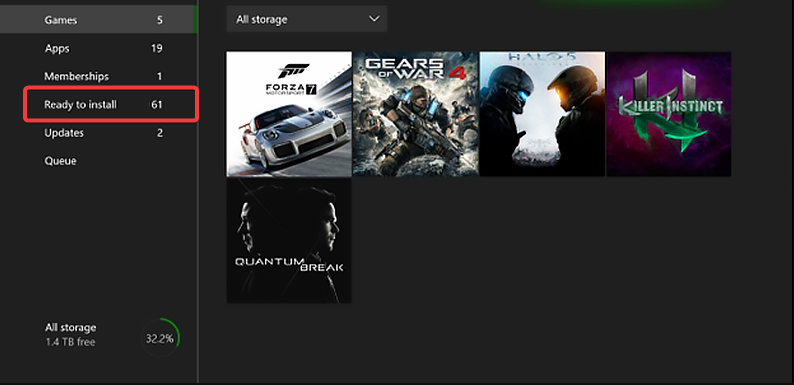
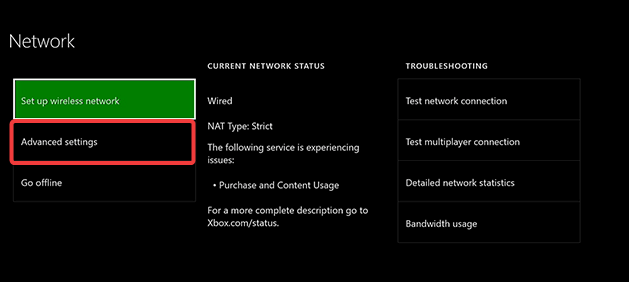
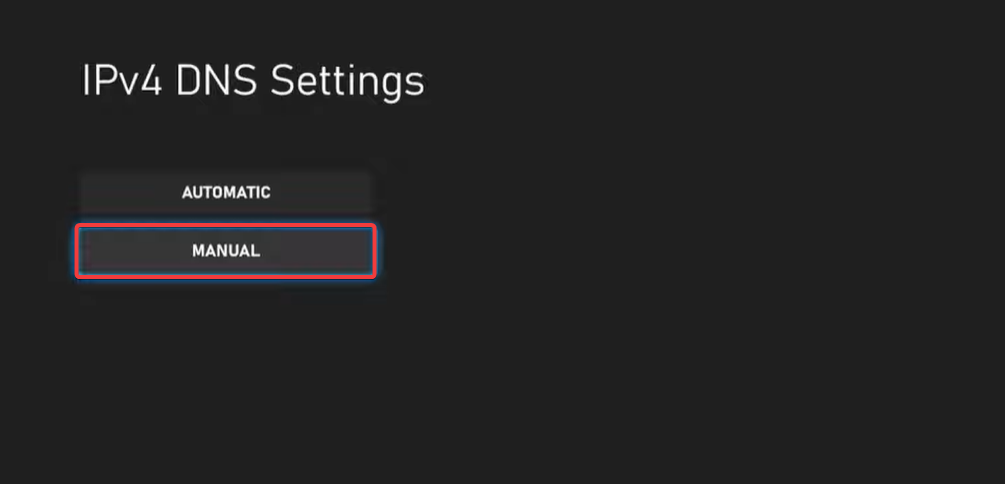
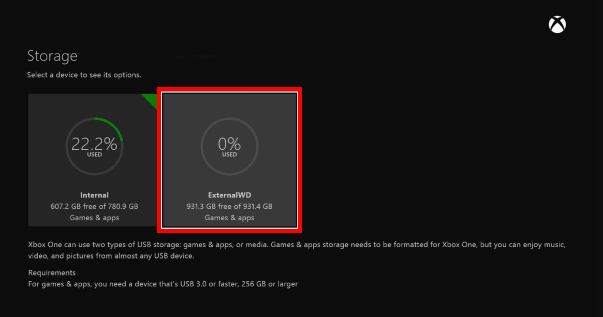
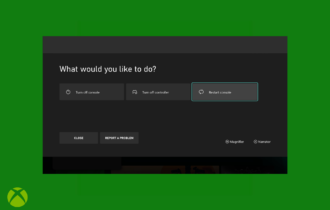
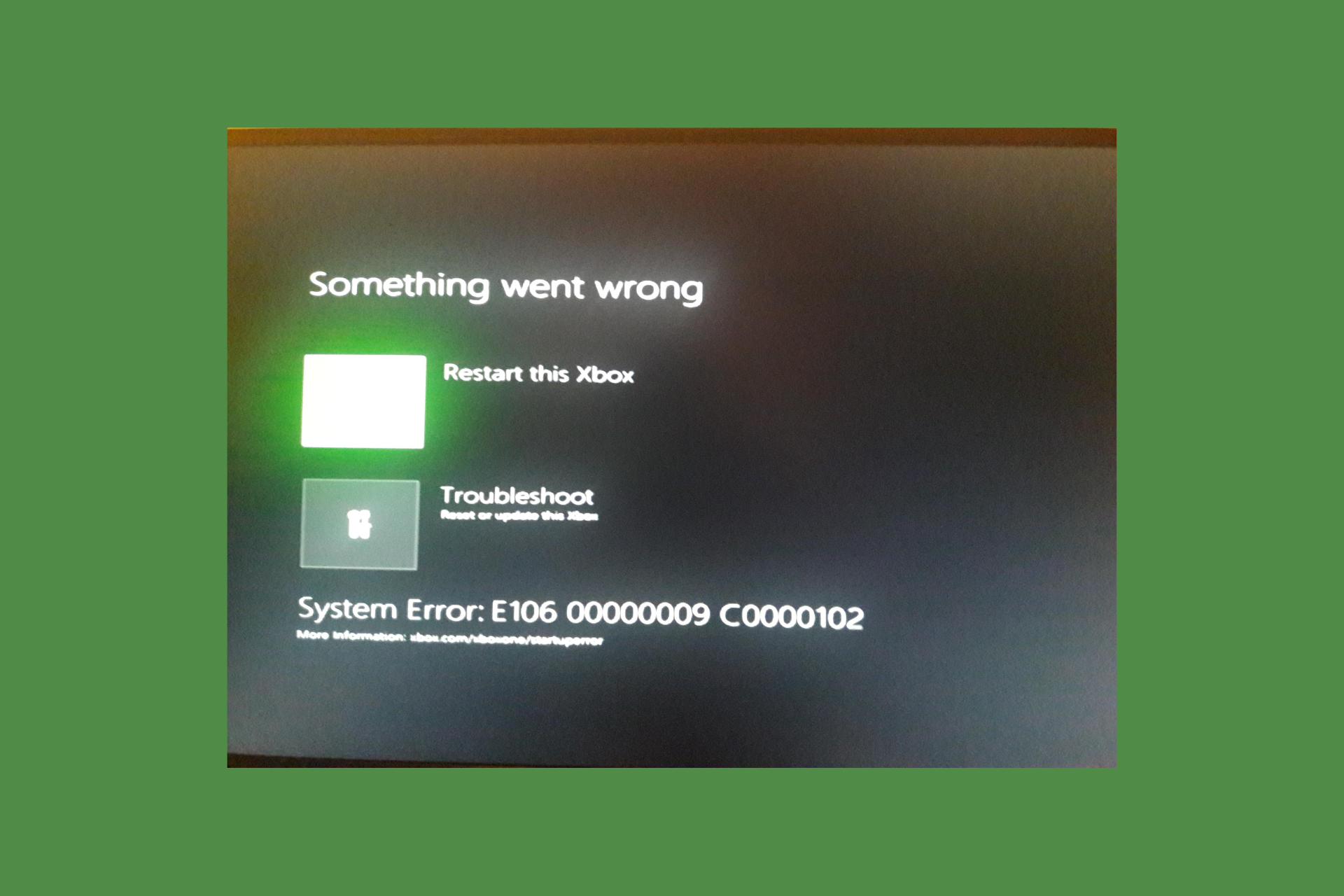
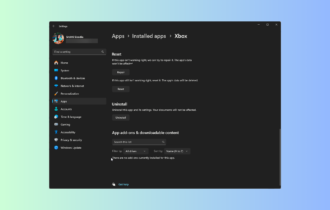
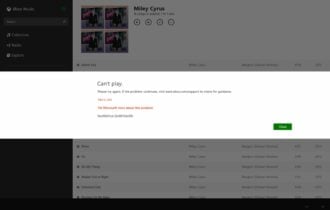


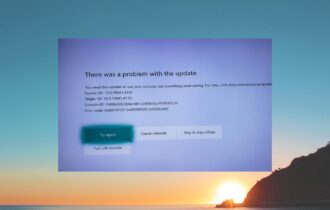
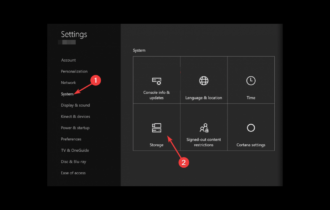
User forum
7 messages