Internet connection sharing error 1053 [FIXED by EXPERTS]
3 min. read
Updated on
Read our disclosure page to find out how can you help Windows Report sustain the editorial team. Read more
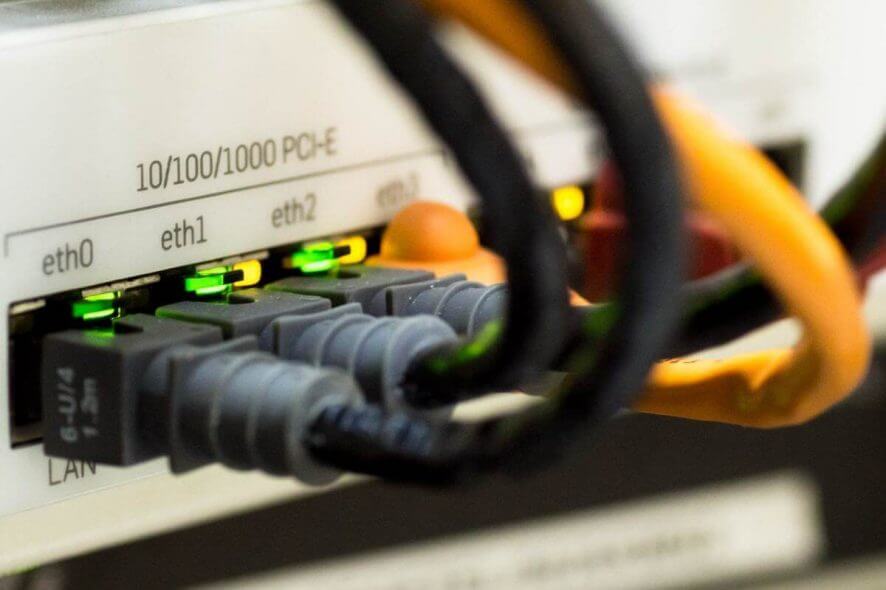
Many users have reported Internet connection sharing error 1053 when trying to start the Internet Connection Sharing services (ICS).
After our research regarding this error message, we concluded that the issue is found in the Service Control Manager. Because of the fact that when a service is started, it first needs to go through the Service Control Manager, if the response time takes longer than 30 seconds, the error occurs.
How can I fix Internet connection sharing error 1053 error? To fix this error, you need to locate ServicePipeTimeout value in your registry and manually set its value to 120000. If this DWORD isn’t available, you’ll have to create it on your own.
How to fix The service did not respond to the start request error?
Edit your registry
Note: This fix will require you to manipulate the Windows registry. Please make sure to create a System Restore point first, and then follow the steps presented here closely to avoid any mistakes.
- Press Windows + R keys on your keyboard, type regedit in the Run dialog, and click OK.
- By using the folder-tree found on the left side of Registry Editor, navigate to:
HKEY_LOCAL_MACHINE\SYSTEM\CurrentControlSet\Control. - Select the Control folder on the left, and in the right pane right-click the empty space and choose New > DWORD (32-bit) Value.
- Name the newly created DWORD as ServicesPipeTimeout.
- Double-click the ServicePipeTimeout DWORD.
- This will open up a small window that looks like this.
- Make sure to select Decimal, and set the value data to 120000.
- Next, you will need to click OK, close the Registry Editor, and restart your PC.
That’s it! Your Internet Connection Sharing should be working fine after a restart of your computer.
In this article, we explored the best and fastest way to tackle the Internet connection sharing error 1053 message on Windows 10. Please make sure to back up your system before attempting to change any values in your system’s Registry Editor in order to avoid any possible issues.
Connection sharing problems can lead to We can’t set up mobile hotspot error, but we have a guide that tackles this issue.
Feel free to let us know if this guide helped solve your issue by using the comment section below.
READ ALSO:
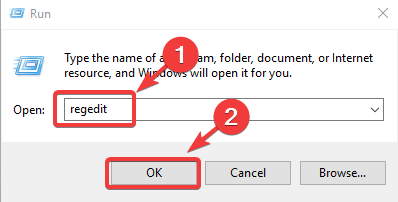
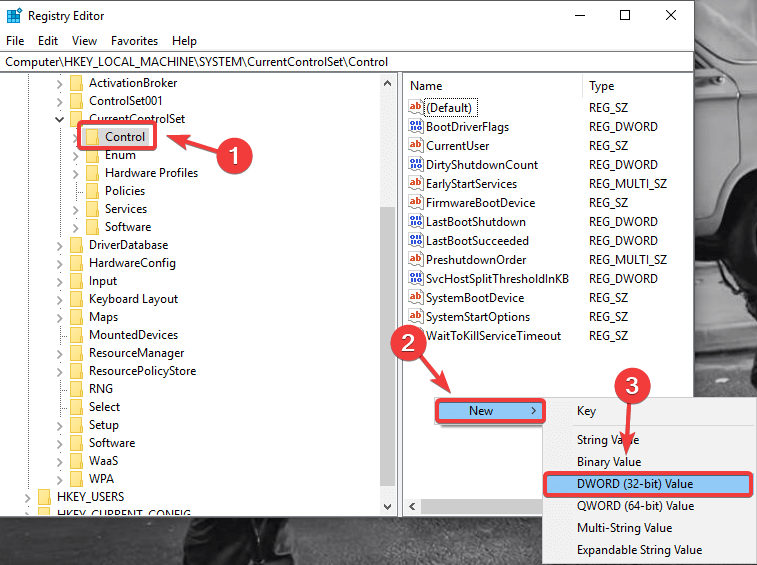
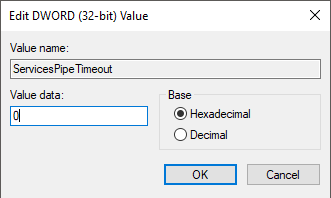
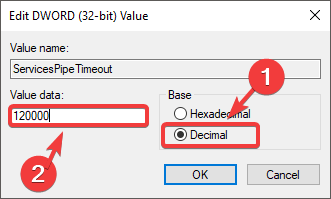








User forum
1 messages