Invalid Media Or Track 0 Bad Disk Usable: 4 Ways to Fix It
Explore the expert-recommended fixes to resolve the issue
3 min. read
Updated on
Read our disclosure page to find out how can you help Windows Report sustain the editorial team. Read more
Key notes
- This error usually occurs when there is a problem with storage media such as your hard drive, SD card, or USB drive that you are trying to use.
- This guide will discuss different methods with detailed steps to fix the issue.

If you are trying to format your storage device but are stuck with invalid media or track 0 bad – disk usable, you may lose access to the device and data stored on it.
Here, in this guide, we will discuss all the available methods to fix the problem right after examining the causes of the issue.
What causes the invalid media or track 0 bad disk unusable error?
There could be several reasons for the issue to occur, but some of the prevalent causes are mentioned below:
- Damaged Storage media – If your device is physically damaged, it might not work correctly, and hence you can get this error.
- Data storage device is corrupted – If your device has software bugs or is infected with malware, the device might get corrupted, and you may lose access to your device.
- A problem with connection or device – If there is a problem with the connection between your hard drive or USB drive and the computer, you might be able to read or write the data on the drive.
- Bad sectors on the hard drive – If the drive you are trying to format has bad sectors, you might not be able to access the drive, hence the issue.
- Write protection enabled – If the device you are trying to format has write protection enabled, then you might get this error.
- Hard drive has unallocated space – If under disk management, you see the hard drive with unallocated space, you might get this error.
How to solve invalid media or track 0 bad disk unusable?
Before diving into troubleshooting methods, try these quick fixes to resolve this issue:
- Check the connection
- If you use a USB drive, try to change the port or device and plug it in.
1. Rebuild MBR
- Press the Windows key, type CMD and click Run as administrator.
- Copy and paste the following commands one by one and press Enter after every command:
bootrec /fixmbrbootrec /fixbootbootrec /rebuildbcd - Once done, type the following command and press Enter:
exit
2. Format the drive with the DiskPart utility
- Press the Windows key, type CMD, and click Run as administrator.
- Type the following command one by one and press Enter after every command:
diskpartlist disk - Copy and paste the following command, replace the number with the number mentioned for the disk, and press Enter after every command:
Select disk 0cleancreate partition primary - Type the following command, replace the alphabet with any letter, and press Enter:
assign letter = H - Copy and paste the following command one by one and press Enter after each command:
format fs=fat32 quickexit
3. Run CHKDSK command
- Open the Command Prompt using the method mentioned above.
- Copy and paste the following command after replacing X with the drive letter and press Enter:
chkdsk /f /r X: - Wait for the scan to get completed. Then, close the Command Prompt window and restart your PC.
4. Disable write-protection
- Press the Windows key, type CMD, and click Run as administrator.
- Copy and paste the following command one by one and press Enter after every command:
diskpartList volume - Type the following command and replace 4 with the letter of your drive, and press Enter:
Select volume 4 - Input this command and press Enter:
Attributes disk clear readonly
So, these methods can fix invalid media or track 0 bad unusable errors. If nothing else worked for you, then you can use a third-party partition tool to fix the issue.
If you have questions or concerns about the error, feel free to mention them in the comments below.
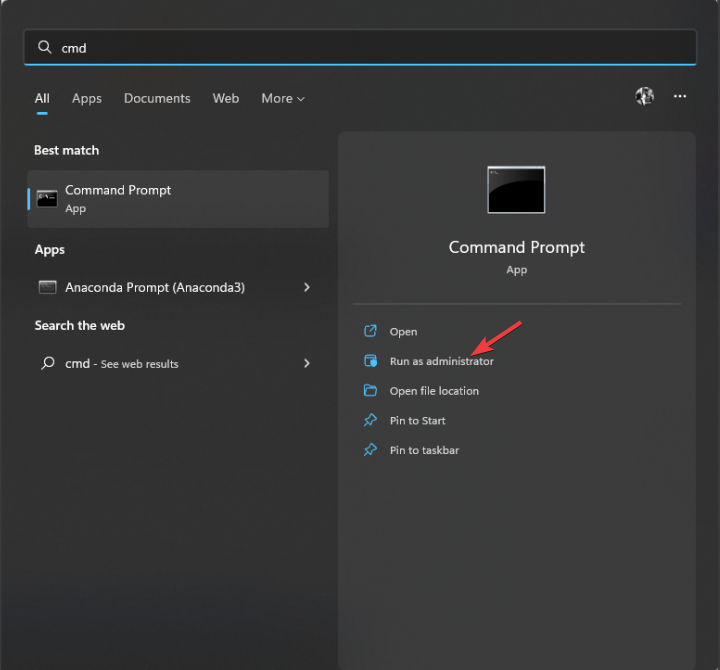











User forum
0 messages