Download MiniTool Partition Wizard
1 min. read
Updated on
Read our disclosure page to find out how can you help Windows Report sustain the editorial team. Read more
Key notes
- Windows 10 has a decent disk management utility that lets you easily perform partition-related tasks.
- It's an incredibly intuitive Windows application that comes bundled with easy wizards to help you swiftly carry out various operations related to disks, partitions, and volumes.

MiniTool Partition Wizard is a software program you can download for free to manage your partitions in Windows.
Windows 10 has a decent disk management utility that lets you easily perform partition-related tasks. For instance, you can create new volumes or extend existing ones, add mirrors, mark a partition as active, or create and attach virtual hard disks.
But the default tool has always been limited in features. If you’re looking for additional controls over partition management jobs, then you must check out MiniTool Partition Wizard.
It’s an incredibly intuitive Windows application that comes bundled with easy wizards to help you swiftly carry out various operations related to disks, partitions, and volumes.
It has tools that Windows Disk Management can only dream of. Check out our MiniTool Partition Wizard review below.
Overview of MiniTool Partition Wizard features
-
- Change partitions: move, resize, extend, merge and split partitions, change the cluster size, convert FAT to NTFS or NTFS to FAT, set partition as primary or logical
- Manage partitions: create, delete, copy, align, wipe and format partitions, set active or inactive, create a label, edit driver letter and partition type ID, change serial number, hide and unhide partition
- Check partitions: verify file system, explore partition, run a surface test, view partition properties
- Convert disks: transform OS disk to GPT disk, or data disk to MBR/GPT disk
- Copy disks: copy OS and data disk or migrate OS between MBR and GPT
- Clean disks: wipe disk or delete all partitions
- Check disks: align all partitions, rebuild MBR, run a surface test, scan and recover lost or deleted partitions, view disk properties
- Dynamic disk management: create, delete, format, move, resize, copy, wipe or explore volume, check file system, view volume, and disk properties, edit volume label and cluster size, convert dynamic disk to basic, run a surface test
- Boot media builder: create a portable WinPE-based bootable media in case of emergency
- Data recovery: find and recover lost or deleted files with a data recovery tool
- Disk benchmark: run tests to evaluate the reading and writing speed
- Disk usage analyzer: find the largest files on your disk in tree, file, or folder view mode with a disk space analyzer
- UEFI boot: full support
- Business use: allowed by the paid versions
Screenshots
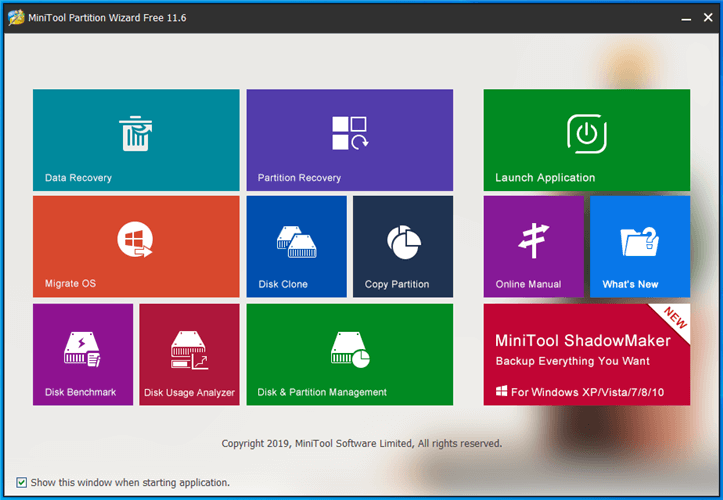
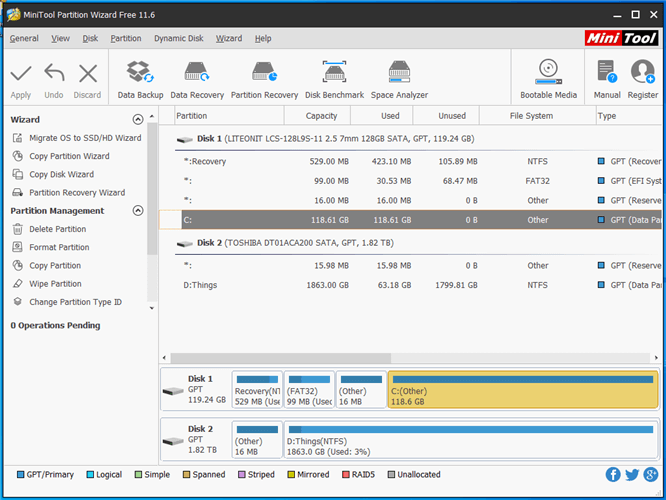
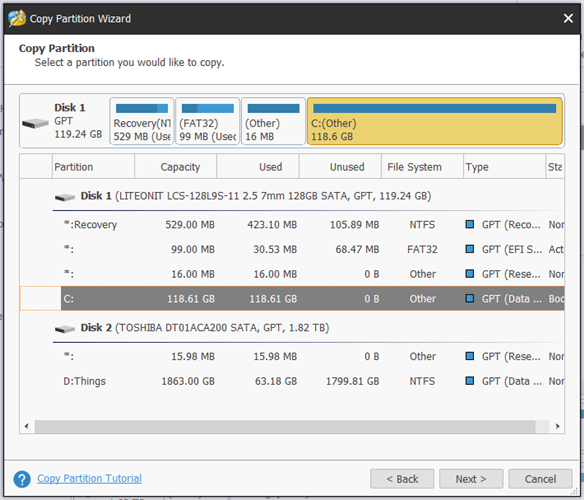
Our Review
- Pros
- Extraordinarily rich partition management features
- Intuitive interface and wizards for all tasks
- Free version available
- Various pricing plans
- Cons
- The free version comes bundled with additional offers that you must dodge during setup
MiniTool Partition Wizard system requirements
Before you download MiniTool Partition Wizard, make sure that your system meets the following requirements:
- OS: Windows 10, 8.1, 8, 7, Vista, XP (both 32-bit and 64-bit)
- OS: Windows Server 2019, 2016, 2012, 2008, 2003 (for Server, Enterprise, and Technician editions only)
- Processor: at least 1Ghz
- Memory: 512MB RAM or more
- Video card: minimum 128MB
How to install MiniTool Partition Wizard
After you download MiniTool Partition Wizard Free, you can run the setup right away. It offers to download and set up other applications from the same creator. They are also dedicated to disk management but not essential to use this program correctly. If you don’t want to install them, make sure to clear their boxes before proceeding with setup.
Furthermore, after setting the preferred install path, MiniTool Partition Wizard Free offers to install yet another application, but this time it belongs to a third party. Deselect its box before continuing if you don’t want it.
However, these conditions apply only to the free version of the program. There are no extra offers bundled with the setup files of paid MiniTool Partition Wizard editions, so you should go through a stress-free installation procedure in those cases.
How to use MiniTool Partition Wizard
As far as the UI is concerned, the application adopts the Metro look of Windows 10 and 8, having large, flat buttons with different solid colors that enrich the main menu. From this area, you can quickly select modules for data or partition recovery, OS migration, disk cloning, and partition copying.
It’s also possible to run a disk benchmark, analyze disk usage, as well as manage disks and partitions. A button guides you to an online manual if you get stuck at any point when using MiniTool Partition Wizard.
MiniTool Partition Wizard free version
You can download MiniTool Partition Wizard Free. It’s a free version dedicated to casual users who do not need advanced functions or business usage.
It doesn’t have any time restrictions, but several features are inaccessible. For instance, data recovery mode tops at 1024Mb, you can’t change the partition cluster size, convert NTFS to FAT, nor edit partition type IDs and serial numbers.
Five paid versions are up for grabs if you’re interested in using MiniTool Partition Wizard in a professional setting: Pro, Pro Ultimate, Server, Enterprise, and Technician.
The most notable difference is that Server, Enterprise, and Technician support Windows Server editions (2019, 2016, 2012, 2008, 2003). Also worth noting is that free demos can be downloaded and used for the Pro and Server editions.
Excellent partition manager for home and business users
Taking everything into account, MiniTool Partition Wizard is an excellent partition manager you can download and use for home and business. Wrapped in a user-friendly interface, the application comes with wizards to help you handle all your partition-related tasks in just a few steps.
Surprisingly, it uses a minimal amount of system resources. The free version can be used with all key features, but there are also versatile pricing plans for professional environments.
FAQ: Learn more about MiniTool Partition Wizard
- Is MiniTool Partition Wizard free?
Unfortunately, no. It has a free version, but it’s severely limited as far as functionality goes. If you want to use MiniTool Partition Wizard without restrictions, you’ll have to purchase a license.
- What is the best partition manager software for Windows 10?
Minitool Partition Wizard is at the very top of our list when it comes to the best partition manager software for your Windows 10 computer. It’s followed by AOMEI Partition Assistant, GParted, Paragon Partition Manager, and EaseUS Partition Master.
- How do I create a partition on MiniTool Partition Wizard?
Here’s what you do:
- Select a segment of free space.
- Click Create Volume from the left side of the window.
- Set the volume type to Simple and choose its destination.
- Set the volume label, drive letter, size, and location.
- Click Apply on the upper menu bar.
Full Specifications
- License
- Freemium
- Keywords
- partition manager, disk manager






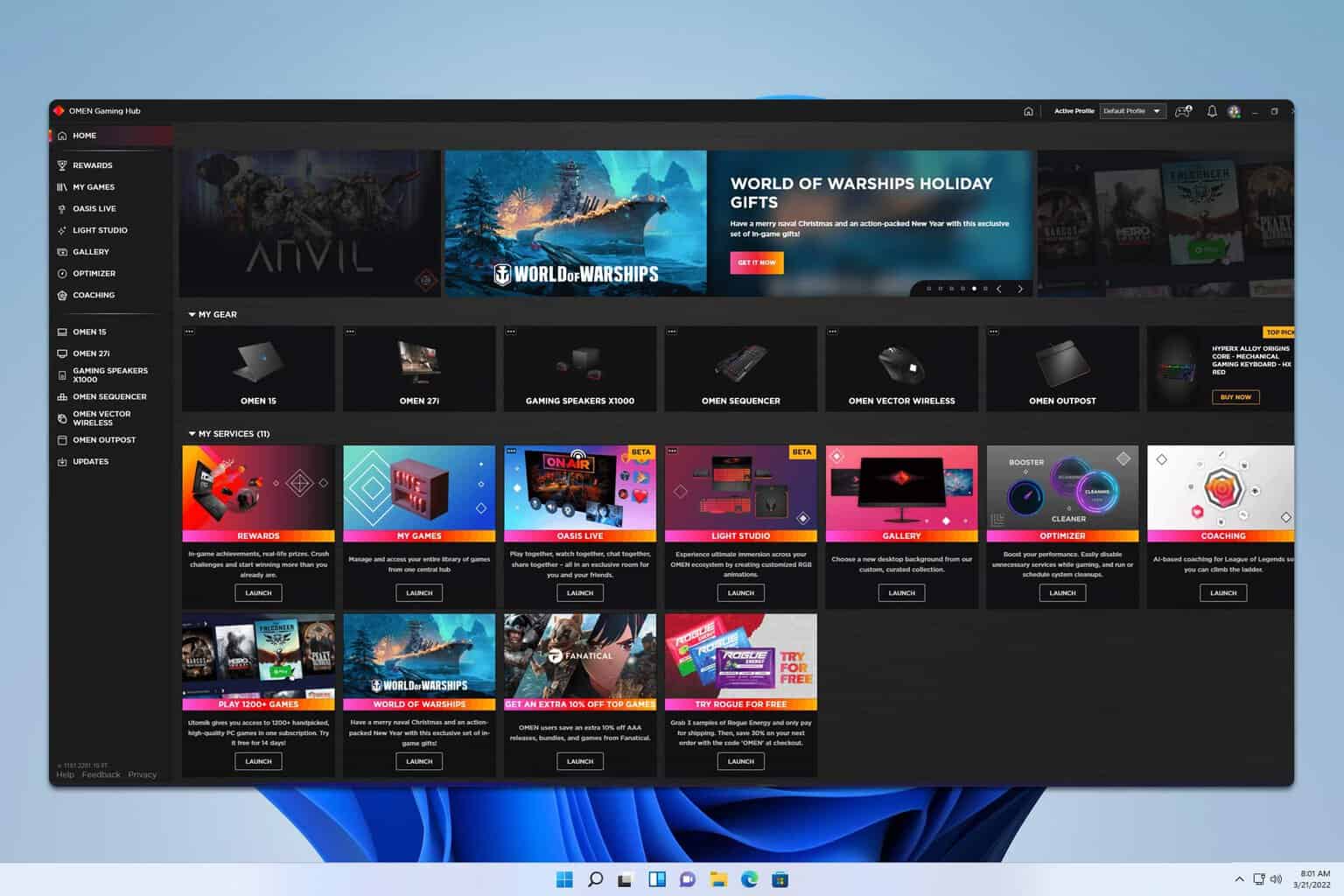
User forum
0 messages