INVALID_REGION_OR_SEGMENT BSOD 0x00000099 [Solved]
Make sure the hardware connections are in order
5 min. read
Updated on
Read our disclosure page to find out how can you help Windows Report sustain the editorial team. Read more
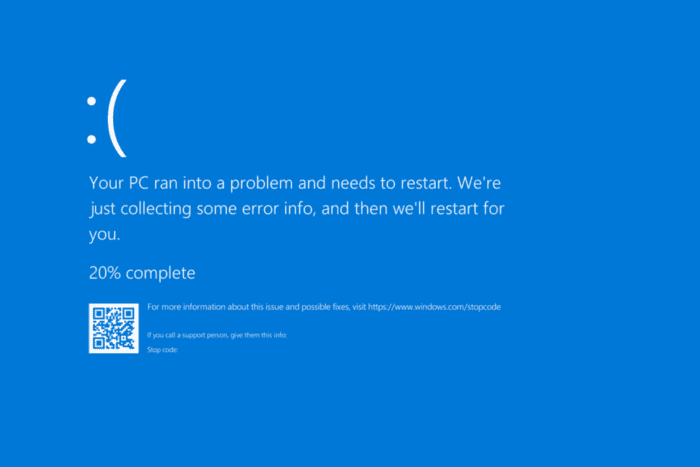
The INVALID_REGION_OR_SEGMENT blue screen error, with code 0x00000099, is encountered at boot and generally arises due to problems at the system level. According to Microsoft, the BSOD appears when the ExInitializeRegion or ExInterlockedExtendRegion functions are called with invalid parameters!
The primary causes of Invalid Region Or Segment BSOD include issues with the RAM modules, low or unstable power supply, problematic device drivers, corrupt system files, outdated BIOS, and hardware malfunction.
Before we start troubleshooting, install all pending Windows updates, disconnect the non-critical peripherals, remove any overclocking, and fix overheating issues.
How can I fix the INVALID_REGION_OR_SEGMENT blue screen error?
1. Install/update the drivers
- Press Windows + X to open the Power User menu, and select Device Manager.
- Expand the different entries here, right-click on individual devices, and select Update driver.
- Click on Search automatically for drivers and let Windows install the best locally available version.
- After updating all the drivers, restart the computer and check for improvements.
When you are updating the drivers, only devices that have a dedicated driver installed are listed. As for the ones that don’t have a driver, especially any recently connected devices, you must visit the manufacturer’s website, locate the new releases, and then manually install the latest driver.
2. Repair the corrupt system files
- Press Windows + S to open Search, type Command Prompt, and click on Run as administrator.
- Click Yes in the UAC prompt.
- Paste the following DISM commands individually and hit Enter after each:
DISM /Online /Cleanup-Image /CheckHealthDISM /Online /Cleanup-Image /ScanHealthDISM /Online /Cleanup-Image /RestoreHealth - Now, execute this command to run the SFC scan:
sfc /scannow - Finally, reboot the PC and check for improvements.
Corrupted system files can affect the PC’s core functioning and are a common cause behind BSODs. To get rid of them, you must run SFC (System File Checker) and DISM (Deployment Image Servicing and Management) scans to replace all protected system files with their cached copies stored on the PC.
3. Uninstall conflicting apps
- Press Windows + R to open Run, type appwiz.cpl in the text field, and hit Enter.
- Select any recently installed app from the list and click on Uninstall.
- Follow the on-screen instructions to complete the process, then restart the PC and check for improvements.
- If the INVALID_REGION_OR_SEGMENT Windows error still appears, uninstall other similar apps.
Sometimes, programs leave behind files that can trigger BSODs even after uninstallation. In such cases, it’s best to use a top-rated software uninstaller to get rid of all leftover files and Registry entries.
4. Uninstall recent Windows updates
- Press Windows + I to open Settings, go to Windows Update from the left pane, and then click on Update history.
- Scroll down to the bottom and click on Uninstall updates.
- Click the Uninstall option next to the recently downloaded update.
- Again, click Uninstall in the confirmation prompt, then reboot the PC and check for improvements.
5. Check/repair RAM and disk
5.1 Repair the disk
- Press Windows + R to open Run, type cmd, and hit Ctrl + Shift + Enter.
- Click Yes in the UAC prompt.
- Paste the following command and hit Enter:
chkdsk /r - If asked to schedule the scan for the next restart, press Y, hit Enter, and reboot the PC.
The built-in Check Disk utility can fix common hard drive errors, which often result in the INVALID_REGION_OR_SEGMENT BSOD. As for the complex errors, you will need an advanced disk repair tool.
5.2 Inspect the RAM
- Press Windows + S to open Search, type Windows Memory Diagnostic in the text field, and click on the relevant result.
- Click on Restart now and check for problems.
- After the RAM is tested, check the mdsched.exe error logs, and verify whether there are any problems.
If no problems are found, I recommend you use Memtest86+, an advanced open-source memory testing tool that will run a series of tests on individual RAM modules and identify even the smallest of the issues.
6. Update the BIOS
BSOD errors like INVALID_REGION_OR_SEGMENT and AGP_INVALID_ACCESS appearing at boot often indicate issues with the BIOS. In this case, updating the BIOS is the best solution!
Since the process to update the BIOS slightly differs for each manufacturer, I recommend you check the OEM’s website for the exact steps and follow them. The update process is critical and any mistakes during it can render the PC unusable.
7. Reinstall Windows
As a last resort, you can always reinstall Windows to eliminate all software-based conflicts!
To do that > connect a flash drive to another PC > go to Microsoft’s official website > download the Media Creation Tool > use it to create a bootable Windows USB > plug into into the affected PC > change the boot order to the USB > load the Windows setup > install Windows.
If you still encounter the INVALID_REGION_OR_SEGMENT blue screen after a reinstall, it’s a hardware issue to blame and you must visit a local repair shop to get the PC inspected!
Advanced users can, however, check the BSOD crash logs, identify the problematic component(s), and take the necessary steps for resolving INVALID_REGION_OR_SEGMENT.
For any queries or to share which fix worked for you, drop a comment below.
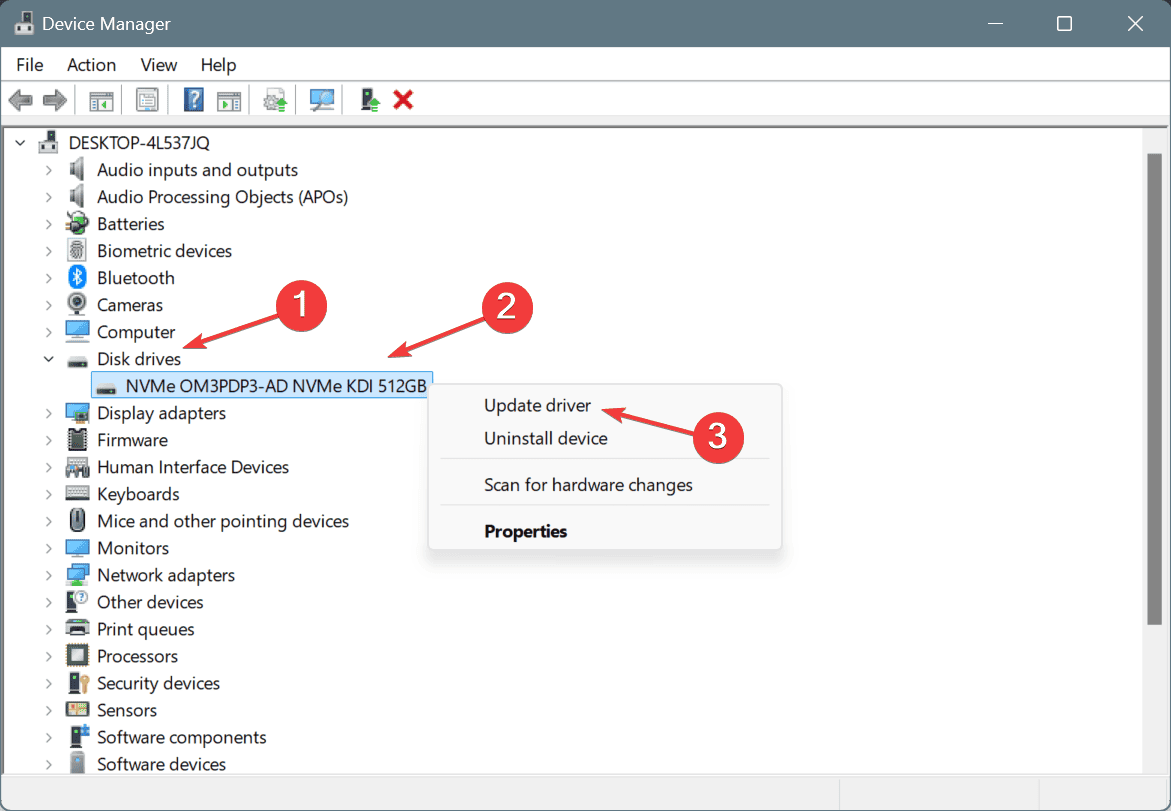
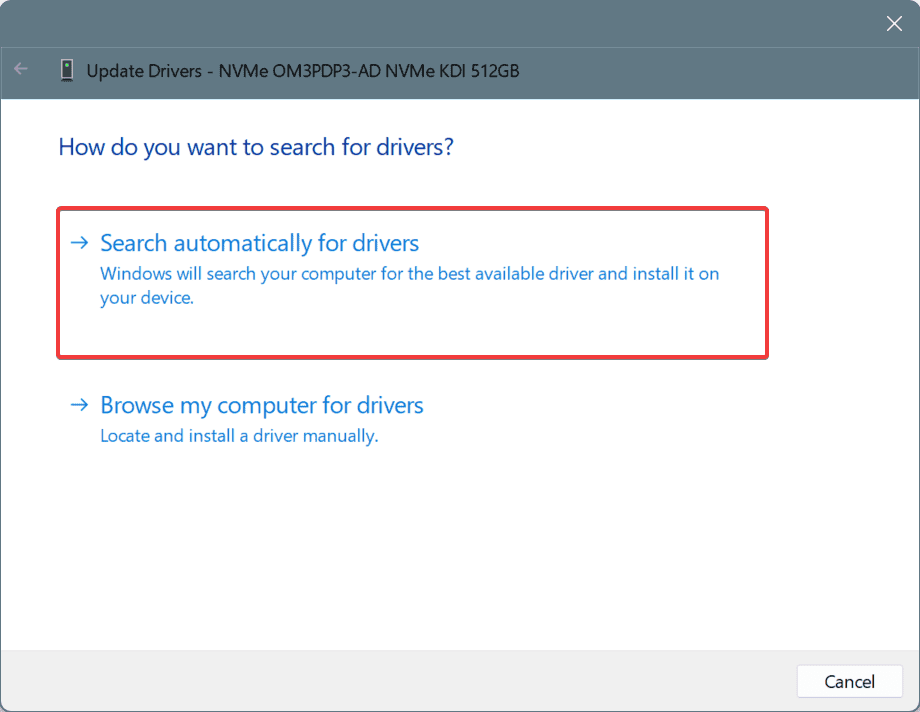
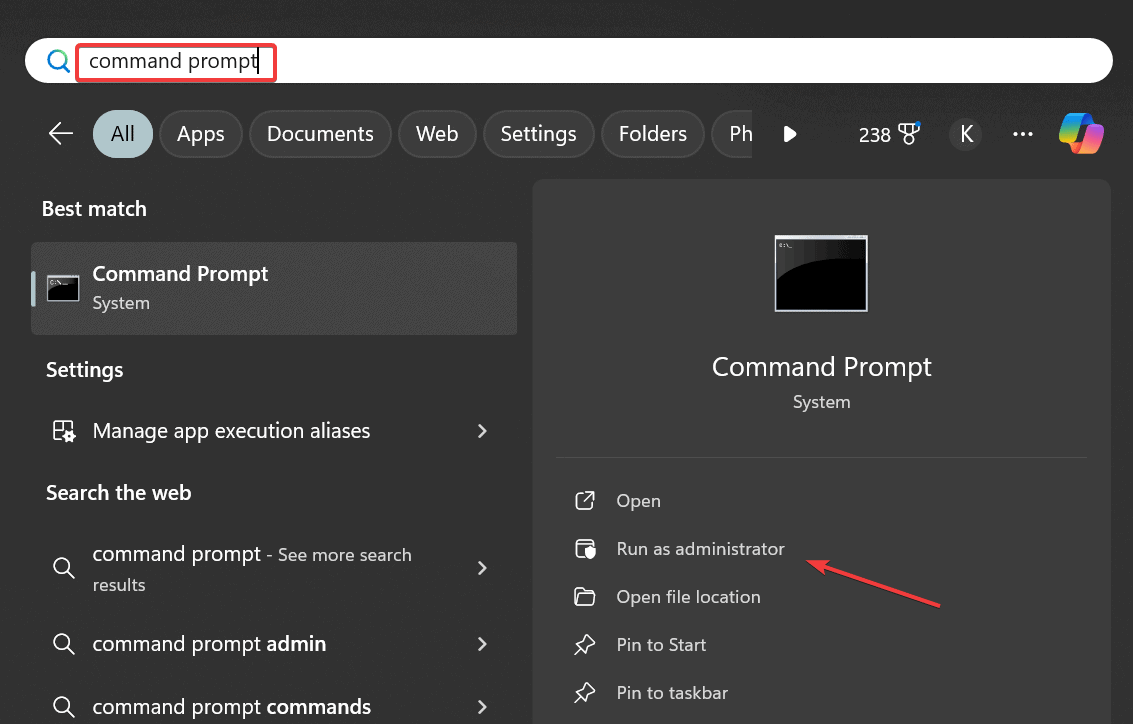
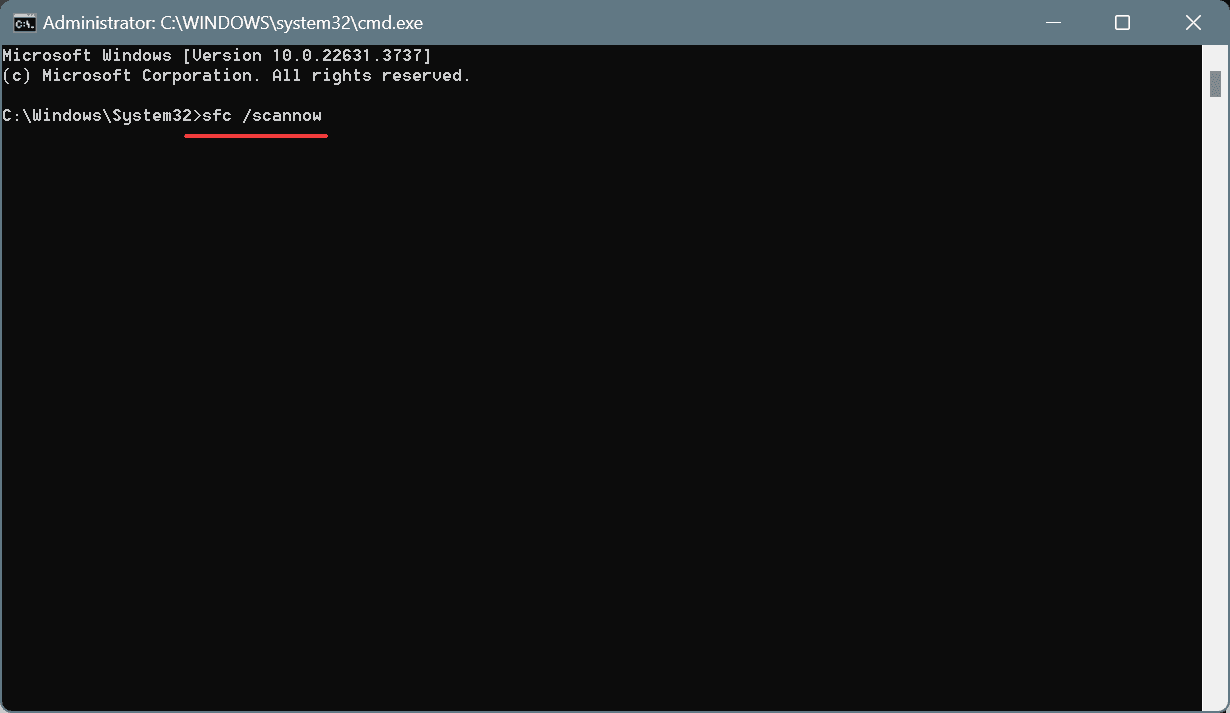
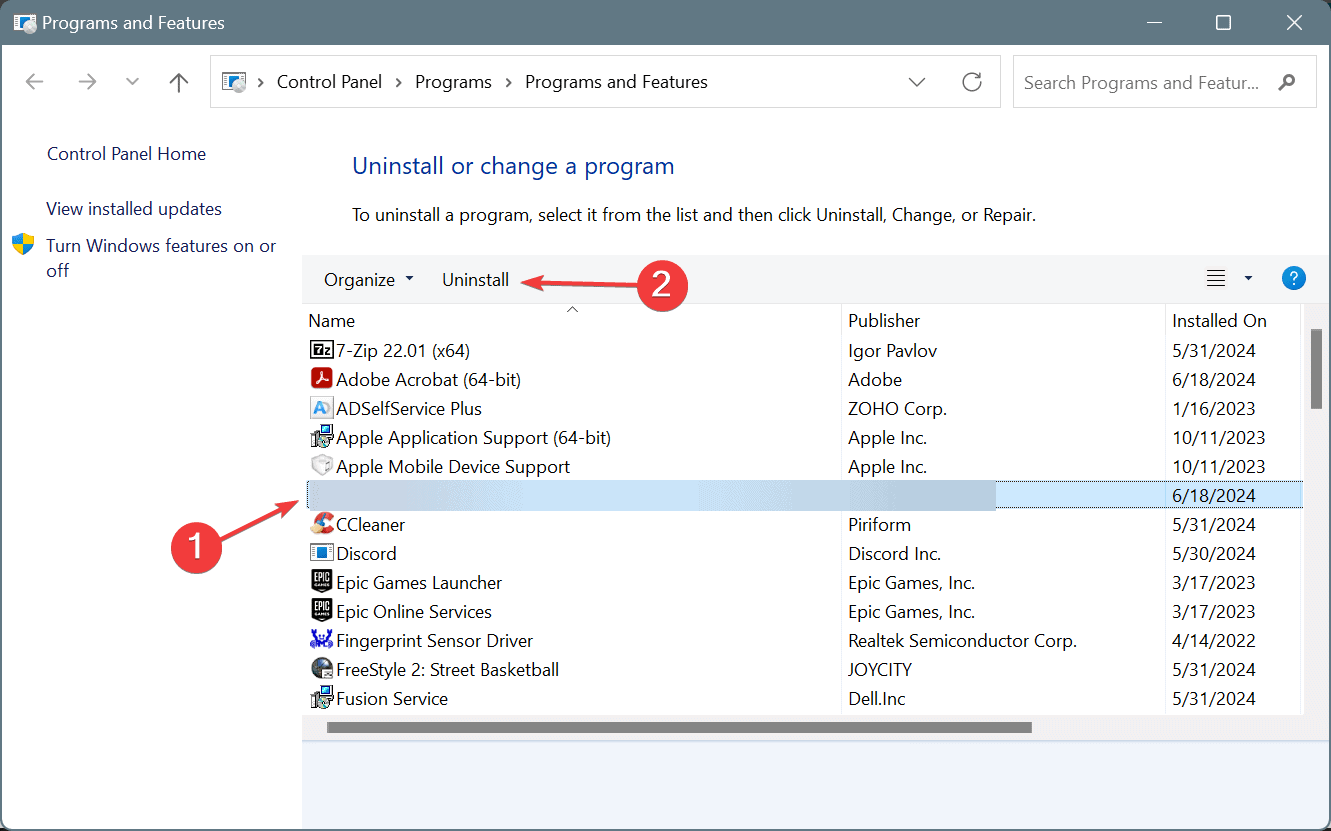
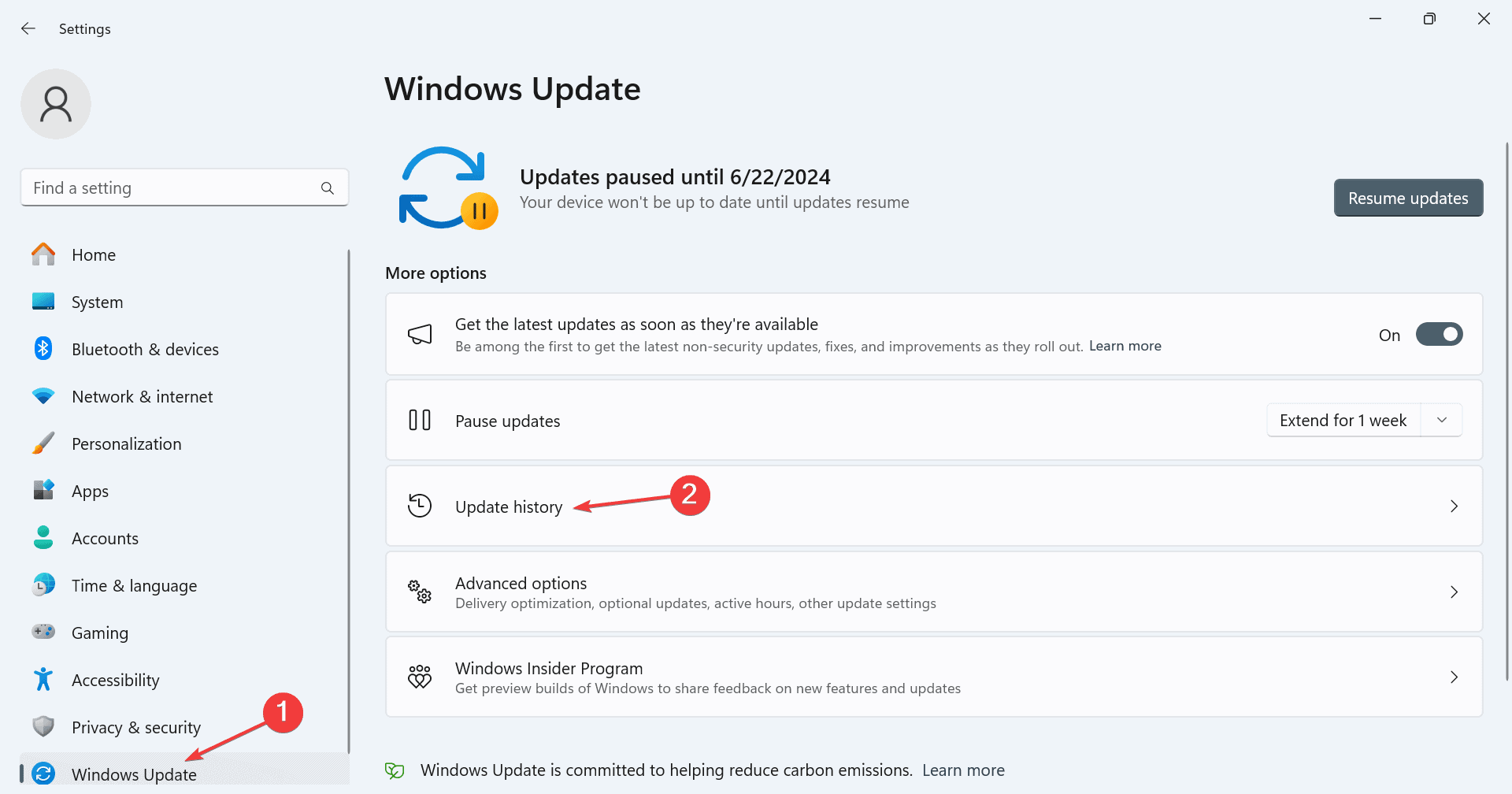
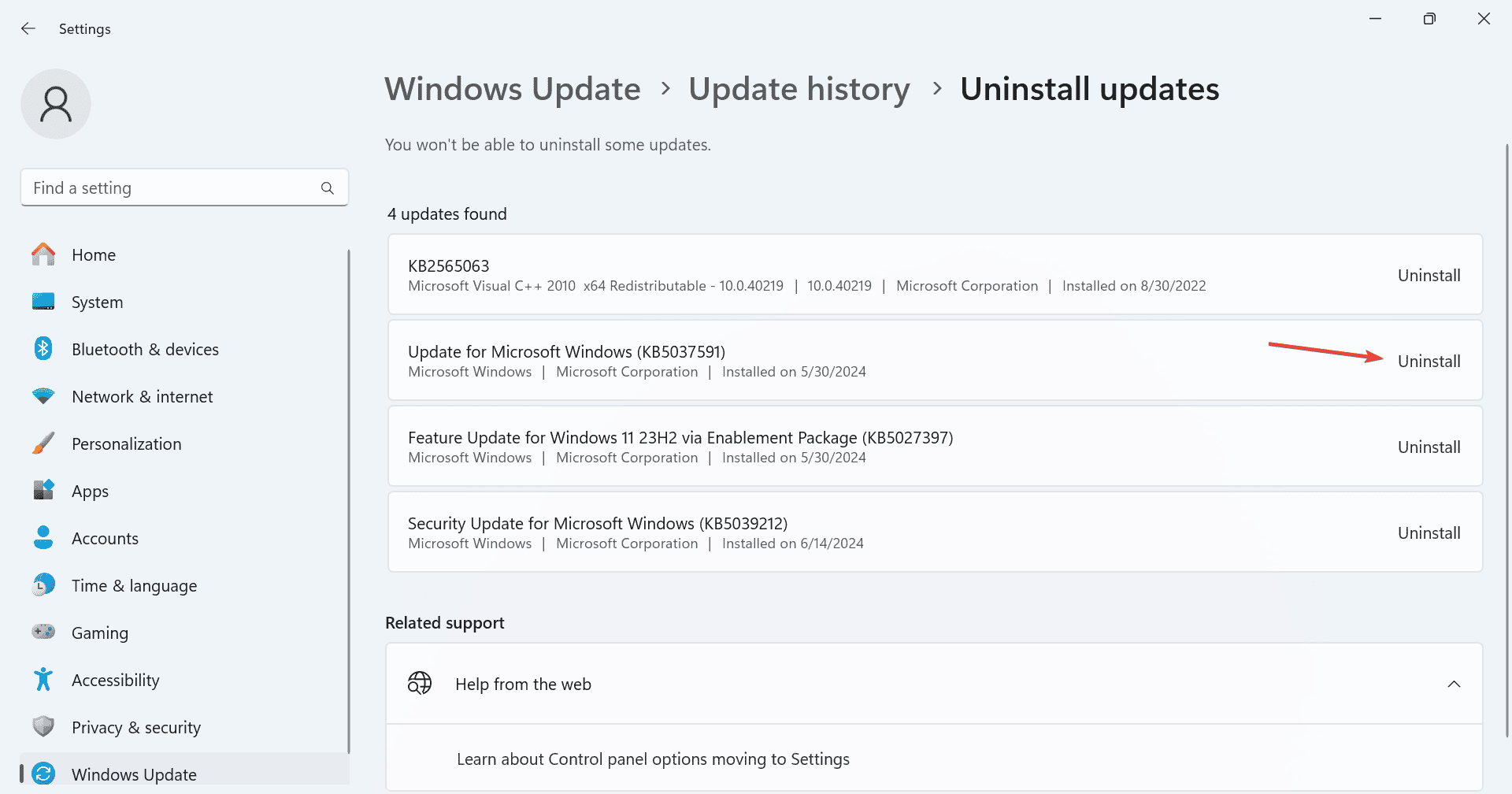
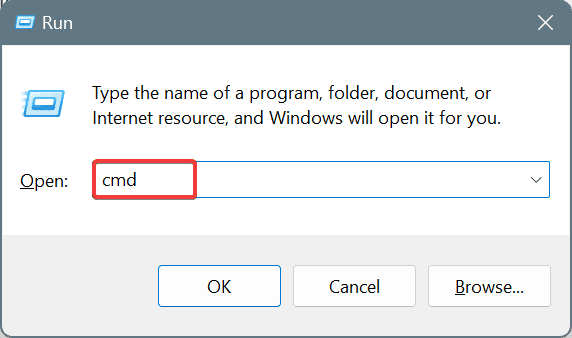
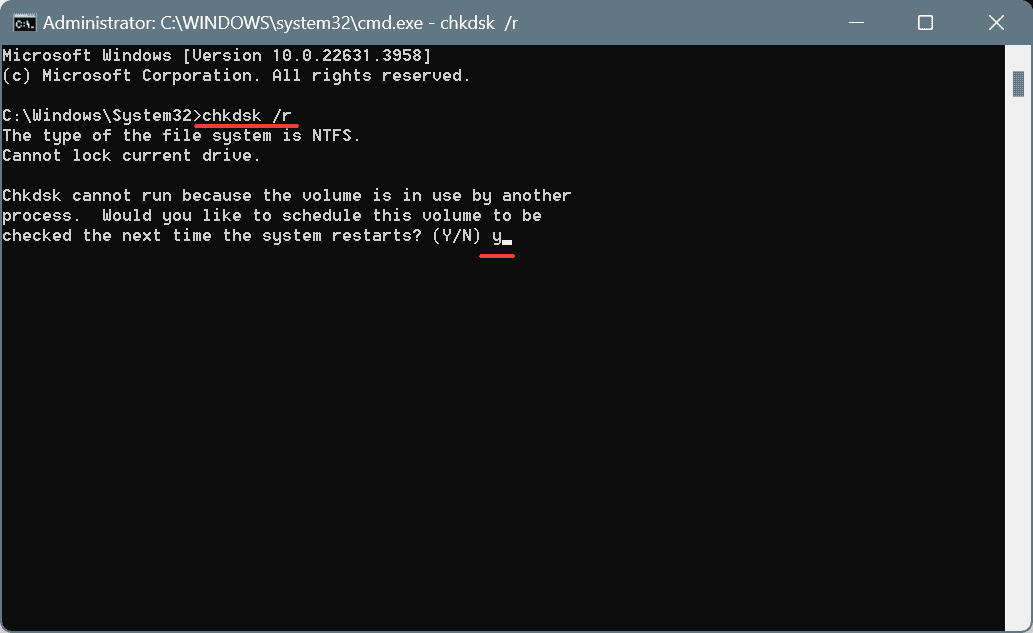
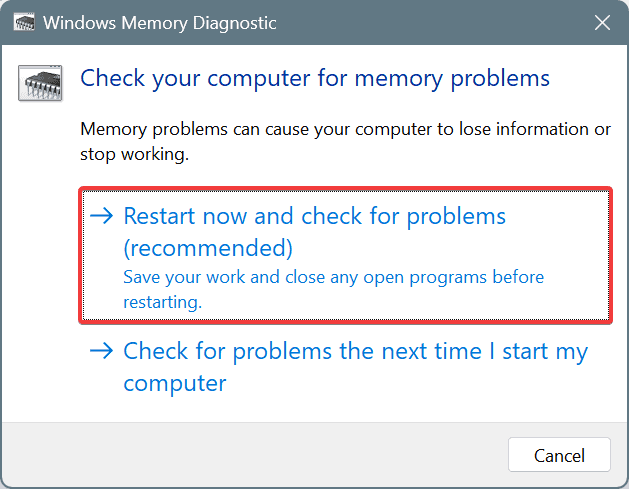
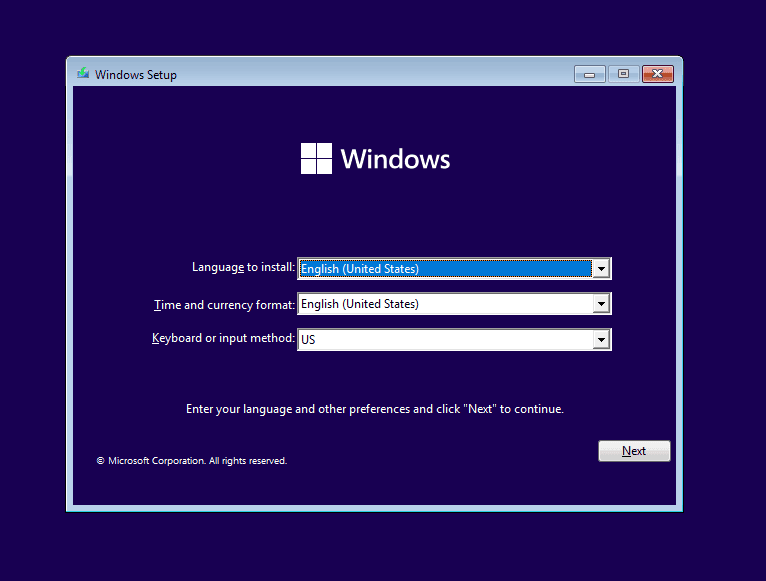








User forum
0 messages