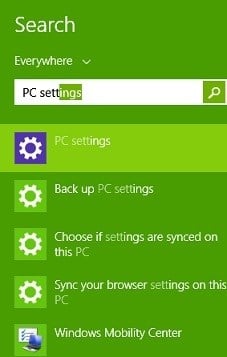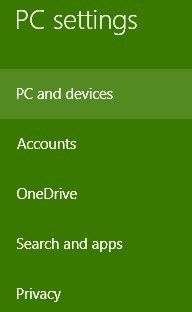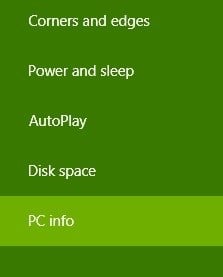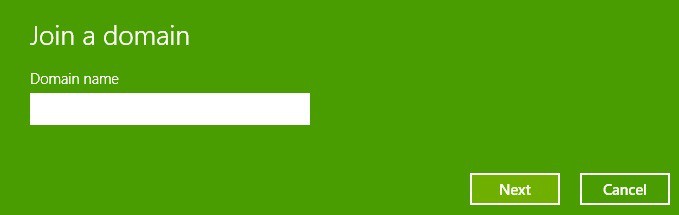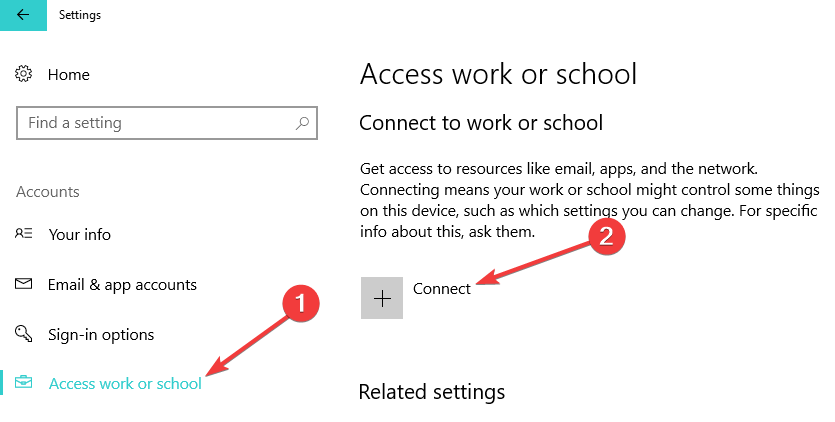How to Join a Domain on Windows 10
2 min. read
Updated on
Read our disclosure page to find out how can you help Windows Report sustain the editorial team Read more
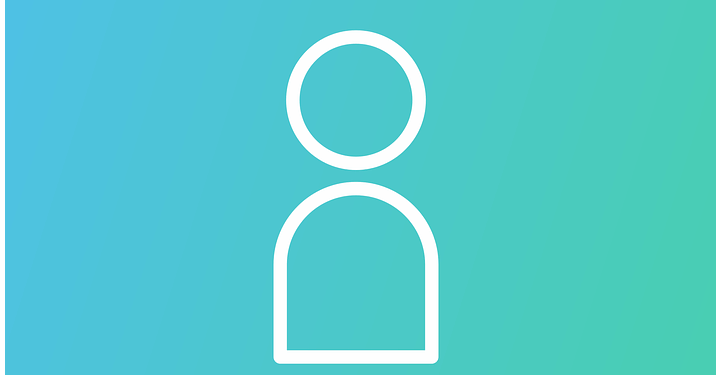
Both Windows 10 and Windows 8.1 come with most of the same settings that were there in Windows 8 and in Windows 7, but they have received a visual makeover and are now better organized. Here is our quick guide on how you can join a domain on Windows 8.1, Windows 10 respectively.
For those who are new to the concept, a domain is a group of network computers that share a common database and security policy and it has a unique name. There can be quite a lot of computers in a single domain, managed by an IT admin and with Windows 8.1, 10, it’s now much easier to join a domain than it was before. This quick step-by-step guide follows the same instructions as with the tutorial on how to rename your PC in Windows 10, 8.1, so read that, as well.
If you were wondering about this, then let me make it clear – you can also join with your Windows 10, 8 tablet, but the process could be different with a Windows RT device, but we’ll cover that in a future story.
Easy steps to join a domain in Windows 10
This guide applies to Windows 8.1. The Windows 10 guide is available below.
1. Open the Charms Bar – go to the top right corner or press Windows logo + W
2. Choose the search button and type there ‘PC Settings‘ in the box
3. From the ‘PC Settings’ main menu, select the ‘PC and Devices‘ sub-section.
4. From the ‘PC and Devices’ menu, click or tap on the PC info section.
5. Here, you can easily join a domain name, provided you know its exact name or IP address.
On Windows 10, go to Settings > Accounts > Access work or school. Click on the “+” button to connect to the network managed by your organization. Once you’ve done that, the sign in screen appears, and you’ll be able to enter your domain name user account and password to log in.
So, that was about it. In a future article, we will be discussing the reasons of why exactly you can’t join a domain, because our readers have apparently requested a fix for this.
RELATED STORIES TO CHECK OUT:
- FIX: Can’t connect to Homegroup via WiFi on Windows 10, 8.1
- DNS_PROBE_FINISHED_NO_INTERNET on Windows 10, 8, 7
- Fix: Windows 10 Can’t Connect To This Network