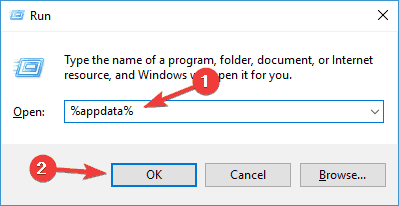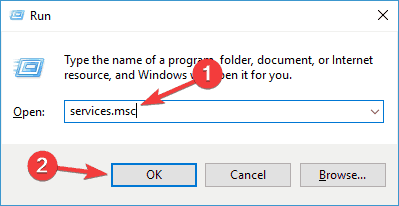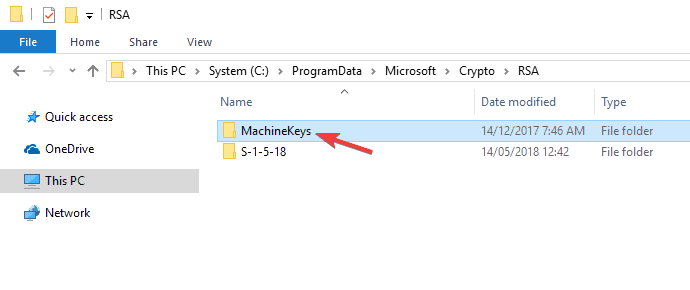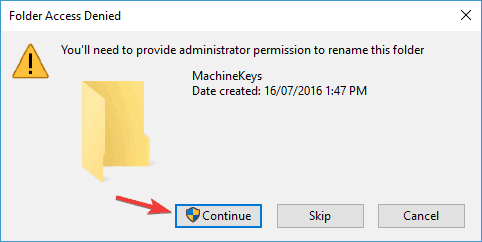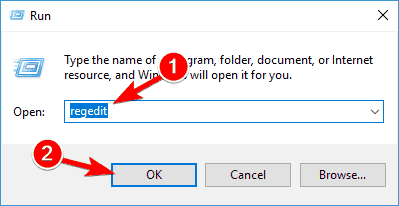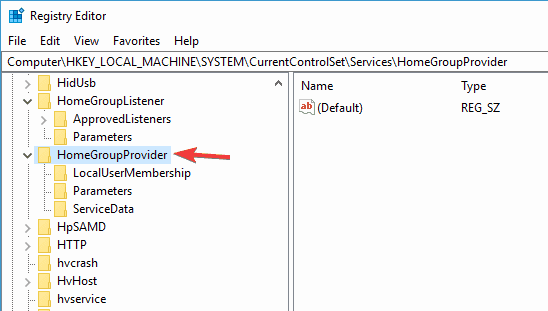Full Fix: Asked to Join a Nonexistent Homegroup on Windows 10, 7
8 min. read
Updated on
Read our disclosure page to find out how can you help Windows Report sustain the editorial team Read more
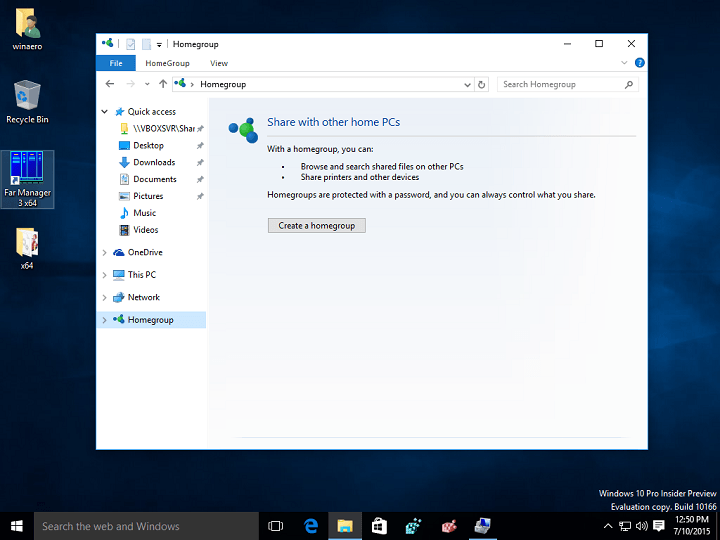
Homegroups and file sharing between computers in your local network is important, but some users report that they are being asked to join a nonexistent homegroup on Windows 10. This is a strange problem, but fortunately for you, there’s a solution available.
Users report that they are being asked to join a nonexistent homegroup after they have reinstalled their operating system or after upgrading to Windows 10. However, it’s not possible to join a Homegroup that doesn’t exist and at the same time you cannot delete that Homegroup. So how can you fix this issue?
Nonexistent Homegroup in Windows 10, how to fix it?
Nonexistent Homegroup can be a problem, and speaking of Homegroups, here are some issues that you might encounter:
- Can’t join Homegroup Windows 10 – This can be a big problem, but you should be able to fix it simply by deleting the idstore.sset file from your PC.
- Homegroup not working – If Homegroup isn’t working at all on your PC, you might be able to fix the problem by running the Homegroup troubleshooter.
- Phantom Homegroup Windows 10 – If you’re having problems with phantom Homegroup, the cause might be MachineKeys directory. Simply rename it and check if that solves the problem.
- Can’t find Homegroup Windows 10 – If you’re using a wireless network, the problem might be your SSID. To fix the issue, change the name of your wireless network and try to find the Homegroup again.
Solution 1 – Leave Homegroup on all computers and set up a new Homegroup
If you’re asked to join a nonexistent Homegroup, one way to fix this issue is to completely leave the Homegroup on all your PC. This is quite simple to do, and you just need to do the following:
- The easiest way to do this is to turn off all of your computers that are connected to your Homegroup.
- Now you need to start one of your computers and create a new Homegroup on it.
- Then turn on other computers one by one and go to the Control Panel and you’ll be asked to join the newly created Homegroup using a new password. In some cases, you might have to leave Homegroup on all computers manually and then turn off all of your computers in order to create a new Homegroup.
After doing that, the problem with Homegroup should be completely resolved and everything should start working again.
Solution 2 – Delete the idstore.sset file
Your Homegroup is closely related to idstore.sset file, and if you’re being asked to join a nonexistent Homegroup, the issue might be this file. To fix the problem, users are suggesting to find and remove this file on all PCs that are having Homegroup problems.
To do that, just follow these simple steps:
- Press Windows Key + R and enter %appdata% now press Enter or click OK.
- Navigate to PeerNetworking directory and delete idstore.sset file from it.
After doing that, the issue should be completely resolved. Keep in mind that you need to remove this file on all PCs that are affected by this issue. Once you remove the file, the issue should be completely resolved.
Some users are also suggesting to restart Homegroup related services after you delete the required files. To do that, just follow these steps:
- Press Windows Key + R and enter services.msc. Now press Enter or click OK.
- Now locate the following services and restart them:
- Homegroup Listener
- Homegroup Provider
- Peer Network Identity Manager
- Peer Network Grouping
- Peer Name Resolution Protocol
After doing that, the problem should be completely resolved.
Solution 3 – Change your SSID
According to users, if you’re getting asked to join a nonexistent Homegroup, the problem might be related to your SSID. Several users reported that their PCs on the wireless network were asked to join a specific Homegroup that doesn’t exist.
It turns out that the cause of the problem was their SSID, but they managed to fix the problem simply by changing the name of their wireless network. To see how to do that, be sure to check your router instruction manual or contact your network administrator.
Once you change your network name, the issue should be resolved. This is an unusual solution, but several users reported that it works, so you might want to try it out.
If you’re using a dual-band or triple band router, you might be able to fix the problem simply by connecting to a different SSID and creating a new Homegroup.
- READ ALSO: Fix: Problems with Windows 10 HomeGroup
Solution 4 – Rename the MachineKeys directory
If you keep getting asked to join a nonexistent Homegroup on your PC, the problem might be MachineKeys directory. To fix this issue, users are suggesting to leave the Homegroup on all PCs on your network.
In addition to that, be sure to delete all files from the PeerNetworking directory. You can do that by following instructions from the Solution 2.
After doing that, you need to rename the MachineKeys directory. This might be a bit complicated since the file is protected by your system, so if you want to modify it, you’ll need to change permissions. To modify this file, you need to do the following:
- Go to the C:ProgramDataMicrosoftCryptoRSA directory.
- Locate MachineKeys folder and rename it to MachineKeys_old.
- You’ll be asked to provide administrator permission. Click Continue.
After renaming this directory, go to Control Panel and locate the Homegroup troubleshooter. Once the troubleshooter is finished, the issue should be permanently resolved.
Solution 5 – Modify the registry
If you’re getting asked to join a nonexistent Homegroup, the problem might be your registry. According to users, it seems that a couple of values in your registry are causing this problem, and in order to fix it, it’s advised to make several changes.
First off, you need to contents of PeerNetworking and MachineKeys directories. We already explained how to do that in our previous solutions. After doing that, your next step would be to remove the problematic entries from your registry. To do that, follow these steps:
- Press Windows Key + R and type regedit. Now press Enter or click OK.
- Before making any changes, it’s always a good idea to make a backup of your registry just in case. To do that, right-click the keys before you modify them and choose Export from the menu. In case anything goes wrong, you can restore your registry simply by running the exported files.
- In the left pane, navigate to HKEY_LOCAL_MACHINESYSTEMCurrentControlSetServicesHomeGroupProvider. Delete the contents of ServiceData and LocalUserMembership.
- After doing that, go to HKEY_LOCAL_MACHINESYSTEMCurrentControlSetServicesHomeGroupListener and delete the contents of the ServiceData.
After doing that, restart your PC and try to join the Homegroup again. If that doesn’t work, try running Homegroup troubleshooter a couple of times.
Solution 6 – Try using cloud storage instead
Microsoft has discontinued the Homegroup feature from the latest version of Windows 10, but if you’re still using Windows 8.1 or 7, the Homegroup should still be there. If you’re using the latest version of Windows 10, there are a couple of alternatives that you can try out.
You can still share your files over the network, just like before, so that hasn’t changed. On the other hand, Microsoft is working hard on cloud storage, and if you already haven’t, maybe it’s time to try OneDrive.
OneDrive is Microsoft’s cloud storage service, and it comes enabled with Windows 10, so it’s a solid replacement for Homegroup. If you don’t want to use OneDrive, you can also use any other cloud storage service.
As you can see, asking to join a nonexistent Homegroup can be a big problem if you rely on Homegroups for sharing files with other users on your local network, but this fix should be able to help you out. If this fix doesn’t work we have recently covered what to do if you cannot set up a Homegroup on Windows 10, so this might be helpful to you since most of that solutions can be applied to fixing issues with nonexisting Homegroups.
We hope that our solutions were helpful to you and that you have managed to resolve the issue that you had with nonexistent Homegroup.
READ ALSO: