Kaspersky High CPU Usage: How to Efficiently Reduce It
You may disable the real-time protection to prevent this issue
4 min. read
Updated on
Read our disclosure page to find out how can you help Windows Report sustain the editorial team. Read more
Key notes
- The Kaspersky high CPU usage issue can occur if your PC has been infected by malware or viruses.
- One of the best fixes to apply aside from using the best alternative antivirus programs is to update your Kaspersky application.
- If nothing works, reinstall your Kaspersky application from the official website.
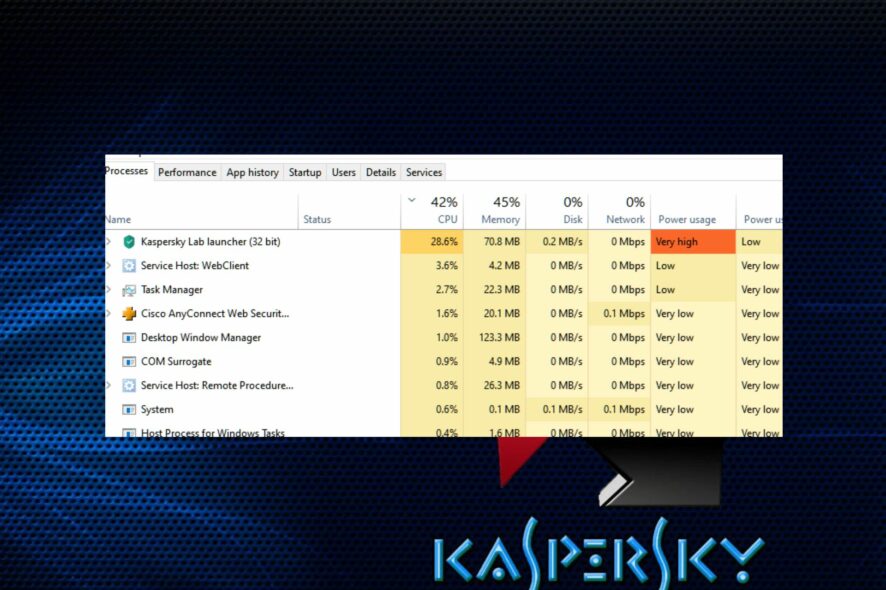
Several users have recently reported that their Windows Task Manager shows that a Kaspersky Process is consuming at or near 100% of the CPU.
If you experience Kaspersky high CPU usage, do not worry as we have compiled some steps to reduce it efficiently in this article to enable your PC to run smoothly without crashing.

Secure your devices with award-winning cybersecurity technology.

Maximize your PC's security and performance with top-notch digital threat detection.

Keep secure with groundbreaking AI detection and prevention technology.

Browse the web securely for up to 3 devices across Windows, Mac, iOS or Android systems.

Best security tool for intense browsing activity.
What causes high CPU usage in Kaspersky?
There can be several reasons why you are experiencing the Kaspersky high CPU usage error on your Windows PC. Below are some of the possible reasons:
- Scanning large files or directories – Kaspersky’s antivirus software conducts periodic scans of your system to detect and remove malware. If it encounters a large file or directory during a scan, it may consume a lot of CPU resources and slow down your system.
- Real-time protection – Kaspersky’s real-time protection feature constantly monitors your system for any malicious activity. This continuous monitoring can increase CPU usage, especially if there are a lot of applications running at the same time.
- Outdated Application – If your Kaspersky application is outdated, it may not be optimized to work efficiently on your system. This can therefore cause higher CPU usage and slow down your computer.
- Conflicts with other software – Kaspersky may conflict with other programs on your system, causing higher CPU usage. This is particularly true if you have multiple antivirus programs installed on your computer.
- Malware infection – If your system is infected with malware, it may cause high CPU usage as the malware tries to replicate and spread across your system. You should try out one of the best antivirus software to fix the issue.
- Hardware issues – Finally, high CPU usage in Kaspersky may be caused by hardware issues such as overheating or a failing CPU. These issues can cause your system to slow down and Kaspersky’s antivirus software to use more CPU resources.
Now that you know some of the possible reasons behind the Kaspersky high CPU usage error, let us proceed to how you can reduce it efficiently too.
How can I fix Kaspersky high CPU usage?
Before trying any of the advanced troubleshooting or settings tweaks for the Kaspersky high CPU usage error, try to perform the following preliminary checks:
- Use one of the best antivirus software to detect and get rid of malware infections.
- Update your Kaspersky application.
If after attempting the above checks, the issue persists, you can explore the advanced solutions provided below.
1. Restart your PC
- Click the Start button from the taskbar.
- Select the Power button and choose Restart from the pop-up that appears.
You can fix a lot of software problems by merely restarting your PC. Even on a normal day, you should reboot your PC, check if the antivirus is properly running or not and turn this into a habit at least once per week. That will help keep your PC at its best state.
2. Manually disable background applications
- Right-click on the Start menu and open Task Manager.
- Click on the Startup tab. Select every program that you don’t need to start alongside Windows and click the Disable button.
- Now, close Task Manager, type msconfig in the Windows Search bar and open System Configuration.
- Next, click on the Services tab, check the box with Hide all Microsoft services, and click the Disable button.
- Finally, restart your PC.
Even when you are not using some programs, they continue to run in the background and use CPU resources.
By stopping these programs from launching automatically, you can reduce CPU consumption and resolve the Kaspersky high CPU usage issue.
3. Adjust Kaspersky Settings
- Open the Kaspersky application and navigate to the Settings menu.
- Under the Performance tab, select Threats and Exclusions.
- Then click on Settings next to System Watcher.
- Now, adjust the settings to lower the CPU usage.
You can also try disabling some features temporarily to see if that helps. If this does not fix the error, try the next fix.
4. Reinstall Kaspersky
If updating and adjusting your Kaspersky settings don’t work, try reinstalling the application. Uninstall Kaspersky from your computer and then download the latest version from the Kaspersky website.
Install the software afresh, and this may help resolve the high CPU usage issue. Alternatively, you can explore our detailed guide on how to reduce high CPU usage on Windows 11 PC.
And that’s it on how to fix the Kaspersky high CPU usage issue. If you have any questions or suggestions, do not hesitate to use the comments section below.
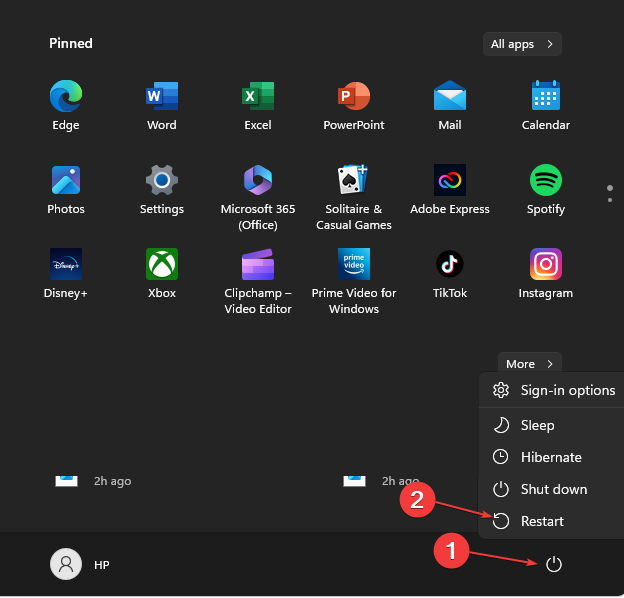
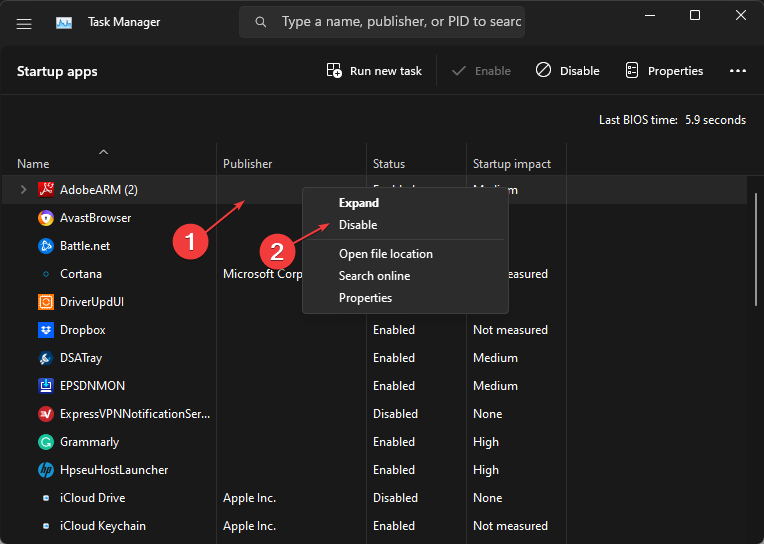
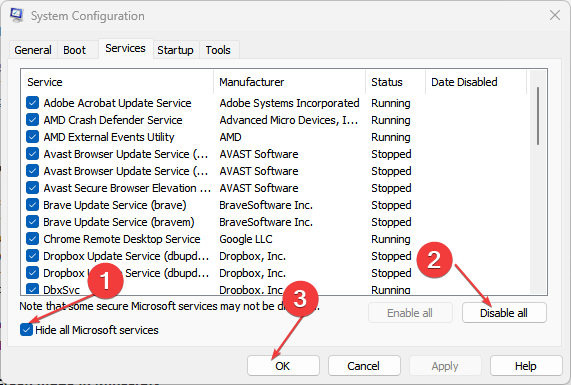
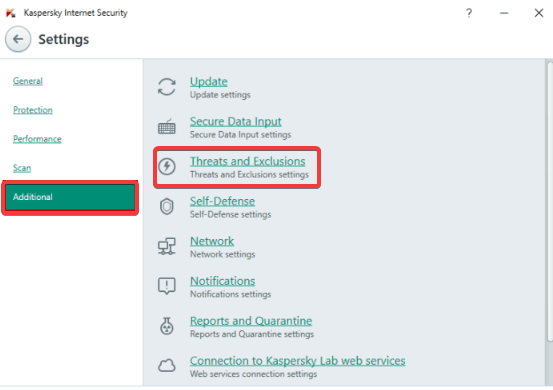









User forum
0 messages