3 Ways to Fix Browser not Supported Error on Kayo Sports
Get back to streaming your favorite sport on any device
4 min. read
Updated on
Read our disclosure page to find out how can you help Windows Report sustain the editorial team. Read more
Key notes
- Kayo Sports is compatible with multiple browsers including Chrome, Firefox, Edge, and Safari.
- Browser not supported in Kayo errors mainly occur due to some network issues.
- One of the recommendations includes clearing browser cache and cookies. Don't hesitate in trying more troubleshooting methods.
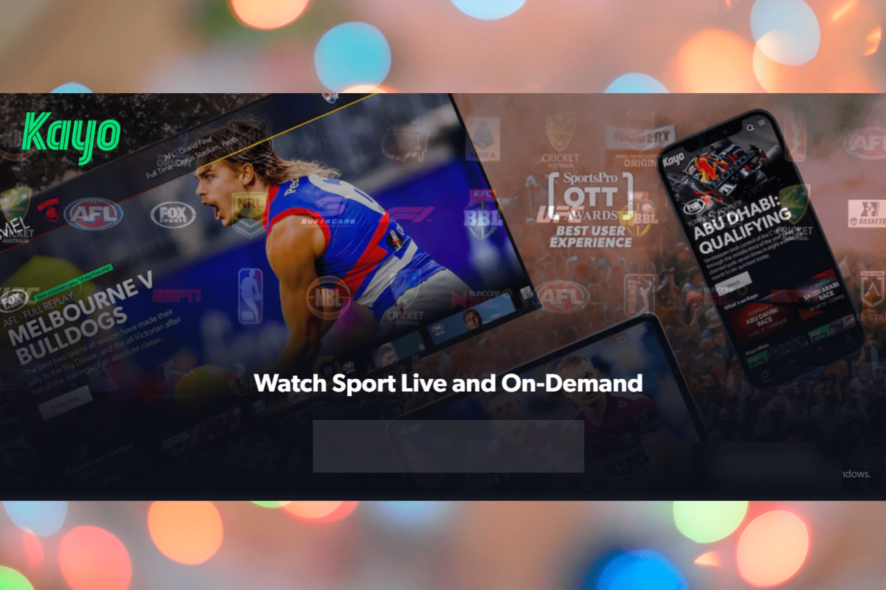
Kayo Sports is an over-the-top video streaming subscription service available to Australian users. This service allows users to stream live sports on demand from Fox Sports, ESPN, beIN Sports, and Racing.com.
Using their preferred web browser, they may take advantage of this service on their smartphones, smart TVs, and on the web.
But recently, many users have complained about the Kayo Sports browser not being supported on their computers. If you are also among those, keep reading this post to learn how you can fix it.
What browsers does Kayo support?
You can stream your favorite sport on any computer, tablet, or mobile phone with Kayo Sports. This is because Kayo is compatible with several web browsers.
However, for the ultimate experience, using the latest version of Chrome, Safari, Microsoft Edge, or Firefox is recommended.
Why is Kayo not working on my computer?
Users may experience some technical issues with Kayo. If you also face this issue, confirm if you use the app on a Kayo-compatible device.
Further, try deleting and re-installing the app to ensure you are using the updated version. Finally, if still facing the error, try logging in using an alternative device or a web browser.
What can I do if Kayo sports says my browser is not supported?
1. Clear browsing data, cache data, and cookies
On Chrome
- Open Google Chrome and click on three vertical dots at the top right corner.
- Click on Settings.
- Navigate to Privacy and Security.
- Click on Clear Browsing Data.
- Check the options Cookies and other site data and Cached images and files.
- Once done, click on Clear Data.
If Chrome’s cache data gets corrupt or full, it can cause the Kayo sports browser not supported error. Clear Chrome’s cache data and cookies, then check if Kayo browser not supported gets fixed.
Deleting the browsing data can help you prevent issues like error code 403 while accessing any website, including Fox Sports.
On Firefox
- Open Firefox and click on the hamburger icon at the top right corner.
- Click on Settings.
- Navigate to Privacy & Security.
- In the Cookies and Site Data section, click on Clear Data.
- Now click on Clear to confirm the process.
On Microsoft Edge
- Open Microsoft Edge and click on the gear icon at the bottom right corner to open Settings.
- Navigate to Privacy, Search, and Services.
- Now click on Choose What to Clear under Clear Browsing Data.
- Select Cached images and files and hit Clear Now.
2. Disable VPN
- Press Windows key + I to open the Settings app.
- Navigate to Network & Internet and select VPN from the left pane.
- In the right pane, pick your VPN connection and click on Remove.
- If you’re using a VPN client, make sure to disconnect from the VPN.
Using a VPN modifies your IP address; as a result, your device will use a foreign server to connect with Kayo. Doing so could trigger many errors, especially if the service you are trying to use isn’t available in that area.
Turn off your VPN, restart your device, and check if the Kayo sports browser not supported is resolved.
3. Reset your browser
On Chrome
- Open Google Chrome and click on the three vertical dots menu at the top right corner.
- Click on Settings.
- Now select Reset and clean up, click on Restore settings to their original defaults and follow the on-screen instructions.
On Firefox
- Open Firefox and click on the hamburger icon at the top right corner.
- Click on Help and select More troubleshooting information.
- Click on Refresh Firefox.
On Microsoft Edge
- Open Microsoft Edge and click on the gear icon at the bottom right corner to open Settings.
- Now navigate to Reset settings.
- Click on Restore settings to their default values and follow the instructions on screen.
This was how you can fix the Kayo Sports browser not supported. If the troubleshooting methods didn’t solve this error, consider using another browser to stream videos online.
If you still have any issues, feel free to drop a comment below. We’re eager to hear from you.
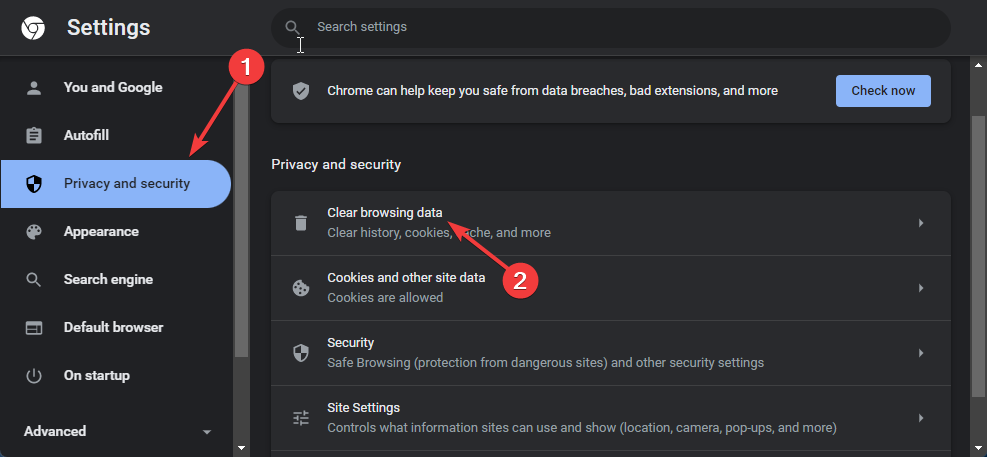
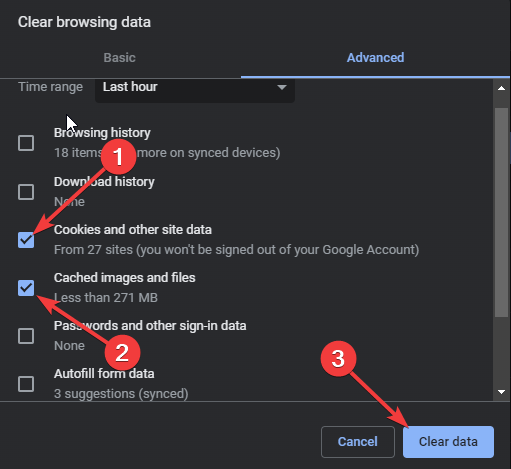
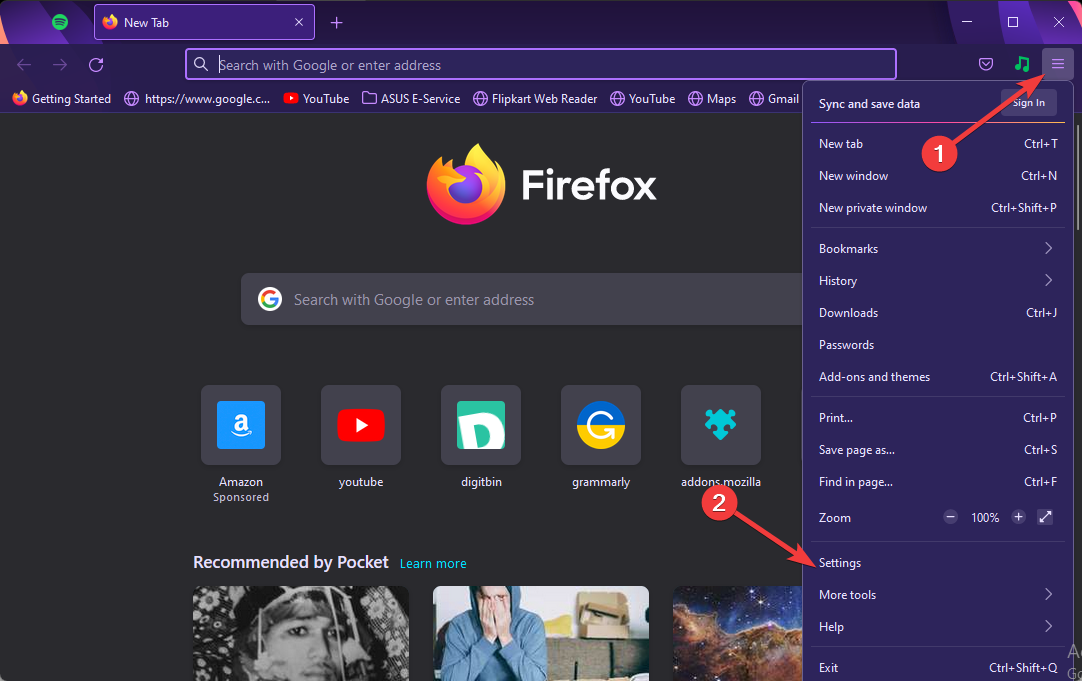
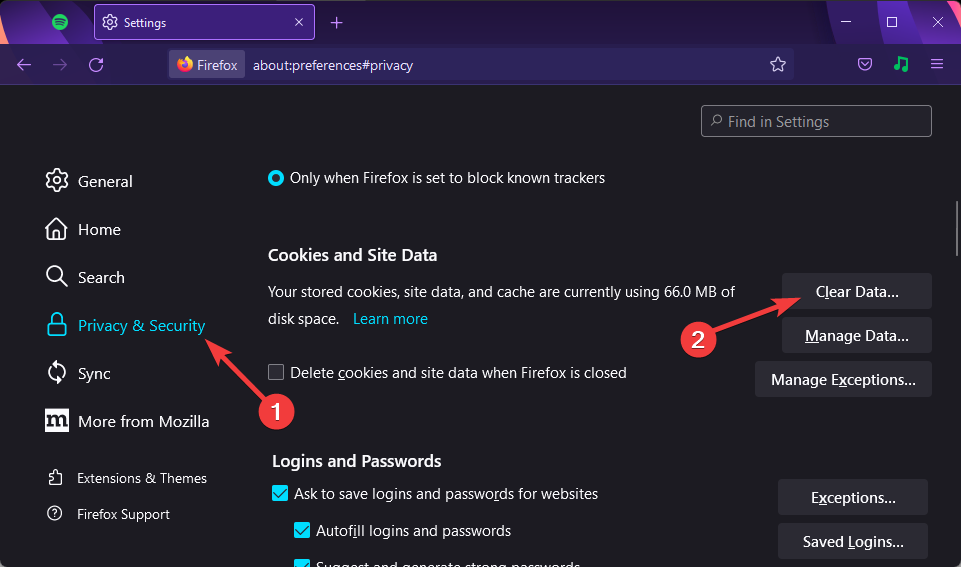
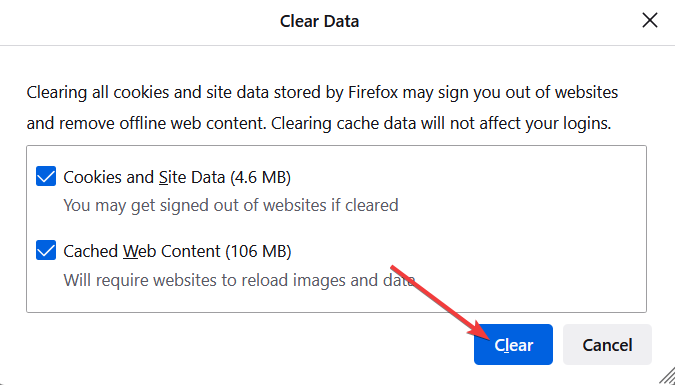
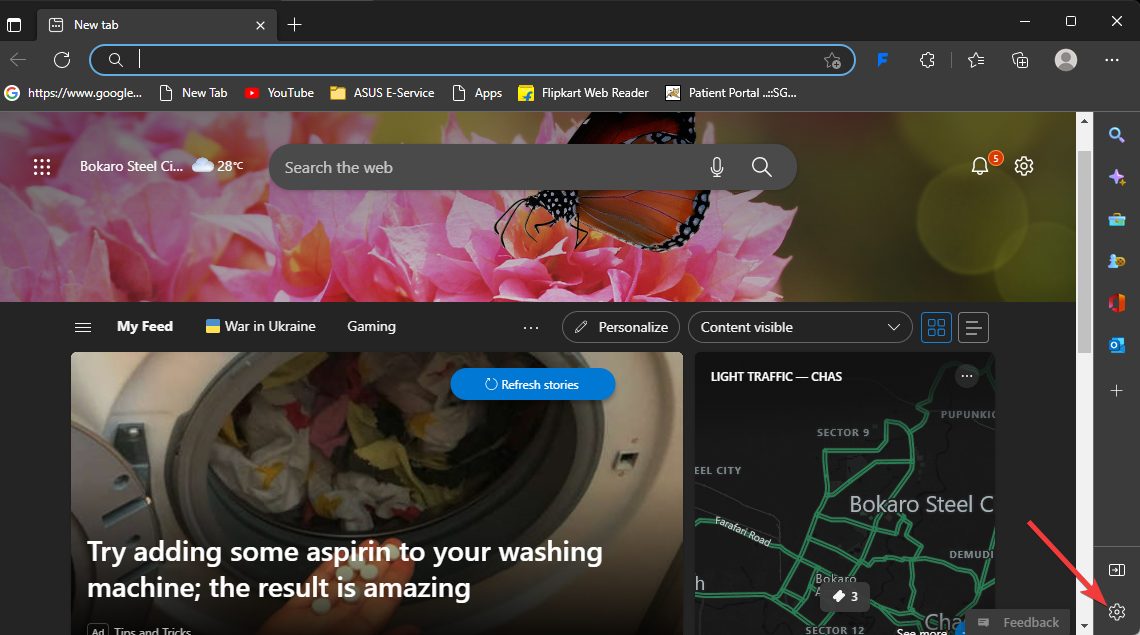
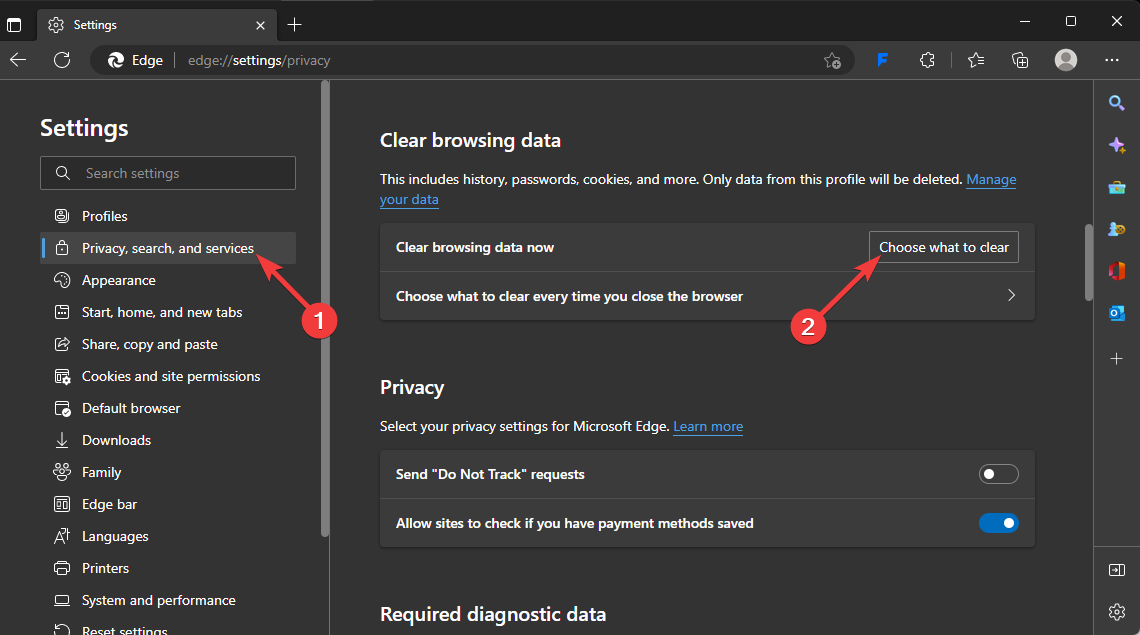
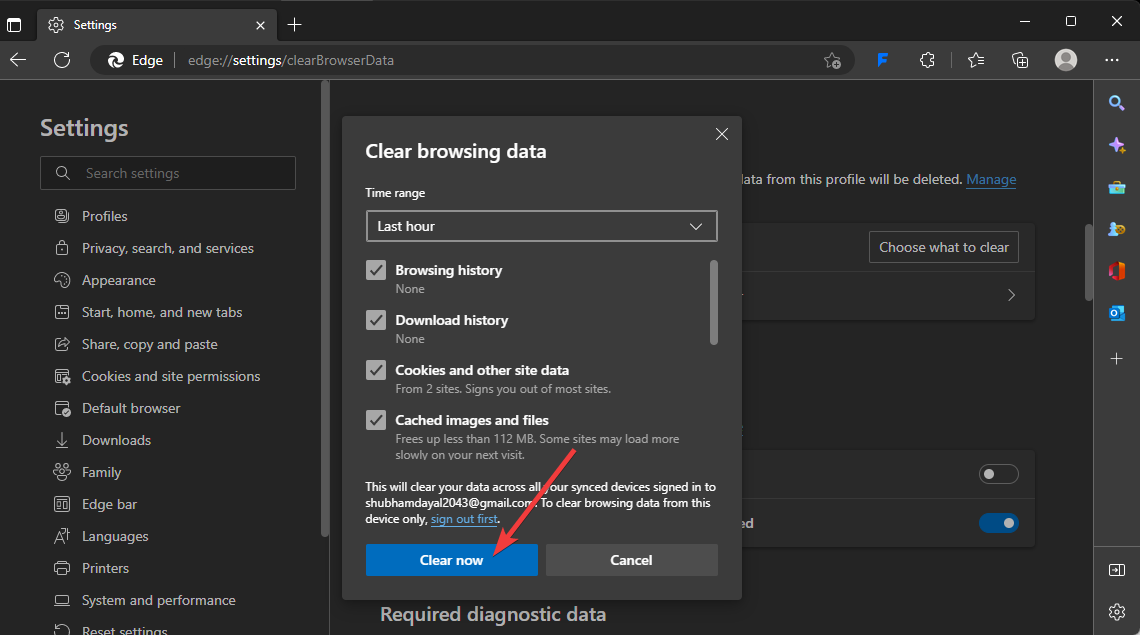
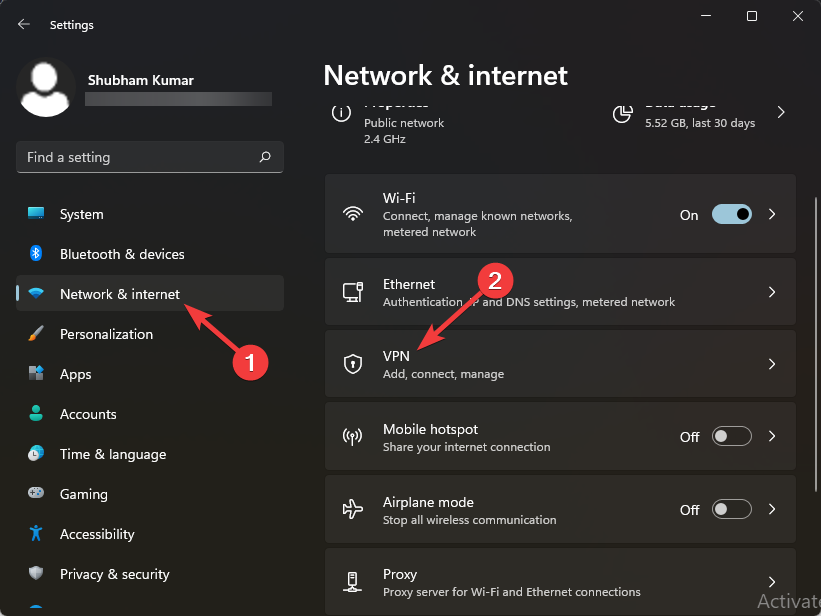
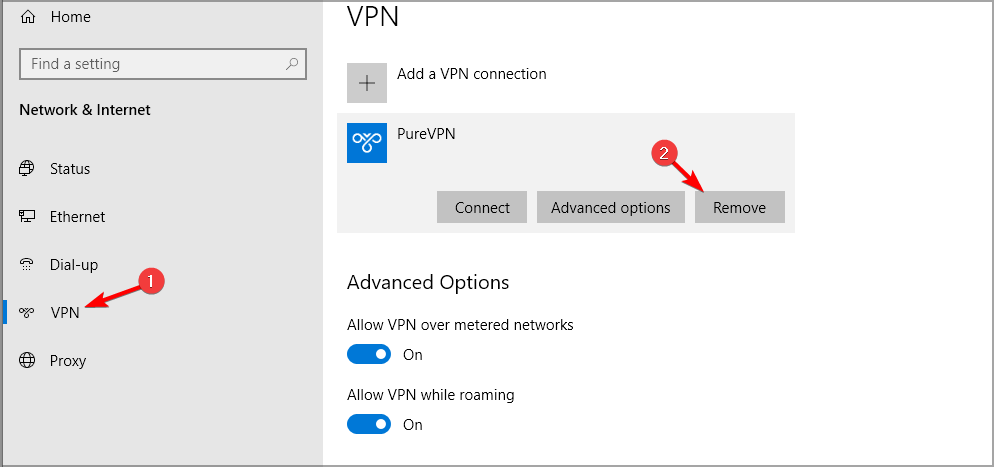
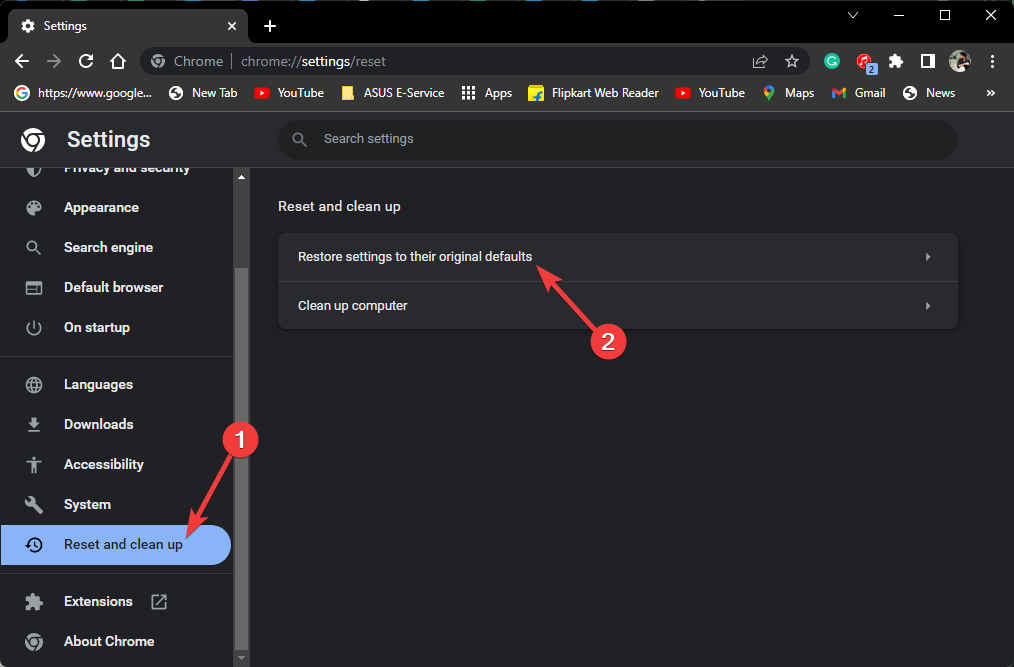
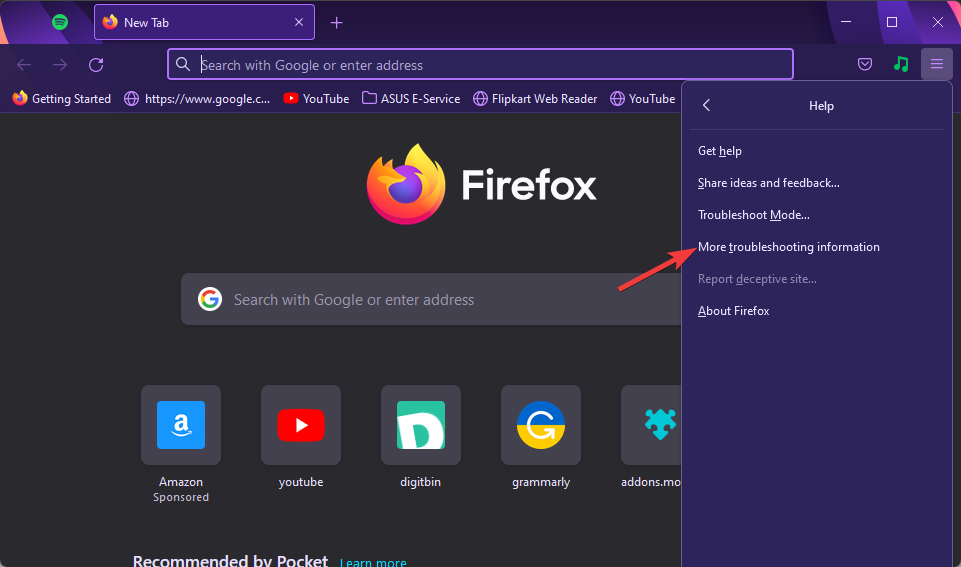
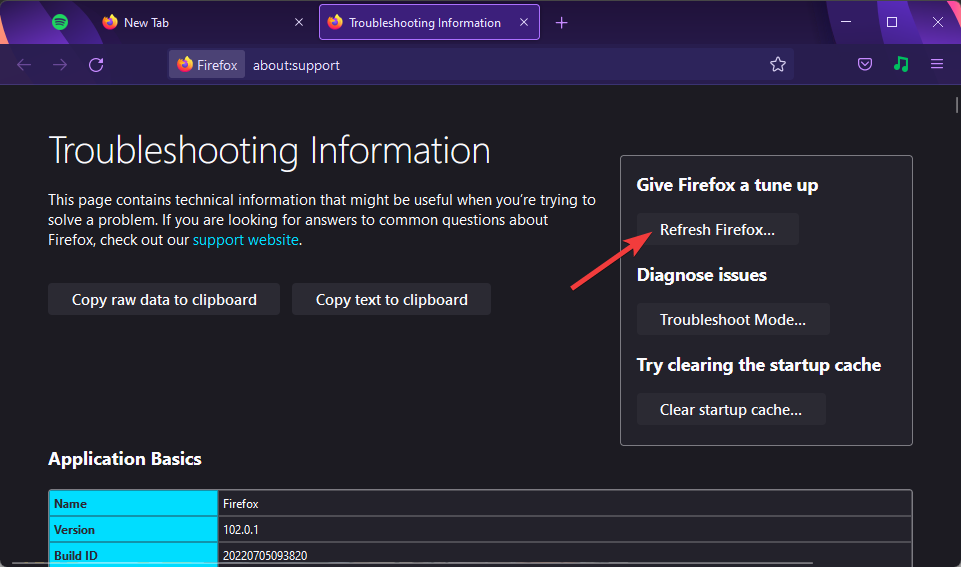
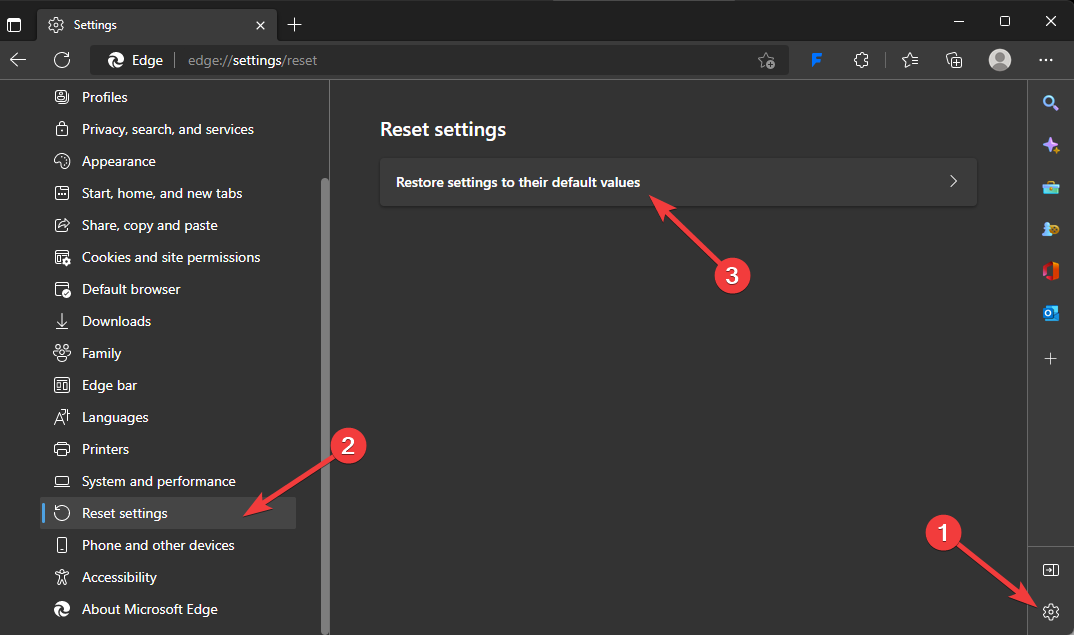









User forum
0 messages