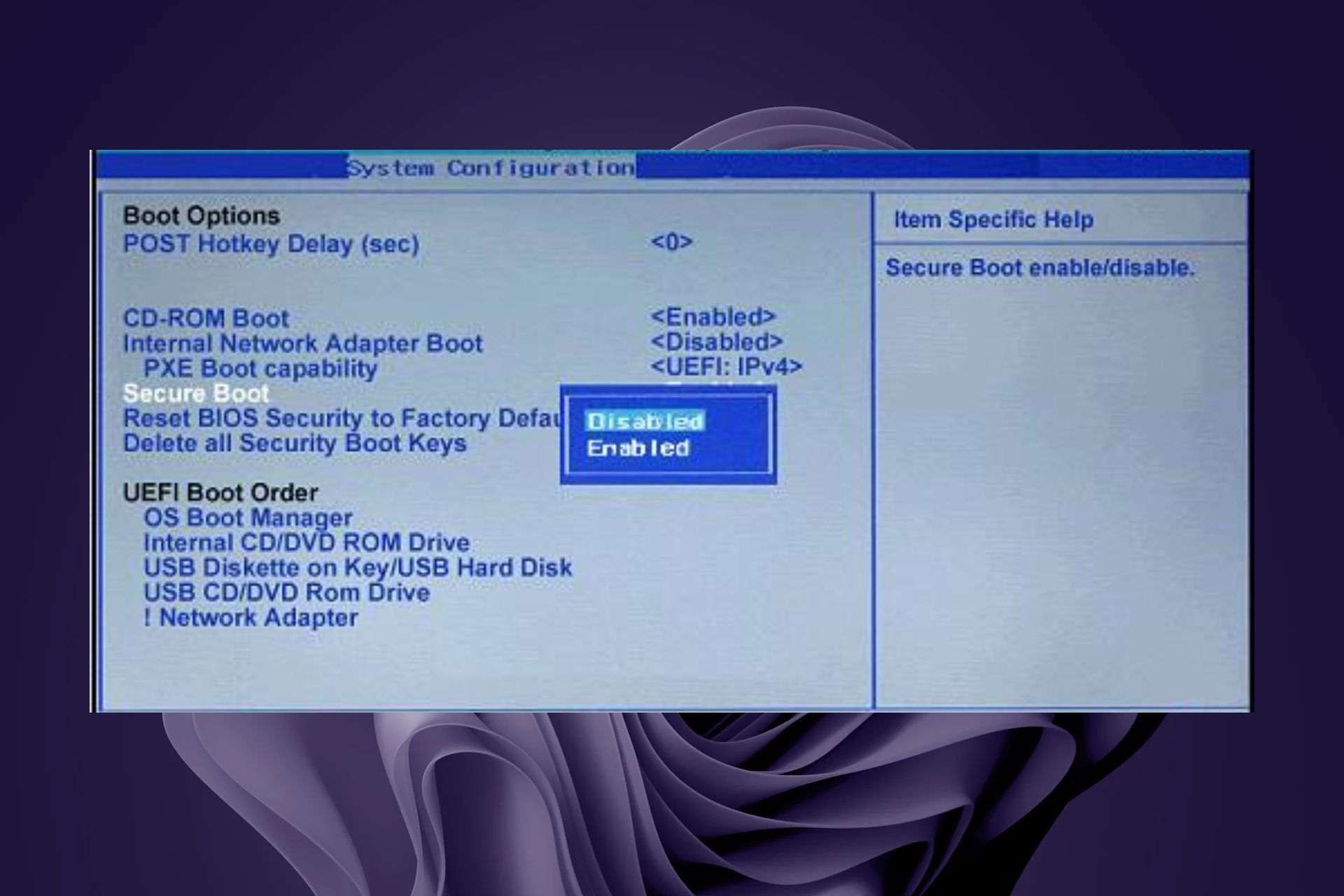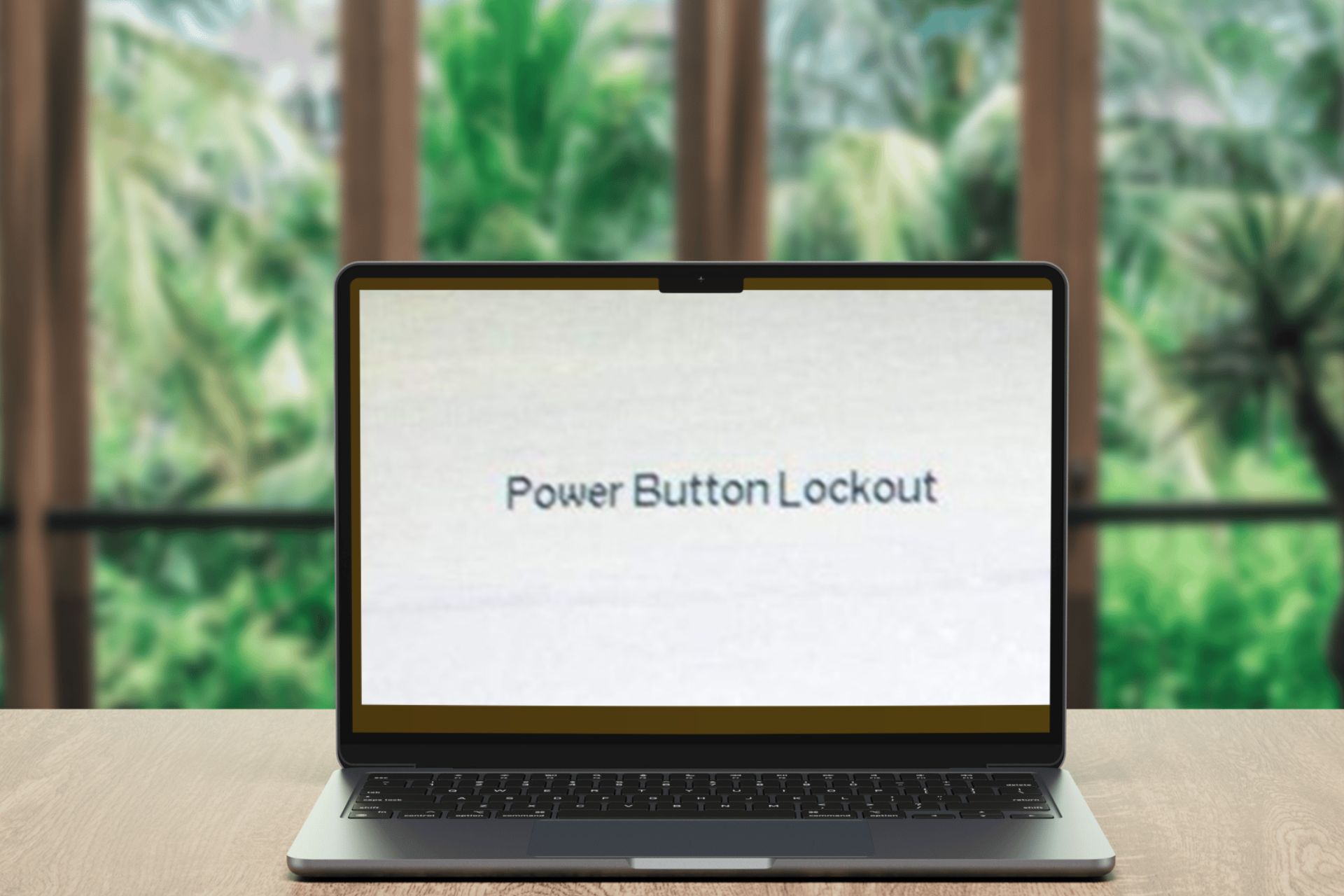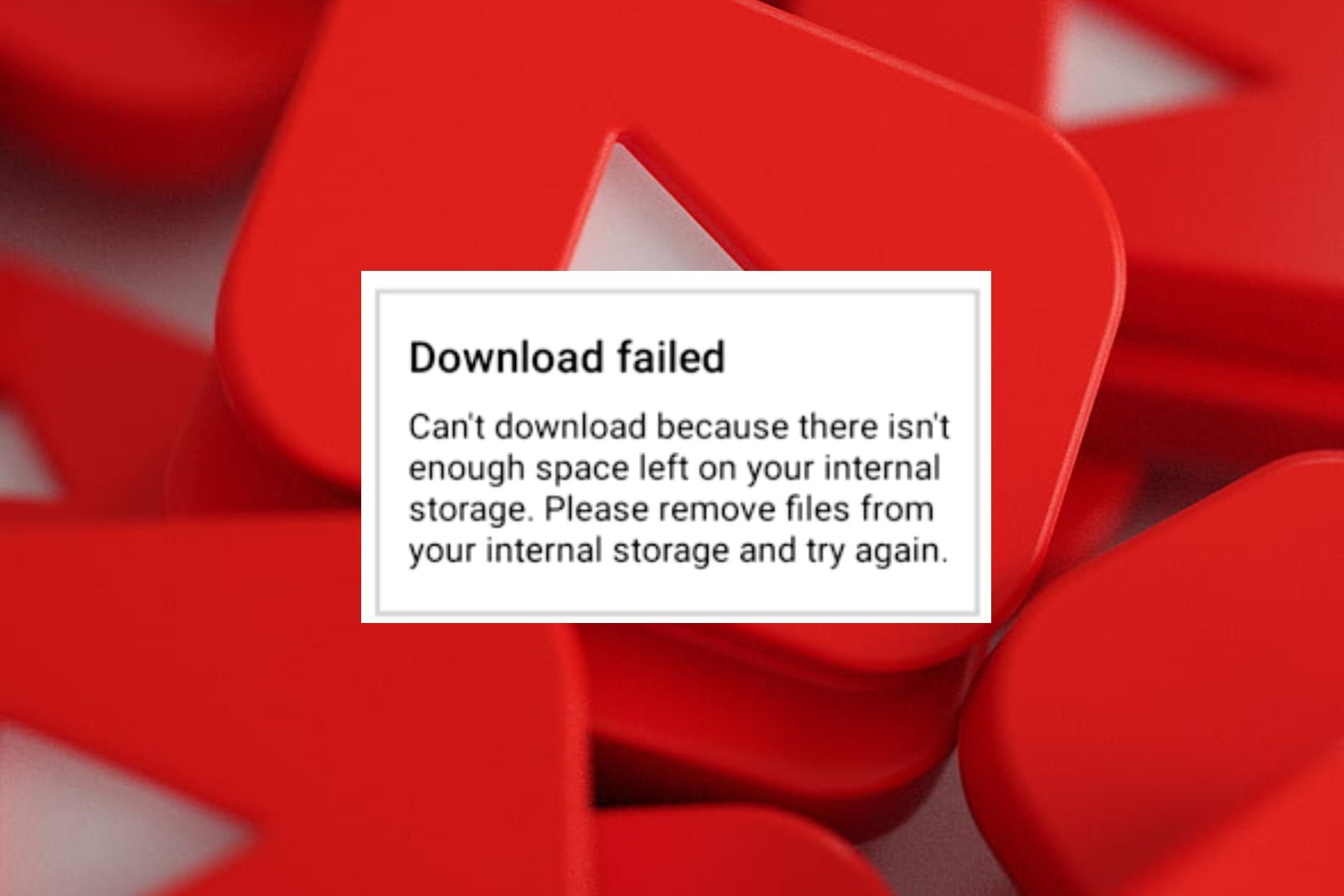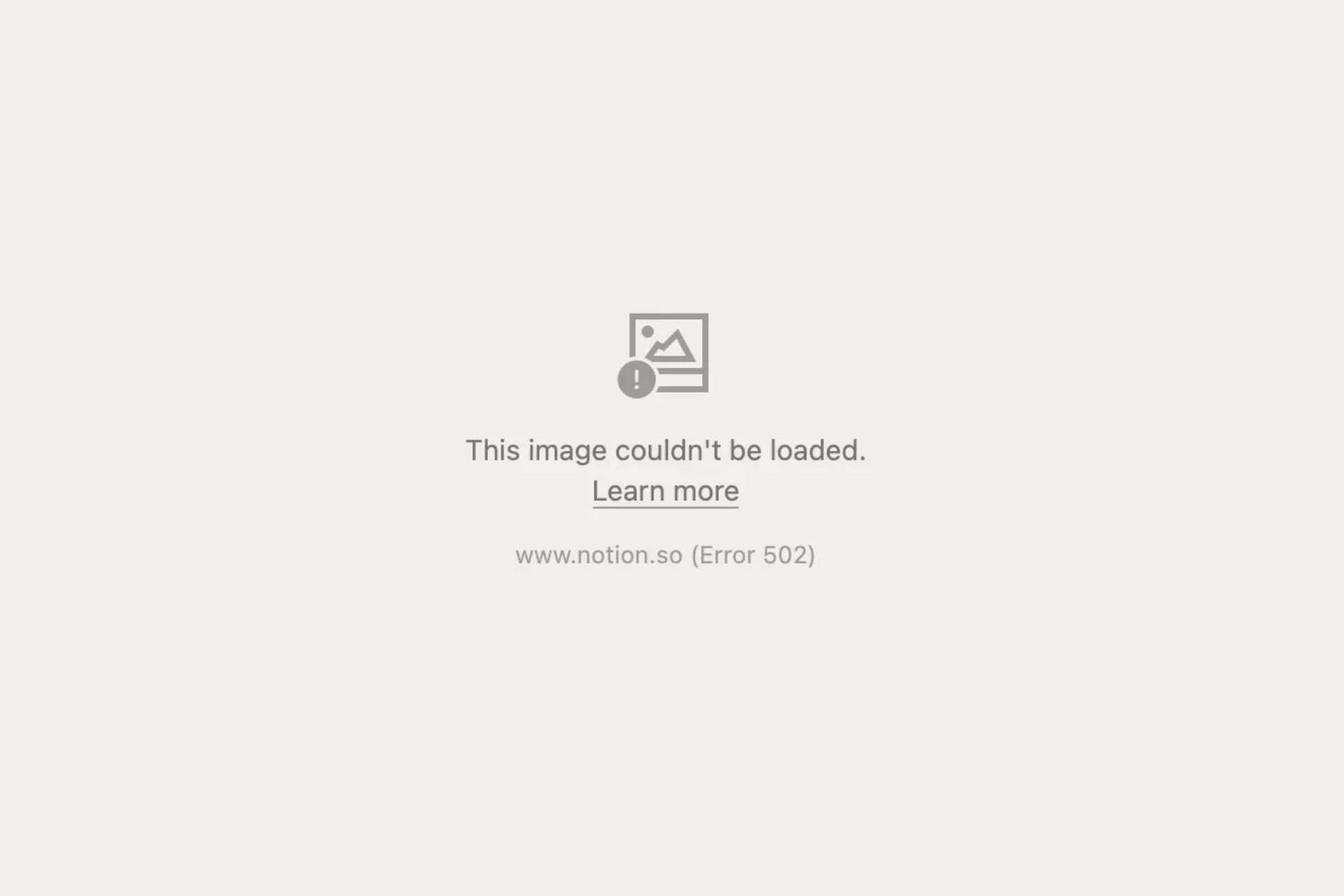KB4507453 frequent issues and how to quickly fix them
6 min. read
Updated on
Read our disclosure page to find out how can you help Windows Report sustain the editorial team Read more
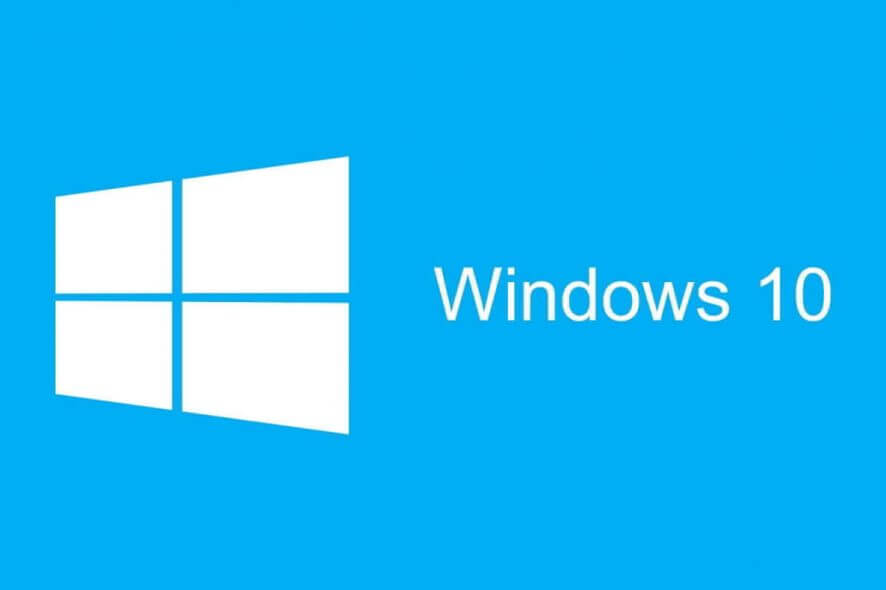
Microsoft is continuously working on improving the experience and usability of Windows 10, especially now when Windows 10 v1903 caused so many bugs.
It seems like the never-ending list of problems continues with KB4507453. Instead of solving old problems, the new patch comes with many bugs of its own.
KB4507453 reported bugs
1. KB4507453 fails to install
The Windows 10 May update isn’t done with installations problems, KB4507453 update patch being the living proof of that. Some users reported that the patch install failed with error code 0x800f0904.
The issue is relate with the previous KB4501375 patch which also failed to install with error 0x800f0904. Here’s what one user who had problems with both patches is saying:
Two or so weeks ago KB4501375 failed to install, and this still shows in the Update listing as failed. error code 0x800f0904. Yesterday and today KB4507453 failed to install after several retries. error code 0x800f0904. At least the error codes are common, although the fix may be more difficult.
The issue seems more common on HP laptops, as some of them weren’t tested for Windows 10 v1903 and are not compatible with it because the BIOS can’t be updated.
If you’re in the same boat and can’t install the KB4507453 patch, there are a couple of things that you could try.
1. Run the Windows Update troubleshooter:
- Go to Settings > Update & Security.
- In the left panel, click on Troubleshoot.
- In the right section scroll down and click on Windows Update > Run the troubleshooter.
- Follow the on-screen steps and wait for the process to finish.
2. Restart the Windows Update service:
- In the Windows search box type cmd, right-click the first result and select Run as administrator.
- In the Command Prompt window that appears, type the following commands one-by-one followed by Enter:
net stop wuauserv
net stop cryptSvc
net stop bits
net stop msiserver
Ren C:WindowsSoftwareDistribution SoftwareDistribution.old
Ren C:WindowsSystem32catroot2 Catroot2.old
net start wuauserv
net start cryptSvc
net start bits
net start msiserver
Close Command Prompt and check if the update works.
2. KB4507453 is unavailable for installation
Another annoying problem is that some users don’t have the option to upgrade to KB4507453 patch. The option to update isn’t working automatically, or even manually for some:
On the latest Patch Tuesday, I was not offered the Cumulative Update for Windows 10 Version 1903 KB4507453. […] I was never offered the update and when I tried to manually install it, I was told that “This update doesn’t apply to your computer” or something like that.
Also, in the update history you could see some greyed out options. This means one of two things: either you’re in the slow ring of the insider program, or this update doesn’t apply to you.
Why? Because it includes some improvements and fixes that will be downloaded separately if you installed the previous update. Windows won’t need to download and install the entire thing to your PC.
For more info on that, you can check out this official Microsoft page.
3. Windows doesn’t boot after installing KB4507453
Boot problems plagued the Windows 10 v1903 update from the beginning. This continues in KB4507453 update patch, as some users can’t boot into Windows after installing it. Here’s what one user stated:
windows 10 (1903) update KB4507453 – does not boot. I had to go back to the last restore point of 2019-07-11 to make the system run again.Error 0x80242016 is shown for KB4507453. There is plenty of disk space.
It’s not sure yet if this is specific to dual-boot systems or not.
If you’re in the same situation, you can always use System Restore to bring your PC back to normal. To do that, follow the steps:
- In the Windows search box type System Restore.
- Click on the first result, Create a restore point.
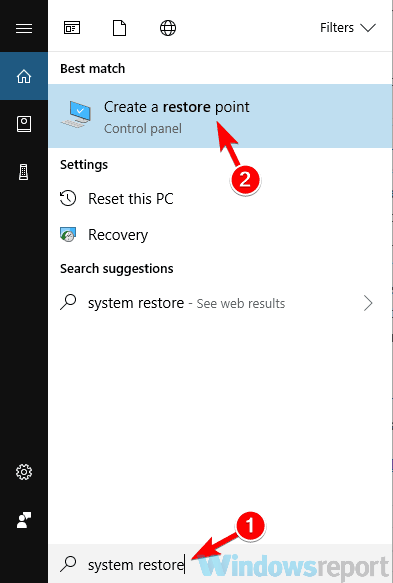
- In the System proprieties, click on System Restore and then follow the on-screen instructions.
Note: If the System Restore button is greyed out, it means that you don’t have a previously saved restore point and the restore option isn’t available. Make sure that the option is active under Protection Settings.
If you’re interested in more info on how to create a restore point and how would that help you, take a look at this simple article to find out everything you need to know.
4. Dolby Access for Headphones option not available after KB4507453 update
Some Windows 10 users are complaining that the Dolby Access for Headphones disappeared after installing the KB4507453 patch:
After the recent update, i am not able to see the option ‘Dolby Access for Headphones’ option in spatial sound. Before the update i was able to view the option and the functionality has been working fine.
Luckily, there are a couple of solutions to fix this issue quickly.
1. Run the Audio troubleshooter:
- Go to Start > Settings > Update & Security.
- In the left panel click on Troubleshoot.
- In the right section scroll down and click on Playing Audio > Run the troubleshooter.
- Follow the on-screen steps and wait for the process to finish.
The troubleshooter fails to load with an error? Follow this useful guide and fix it in just a couple of simple steps.
If you’re having trouble opening the Setting app, take a look at this article to solve the issue.
2. Reinstall your audio driver:
- In the Windows search box type Device Manager.
- Go to your audio driver and right-click it > uninstall device.
- Restart your PC and windows will automatically install the default driver.
- Optional: You can also go to Device Manager and scan for hardware changes.
Windows can’t automatically find and download new drivers? Don’t worry, we’ve got you covered.
And that’s about it. These are the most common bugs in KB4507453 update and a few simple solutions to solve them.
If any of them worked for you, or if you’re aware of other ways to solve them, please leave your troubleshooting steps in the comments section below so that other users may try them.
Also, if you have any other questions, leave them there as well.
RELATED WINDOWS 10 V1903 BUGS THAT YOU SHOULD BE AWARE OF: