Windows 10 v1903 breaks Photoshop and Snagit for many
3 min. read
Published on
Read our disclosure page to find out how can you help Windows Report sustain the editorial team Read more
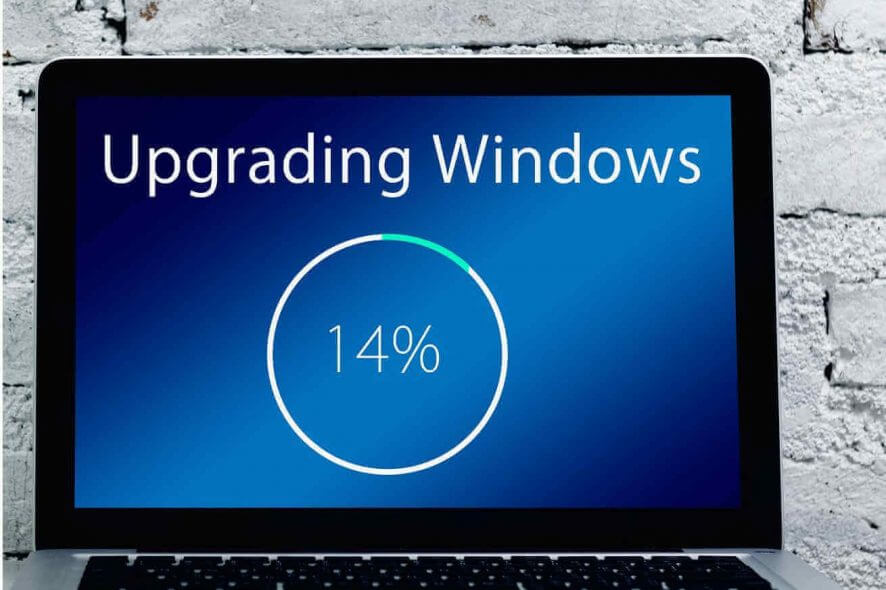
Microsoft released Windows 10 May 2019 update a few weeks ago. It is annoying to see that the tech giant failed to resolve many software issues and other bugs after all this time.
Windows 10 users are still reporting new issues on Windows forums every day.
On top of that, every new patch brings its own set of problems rather than solving the old ones. Recently, many users who upgraded to Windows 10 v1903 reported that Photoshop and Snagit stopped working on their computers.
Have re-installed Photoshop CS6 and Snagit several times – didn’t resolve the problem. Downloaded Techsmith’s Jing, still wouldn’t work. Please help.
Adobe Photoshop is a popular image editor tool among users. Snagit is a tool that allows users to record videos and capture screenshots.
If Snagit won’t work on Windows 10, here are some great alternative tools to try out.
Thousands of people use both of them on a daily basis on their Windows 10 systems. This situation is pretty frustrating for all of them.
The OP failed to find a way to resolve this issue. Unfortunately, we could not find the root cause of the issue neither because the user didn’t provide the forum community with enough details.
Is there any workaround to resolve the problem?
At the moment, there is no workaround to resolve the problem. The Windows 10 community hopes that Microsoft will acknowledge and investigate the issue.
Hopefully, Microsoft will release a patch very soon. Meanwhile, we have listed some quick solutions that might help you out.
How to fix Photoshop and Snagit issues on Windows 10 v1903
1. Restore to a previous version
If the issue occured after you have installed Windows 10 v1903, a quick solution is to rollback to the previous stable build.
Alternatively, you can go for a clean install if there is no restore point created on your system.
2. Install the latest software updates
Apparently, the issue is not related to the software and belongs to the update itself. However, if you are experiencing the same problem, you need to ensure that you have installed the latest software updates — just in case.
If you are experiencing other Photoshop issues, you can check out the troubleshooting guides listed below.








