7 Ways to Fix Kernel-Power (70368744177664),(2) Error
Hardware failure is the most common cause of this issue
5 min. read
Updated on
Read our disclosure page to find out how can you help Windows Report sustain the editorial team. Read more
Key notes
- A kernel power error means a problem with the motherboard or power supply unit (PSU), and it is time to replace either one or both.
- You can run a series of tests, including PSU, memory, and hardware, to check whether your hardware components are in good health.
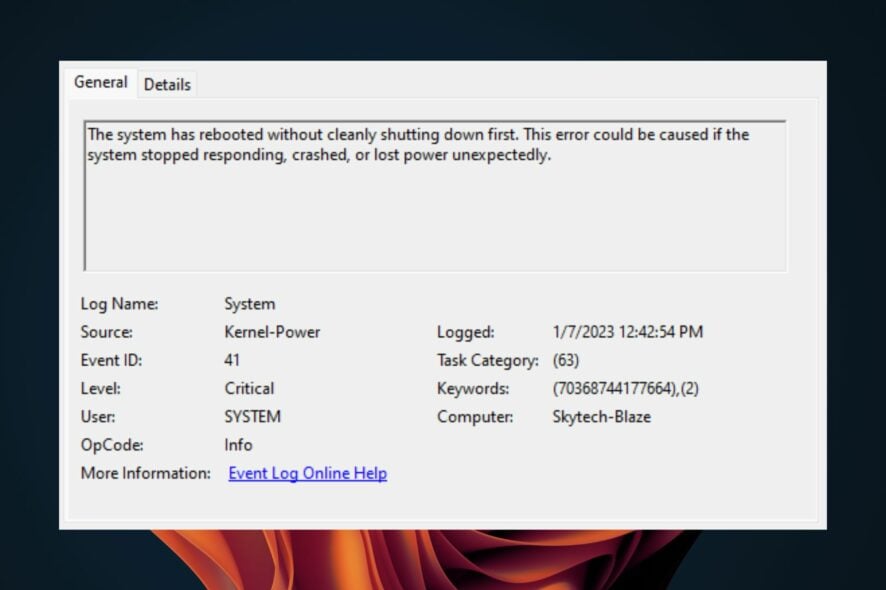
You’ve got a kernel-power (70368744177664),(2) attack. This is when the operating system decides it can’t continue with whatever it was supposed to be doing, and the system completely crashes. It keeps doing so, making it impossible to do anything.
In general, it’s good practice to reboot your computer after a kernel panic. It’s not always necessary, but it’s worth trying every time if you’re having random crashes. If this step proves insufficient, stay tuned for more solutions.
What does kernel power 41 63 mean?
A kernel power error 41 63 is a message displayed by your OS when it encounters an unrecoverable problem with your computer’s hardware or software that causes it to crash or freeze. It can also occur when an application unexpectedly quits, freezes, or crashes.
Some of its triggers include:
- Faulty memory – Your computer may have faulty RAM installed. This can cause all sorts of problems, including Kernel Power errors and other blue screens of death errors.
- Software problems – Software conflicts are another common cause for kernel power errors because they can lead to incompatible programs or services running simultaneously on your computer.
- Hardware changes – If you have recently added new hardware or updated your drivers, you may experience kernel power errors because your system doesn’t recognize the new hardware properly.
- Infected files or viruses – Viruses can sometimes cause kernel power errors by corrupting key system files, causing them not to run properly when needed by Windows at startup time.
- Failing PSU – The most common cause of a kernel-power error such as (70368744177664),(2) is a bad or failing PSU (power supply unit). The PSU is responsible for providing the voltage to all components in your computer.
How do I fix the kernel power error?
Try the following preliminary steps before moving on to the slightly advanced solutions:
- Check for available Windows updates and install them where necessary.
- Disable any overclocking software.
- Ensure your RAM stick is seated properly.
- Run a memory diagnostic check.
- Check whether your CPU is overheating.
- Test your PSU for issues.
- Perform a stress test on your hardware.
1. Run the power troubleshooter
- Hit the Windows key and click on Settings.
- Click on System on the left pane then Troubleshoot on the right pane.
- Select Other troubleshooters.
- Scroll down, locate Power, and click the Run button.
2. Disable Fast startup
- Hit the Windows key, type Control Panel in the search bar, and click Open.
- Click on System and Security.
- Next, select Power Options.
- Click on Choose what the power buttons do from the list of options on the left.
- Select Change settings that are currently unavailable.
- Now, untick the checkbox for Turn on fast startup and then click on Save changes.
3. Run the CHKDSK command
- Hit the Windows key, type cmd in the search bar, and click Run as administrator.
- Type the following command, replace the C letter with your drive’s letter, and press Enter:
chkdsk C: /f
In case CHKDSK gets stuck or takes a long time to complete, proceed to the following step.
4. Run the DISM and SFC commands
- Click on the Start Menu icon, type cmd in the search bar, and click Run as administrator.
- Type the following commands and press Enter after each one:
DISM.exe /Online /Cleanup-Image /Restorehealthsfc /scannow - Restart your PC.
If you want to get rid of all your Windows system issues, including the error in question, you should try dedicated repair software.
5. Update your graphic driver
- Click on the Start Menu icon, type Device Manager in the search bar, and click Open.
- Navigate to Display adapters and find your graphics card. Right-click on your graphics card and select Update driver.
- Select Search automatically for drivers.
Windows may not always install the correct drivers, and while you can easily download them from the manufacturer’s website, there are also third-party driver updater tools that can help you find and update the latest versions of your graphics card drivers automatically.
6. Restore default power plans
- Click on the Start Menu icon, type Control Panel in the search bar, and click Open.
- Navigate to Power Options and click to Open.
- Select Change plan settings.
- Click on Change advanced power settings.
- In the Power Options dialog box that appears, select Restore defaults then click Apply and OK to save changes.
7. Update BIOS
- The process of updating BIOS will differ depending on your motherboard. For this step, we shall be updating the HP motherboard.
- Navigate to the HP driver and software download website.
- Choose laptop or desktop, depending on the type of computer you’re using.
- Enter your exact serial number or your exact computer model.
- Select your OS and OS version, then click Submit.
- Click on All drivers and then expand BIOS to see available updates.
- Click the download icon.
- Install the .exe file, following the on-screen instructions.
- Restart your PC.
Kernel power errors such as the (70368744177664),(2) issue are fairly common on computers but can usually be fixed easily. For instance, check out how we resolved the kernel power 41 error.
Leave any further questions, thoughts, or suggestions in the comment section below.



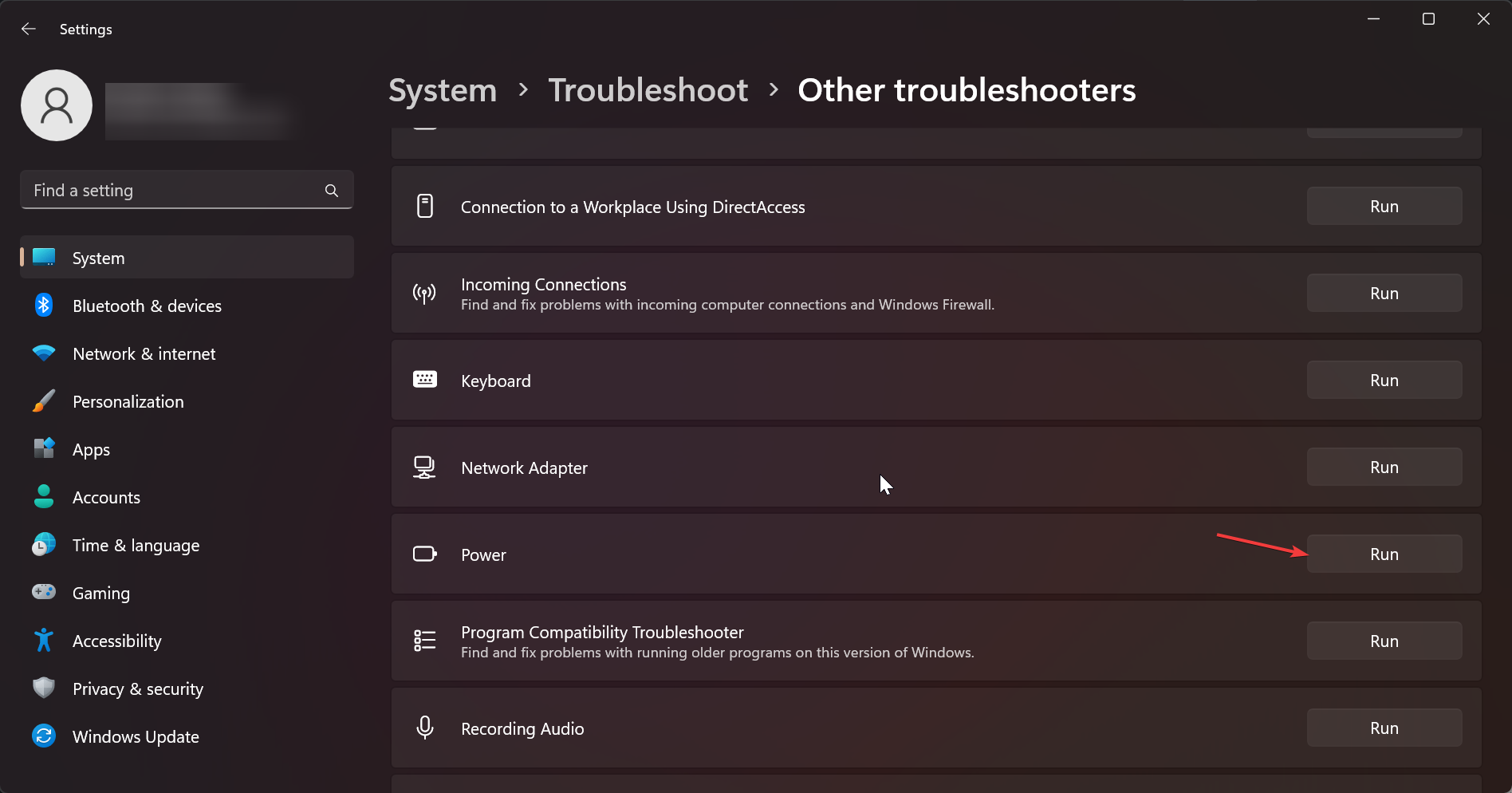

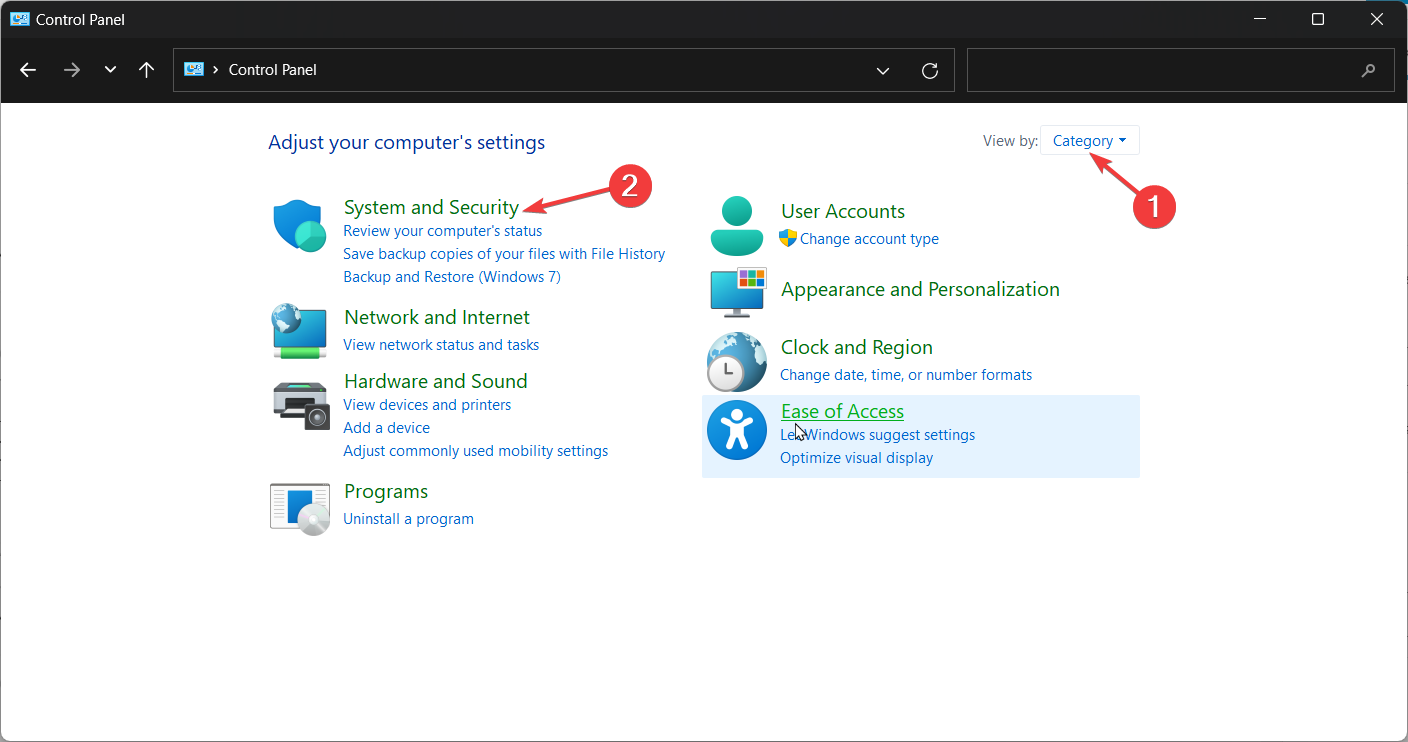
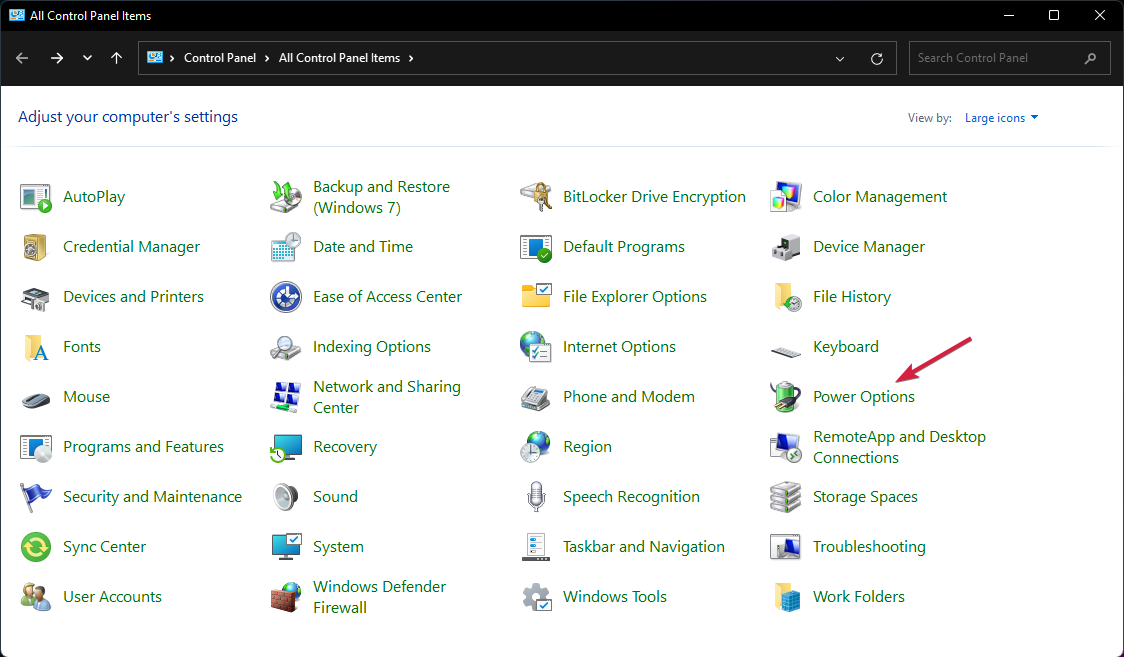
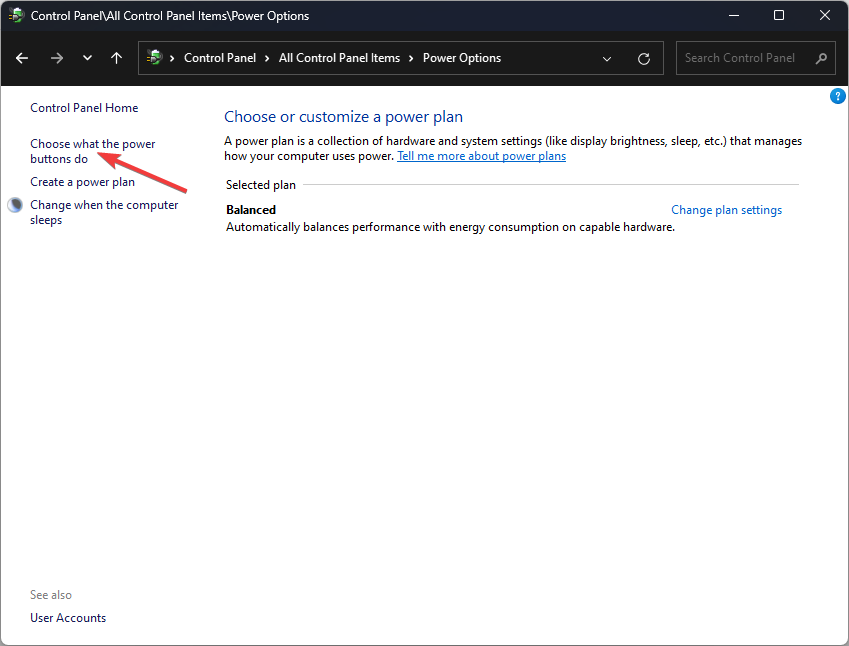
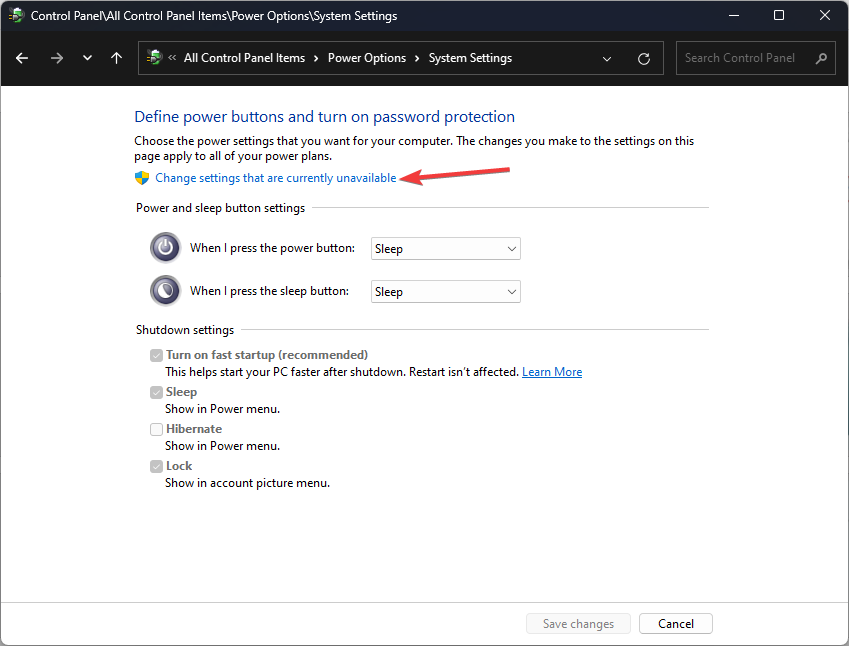
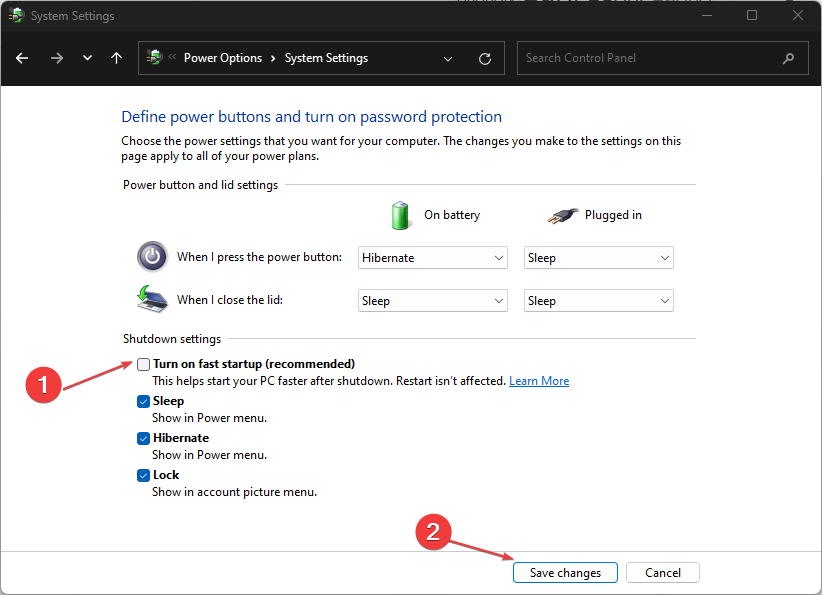





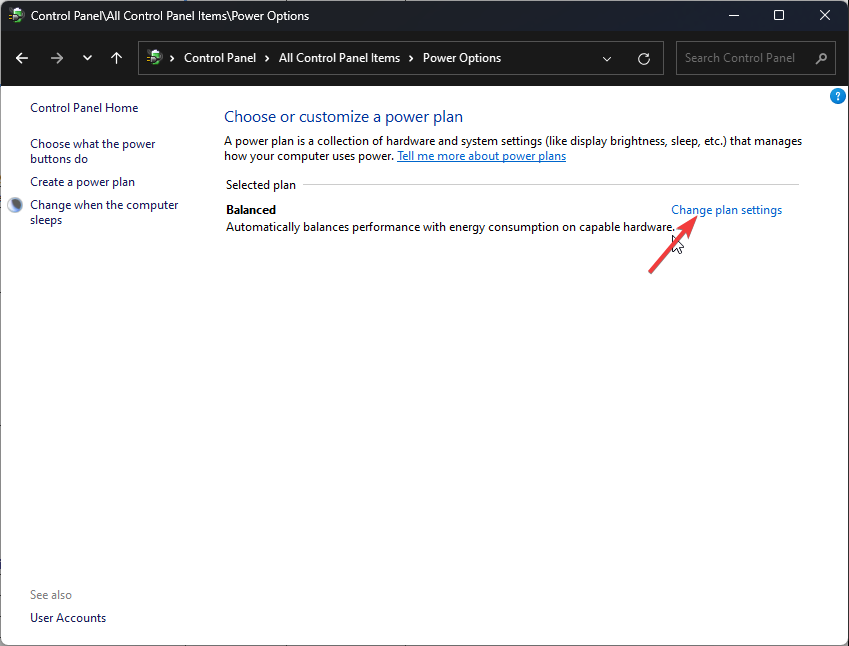
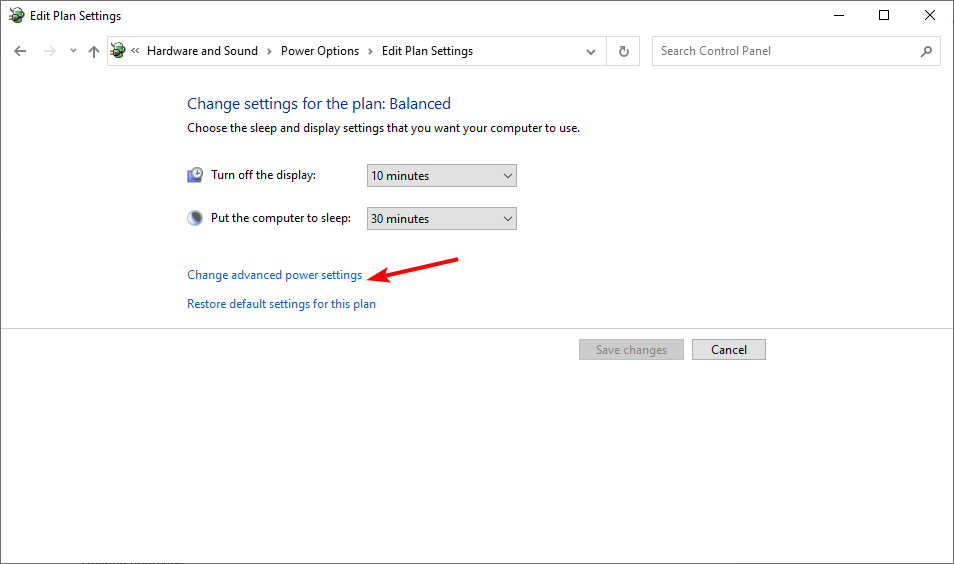
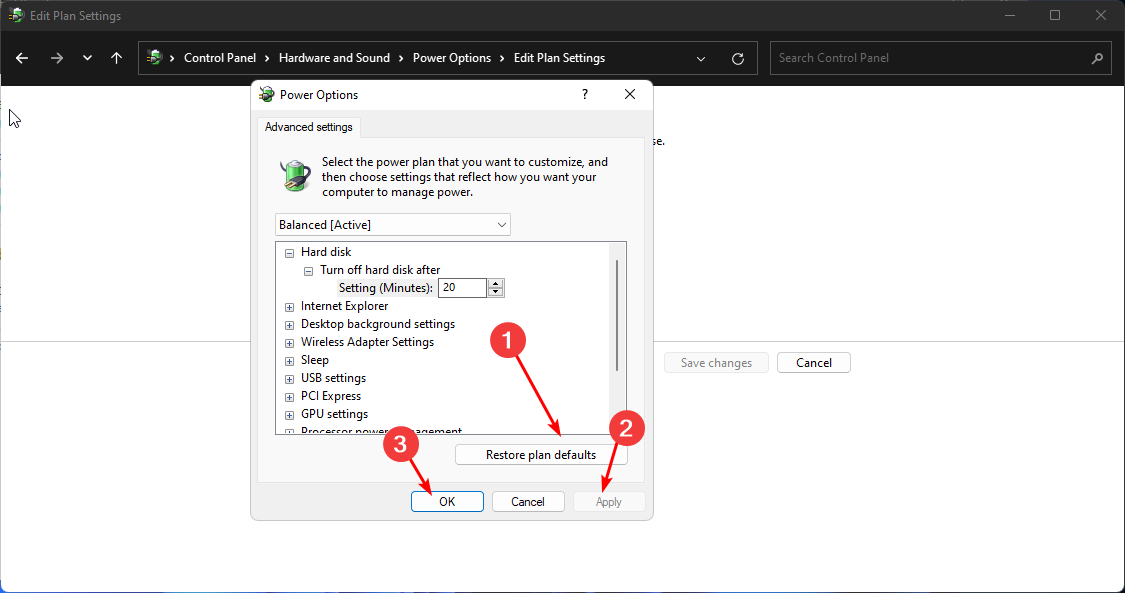
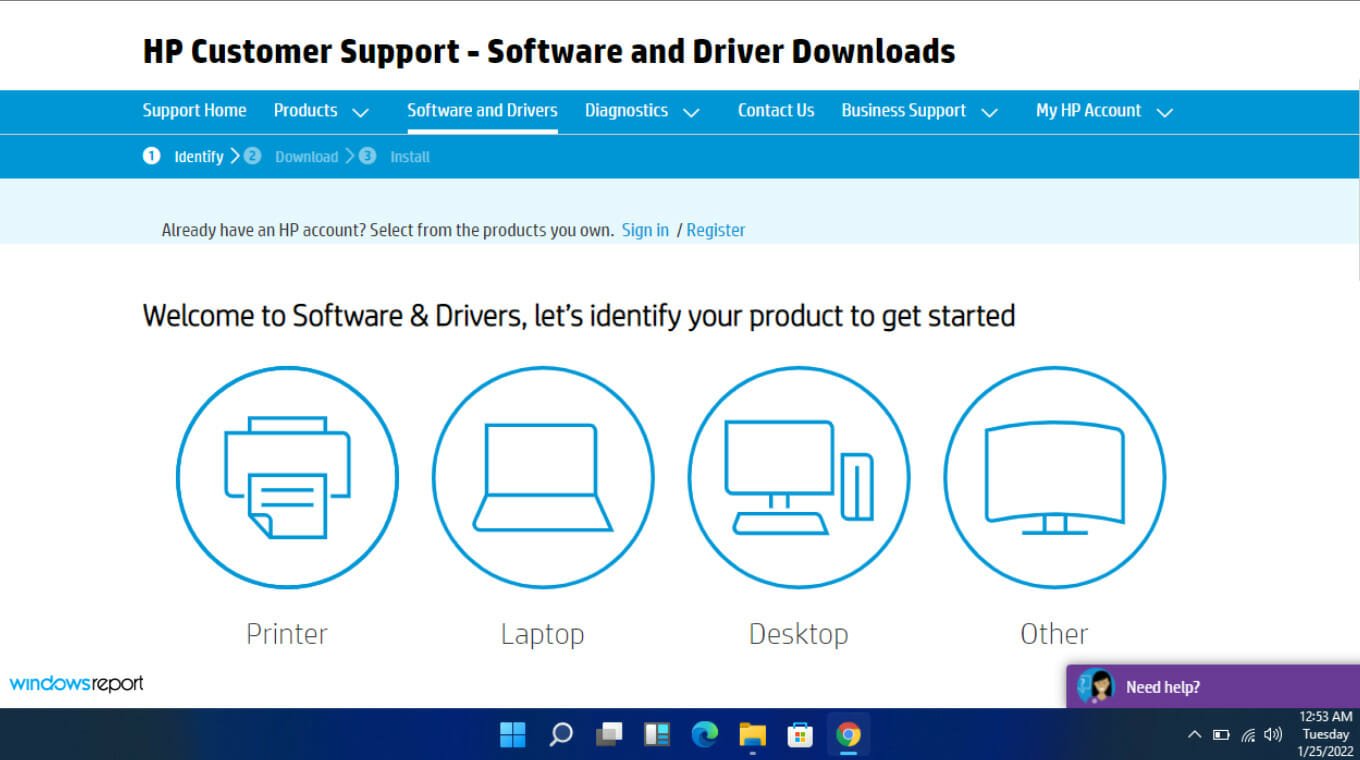
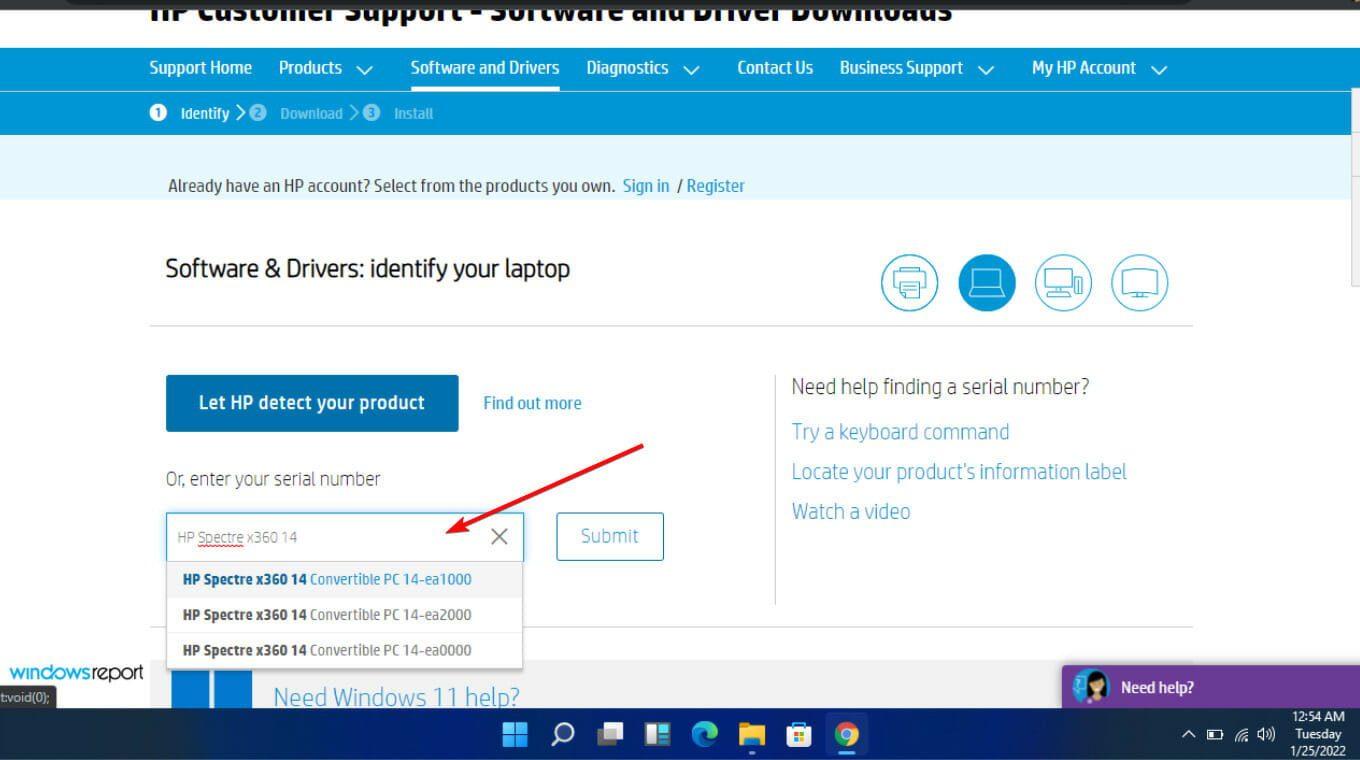
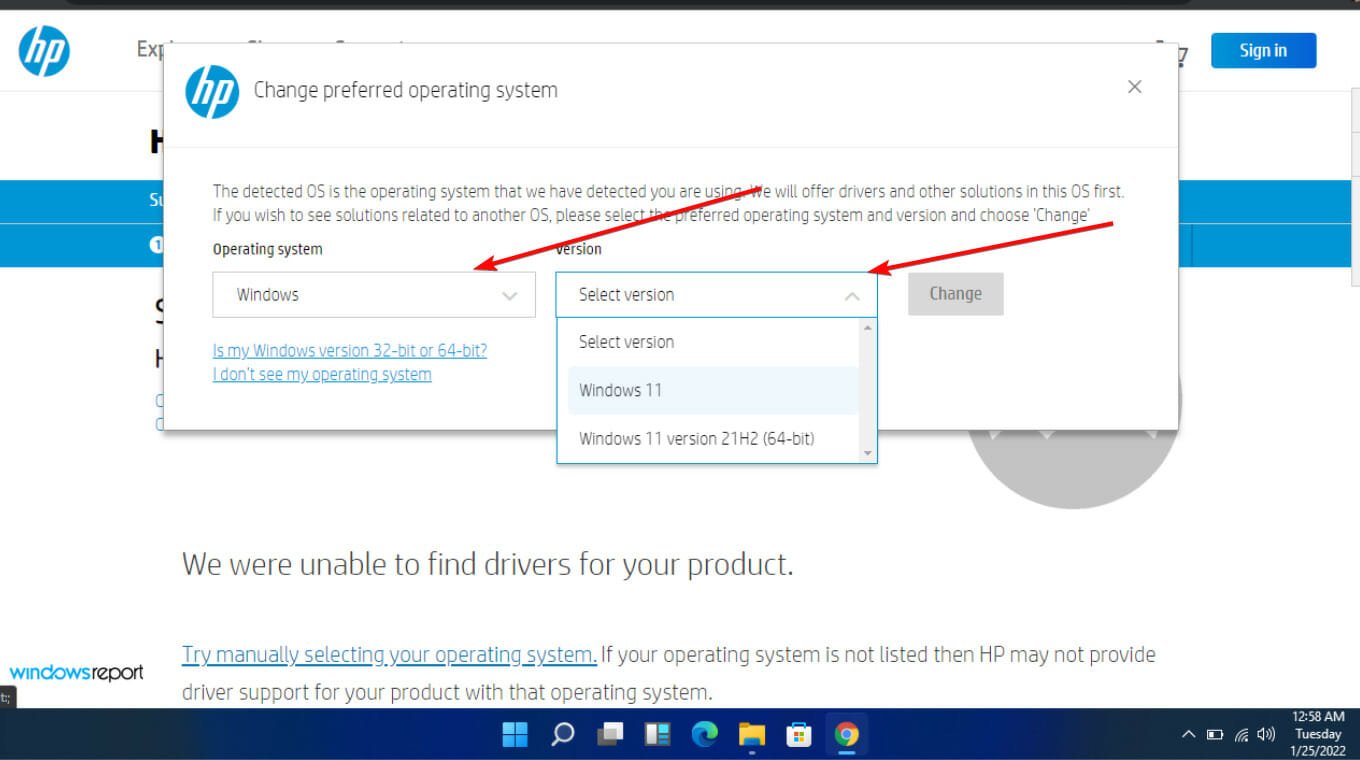
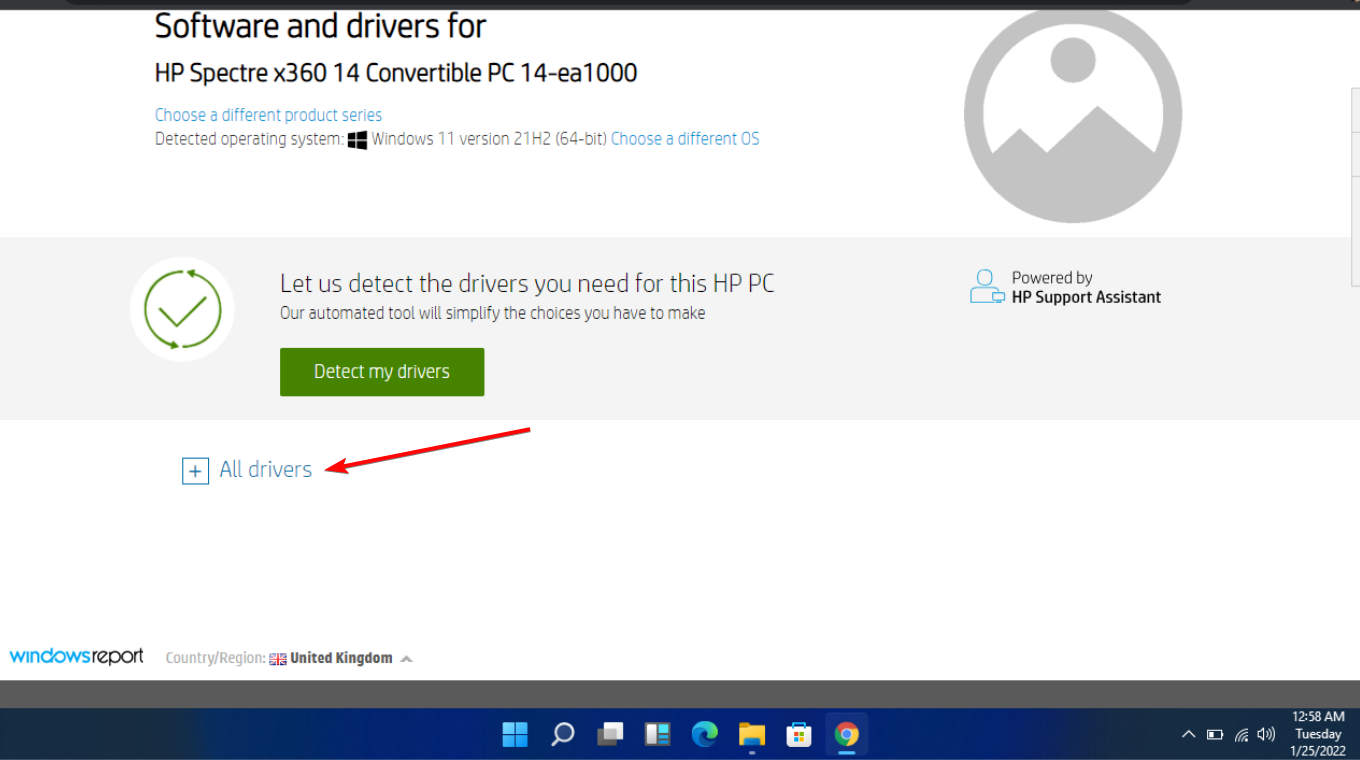
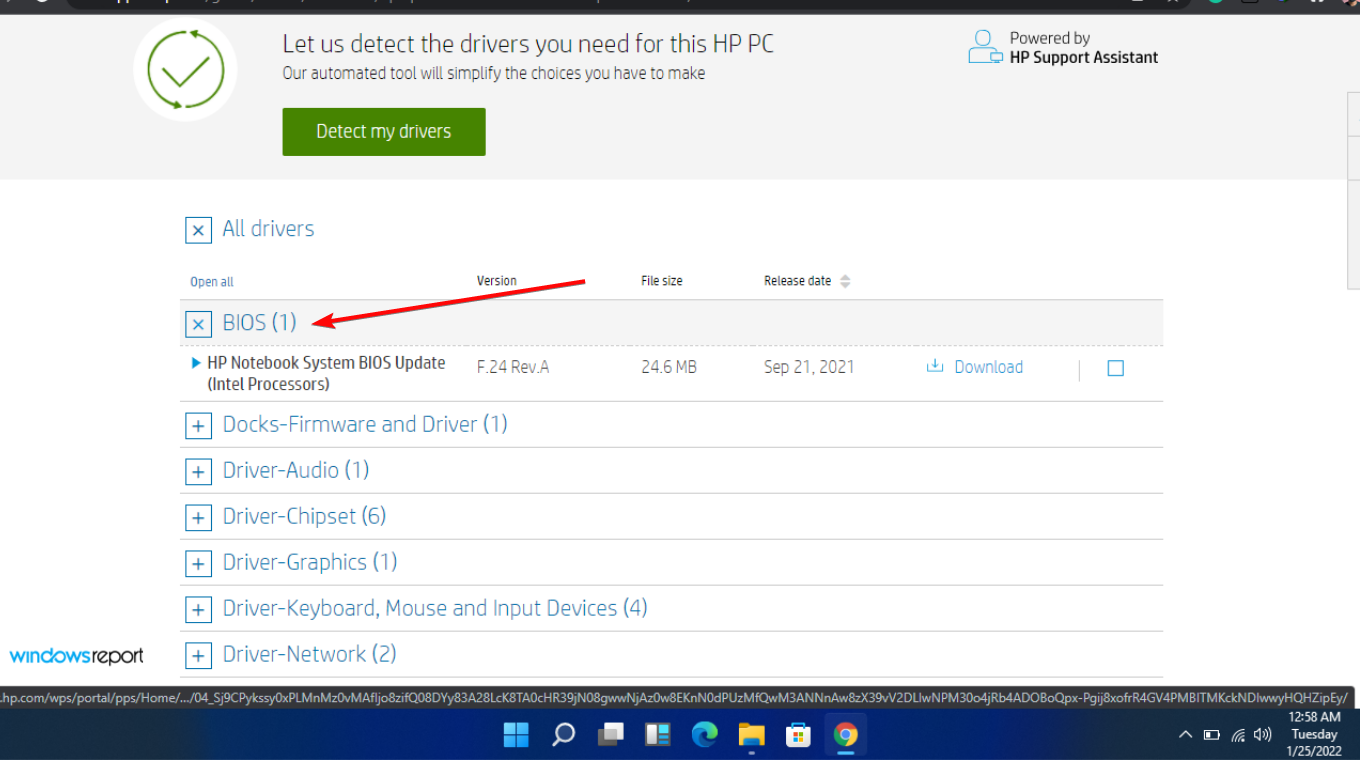
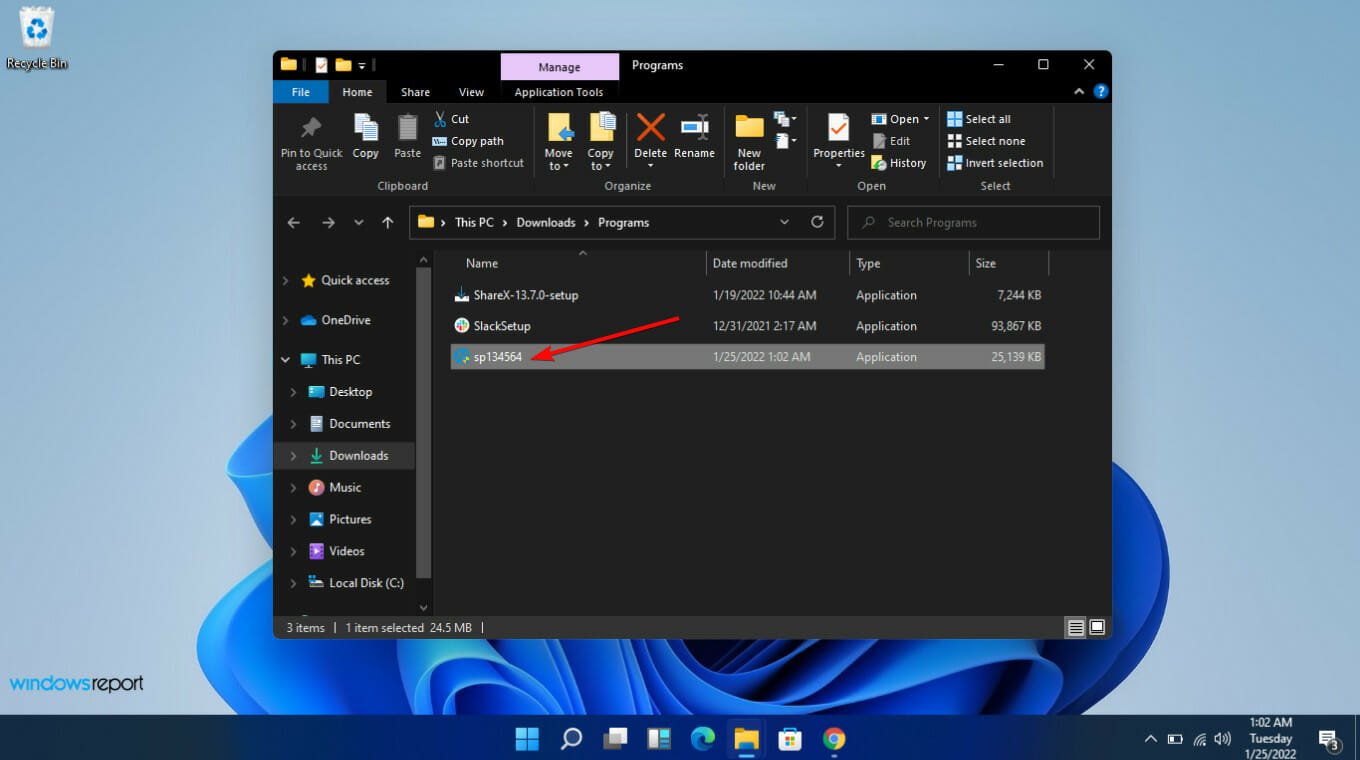








User forum
0 messages