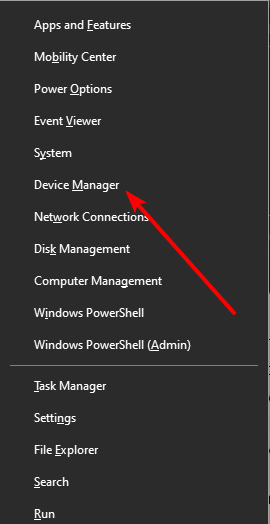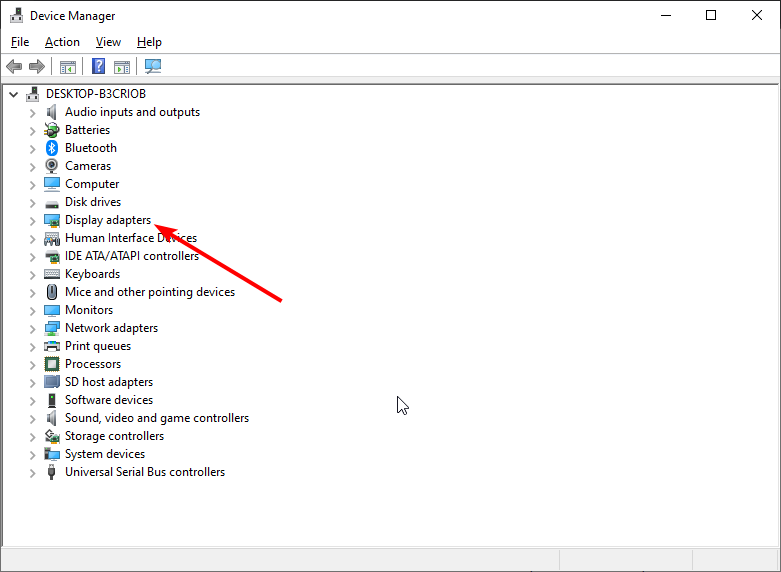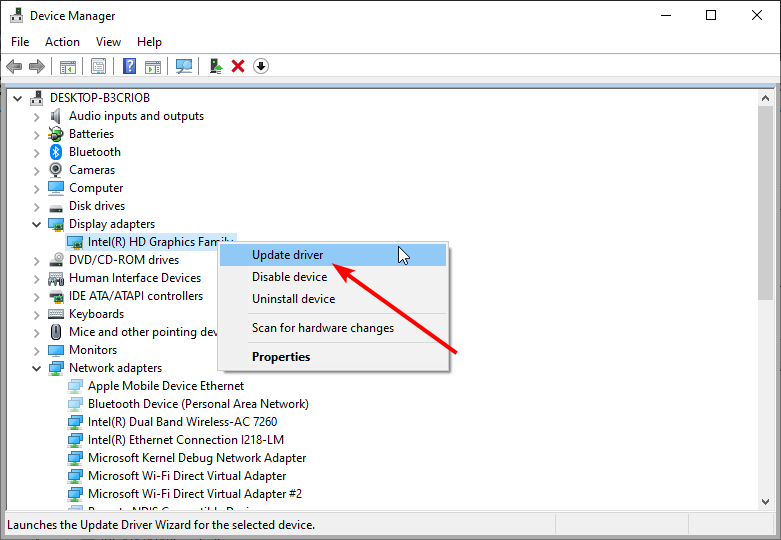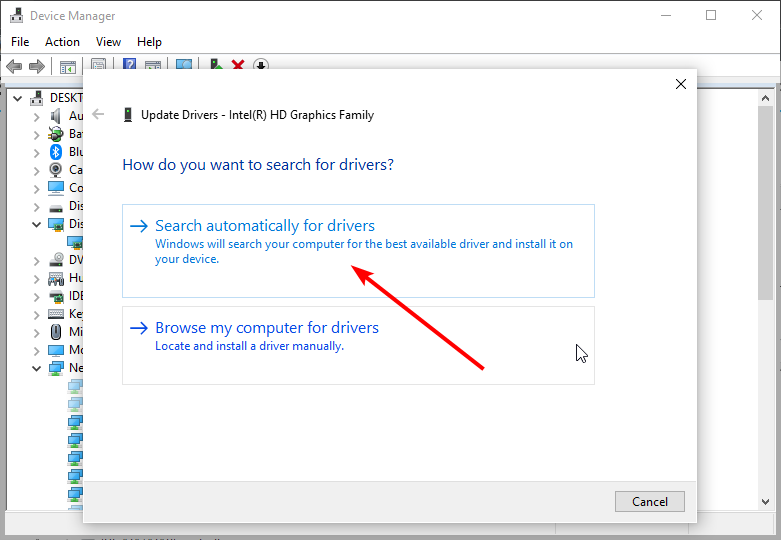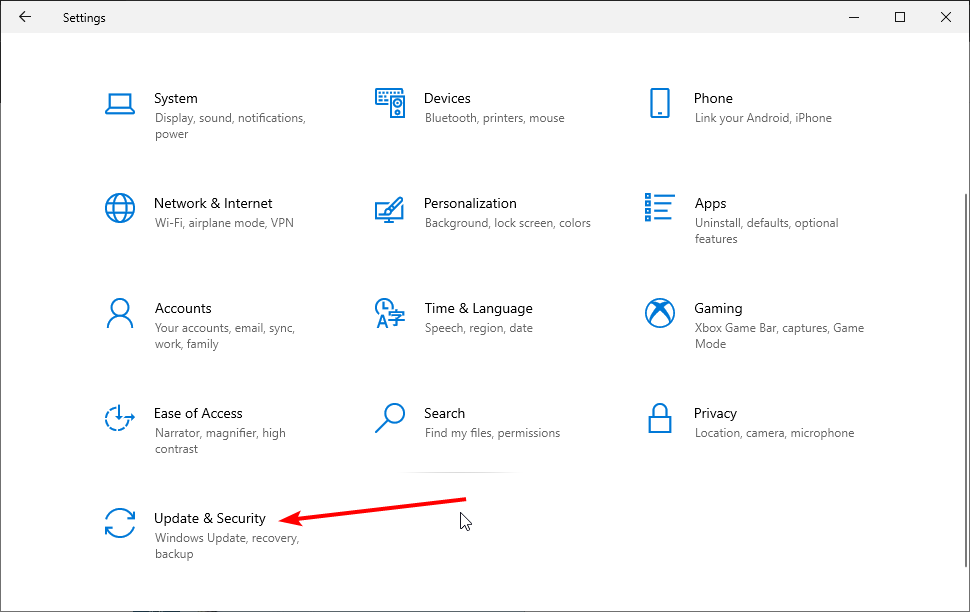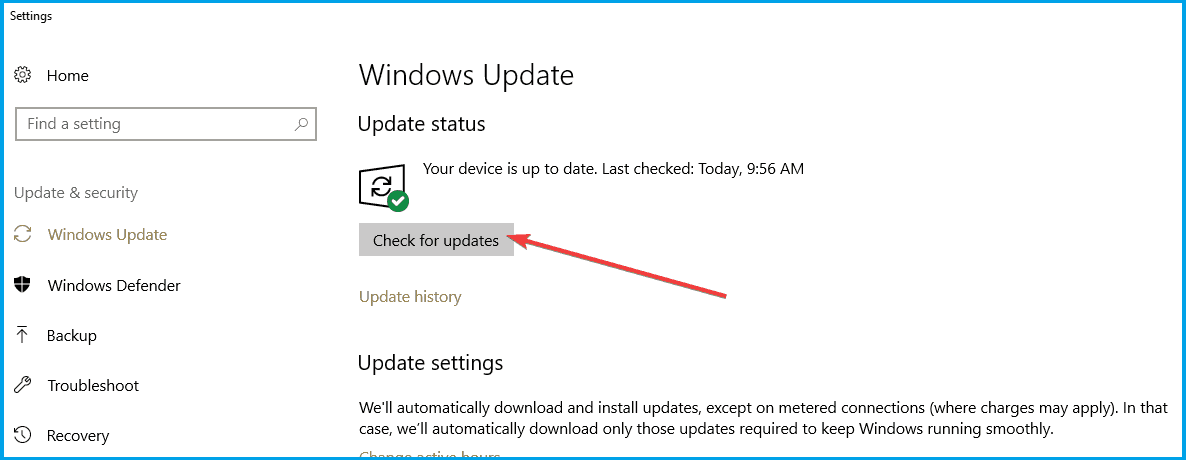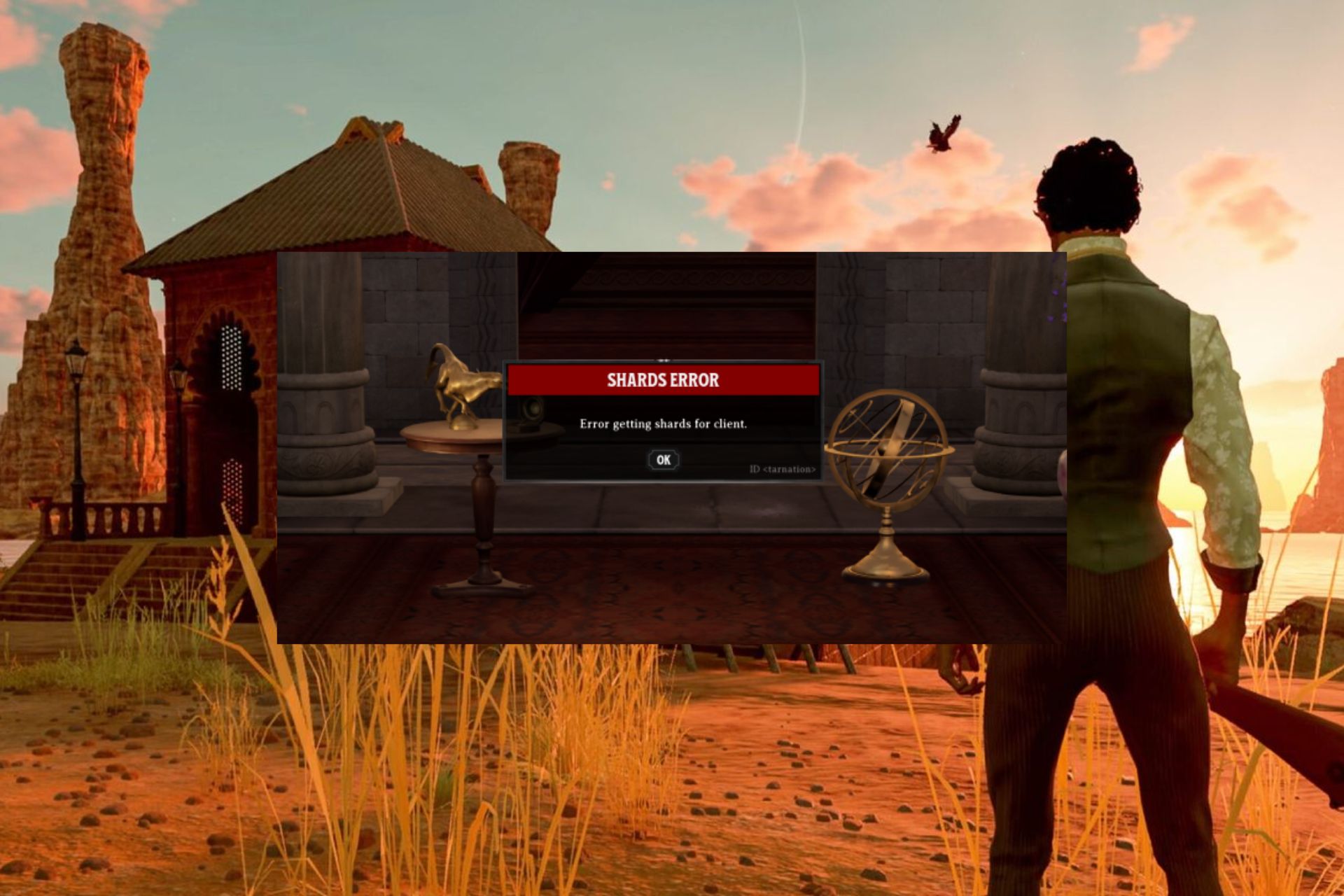League of Legends Black Screen: How to Fix It Quickly
Faulty or outdated graphics drivers can cause LoL black screen issues
5 min. read
Updated on
Read our disclosure page to find out how can you help Windows Report sustain the editorial team Read more
Key notes
- Many League of Legends users claimed that black screen errors prevent them from enjoying the online multiplayer battle arena experience.
- To ensure your game runs smoothly, always keep your GPU drivers updated.
- Perform a clean boot of your PC and use only the minimum set of drivers and programs needed.
- To get rid of the black screen when you start LoL, you should disable a certain display setting.
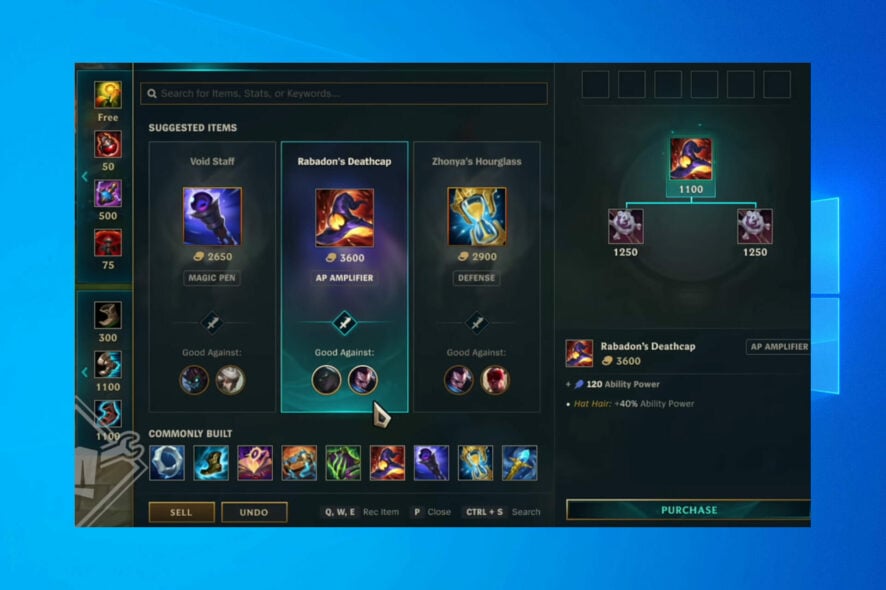
Windows 10 was presented as a very gaming-friendly OS with many new, innovative options and features for gamers. But the first set of problems with some popular games is starting to roll in.
In the not-distant past, users were complaining that League of Legends won’t start. Now, many players on Windows 10 face strange issues with a black screen. But luckily, it’s easy to fix.
Developers from Riot Games didn’t pay attention to all compatibility aspects of the game with Windows 10, so you’ll have to perform a couple of tweaks, so keep reading.
Why is my League of Legends a black screen?
Black screen while gaming is a common issue, and if you encounter it, it’s advised that you check your drivers and update them to the latest version.
In some cases, League of legends black screen will happen after the game ends, during the game, or after the champion select. If this happens, you might want to repair your installation and check if that solves the problem.
Damaged files can cause League of Legends crashes, but luckily for you, today’s guide on how to quickly fix the black screen in League of Legends on Windows 10.
Why is my League of Legends not loading?
If League of Legends appears as a black loading screen, it might be because of damaged or corrupt game files. These files are crucial components of the game and must be replaced before you play again.
The easiest way to fix the Riot client black screen is to uninstall the game entirely from the Control Panel and reinstall it manually from the official website.
Note that League of Legends black screen reconnect can also happen on Mac devices, in which case we recommend following only some of the solutions below, as the others are incompatible.
How can I fix League of Legends black screen?
1. Update your GPU drivers
1.1. Update drivers manually
- Press the Windows key + X and select Device Manager.
- Double-click on the Display adapters option to expand it.
- Right-click on your graphics driver and select Update driver.
- Choose the Search automatically for drivers option.
- Wait for the scan to complete and install any available update.
Installing the latest video drivers on your computer is as important as updating your OS. This is because it can prevent issues like the League of Legends black screen with a blue circle when loading the game.
If you cannot update your drivers with the built-in updater, go to your GPU manufacturer’s website and check for the latest version.
If you can not find any suitable solution for you on the GPU manufacturer’s website, you can try to update your drivers automatically.
1.2. Update drivers automatically
Downloading drivers manually is a process that carries the risk of getting the wrong driver installed. This can lead to severe malfunctions and worse problems than the League of Legends black screen issues.
The safer and easier way to update drivers on a Windows computer is by using an automatic tool.
You can prevent these problems by using an automatic tool that will search and install the correct drivers on your computer with just a few clicks. That's why we recommend you use Outbyte Driver Updater. Here's how to do it:
- Download and install the Outbyte Driver Updater app.
- Launch the software.
- Wait for the app to detect all incompatible drivers.
- Afterward, it will show you a list of the drivers found to select the ones to Update or Ignore.
- Click on Update & Apply Selected to download and install the newest versions.
- Restart your PC to ensure the applied changes.

Outbyte Driver Updater
Use this software and solve all driver-related issues from your PC.2. Clean boot your computer
By clean booting your PC, you force it to use only the minimum set of drivers and programs it needs. Your computer will direct all its resources to power the game in this manner. Follow the necessary steps below.
1. Press the Windows + R keys to open the run box.
2. Type msconfig in the run box and hit Enter.
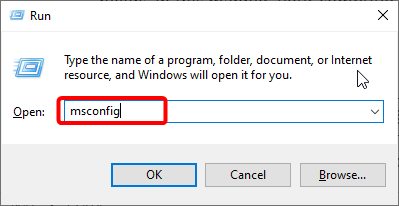
3. Click the Services tab at the top.
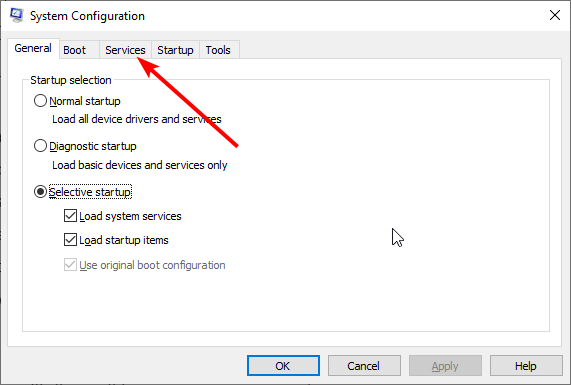
4. Check the Hide all Microsoft services box and select Disable all.
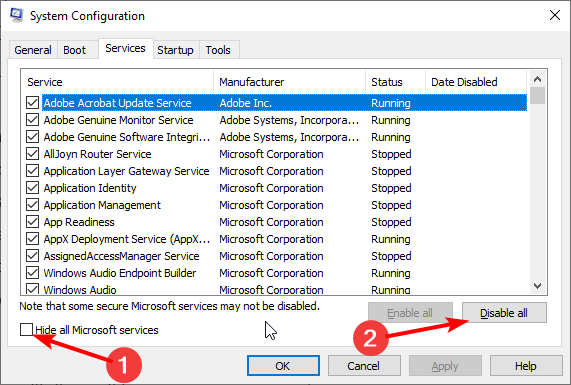
5. Choose the Startup tab at the top and click Open Task Manager.
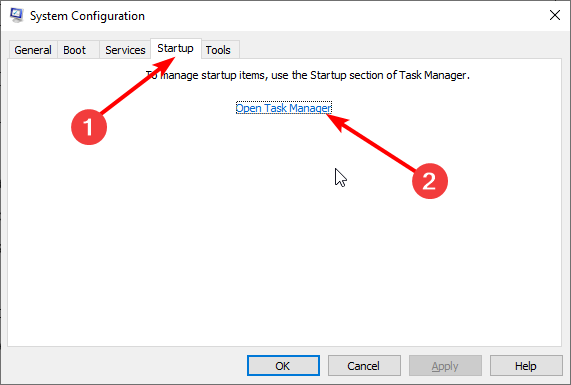
6. Right-click on each startup item and select Disable.
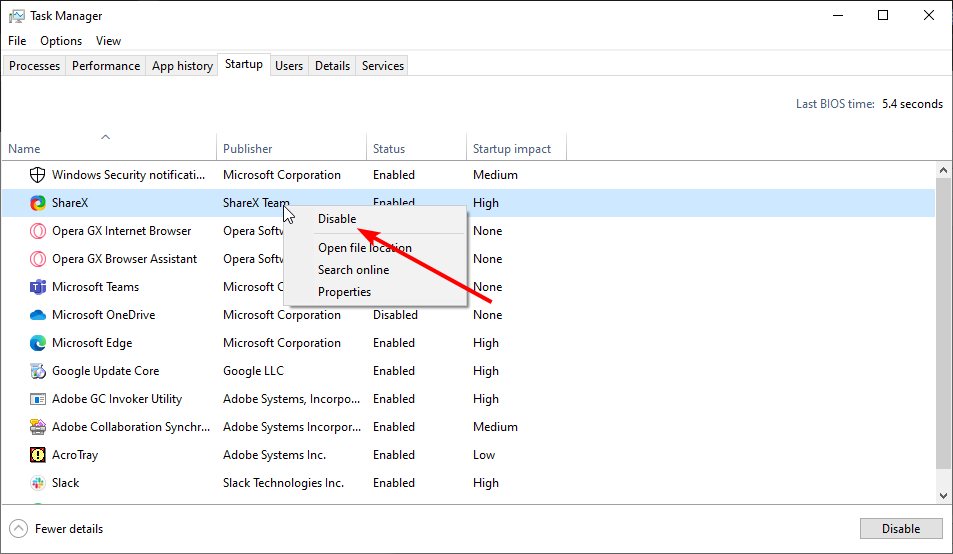
7. Close the Task Manager, and go back to the Service tab.
8. Click the Apply button, followed by OK.
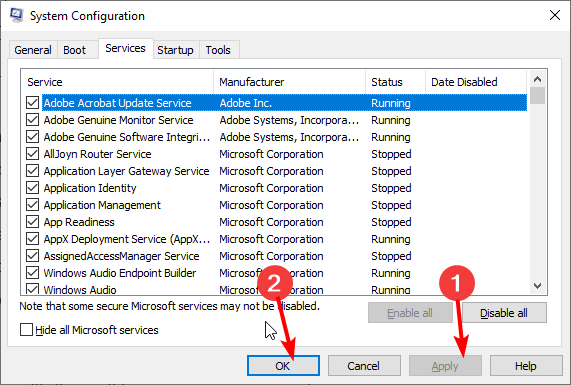
9. Finally, restart your PC.
3. Update your computer
- Press the Windows key + I to open the Settings app.
- Select the Update & Security option.
- Choose Windows Update in the left pane.
- Click on Check for updates.
Ensure you’re running the latest Windows 10 on your computer. Microsoft always adds several handy game optimization features in the latest versions of Windows 10.
Many gamers confirmed that the latest updates improved their gaming experience by reducing the occurrence of technical glitches and improving the FPS rate. It also proved a practical fix for the League of Legends black screen issue.
Also, check out our detailed guide if League of Legends won’t update on your PC and fix it in no time.
4. Disable Display Scaling
- Right-click on the League of Legends launcher.
- Go to Properties and then to Compatibility.
- Check the Disable Display Scaling on high DPI Settings.
- Also, check the Run as Administrator option, and uncheck the Compatibility mode.
Follow the steps above to get rid of the black screen when you start League of Legends in Windows 10.
After performing this minor compatibility fix, you should be able to play League of Legends without any problems.
5. Use an Ethernet connection
Some gamers confirmed that switching to a cable connection solved this problem. Indeed, wireless Internet connections are less stable than Ethernet connections.
When the Wi-Fi signal is not strong enough, you may experience many game-related problems, including the League of Legends black screen and the inability to connect.
How do I fix the League of Legends black screen on Windows 11?
If you are experiencing the League of Legends black screen issue on Windows 11, you can try basic troubleshooting steps like restarting the game and checking your Internet connection.
However, if the troubleshooting steps do not work, you can apply the sophisticated fixes in this guide, as the causes of the issue on Windows 10 are the same on Windows 11.
Is Windows 11 compatible with League of Legends?
Yes, Windows 11 is compatible with League of Legends. The game is continually updated and tuned to function effectively on the most recent versions of Windows 11
If the problem still lingers, you can check out our detailed guide on fixing the black screen issues in Windows 10 to get rid of your LoL problem.
We hope that these recommendations from our list were helpful. For more suggestions or other questions, please access the comments section below.