How to Overclock the CPU using Lenovo Vantage
3 min. read
Updated on
Read our disclosure page to find out how can you help Windows Report sustain the editorial team. Read more
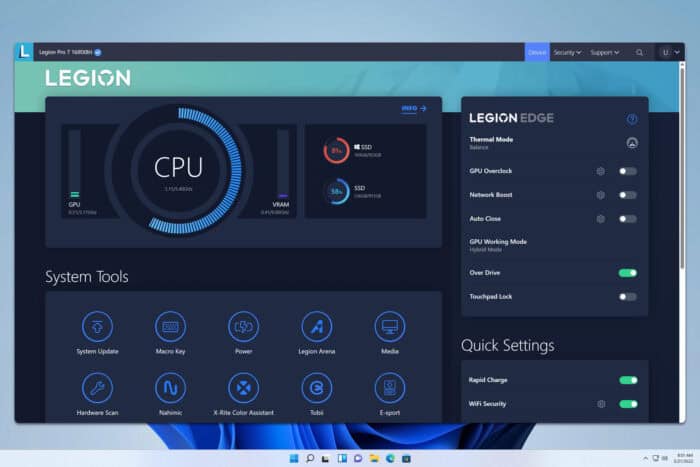
Overclocking your CPU can enhance performance but may also increase power consumption and heat output. Lenovo provides the Lenovo Vantage application for system optimization, including overclocking features on select models. If the Lenovo Vantage showed the overclocking feature and after a restart it doesn’t check in overclocking is still enabled and also update the Vantage app.
How do I use the Lenovo Vantage CPU overclock?
1. Verify the hardware compatibility
- Check CPU Model: Ensure your CPU is unlocked and supports overclocking. Intel CPUs with a K or X suffix (e.g., i7-10700K) are typically unlocked.
- Check the BIOS Settings: Overclocking options may need to be enabled in the BIOS. Restart your computer, enter the BIOS setup (usually by pressing F2 or Delete during startup), and look for CPU overclocking settings to enable.
2. Update Lenovo Vantage
Open Lenovo Vantage and check for updates to ensure you have the latest version, as overclocking features may be added or improved in updates.
If you run into trouble, uninstall Lenovo Vantage completely and download the app for a fresh install.
3. Access the overclocking features
- Launch the application from your Start menu.
- Go to the Device or Hardware Settings tab and look for Overclocking or Performance options.
- If available, toggle the overclocking feature on. Adjust settings such as CPU multipliers or voltage cautiously, as improper settings can cause system instability.
We can’t get into specific details about the settings because they vary on different models of Lenovo devices.
4. Monitor System Stability
After applying overclocking settings, use stress-testing software to ensure system stability. Keep an eye on CPU temperatures to prevent overheating.
We can’t stress enough the fact that even if they allow you, not all CPUs are really suitable for overclocking so proceed with caution. Also, make sure you have the right overclocking thermal paste for your CPU to keep its temperature as low as possible.
Of course, if anything goes wrong, immediately restore the default settings and troubleshoot the problem.
Important closing considerations
- Model-specific features: Overclocking options in Lenovo Vantage are available only on certain models, particularly within the Lenovo Legion series. If you don’t see overclocking options, your device may not support this feature.
- Warranty implications: Overclocking can affect your system’s warranty. Review Lenovo’s warranty policy before proceeding.
- System updates: Ensure your system BIOS and drivers are up to date, as updates can impact overclocking capabilities.
You might also be interested in checking our list of the best overclocking software if you’re not happy with the Lenovo Vantage features.
If you wish to learn more about this software, we also have a guide on Lenovo Vantage Network Boost, so you might want to check it out. Once you understand how overclocking works, you can use the same steps to undervolt your CPU in Lenovo Vantage just as easily.
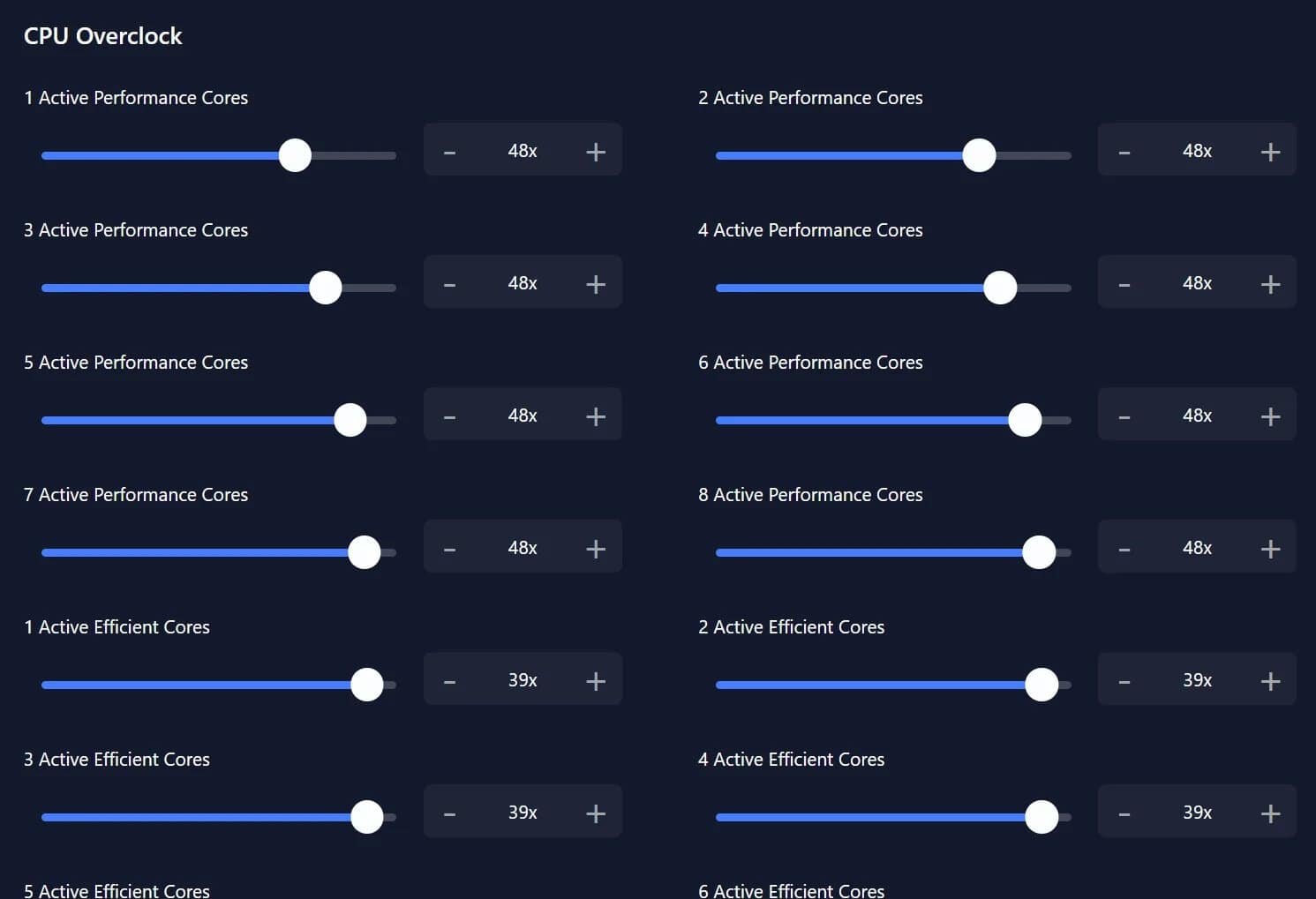








User forum
0 messages