iCloud Photo Library has high CPU usage? Fix it fast
4 min. read
Updated on
Read our disclosure page to find out how can you help Windows Report sustain the editorial team. Read more
Key notes
- The high CPU usage when the iCloud Photo Library is open might prevent you from managing it.
- There are plenty of other cloud storage platforms and we recommend switching to pCloud.
- If you want to ensure that you're never caught off-guard by some Mac issue, consider bookmarking our useful Mac Fix Hub.
- For more practical and thorough Mac information, visit our handy Mac page.

iCloud Photo Library is a great way to keep all your photos synced, but many users reported that the iCloud Photo Library causes high CPU usage.
This can be a problem, and in this article, we’ll show you how to fix it.
What to can I do if iCloud Photo Library causes high CPU usage?
1. Switch to another cloud storage platform
It’s easy to use iCloud on a Mac because it’s right there when you start using it but there are many other online storage platforms that can offer better results and are more reliable.
If iCloud is causing high CPU issues we recommend you change the storage to pCloud, a safe solution that comes with a lot of interesting features.
For instance, it automatically syncs across multiple devices and can back up your files from a lot of platforms like Dropbox, Facebook, Google Drive, Instagram, and OneDrive.
Aside from protecting your files with 256-bit AES encryption, pCloud also can surprise you with built-in video and audio players, video streaming, and unlimited file size.
You can check all these for yourself because the service comes with a money-back guaranteed policy if you decide that it’s not for you.

pCloud
pCloud will keep your files safe like in a vault and offers storage for Windows and Mac platforms.2. Temporarily disable iCloud Photo Library
- Navigate to System Preferences.
- Select iCloud.
- Click the Options button next to Photos.
- Uncheck iCloud Photo Library and click on Done.
Note: After doing so, the syncing should be disabled. Wait for a couple of minutes, and enable the iCloud Photo Library.
A few users reported that they had to upgrade their iCloud storage space because they used up the storage space, so be ready to do that if needs be.
3. Just wait it out
Sometimes, synchronization and indexing of your photos can cause high CPU usage in the iCloud Photo Library.
This is nothing out of the ordinary, but depending on the number of photos that you have, the process can take a while.
Few users reported that the process lasted more than 20 hours, so you might have to wait patiently for the process to finish and for CPU usage to drop.
3. Use the Terminal
- Open Finder and go to Applications, then click on Utility.
- Start the Terminal.
- Run the following commands:
launchctl disable gui/$UID/com.apple.photoanalysisd
launchctl kill -TERM gui/$UID/com.apple.photoanalysisd
Note: After running these commands, the problem should be gone. You can also run these two commands to stop or to start the service. Here are the commands:
launchctl kill -STOP gui/$UID/com.apple.photoanalysisd – this command from above will disable the service
launchctl kill -CONT gui/$UID/com.apple.photoanalysisd – this command from above will start the service
The iCloud Photo Library can cause high CPU usage, but if you’re having this problem these solutions should be able to help you out.
Leave us a line in the comments section if any of our solutions worked for you.
FAQ: Learn more about iCloud Photo Library issues
- How do I restore my photo library?
To restore your photo library, simply press and hold the Control key and click the library. If you want to remove duplicates in the iCloud Photo Library, check out this excellent guide.
- Can Apple restore deleted photos?
If you deleted the photos both from your hard-drive and from any iCloud backup, then there is no way to restore the photos. But if your Mac doesn’t show the files stored in your iCloud, you can fix it with this guide.
- How can I recover permanently deleted photos from my iPhone after 30 days?
The best way to go about restoring permanently deleted photos from your iPhone is to use a backup file and click the Restore backup from iTunes.
Editor’s Note: This post was originally published in June 2020 and has been since revamped and updated in October 2020 for freshness, accuracy, and comprehensiveness.
[wl_navigator]
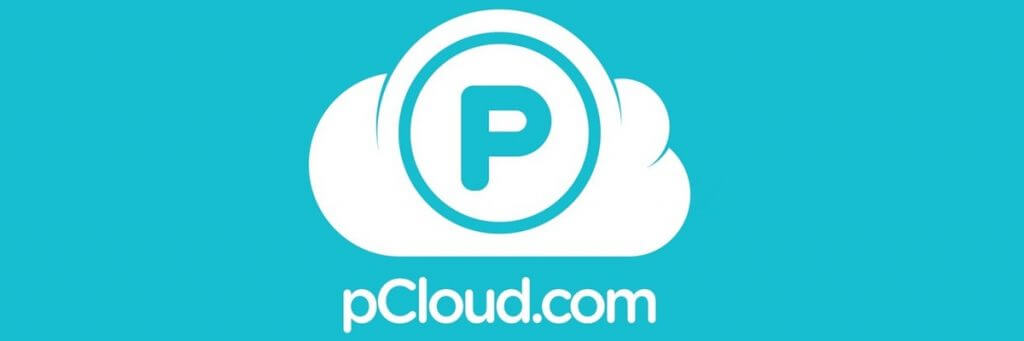
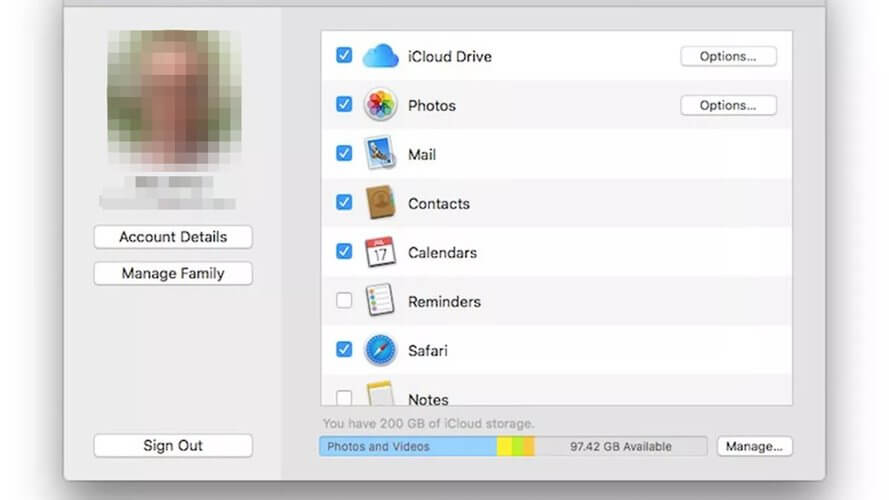

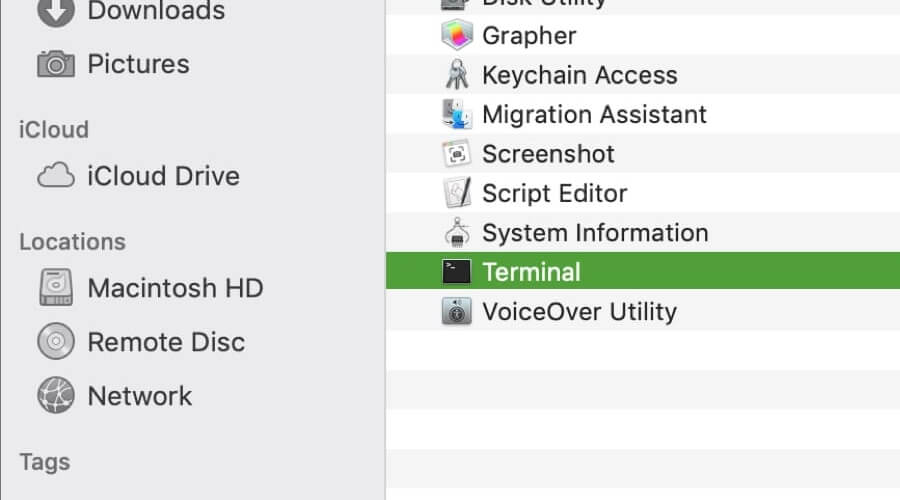








User forum
0 messages