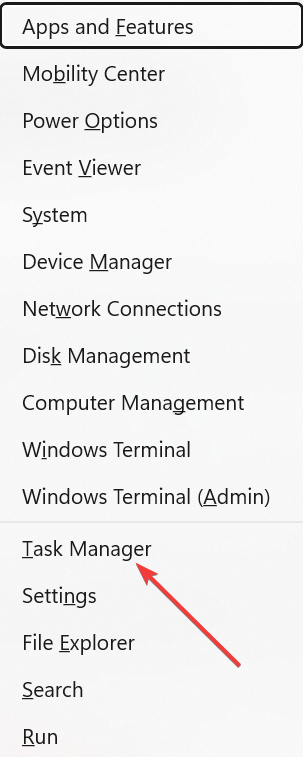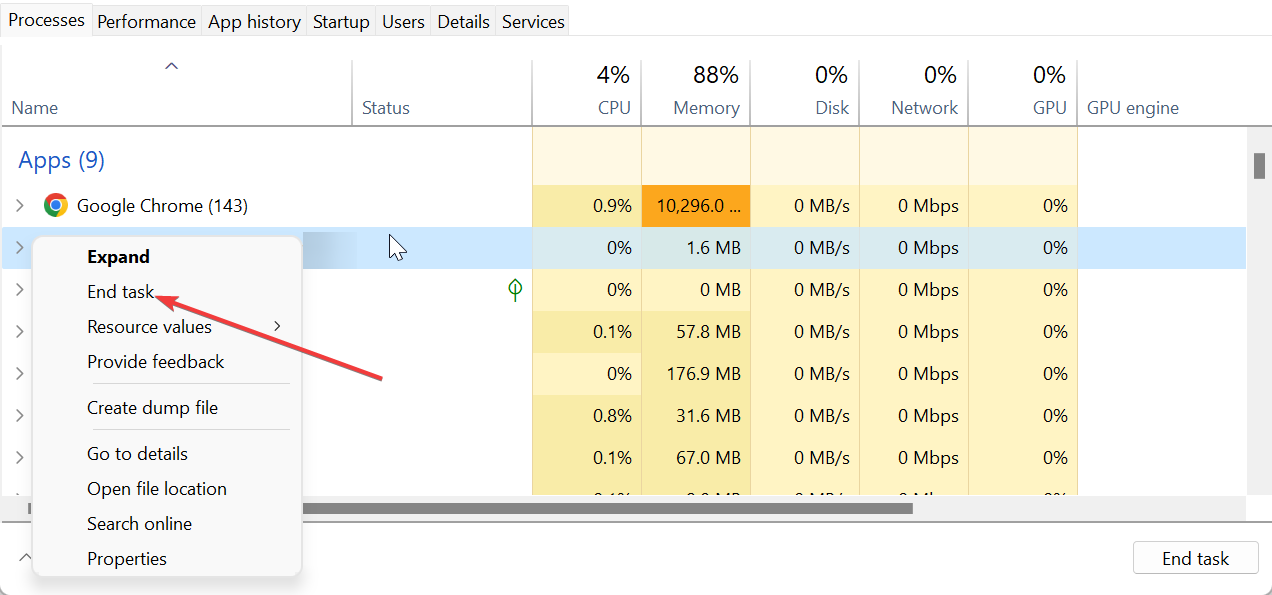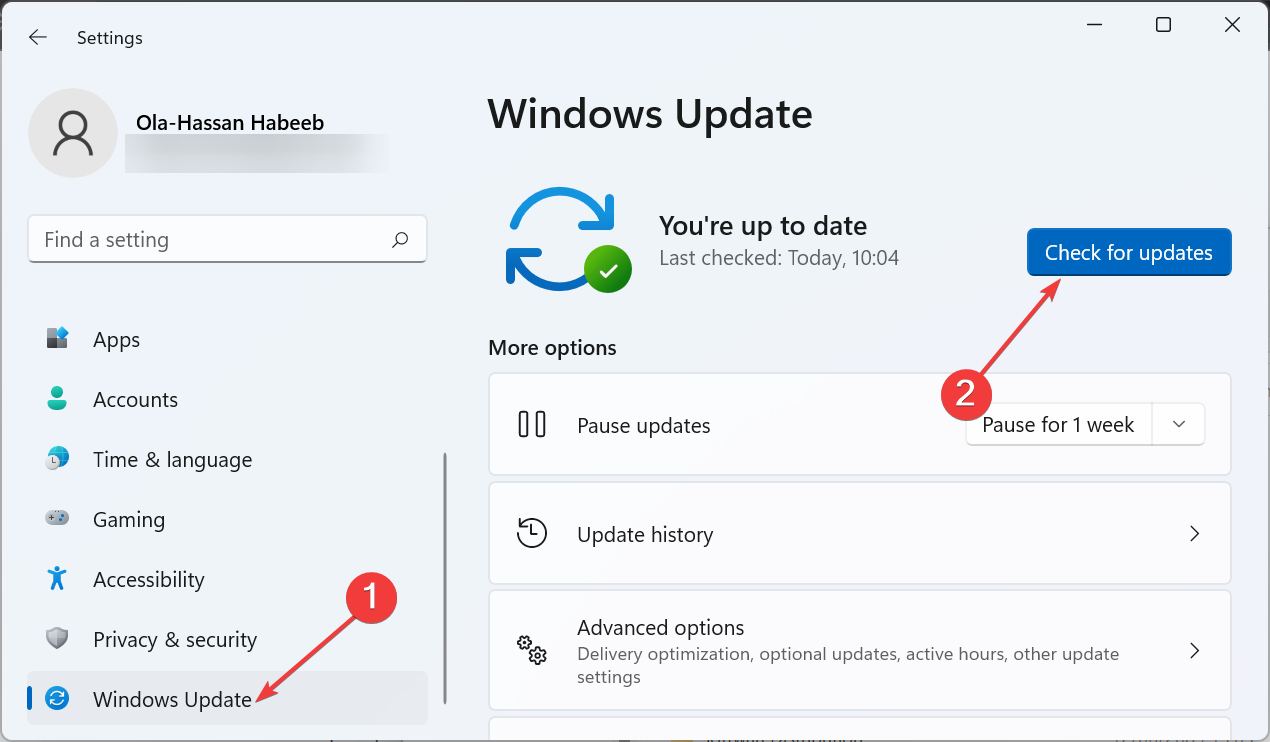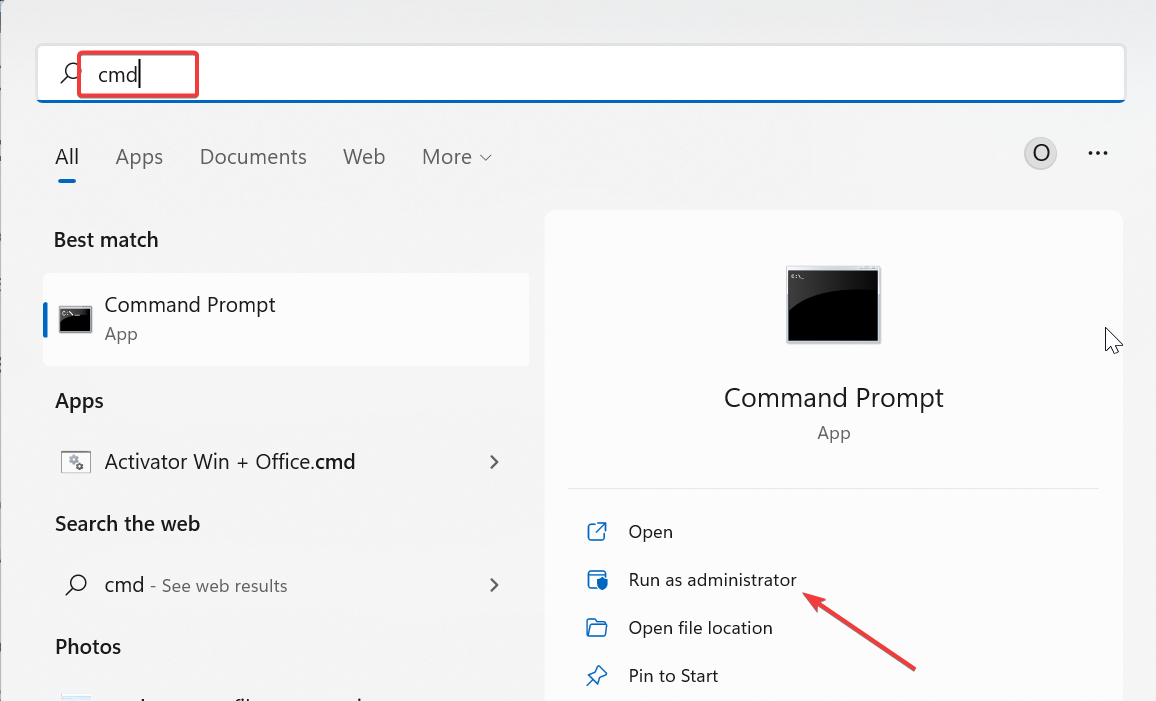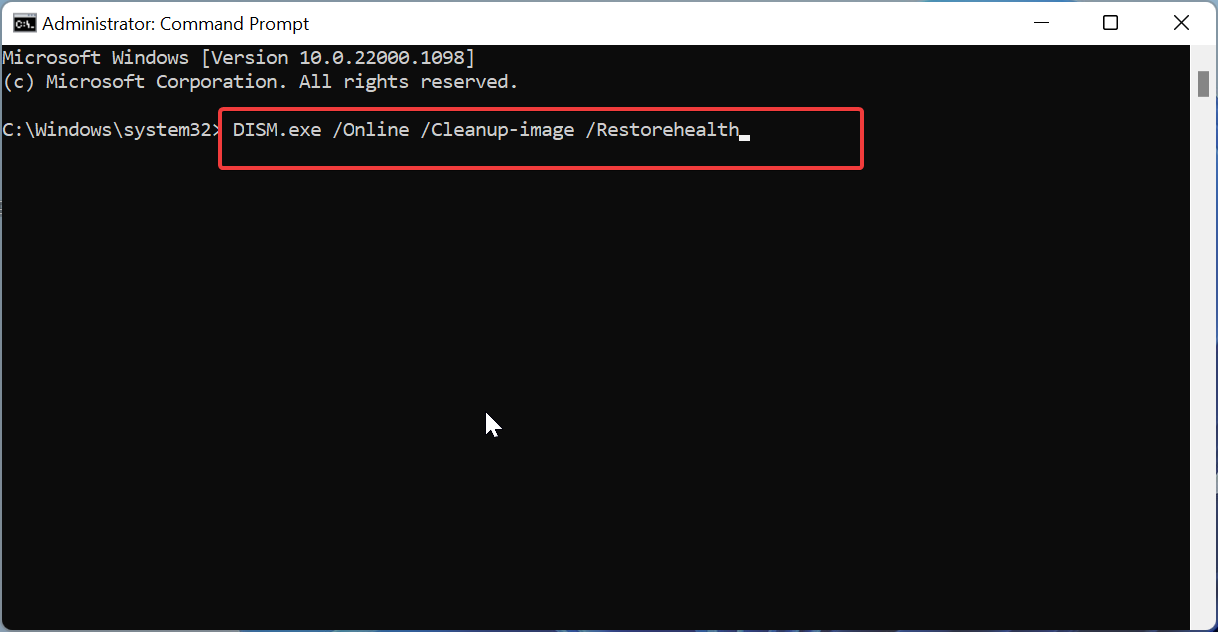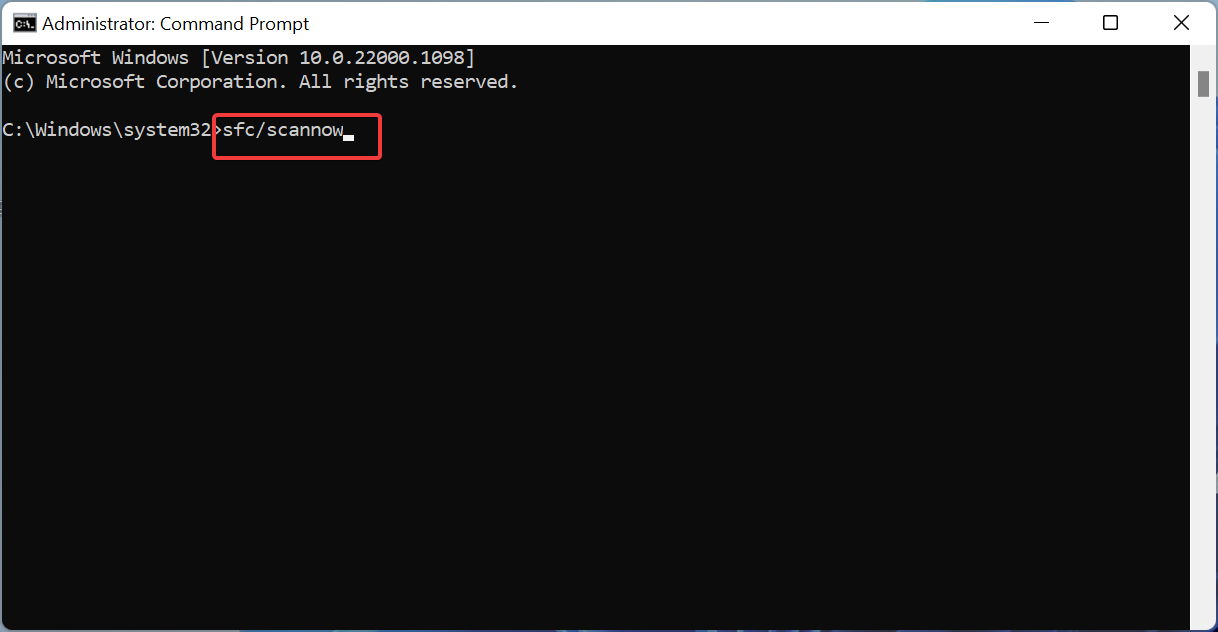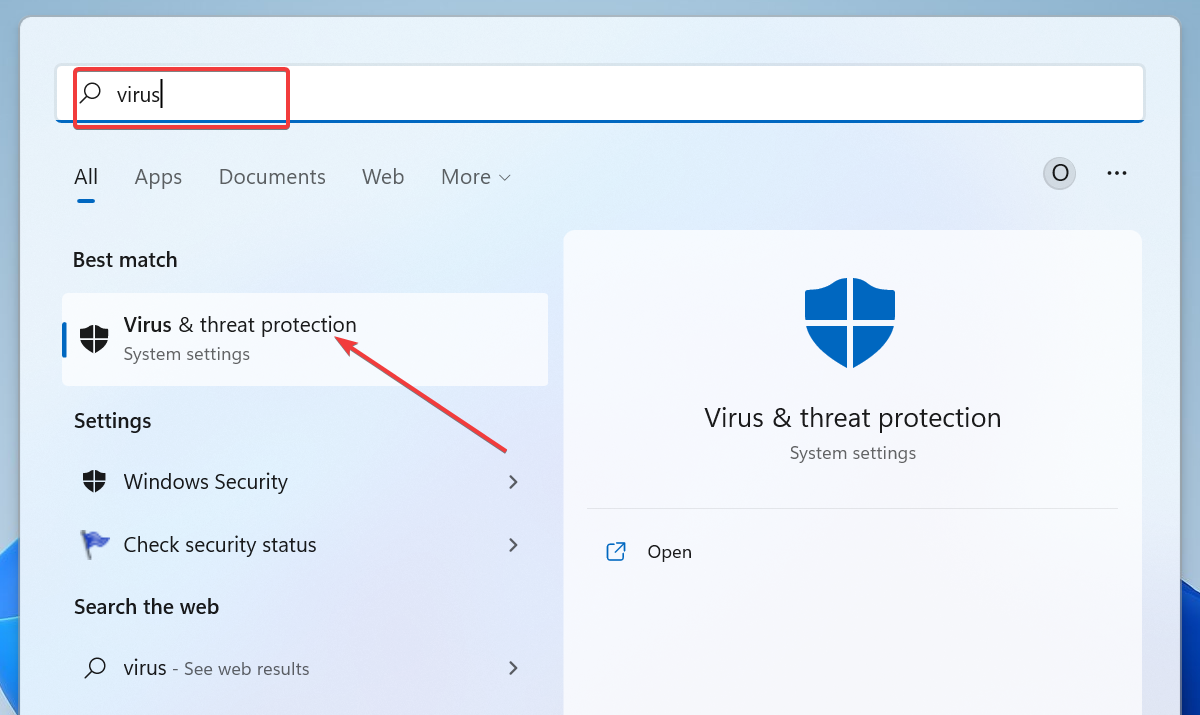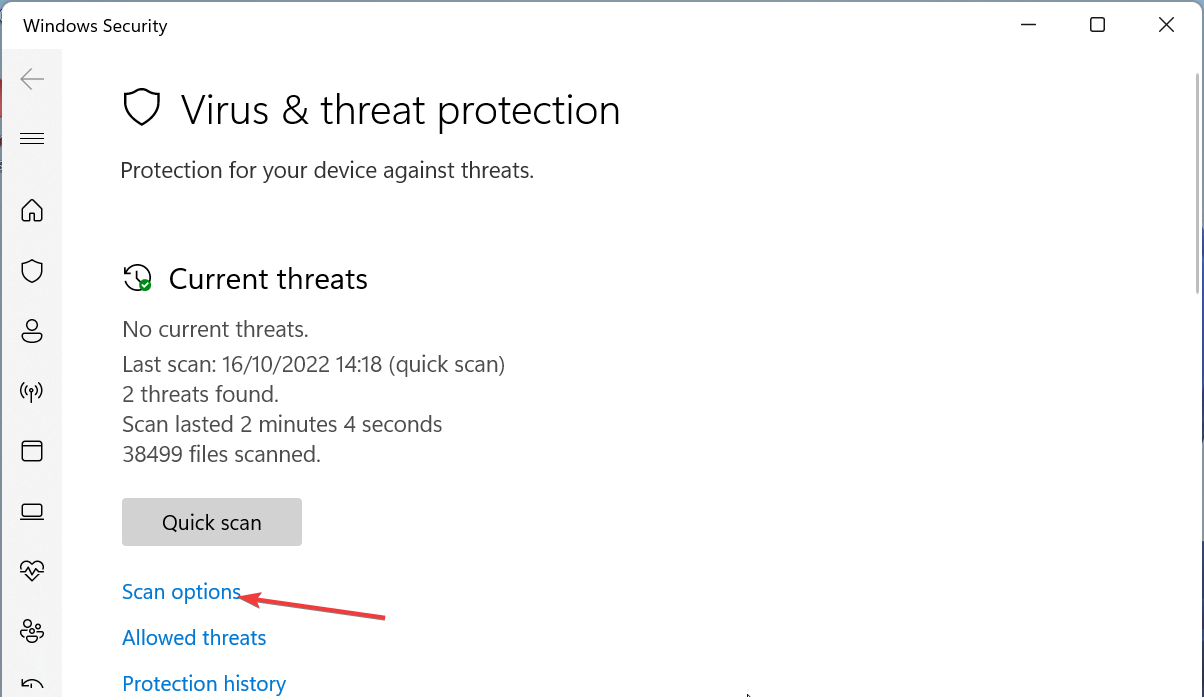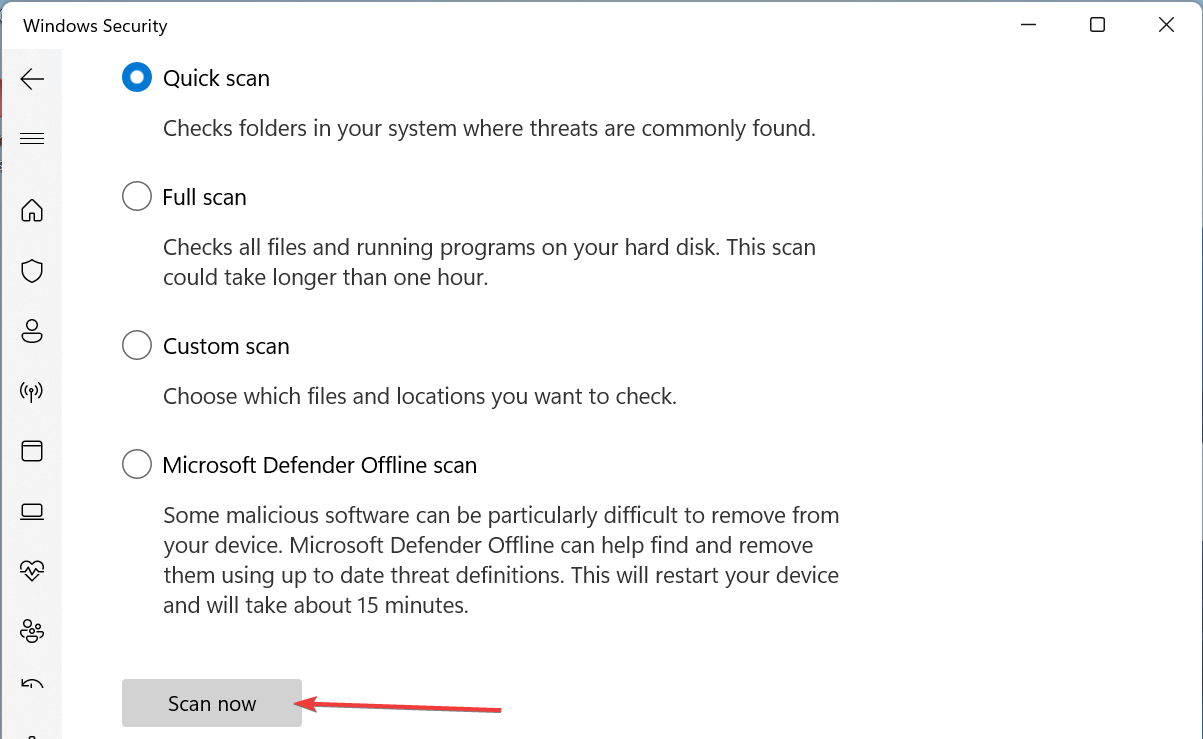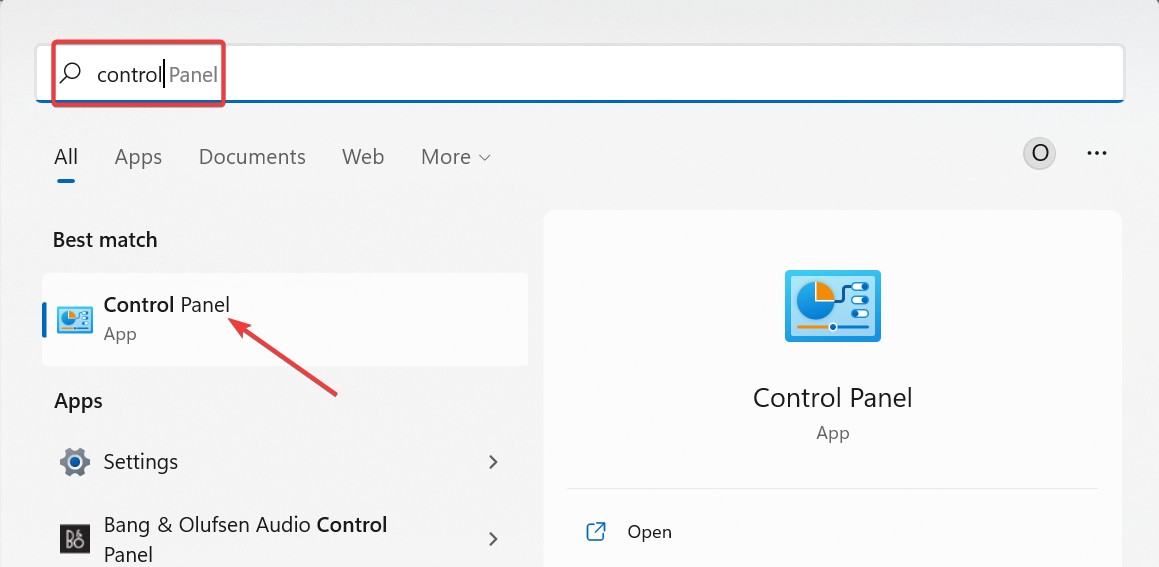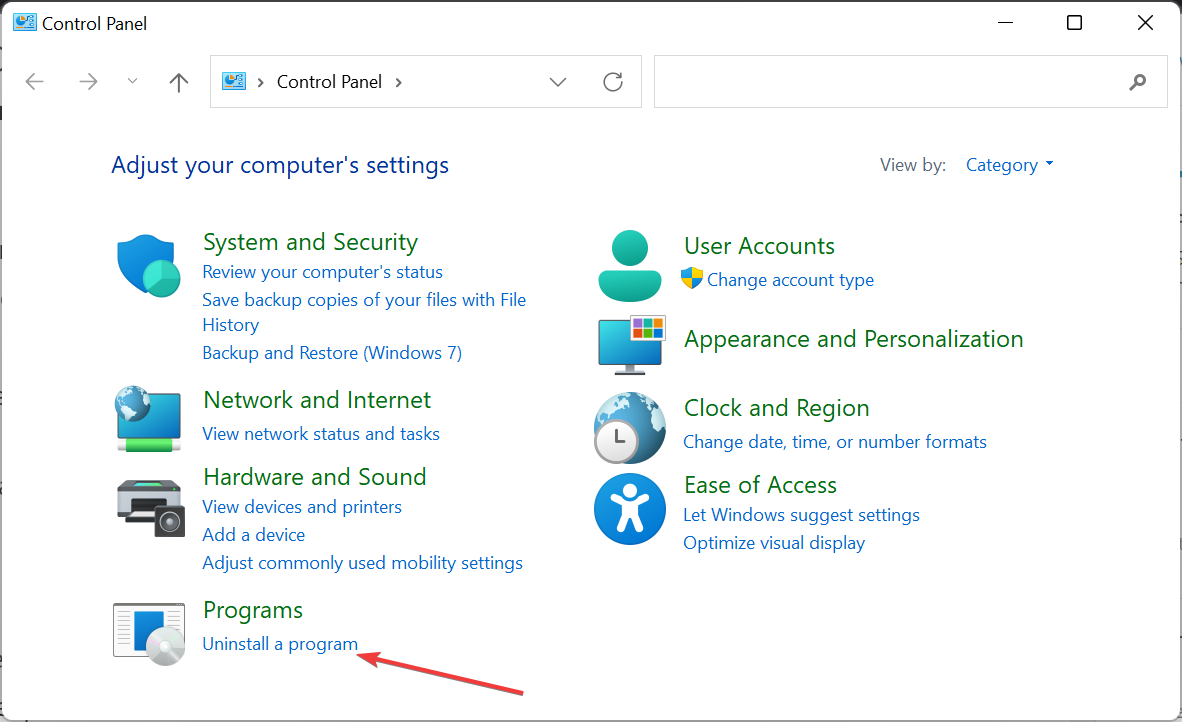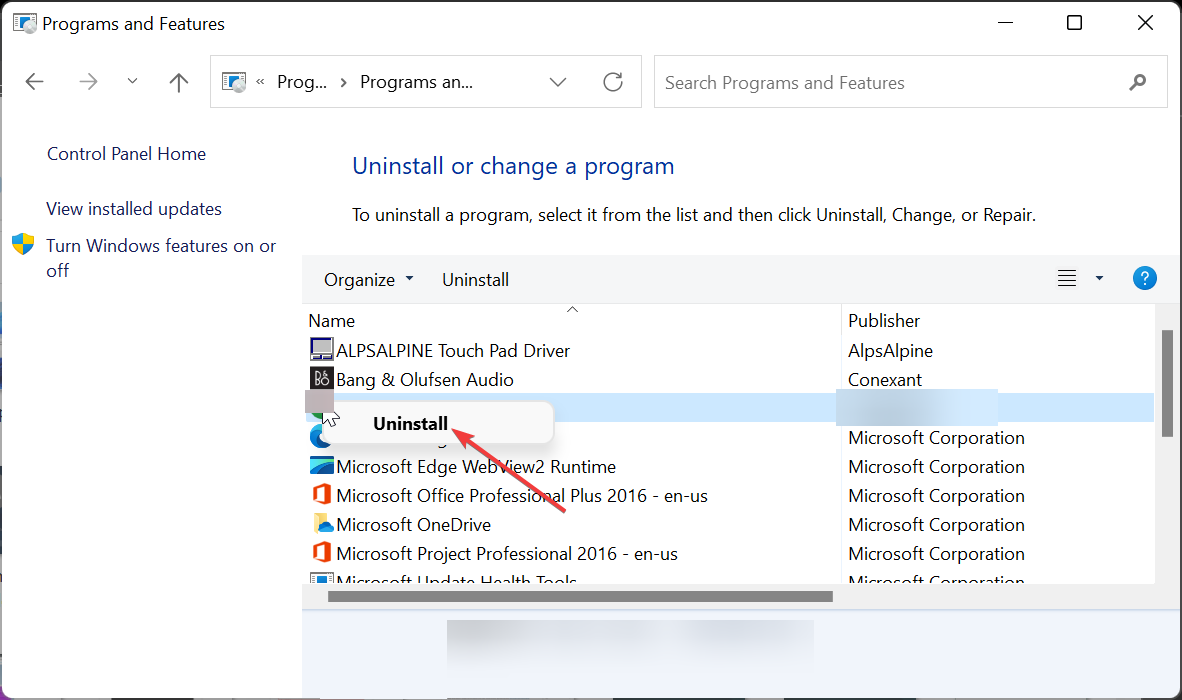What is Mctray.exe & How to Fix its Application Errors?
Repairing your faulty system files should fix this issue
5 min. read
Updated on
Read our disclosure page to find out how can you help Windows Report sustain the editorial team Read more
Key notes
- The mctray.exe process is part of the McAfee Agent software.
- If you are dealing with issues with this process, you can fix it by performing a malware scan.
- Another effective solution is to end the process in Task Manager.
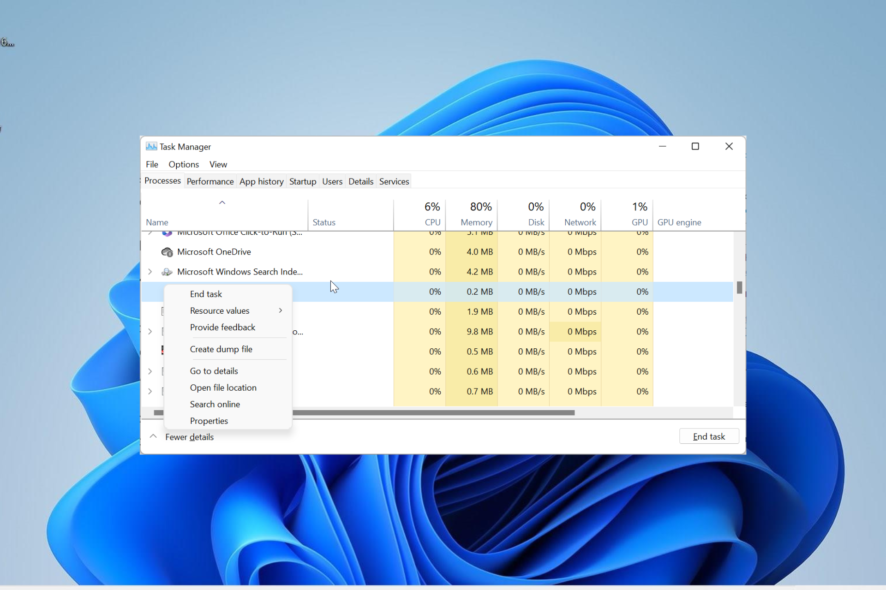
There are several processes that run in the background to make your apps run effortlessly. One of these processes is mctray.exe, which is integral to the operation of the McAfee Common Framework software.
While this process is normally safe, it can sometimes cause problems on the apps that depend on it. If you are encountering issues with mctray.exe, keep reading, as the solutions in this guide will help you fix it for good.
What is mctray.exe?
The mctray.exe process is the main executable file of McAfee’s Agent software. This process runs in the background when you run its parent software and displays its trademark M icon on the Taskbar.
This serves as a shortcut to the McAfee software and allows you to quickly access the app without launching the main interface. Note that this process is completely safe and is digitally signed.
So, you should be rest assured that it poses no threat to your PC. However, if you encounter problems with this process, there are ways to fix it, and we will show you how to go about it in the ensuing sections of this guide.
How can I fix application errors related to mctray.exe?
Before proceeding to the solutions in this section, try the basic troubleshooting steps below:
- Update the McAfee app
- Restart your PC
If the issue persists, you can now explore the fixes below:
1. End the process
- Press the Windows key + X and select Task Manager.
- Right-click the McAfee software or mctray.exe process and select End task.
- Finally, restart your PC.
If the apps dependent on mctray.exe is causing high resource usage, you need to end the process in Task Manager. This will clear the potential glitches that might be causing the problem.
2. Update your PC
- Press the Windows key + I to open the Settings app and click Windows Update in the left pane.
- Click the Check for updates button.
- Now, download and install all available updates.
An outdated operating system can cause different issues, including the failure of processes like mctray.exe. The fastest way to fix this is to update your PC to the latest version.
3. Repair system files
- Press the Windows key, type cmd, and select Run as administrator under Command Prompt.
- Type the command below and hit Enter to run it:
DISM /online /cleanup-image /restorehealth - Wait for the command to finish running.
- Now, run the command below:
sfc /scannow - Finally, wait for the command to finish running and restart your PC.
Sometimes, you might face problems with the mctray.exe process can be due to problems with your system files. You can fix this by using the built-in repair tools on your PC.
Alternatively, you can fix this issue for good by using a dedicated repair tool to save you from the stress of running a series of commands and repairing the files manually.
4. Scan for malware
- Press the Windows key, type virus, and click Virus & threat protection.
- Click the Scan options link on the new page.
- Finally, choose your preferred scan option and click the Scan now button.
Malware can sometimes hijack the mctray.exe process and start causing it to misbehave on your PC. You can fix this by performing a full malware scan to eliminate the virus.
Alternatively, you can a specialized tool in ESET NOD32 to perform the task. This superb tool will remove even the most hidden and stubborn viruses on your PC, including the ones hiding in your system files.
5. Uninstall third-party software
- Press the Windows key, type control, and select Control Panel.
- Choose Uninstall a program under Programs.
- Now, right-click the McAfee software and select Uninstall.
- Follow the onscreen instructions to complete the process.
- Next, press the Windows key + R, type regedit, and click the OK button.
- Now, search for McAfee on your registry and delete all its entries.
- Finally, restart your PC.
In a case when everything you have tried to fix this issue with mctray.exe does not work, you need to uninstall the McAfee software and clear its registry entry. But, if you still use the software, you can reinstall it from the official website.
We have now reached the end of this guide. You should now know what the mctray.exe process does on your PC and how to fix its related errors.
If you want to know what the osu.exe process does, check our detailed guide for verified info on it and how to fix its errors.
Feel free to share your experience with this process in the comments below.