Microsoft Rewards Robux not showing up Roblox card: 6 tips
6 min. read
Updated on
Read our disclosure page to find out how can you help Windows Report sustain the editorial team. Read more
Key notes
- Get 100 Robux for free when you join Microsoft rewards for the first time and perform a few tasks for 5 days within 14 days of joining.
- You can then earn more points which you can convert to Roblox gift cards to make in-game purchases, buy subscriptions, etc. on the Roblox website.
- However, many users come across situations where the Microsoft Robux gift cards from the Redeem section are gone.
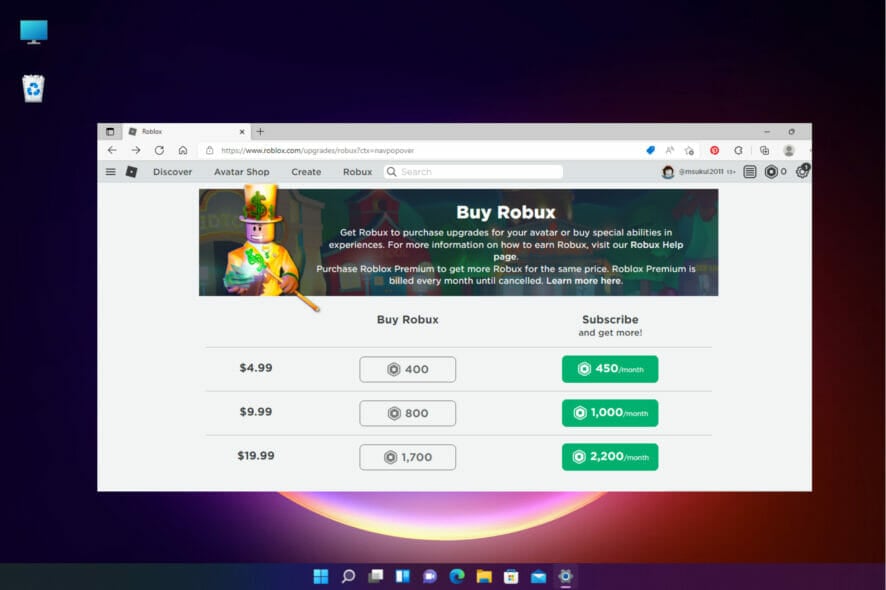
If you are looking for the Roblox gift card, but the Microsoft Rewards Robux is not showing up, then you are at the right place.
For the unversed, Robux is an in-game currency for the Roblox games which you can get in form of a gift card using Microsoft Rewards.
Microsoft offers you an opportunity to earn Robux gift cards for Roblox games through their rewards program.
You can then redeem Microsoft Rewards Robux gift card to spend it on Roblox.com and purchase in-game accessories, emotes, and more.
However, if you already have enough points and still the Microsoft rewards Robux are not showing up, it can be frustrating.
In this post, we offer a few solutions that Microsoft rewards users found useful. This may help resolve your concern too.
What happened to Robux on Microsoft rewards?
Many Windows users ask this question – Is Microsoft Rewards Robux real? To answer this, yes, it’s real and it’s the only legitimate way to earn Robux gift cards.
However, there could be many reasons why you can’t find them in Microsoft Rewards. Here, we will outline the most important causes of this issue:
➡ No more Robux codes
In some cases, Roblux runs outs of the Robux codes temporarily. So, they remove the stocks till they re-stock.
That means you have to be patient and wait for a new batch of Robux and redeem your card.
➡ Someone else used the Robux
If you have a family account or someone else has access to your account, there is the possibility that they’ve used it already.
So, you could pop the question to whom you gave access or check the latest purchases and see if that’s the case.
➡ Server issues
If the server is hit by an outage right when you redeem your code, there is the possibility for your transaction to be stuck or postponed.
Therefore, you should wait a few minutes and refresh your app or website again later and check what happens.
There have also been cases with hijacked accounts so if you have reasons to believe that this happen, change your password as soon as possible.
That being said, let’s see what you can do if the Robux rewards are not showing up.
What can I do if the Microsoft Rewards Robux is not working?
1. Make sure you logged into the correct Microsoft Rewards account
If you are not using the same account to buy Robux on the Microsoft Store as the one you used to redeem the Microsoft gift card, then the gift cards may not show up.
This can happen more often than you think, especially if you have more than one account.
Therefore, it’s recommended to log in using the same account and you should see the Robux gift card options.
2. Roblox Digital Code back in stock with bigger amounts
- Launch your browser, go to Microsoft Rewards and log in.
- Next, click on the Redeem tab.
- On the next screen, type Roblox in the search field, and on the right side, you should see Roblox Digital Code. Click to open.
- Now, on the next screen, click on the drop-down below Select an option, and select from the range –100 to 1000 Robux.
- Click on Redeem.
This should work in most cases. However, if you are still unable to claim Robux from Microsoft Rewards, you can follow the below methods.
3. Install Roblox via Microsoft Store and buy Robux
- Install Roblox from Microsoft Store and open the app or download and install the Roblox Player on Edge.
- Navigate to the upper right side of the window, click on the hexagon icon and select Buy Robux.
- On the Buy Robox window, click on the amount of Robux next to the price.
- Next, on the Secure payment page, select the Redeem Roblox Card option for your Microsoft Rewards Robux gift card and press Continue.
- You will reach the Roblox Credit screen. Here, go to Redeem cards in the section below, Enter the PIN and click on Redeem.
- Once validated, press Submit Order to continue.
However, if the Store app does not work, you can try the other methods to possibly fix the Microsoft Rewards Robux not showing up issue.
4. Buy Robux with Microsoft Gift Card on the Roblox app
- Log in to Microsoft Rewards and click on the Redeem tab.
- On the next page, type microsoft gift card in the search field on the left and it will pull up the gift card details on the right. Click to open.
- Now, as you see the Microsoft Gift Card, select from the list of gift cards in the drop-down and you will see the points required next to it.
- For example, a $5 gift card now requires 5000 points, so, if you have 5000 or more points, you can proceed to buy the gift card.
- Now, go to Microsoft’s redeem your code or gift card page and redeem the code.
- Next, download Roblox on Microsoft Store. All your activities on this app are automatically transferred to the Roblox app or the web version.
- You can now purchase Robux on your Roblox account using the Microsoft gift card balance.
So, this is how to redeem a Microsoft gift card on the Roblox app and have fun using them.
 NOTE
NOTE
5. Buy Robux with Microsoft Gift Card on the Xbox store
- Log in to Microsoft Rewards and click on the Redeem tab.
- On the next page, type Microsoft gift card in the search field. It will pull up the gift card details on the right. Click to open.
- You will now see Microsoft Gift Card. Select from the list of gift cards in the drop-down and the points will appear next to it.
- So, for a $5 gift card you need 5000 points.
- Login to your Microsoft Xbox store, expand the Games tab and select Redeem Code.
- This will redirect you to Microsoft’s redeem your code or gift card page.
- Enter the 25-character code.
- Once done, go to the Roblox website and click on the hexagon icon at the top right side and select Buy Robux.
- On the Buy Robox page, select the subscription amount.
- The payments page will offer a payment option that shows your Microsoft account and the balance.
- Select it and click Confirm.
The Robux credit should be in your Roblox account and your Microsoft Rewards Robux not working issue should be resolved.
 NOTE
NOTE
Also, make sure that to access the Microsoft Rewards on the Xbox Store, you have downloaded Roblox for Xbox.
6. Check with Microsoft Rewards support
If none of the above methods help, raise a support request with Microsoft Rewards support.
Raise a ticket with your details and the description and the support team should revert to you within the next 24 hours through email.
Moreover, you can still get Robux from Microsoft Rewards, however, may need to wait for 1 or 2 months till they restock Robux.
In the meanwhile, you can continue earning and saving your points to buy more Robux when it’s back in stock again.
But make sure you are using the Edge browser to redeem the rewards points through the Roblox web version.
If you have any other way to fix the issue with Microsoft Rewards Robux not showing up, do leave a comment in the comment box below.
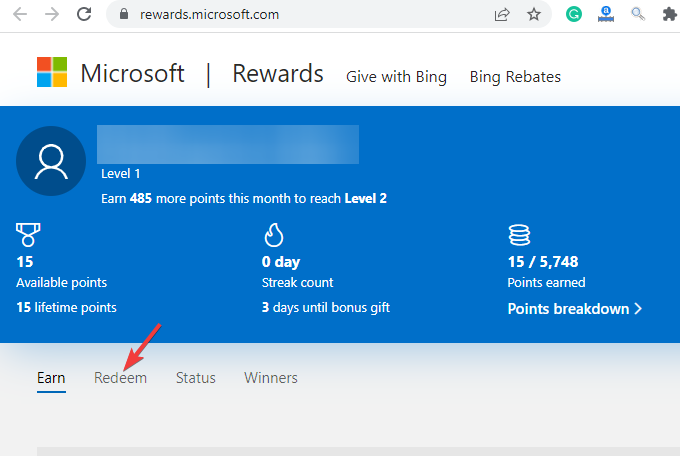
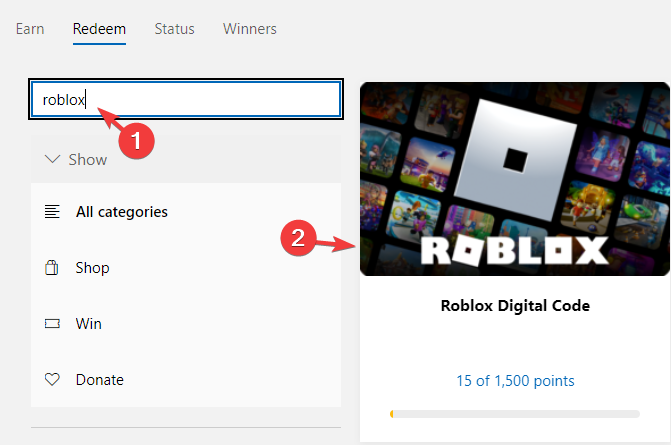
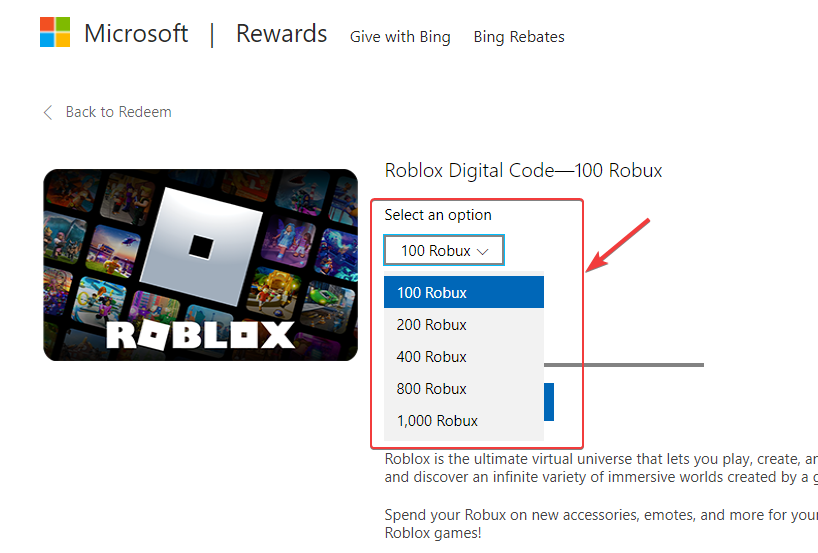
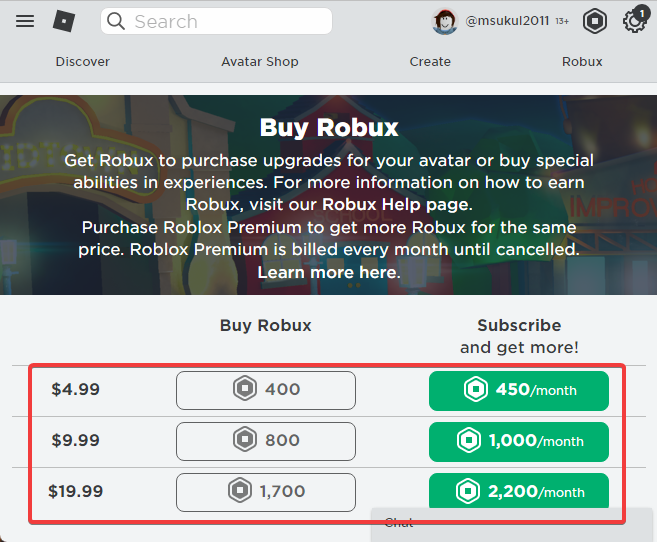
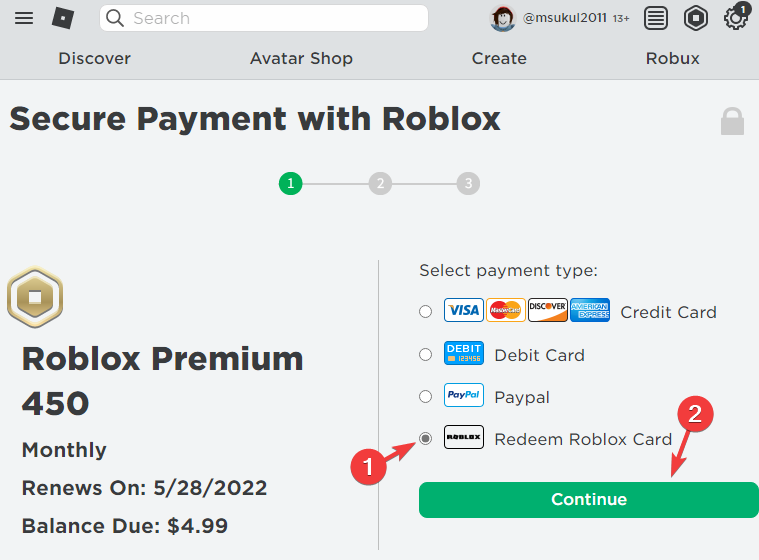
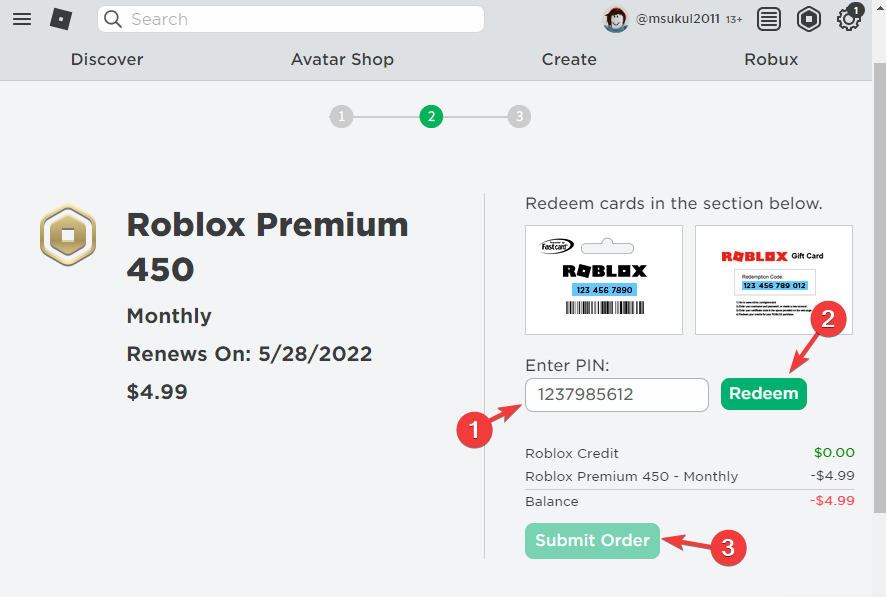
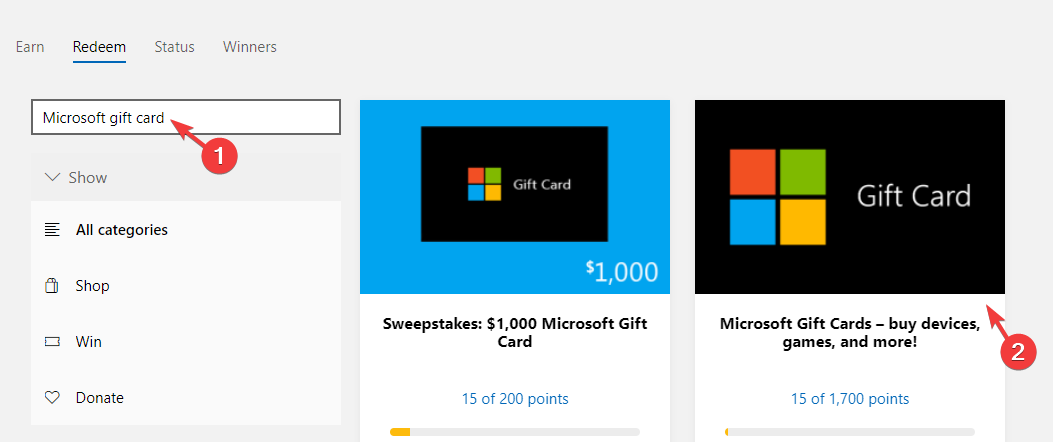
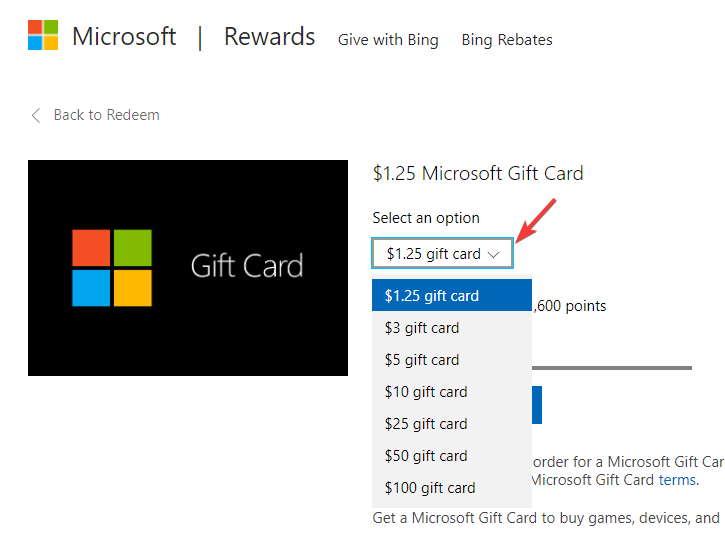
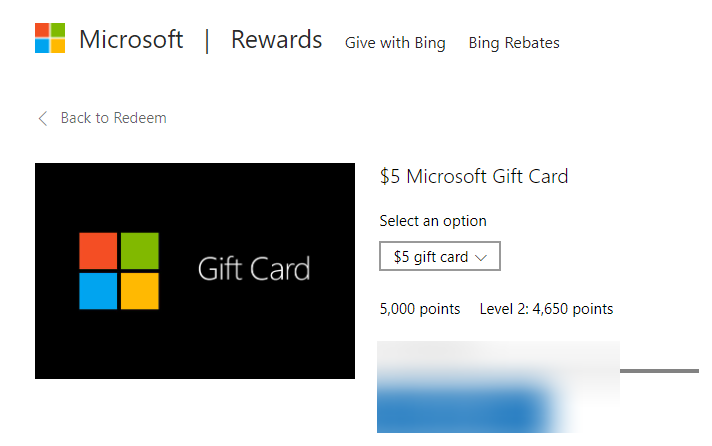
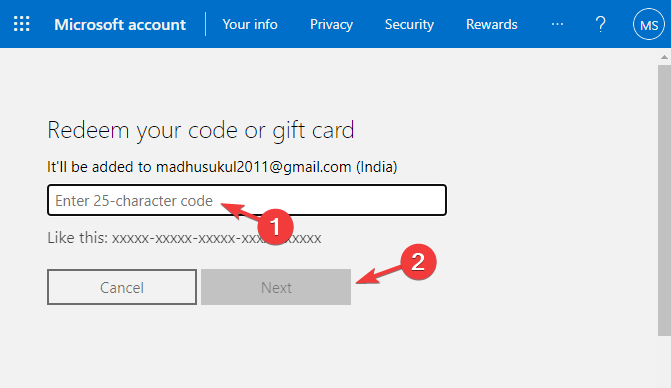
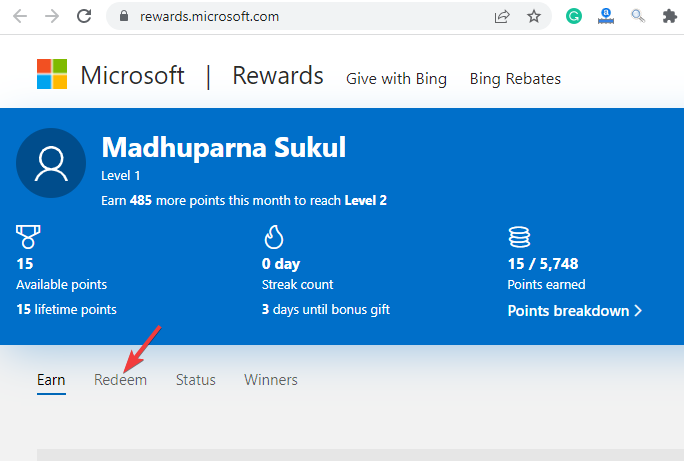
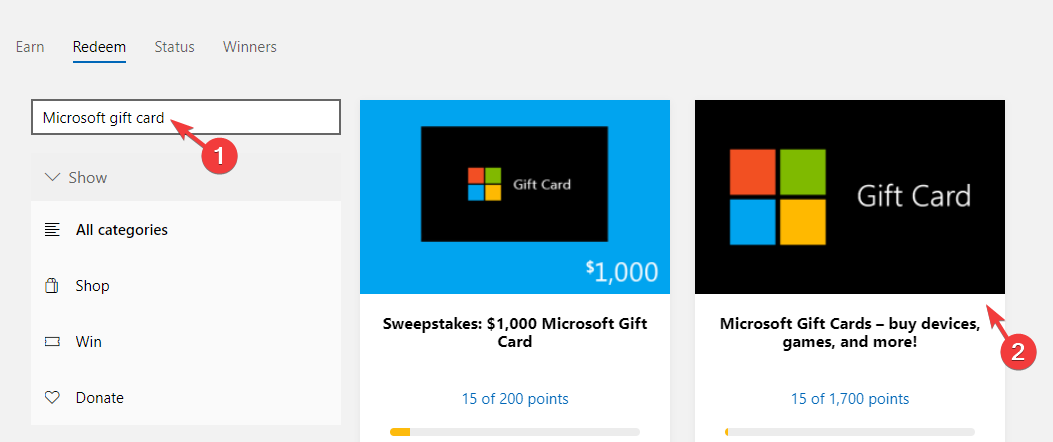
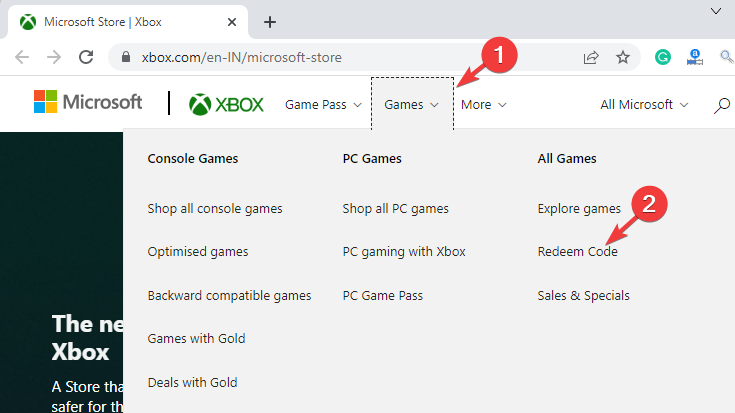


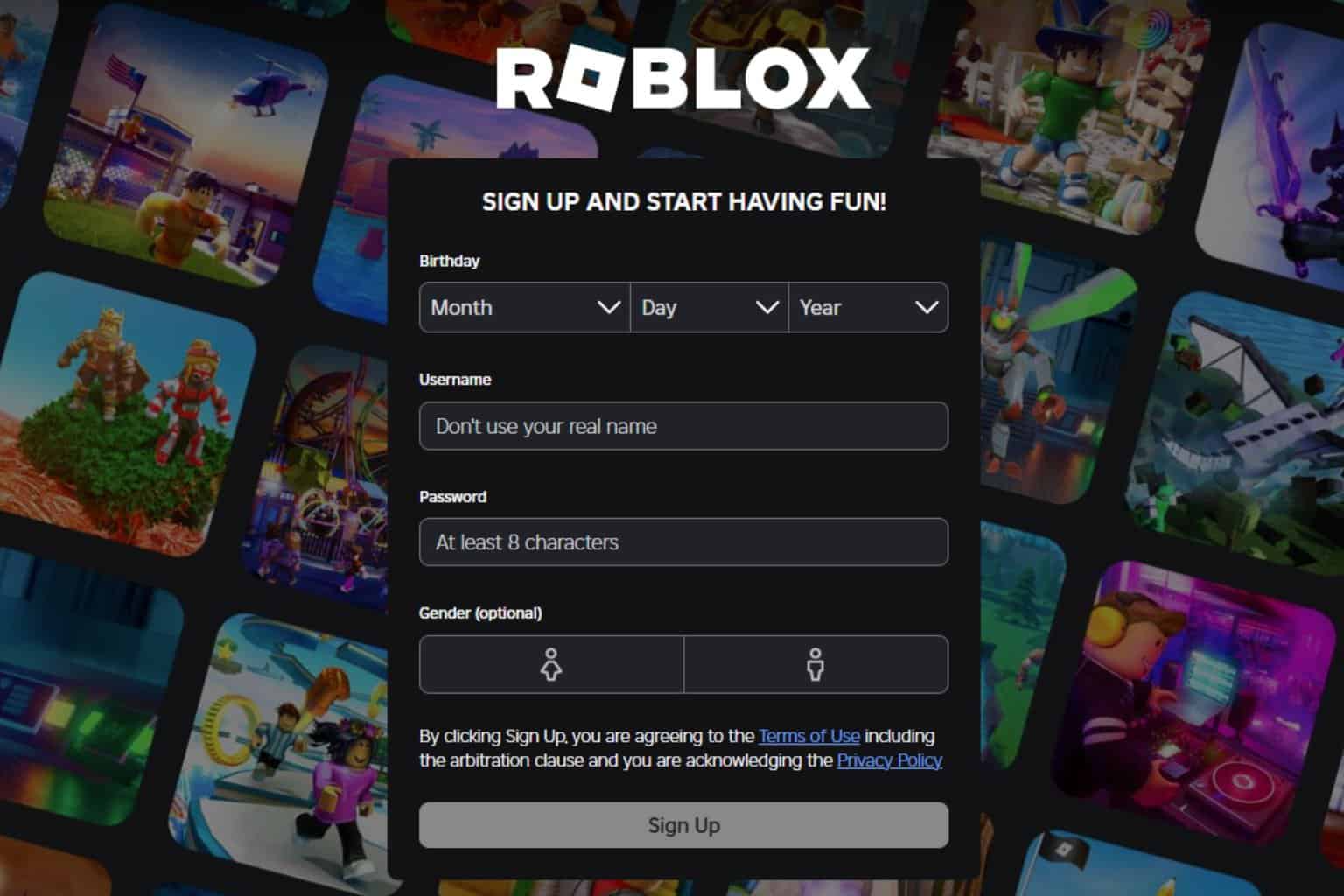





User forum
0 messages