Microsoft Wireless Display Adapter app: All you Need to Know
Learn all useful aspects of the app
4 min. read
Updated on
Read our disclosure page to find out how can you help Windows Report sustain the editorial team. Read more
Key notes
- Do you want to see it all on your big screen? Then, the Microsoft Wireless Display Adapter app is a great choice.
- Use the steps below and learn how to stream movies and easily display presentations.

Microsoft’s Wireless Display Adapter is a valuable tool that connects your Windows 10 device to a TV screen, monitor, or projector.
So, you can stream movies, view photos, or display a presentation on a big screen without cables. The wireless adapter works by sharing audio and visual content from Miracast-enabled devices up to a 23-foot range.
What is a wireless display adapter app?
A wireless display adapter app is a software application that allows you to wirelessly display the screen of one device on another device, such as a TV or a monitor.
It allows you to project the screen of one device onto another without needing any physical cables.
Typically, you install the wireless display adapter app on both devices and connect both devices to the same Wi-Fi network.
Once the app is installed and the devices are connected, you can use the app to connect the devices and begin mirroring the screen. In addition, many wireless display adapter apps are available, including popular options such as Google Chromecast, Microsoft Wireless Display Adapter, and Apple AirPlay.
These apps are often used for presentations, gaming, and other applications where displaying content from one device to another is helpful without any physical connections.
How does the Microsoft Wireless Display adapter work?
The Microsoft Wireless Display adapter is a device that allows you to wirelessly display the screen of one device, such as a laptop or a smartphone, on another device, such as a TV or a monitor. Here’s how it works:
- The Microsoft Wireless Display adapter connects to the HDMI port of your TV or monitor.
- The adapter uses Wi-Fi Direct technology to create a direct wireless connection between your device and the adapter.
- You connect your device to the adapter using the Miracast wireless display standard. Miracast is a wireless display standard allowing you to stream video and audio content from one device to another.
- Once your device is connected to the adapter, you can wirelessly display your device’s screen on your TV or monitor. You can do this for various purposes, such as watching movies, playing games, or giving presentations.
How can I download the Microsoft Wireless Display adapter app?
- Open the Microsoft Store app on your Windows 10 device by clicking the icon on your Taskbar.
- Type Microsoft Wireless Display Adapter in the search bar; press Enter, then click on the Microsoft Wireless Display Adapter app from the search results.
- Click on the Get button to download and install the app.
How do I use the Wireless Display Adapter app?
- Launch the app, and a pop-up message will appear on the screen asking you to help Microsoft improve the next version of the software. In addition, you can specifically send Microsoft information about your system and how you use the software. The company pledges to respect user data privacy.
- Plug the USB and HDMI from the Microsoft Wireless Display Adapter into your big-screen device. You can then connect your Windows 10 computer to your big screen.
- Go to Action Center, and select Connect. Your computer will start searching for wireless displays and audio devices. Then, select the Microsoft Wireless Display Adapter.
- If the adapter fails to connect, go to Settings by pressing Windows + I.
- Select Devices, click on Bluetooth & other devices, choose Add Bluetooth or other devices, and select Microsoft Wireless Display Adapter.
- You can then go to Adapter Settings, name the adapter, select the language, and adjust the screen. You can also secure your device and set a password to prevent unauthorized access.
- If you want to install the latest updates for Microsoft’s Wireless Display Adapter, navigate to Firmware and check for updates.
- If you want to refresh the connection, select the Restart Adapter option in the left-hand corner.
You can use this app to name the adapter, adjust the screen, change the TV or monitor language, set a password to lock the adapter so that nobody can use it without your acceptance, change the adapter pairing mode, and more.
Is it possible to download the Microsoft Wireless Display Adapter app without the Store?
Officially, this process is not straightforward, but a couple of services will help you download MS Store apps like the Wireless Display Adapter app without using the Store.
We have written a comprehensive article on how to Download the MS Store apps without the Store.
There you go; we hope this quick guide helped you connect your Windows 10 computer to a bigger display device.



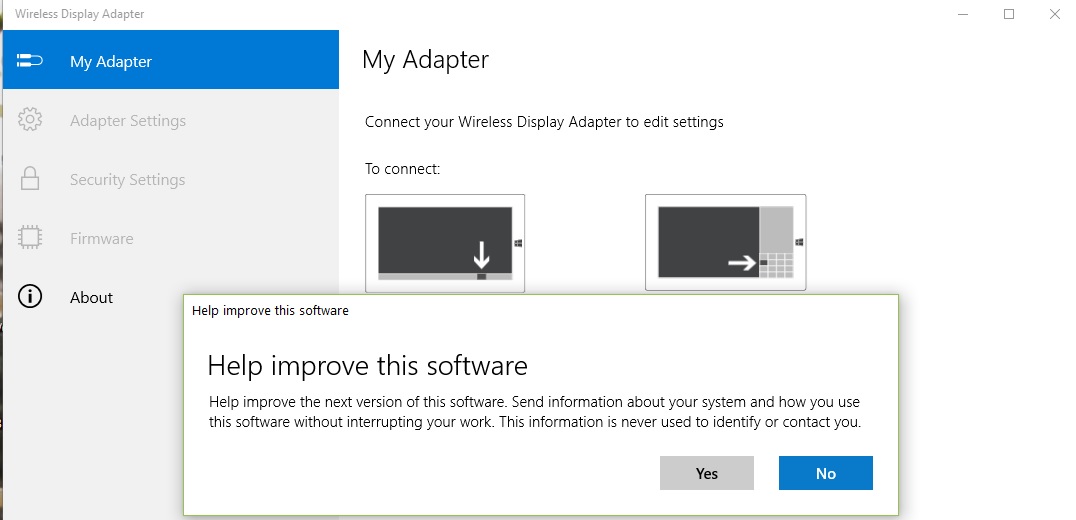
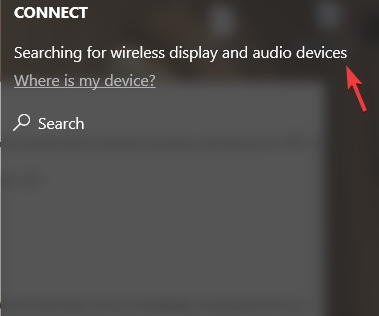

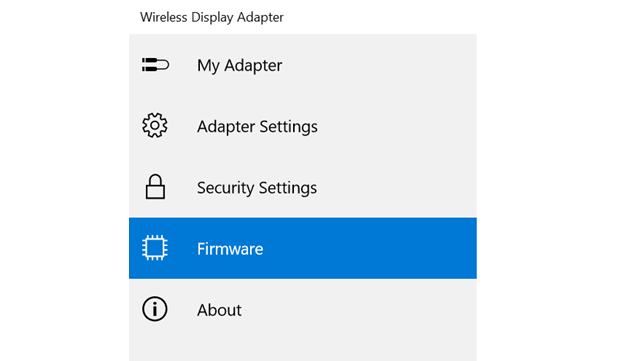








User forum
0 messages