How to Move Windows 10, 8.1 to a New Computer
4 min. read
Updated on
Read our disclosure page to find out how can you help Windows Report sustain the editorial team. Read more

Migrating Windows 8.1 or Windows 10 to a new computer can be easily done. But before you start the process, you should think a bit if you have the necessary hardware specs to run the Windows 8.1 or Windows 10 OS on the new computer. You need to also check if you have the necessary free space on your new computer to support everything you had on the Windows 8.1, Windows 10 device.
Another important thing to take into account is the Microsoft account. If you are using a Microsoft account on the old computer, then it should be pretty easy to migrate the OS to a new PC. You’ll be able to transfer the Windows 8.1 or Windows 10 operating system you had before and the specific customizations you made to the system. For a more detailed explanation, please follow the tutorial below to get your new computer up and running Windows 10 or Windows 8.1.
How to migrate Windows 10 to a new PC
1. Clone your OS
If the new computer has the same hardware or similar hardware as the old computer, you can create a backup of the system using the Ghost program or Acronis program and install it directly to the new computer.
If the two programs are not compatible with your computer or the cloning process fails to complete, you can try a different Windows 10 cloning tool. For more information, you can check out this guide on the best OS cloning software to install on your Windows computer.
If the new computer has a different setup then the old one, follow the second method listed below.
2. Use File History
For this method you need to have:
- A Microsoft account from the previous computer.
- A File History backup of the previous computer.
- A backup of your files on the OneDrive feature.
Note: If you don’t have any of these and your old computer is not damaged, you can make them before starting the migration process.
Steps for migrating:
- Place in the Windows 8.1 CD in the new computer and start the computer.
- During the startup process, you will be asked for a Microsoft account. The Microsoft account you need to enter there should be the same one you had on your previous Windows 8.1, Windows 10 computer.
- You will get to a point in the setup process where you will be prompt to choose how to set up the computer, here you will have to write the same name as your previous computer.
- Now after the Windows 8.1, Windows 10 system boots up, you will have to use the File History feature for restoring all the files you had on the new PC.
- By restoring the file history, you only need to plug in the external drive you used to make the backup from the old computer and run the File History feature.
Note: Everything you had when you last created the File History version will be back in the new computer running Windows 8.1, Windows 10. - The File history process will take around one or two hours depending on how many backups you had on the external drive and how much space they take.
You can see how easy it is to migrate Windows 10 or Windows 8.1 to a new computer. You just have to be sure to create the proper backups before you start the migration process and everything should work as it did on your previous computer. If you have any questions or ideas on how to transfer Windows 10 to a new computer and you’d like to share them with us, you can use the comment section below.
RELATED STORIES TO CHECK OUT:
- Microsoft wants Windows 7 users to migrate to Windows 10 for security reasons
- 5 best backup software for Windows 10 to use in 2018
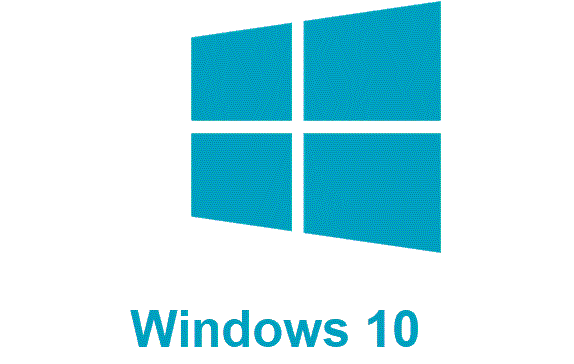









User forum
0 messages