Fix: Can't Hear Voice Chat in Modern Warfare on Xbox
Adjusting your audio settings can fix voice chat issues
3 min. read
Updated on
Read our disclosure page to find out how can you help Windows Report sustain the editorial team. Read more
Key notes
- Modern Warfare’s can't hear voice chat Xbox issue can arise because of misconfigured in-game settings.
- Some Xbox players have fixed Modern Warfare’s crossplay voice chat not working by changing communication and multiplayer console options.
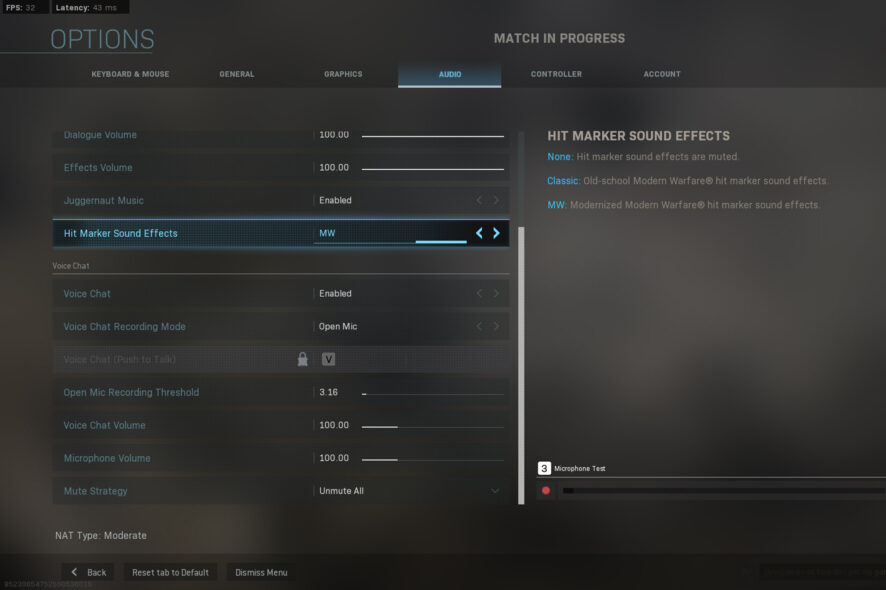
Call of Duty: Modern Warfare is a great game, but many reported that they can’t hear voice chat in Modern Warfare for Xbox.
This isn’t the only issue, and packet loss in Modern Warfare is also a common one. In today’s guide we’re going to show you how to fix all your voice chat issues.
Why can’t I hear anyone in game chat in Modern Warfare on Xbox One?
There are multiple reasons of this problem, with the following being the most common:
- Audio settings – Features such as Mic Monitoring and other settings can cause this problem, so you might have to adjust them.
- Privacy settings – Your settings can sometimes cause this issue. If you don’t fix it, you might get Party chat is blocked by network settings or similar errors.
What can I do if I can’t hear voice chat in Modern Warfare on Xbox?
Before we try more complex solutions, we advise you to perform a quick check:
- Check your audio settings – On your Xbox, go to audio settings and check the voice chat settings. Make sure that headphones are set as the output device.
1. Change in-game settings
- Start your Modern Warfare game.
- Click the Options button.
- Select the Audio tab shown directly below.
- First, make sure Voice Chat is enabled. If it isn’t, select Enabled for the Voice Chat option.
- Lower the Open Mic Recording Threshold setting. Some players have confirmed setting that option to 0.00 can fix the game’s voice chat.
- Select No Effect for the Voice Chat Effect setting.
- Next, click the Account tab.
- Enable the Crossplay option.
- Raise the Voice Chat Volume and Microsoft Volume settings if they are less than 100.
- Save the new settings, and restart the game.
 NOTE
NOTE
2. Adjust communication and multiplayer settings
- Press the Xbox button on your control pad.
- Select the System tab on the sidebar.
- Next, select Settings and go to Account.
- Go to and select the Privacy & online safety option.
- Input your passkey if required.
- Select Xbox Live privacy to bring up the options shown directly below.
- Next, select the Custom radio button.
- Select View details & customize and select Communication & multiplayer to open the options in the screenshot directly below.
- Now select Everybody and Allow for all the options there. The You can join multiplayer games and You can play with people outside of Xbox Live settings need to be allowed.
The potential resolutions above will likely fix Modern Warfare’s voice chat not working for most Xbox players.
This isn’t the only issue, and many reported mouse lag in Modern Warfare, but we tackled that in a separate guide.
Did you find a different solution for this problem? Let us know in the comments section below!
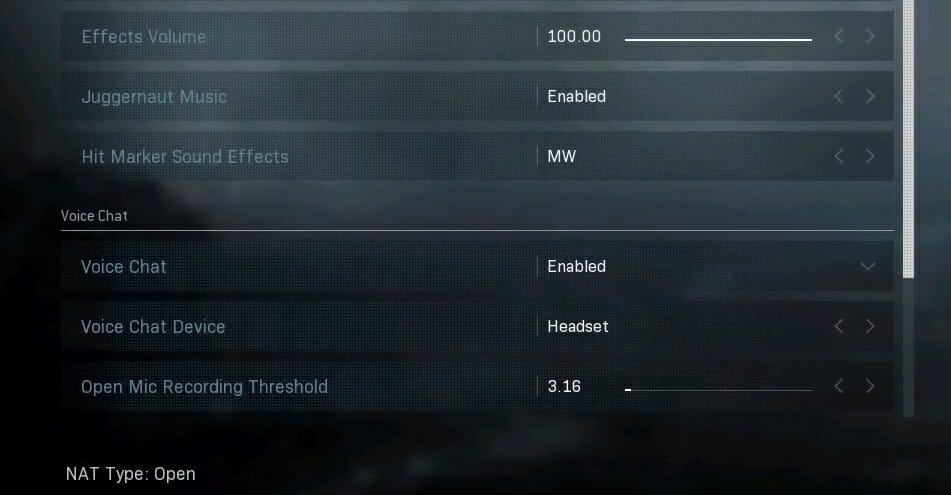
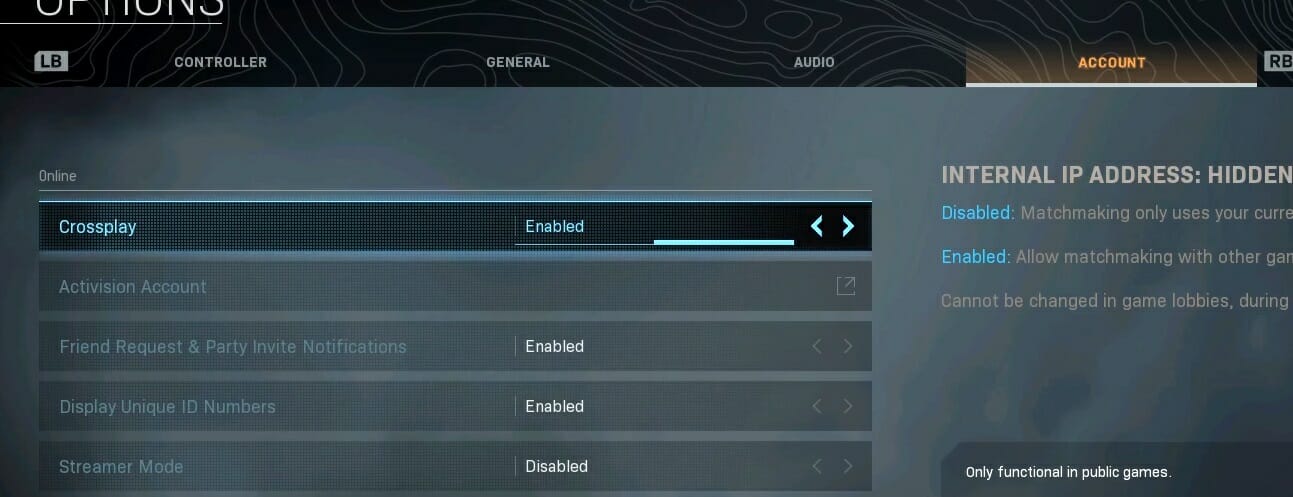
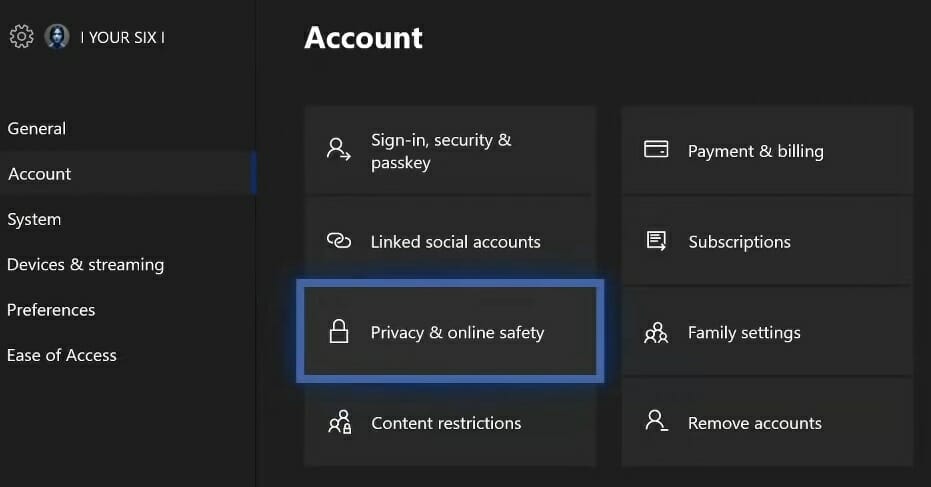
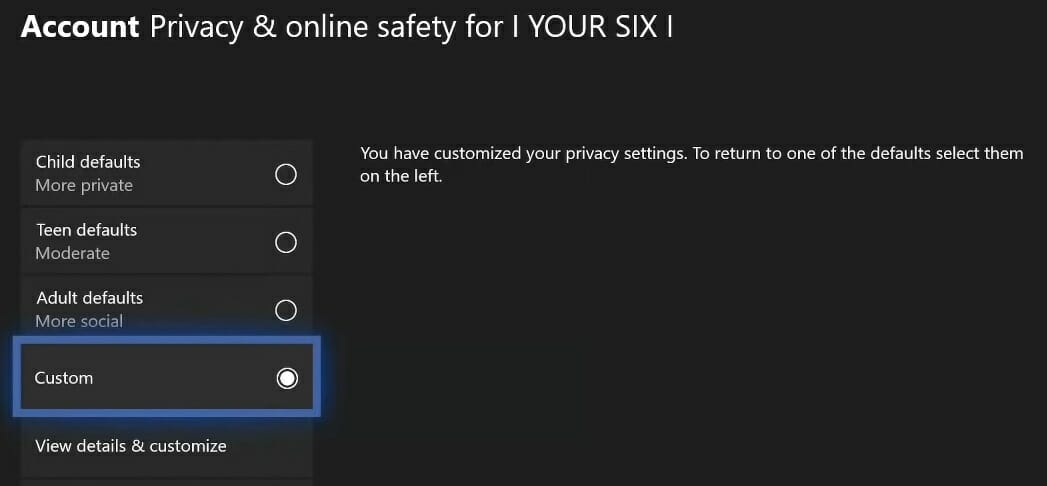
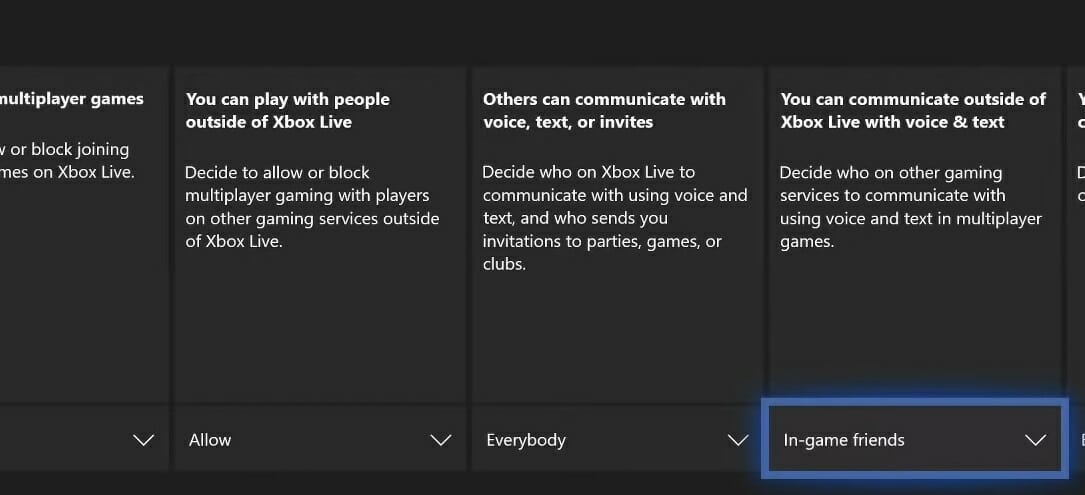
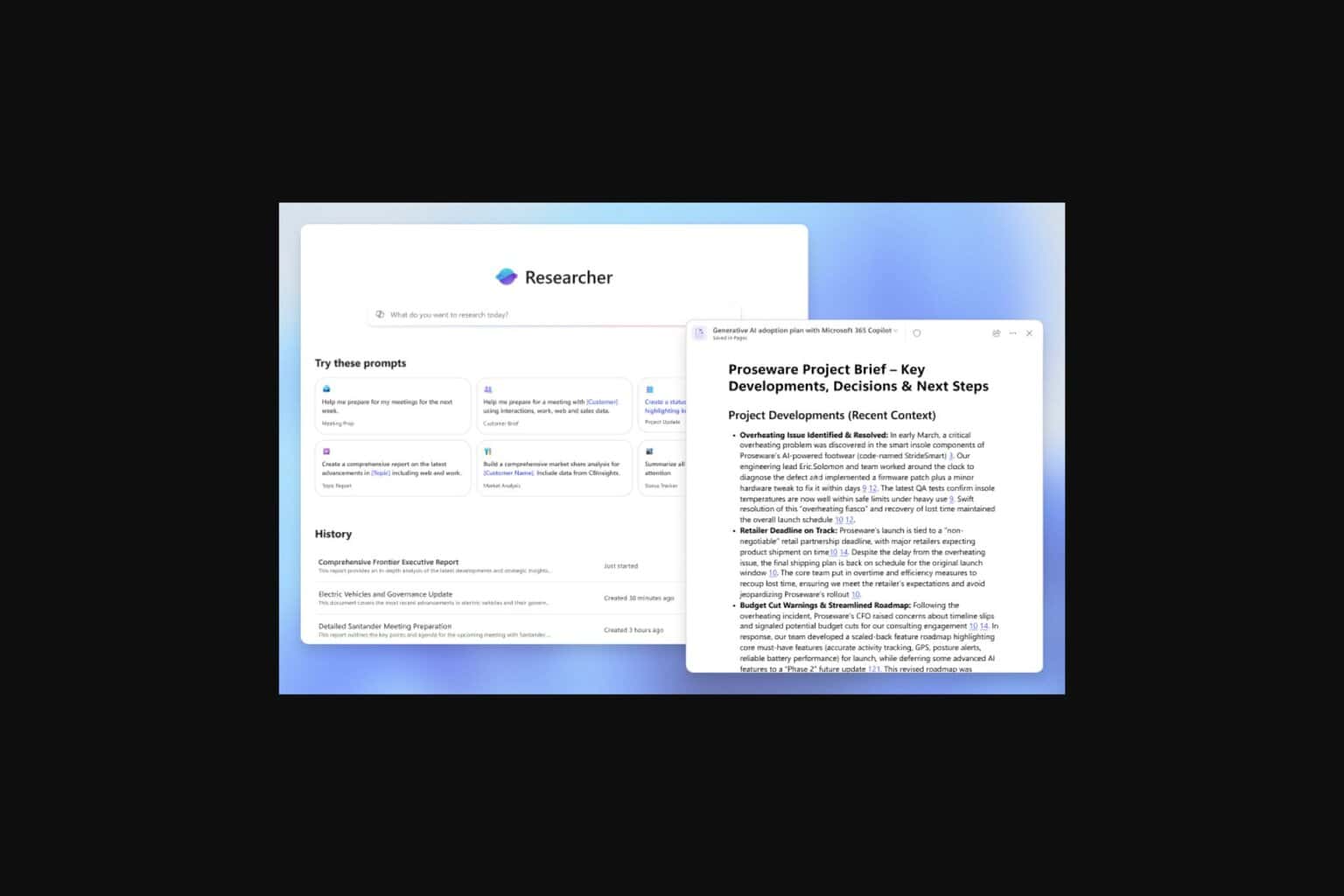
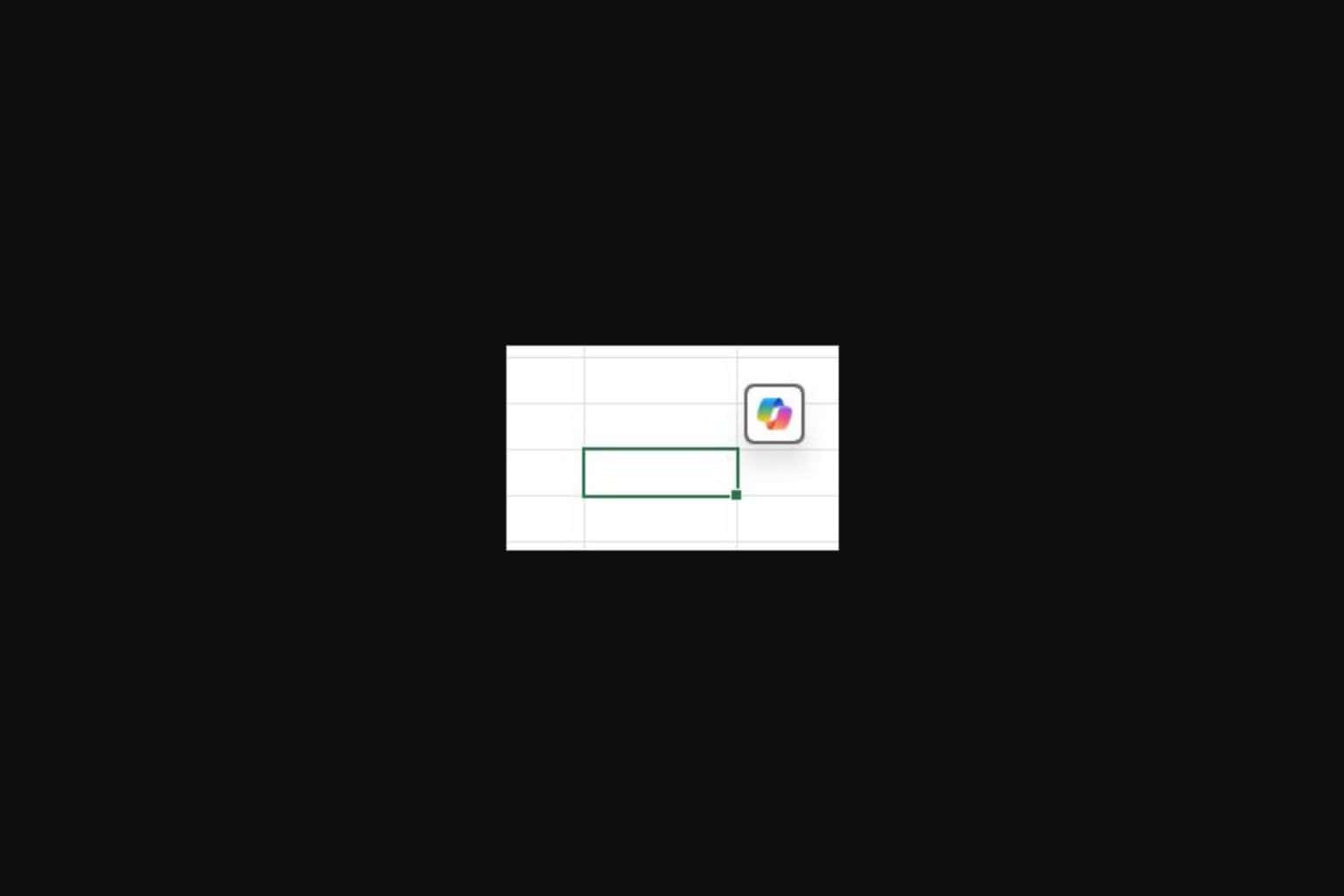







User forum
0 messages