PST? EML? The 5 most common email files
5 min. read
Updated on
Read our disclosure page to find out how can you help Windows Report sustain the editorial team. Read more
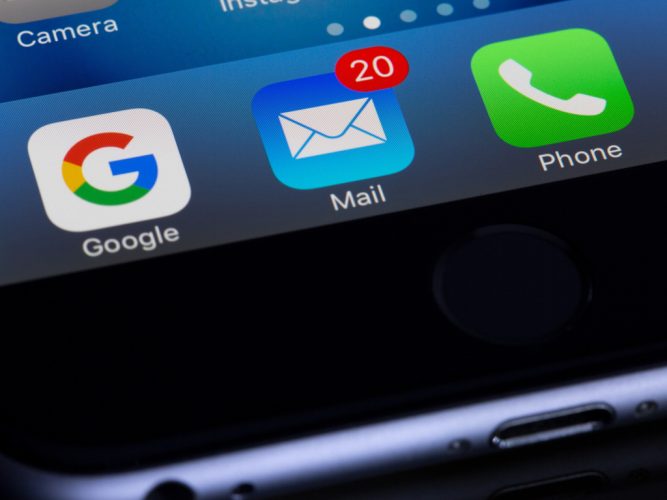
What started as a simple mode of communication between the computers in MIT’s lab in the 1970s, email has gone on to become one of the most popular communication mediums on the 21st-century internet.
Through email, you can send and receive a combination of texts, images, links, etc., to and from single or multiple recipients. Even though through the efforts of public education and cultural influence, this has become common knowledge for a huge number of modern workers, most people aren’t familiar with all of its intricacies.
One such important aspect of emails that most email users are unaware of is that there’s no single type of email file. In this article, we’ll look at the most common types of email files in use today.
The most common types of email files
We want to come out and say this upfront: there’s a massive amount of email file types out there. An estimate from file-extensions.org puts the number at 75.
While it’s not possible to cover all types of email files, in this guide, we’ve made an attempt to explain the most common ones out there. So let’s get started.
1. EML Files
The most common type of email file, EML is a file extension synonymous with the email itself. It’s a file format used with all the popular email applications such as Outlook, Mail, etc. EML files basically contain plain texts that you’ve sent through your email client. Apart from this, the file also consists of Sender, and Recipient, along with the subject, time, and the message itself.
How to open EML files
Your EML files can be opened through a host of email clients; Apple Mail, Mozilla Thunderbird, and Microsoft Outlook are the top ones that spring to mind. Apart from unique email clients, you can also use different browsers, like Chrome, Firefox, Edge, and so on, to open and see the files.
2. PST Files
Outlook has a feature that lets you keep a copy of your emails in the local account; these emails are stored locally in PST format. PST files have a size limit of 2GB and they can store everything from messages to email attachments, email addresses, and so on. PST files are pretty standard and helpful, especially if you want to keep your Outlook files locally after clearing your cloud storage.
So when you’re backing up any data on Outlook, you’re storing a file locally on your PC.
How to open PST files
You can open your PST file through Microsoft Office. Here’s how:
- Launch the Office app and click on File.
- Select Open & Export > Open Outlook Data File.
- Then, select the PST file you want to open and click on OK.
The PST file will be opened.
3. MBOX Files
The MBOX format, sometimes also called Berkeley format, is a type of email that acts as a central database for electronic emails. In an MBOX file, all the data is concatenated and stored as plain text in a single file; any new messages are stored at the end of the file.
It was first introduced with the fifth edition of Unix and has been in use since then. You can open the MBOX files with a slew of email clients like Mozilla Thunderbird, Apple Mail, etc.
How to open MBOX files
To launch your MBOX files, follow the steps below: If you’re on a Mac, then all you’ve to do is right-click on the MBOX file, and select Open With > TextEdit.app.
That’s it; the file will be opened, and you can view all of its content. Alternatively, you can use the Apple Mail app to open the file as well.
4. OST Files
The OST, also known as Outlook Data Files, as the name suggests, is an email format used on Outlook. When you use an Exchange account for working offline, an OST file is created. As a rule, OST files are simply copies of email files that are already stored on the server and don’t need to back up locally.
How to open OST file
If you have an OST file with you, then one of the simplest ways to view it is through an OST viewer software. There are plenty of such tools all over the internet, so we’re not going to recommend any specific one.
5. EDB Files
The EDB file format is used for the database that stores all your Outlook email information together in the back end with the help of Microsoft Exchange Server. It keeps everything from emails, contacts, calendars, etc., in a ‘B-structure,’ where your data is sorted into parent and child nodes.
How to open EDB files
To open EDB files out of Exchange Server, you’ll have to use a third-party app. There are a variety of apps to choose from out there. We’ll recommend you use the Stellar EDB to PST converter app. As the app’s name suggests, apart from helping you convert your EDB files to PST, you can also use the app to view your EDB files. Here’s how:
- Download and install the app from the official website.
- Launch the app and choose the EDB file(s) you’d like to view.
- As soon as you do this, the app will be give a thorough preview of the EDB files.
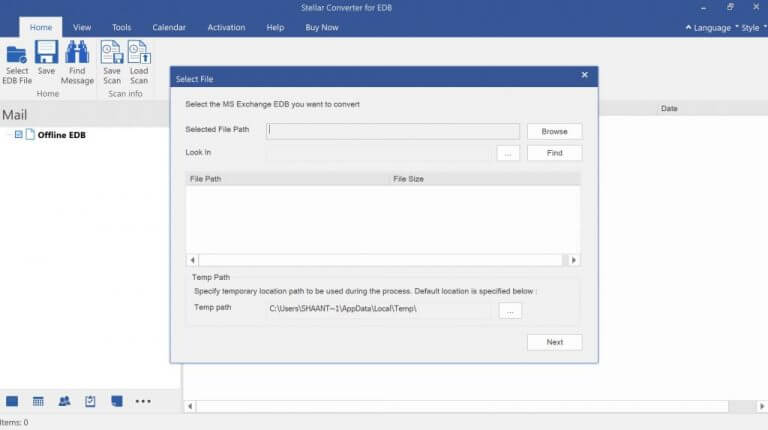
The most common type of email files
And these, folks, are the most popular type of email files in use today. Now that you know some of the most popular formats, why not take a look at our guide on how to import mbox files to Outlook?
Hopefully, this brief overview helped you get a quick grasp of email and the various types of files it has to offer.









User forum
0 messages