4 Ways to Fix Mouse Lag in Call of Duty: Modern Warfare
Check out the solutions that actually work
4 min. read
Updated on
Key notes
- Mouse lag in Call of Duty: Modern Warfare can occur for various reasons, but fixing this issue is pretty simple.
- You can get things running smoothly by changing the game’s priority settings in Task Manager.
- Changing specific mouse settings and updating the drivers has also worked for some users.

Mouse lag can arise in many games, including Call of Duty: Modern Warfare. When mouse lag occurs in Windows, the pointer movement isn’t at the same pace as the mouse. And it can have a notable impact on the gameplay experience.
Be it any game, mouse lag is one of the worst fears of any gamer. But, for mouse lag in Call of Duty: Modern Warfare, you have us fix the keyboard and mouse lag when playing games.
What causes mouse stuttering in Modern Warfare?
Here are some of the reasons behind Modern Warfare input lag on PC:
- Issues with the mouse – Usually, it’s a hardware fault with the mouse or misconfigured settings that led to the problem.
- Incorrect priority level – In some cases, Modern Warfare had an incorrect priority level set in the Task Manager and switched to Normal fixed things.
- Outdated drivers – A problem with any device could result from driver issues, and it’s generally an obsolete version to blame.
How can I fix the mouse lag for Call of Duty: Modern Warfare?
Before we head to the slightly complex fixes for mouse lag in Call of Duty: Modern Warfare, here are a few simple tricks to get things up and running:
- If you are using a wired mouse, connect it to a different port. In the case of a wireless mouse, troubleshoot common Bluetooth problems.
- If the computer is running low on resources, clear some RAM, free up Disk, unload the CPU a bit, and verify if that helps.
- Check for Windows updates and install the latest available version. Also, update Call of Duty: Modern Warfare.
If nothing worked, head to the solutions listed next.
1. Update the mouse driver
- Press Windows + S to open the Search menu, type Device Manager, and click on the relevant search result.
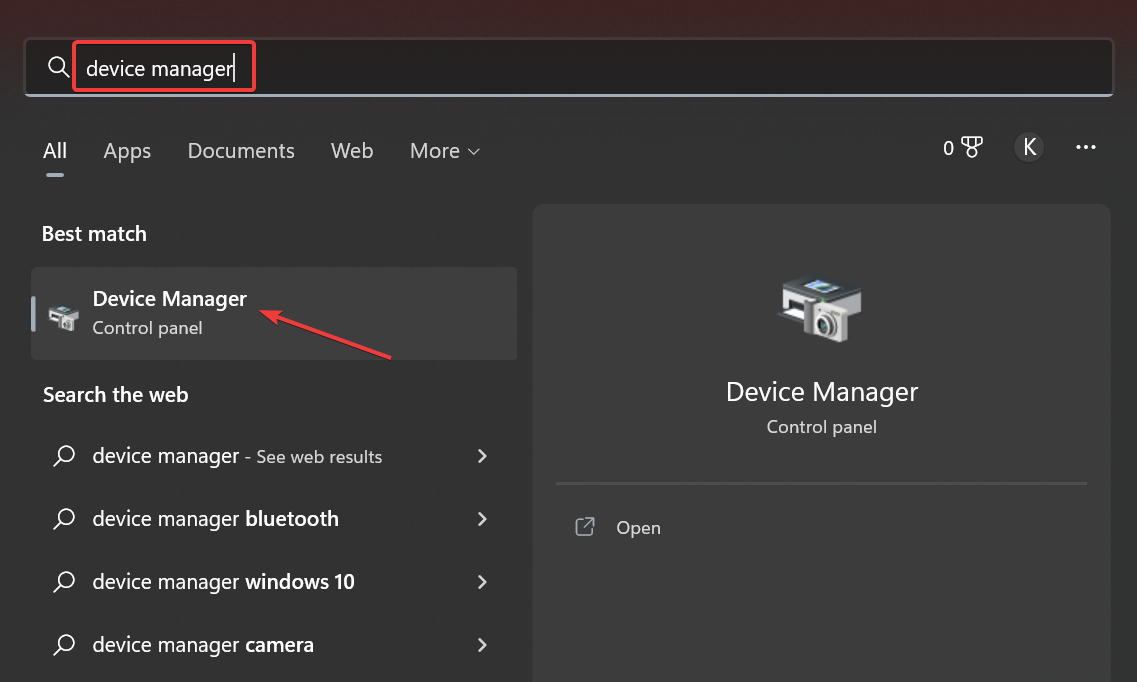
- Expand the Mice and other pointing devices entry, right-click on the problematic mouse, and select Update driver.
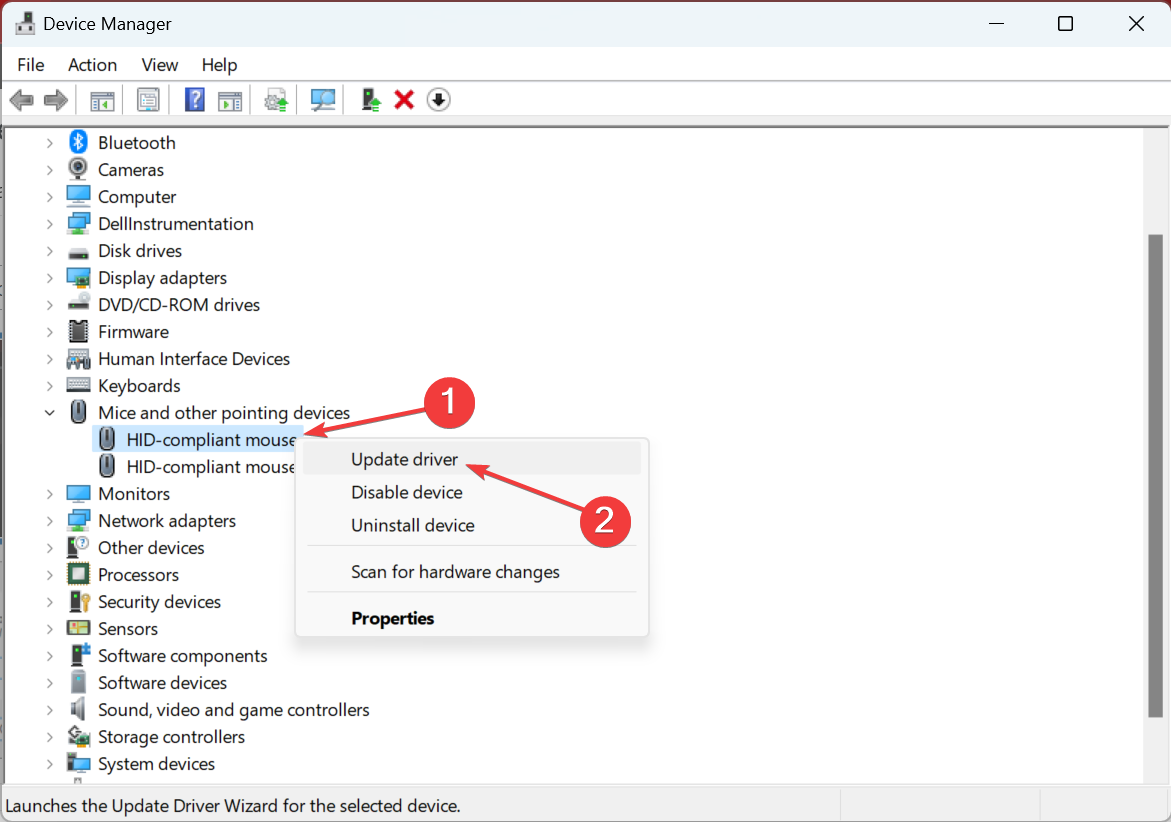
- Now, select Search automatically for drivers and wait for the best one to be installed.
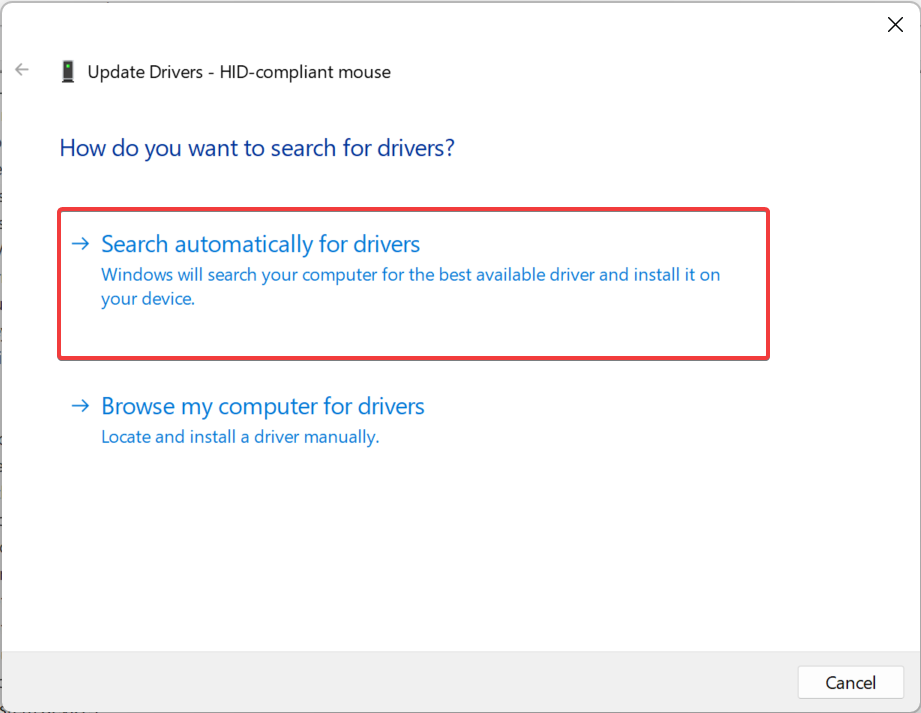
Windows usually automatically installs the best available drivers for the connected devices, but you can do so manually. Updating your device drivers can help prevent other issues while playing Call of Duty, such as DirectX error; read this guide to learn more.
Remember that it wouldn’t be able to fetch one available on the manufacturer’s website, and you would need a dedicated driver updating tool for it.
2. Change the priority setting for COD: Modern Warfare
- First, open the Call of Duty: Modern Warfare game via its launcher.
- Now, return to the desktop without closing Call of Duty: Modern Warfare by pressing Windows or Alt + Enter.
- Press Ctrl + Shift + Esc to open the Task Manager and navigate to the Details tab.
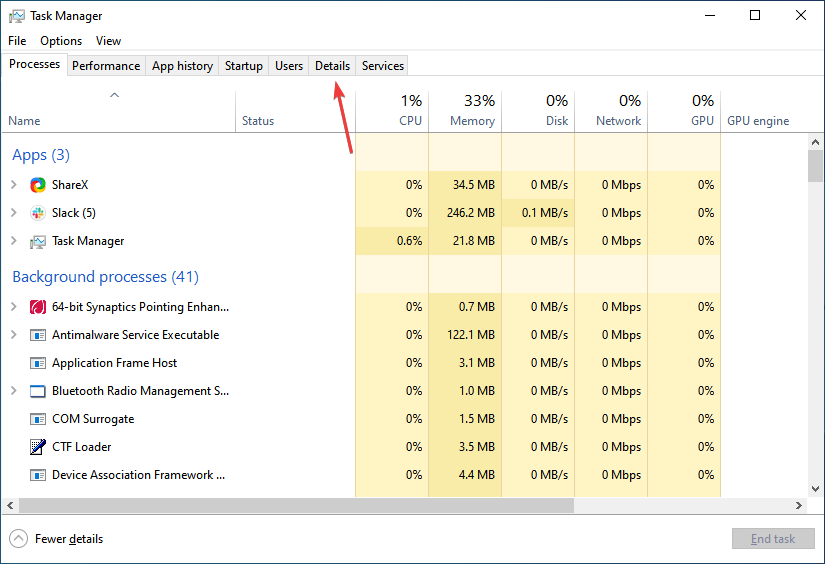
- Locate the ModernWarfare.exe process, right-click on it, hover the cursor over Set priority, and then choose Normal.
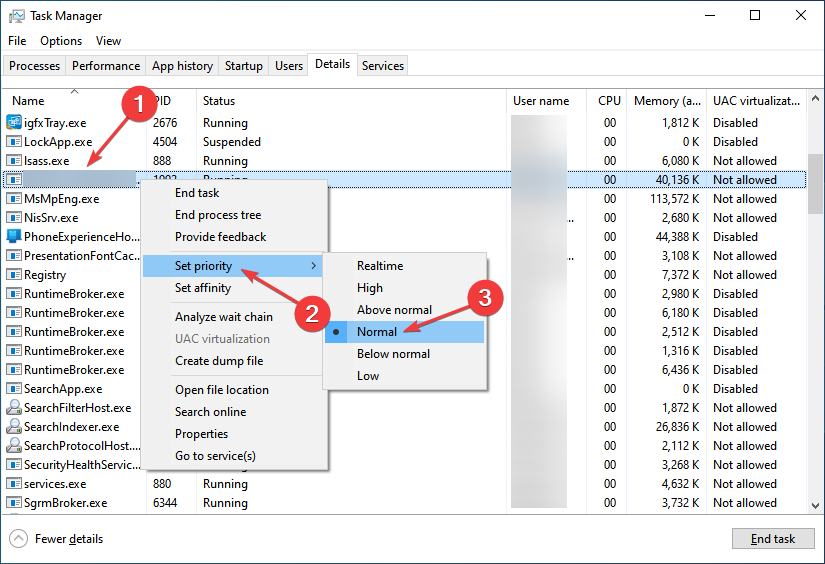
- Now, return to the Call of Duty: Modern Warfare game.
Once done, check if mouse lag is still present in Call of Duty: Modern Warfare. If yes, head to the following method.
3. Adjust the game’s mouse settings
- Run Call of Duty: Modern Warfare.
- Open the Options menu in the game, go to Keyboard & Mouse, and make the following changes:
- Disable Mouse Smoothing
- Change Mouse Acceleration to 0.00
- Set Mouse Filtering to 0.00
- Readjust Mouse Sensitivity until you get it right

4. Disable VSync in Nvidia Control Panel
- Open the NVIDIA Control Panel, and select Manage 3D settings from the left.
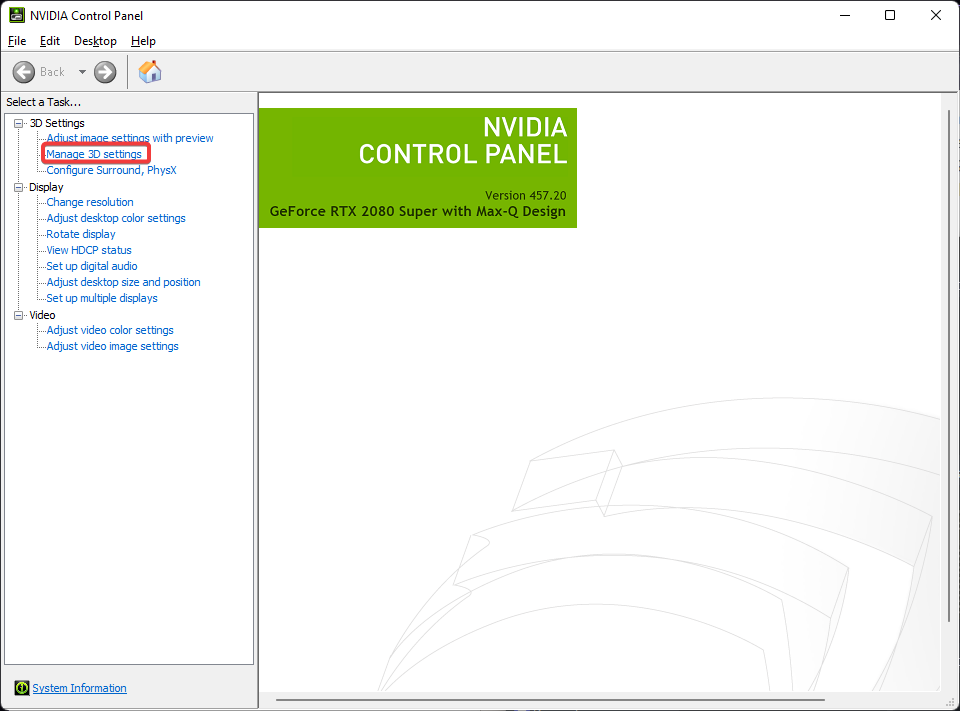
- Now, locate Vertical sync on the right under Settings, and choose Off from the dropdown menu.
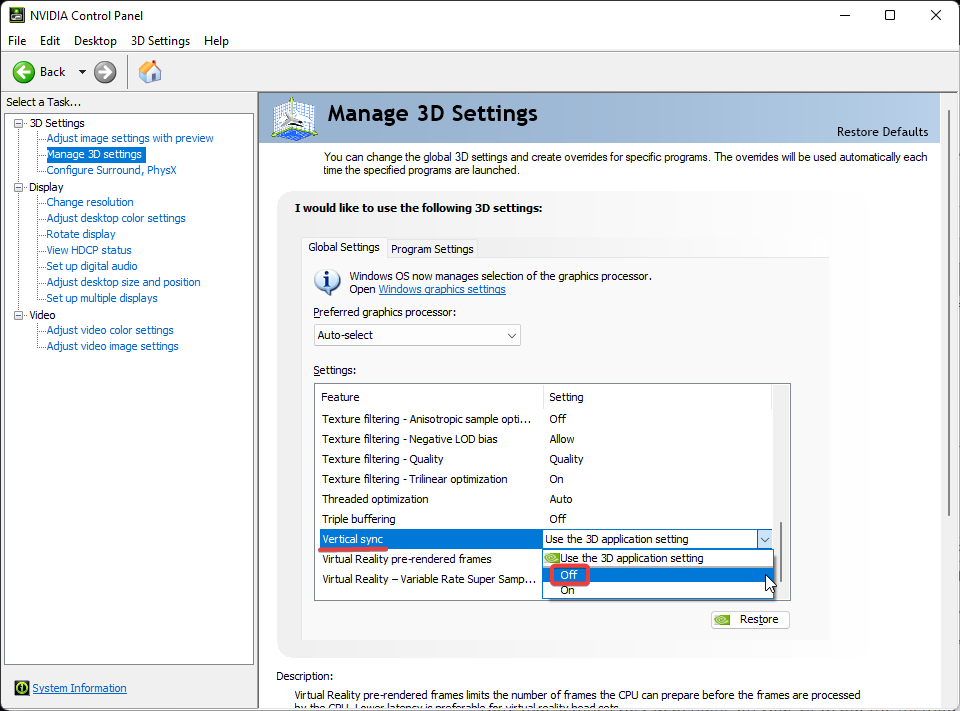
- Once done, click on Apply to save the changes.
Many users reported that disabling Vertical sync both in-game and through the NVIDIA Control Panel helped fix mouse lag in Call of Duty: Modern Warfare.
The above resolutions should fix mouse lag in Call of Duty: Modern Warfare for most players. If the problem persists, go to the Activision Support site for COD: Modern Warfare for further support.
Also, the solutions here would help when facing mouse stuttering in Warzone and mouse lag in Warzone. Besides, find out how to optimize the PC for gaming and get the best performance in Windows. Moreover, if you’d like to access bot lobbies with ease, we’ve got you covered!
If you have any queries or know of a solution not listed in this guide, kindly drop it in the comments section below to help fellow gamers fix things.







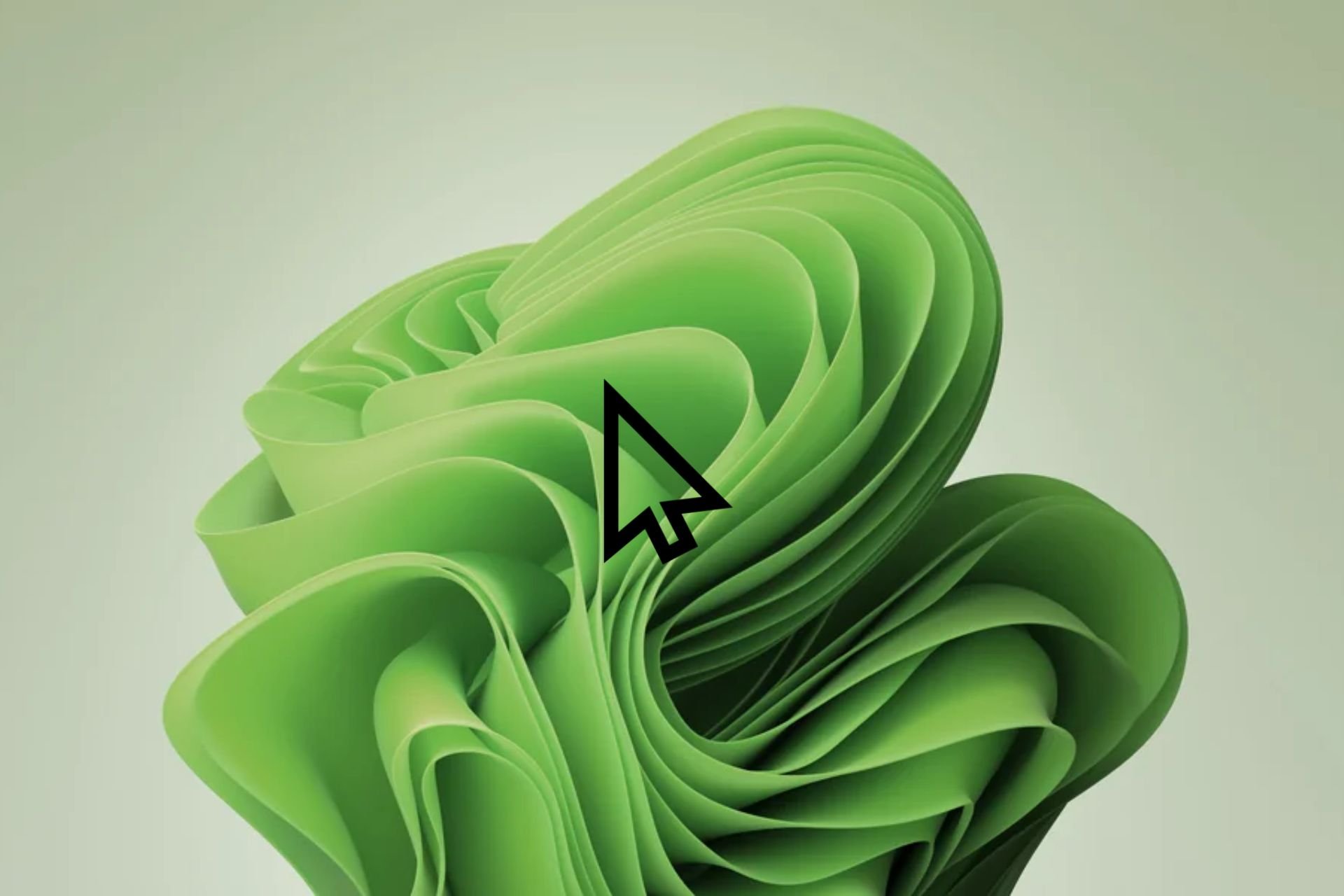

User forum
0 messages