5 Ways to Fix the OGG.DLL File is Missing or Not Found
Get audio back in your game with a new DLL file
4 min. read
Updated on
Read our disclosure page to find out how can you help Windows Report sustain the editorial team. Read more
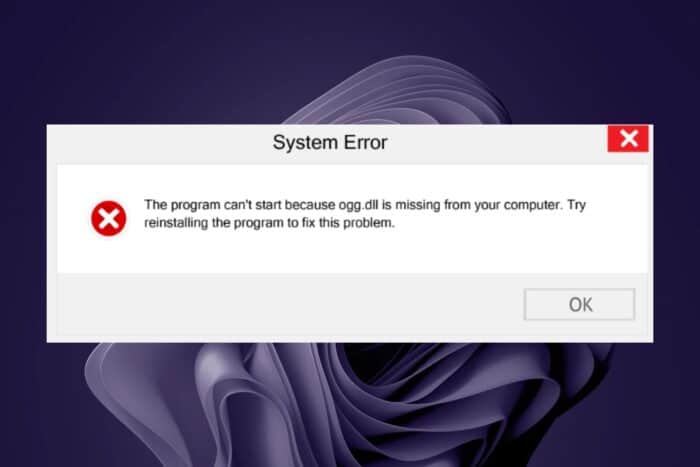
The ogg.dll file is critical when playing certain games and if it’s missing, you may be unable to launch your game.
Users who got the ogg.dll file is missing message were all trying to launch a game most notably GTA and Commandos 3. The trigger behind this error was that the game was downloaded from an unofficial site.
To play GTA, you need to purchase it but if you’re looking to enjoy the perks without some bucks, you’ll likely encounter such barriers. Unfortunately, you can’t do without the ogg.dll file because it is largely responsible for the audio in your game.
What can I do if ogg.dll is missing or not found?
1. Install the latest GTA patch
 NOTE
NOTE
- Navigate to the GTA 3 installation folder on your system and open it.
- Find your gta3.exe file 9or your GTA version), right-click on it, then select Properties.
- Then click on Compatibility.
- Check the box saying Run this program in compatibility mode for,
then select Windows XP (Service Pack 2). - Check Run in 640 x 480 screen resolution.
- Click Apply, then hit Okay.
- Start your game, then go to Options, then Display Settings.
- Hover over Screen Resolution, and change it to your display resolution.
- Afterwards, go back to the gta3 executable, Properties, then Compatibility.
- Uncheck Run in 640 x 480 screen resolution, hit apply, then okay, and start your game.
2. Verify game files
- Press the Windows key, type steam or in the search box, and click Open.
- Go to Library, right-click the game, then select Properties from the context menu.
- From the left pane, click Installed files, then click Verify Integrity of Game Files.
- The scan will start, and all the missing or damaged game files will be replaced with healthy files.
3. Re-register the DLL file
- Hit the Windows key, type Command Prompt right-click on it, and select Run as administrator.
- Type the following command and press Enter:
regsvr32 ogg.dll - This command registers the missing DLL file. However, if more than one DLL file is not registered, you can use the following command:
for %1 in (*.dll) do regsvr32 /s %1
4. Download the DLL file manually
- Visit the DLL-Files website, search ogg.DLL, choose an appropriate option, and click Download.
- Double-click the downloaded folder to open, locate, and copy the .dll file.
- Press the Windows + E keys to open the File Explorer.
- Navigate through the following path and paste the file:
C:\Users\%USERNAME%\Documents\Rockstar Games\GTA V\Profiles - Close your File Explorer and try to launch the game and see if the error persists.
5. Reinstall the game
- Go to the Windows Search Bar and type in Control Panel.
- Under Programs, select Uninstall a Program.
- Find GTA3, right-click on it, and select Uninstall.
- After the game has successfully uninstalled, install it via CD, Steam, or Rockstar Games Launcher.
Generally, to get the most out of the game and avoid such issues, make sure you download from official sources only. Pirated copies may come with additional features that give you an advantage over the game but they may also be bundled up with malware.
Sound issues in games may manifest in different ways so if you run into another DLL issue like xaudio2_7.dll not found, feel free to check out our article for a quick fix.
You’re also likely to encounter a lot of performance issues that are not worth it in the long run. Elsewhere, if you have normal game problems like GTA not working, we have a fix guide for that. And if the issue is about missing DLL files, we have a comprehensive article that explores multiple options.
Consequently, if you often spot DLL errors, installing a DLL repair tool should be right up your alley to help fix the problem automatically. Before you leave, you might be interested in our latest guide on xgcore.dll for more information.
That’s it from us but do let us know if you have any other solutions not mentioned here but worked for you in the comment section below.
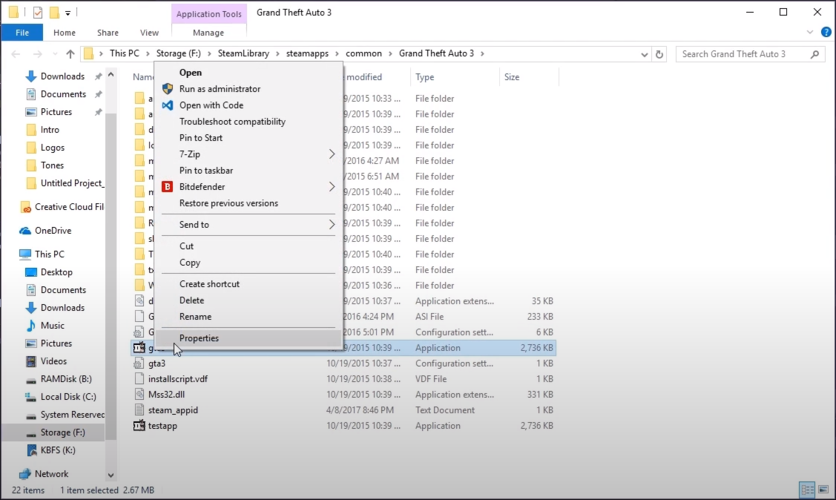
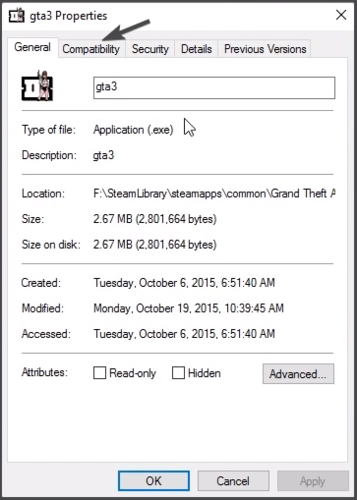
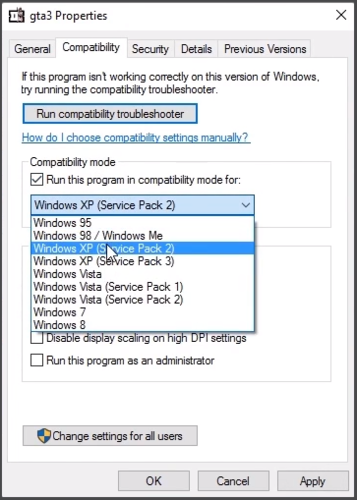


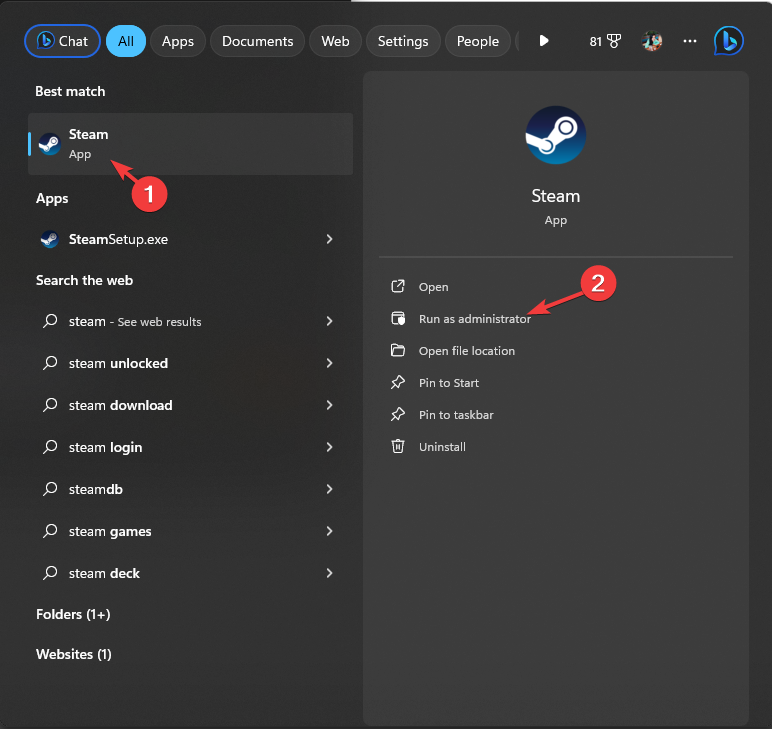
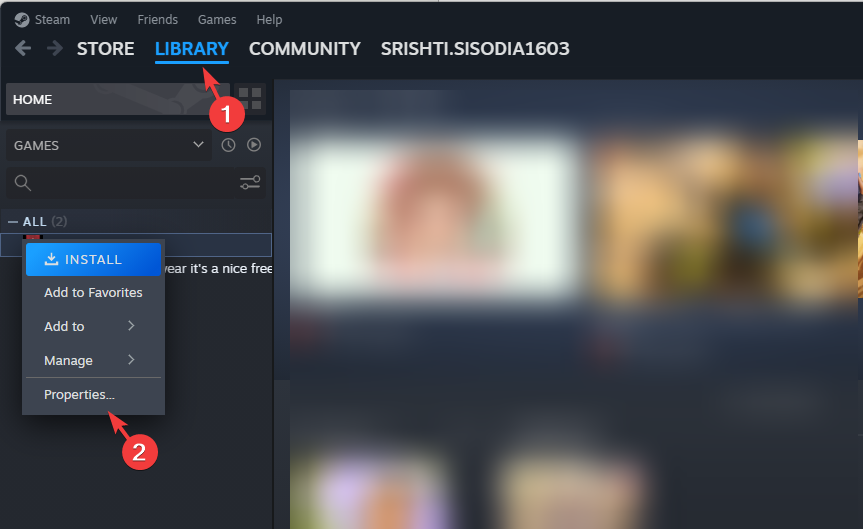
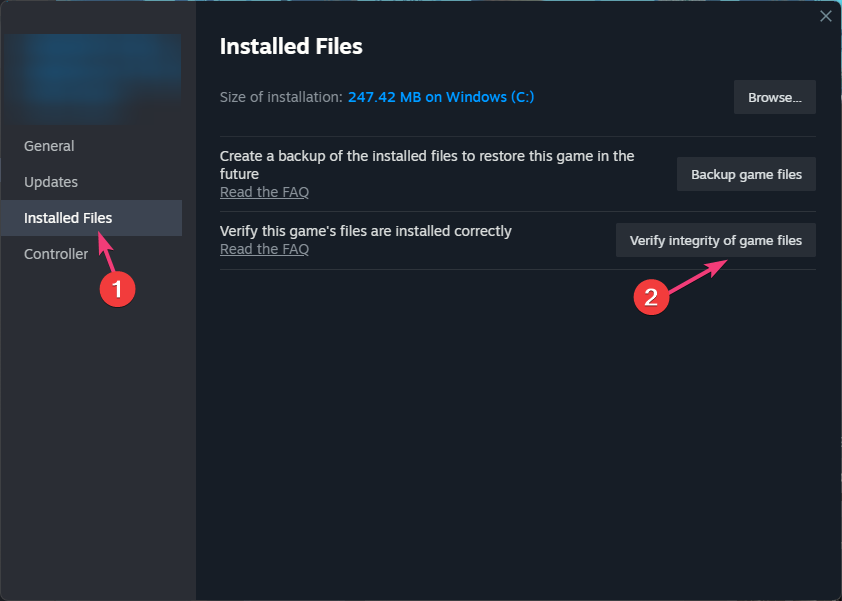
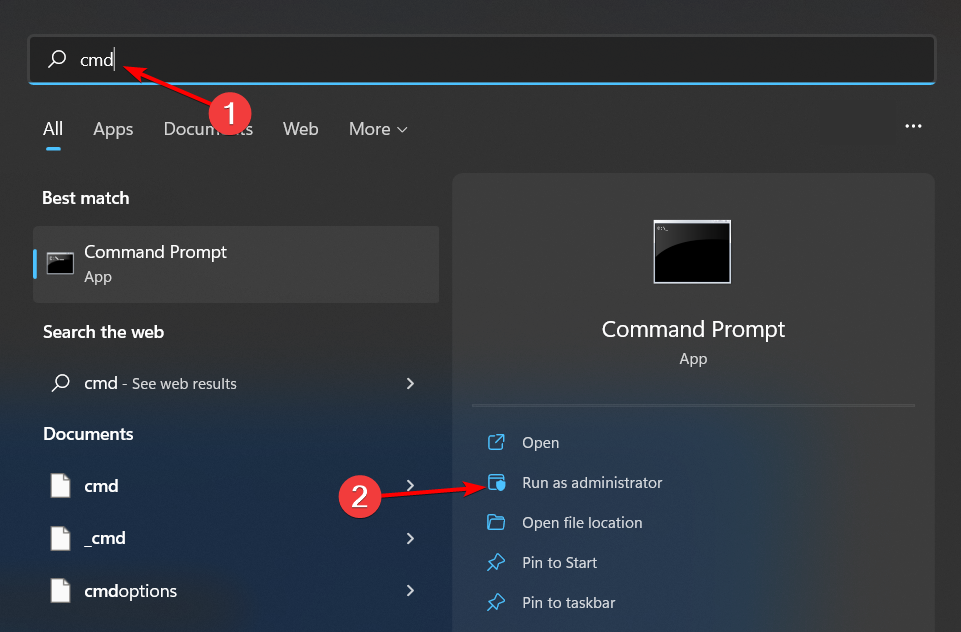
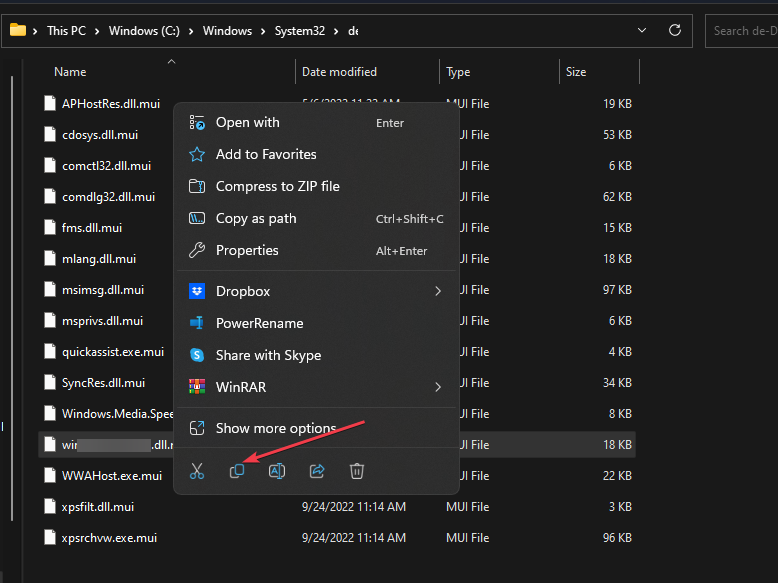

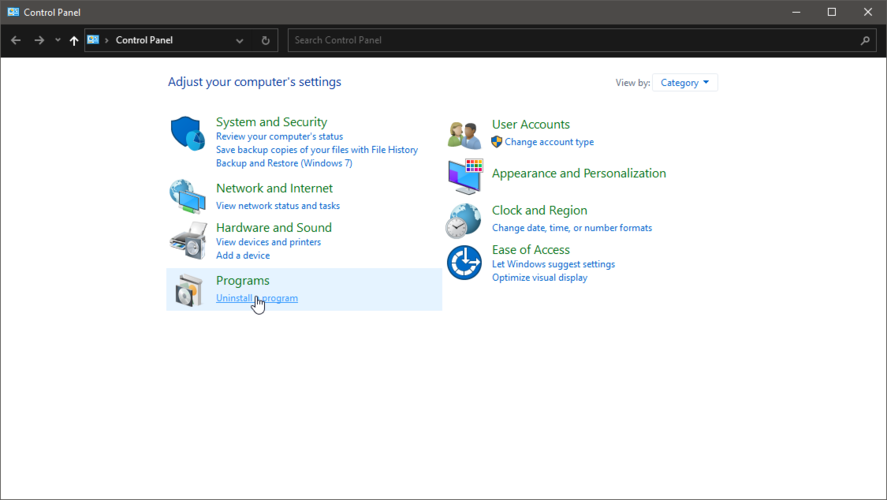








User forum
0 messages