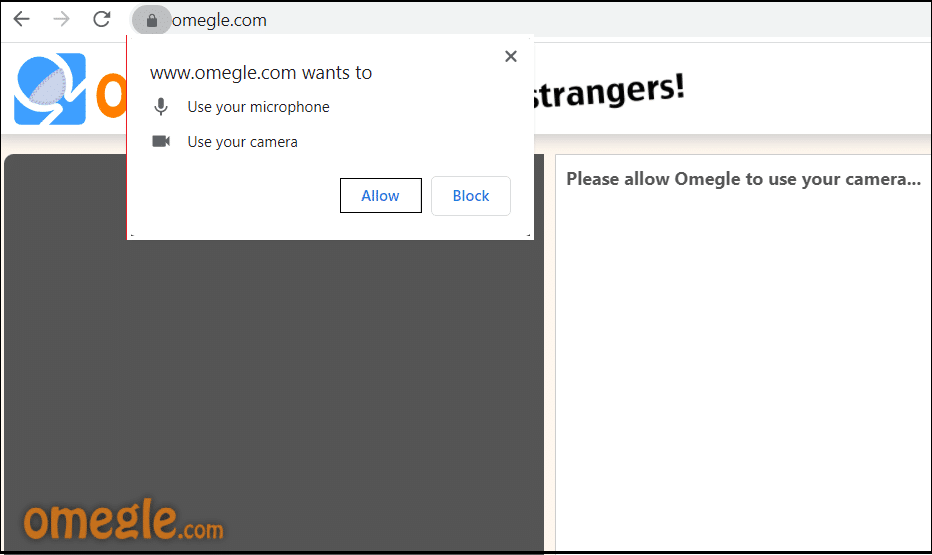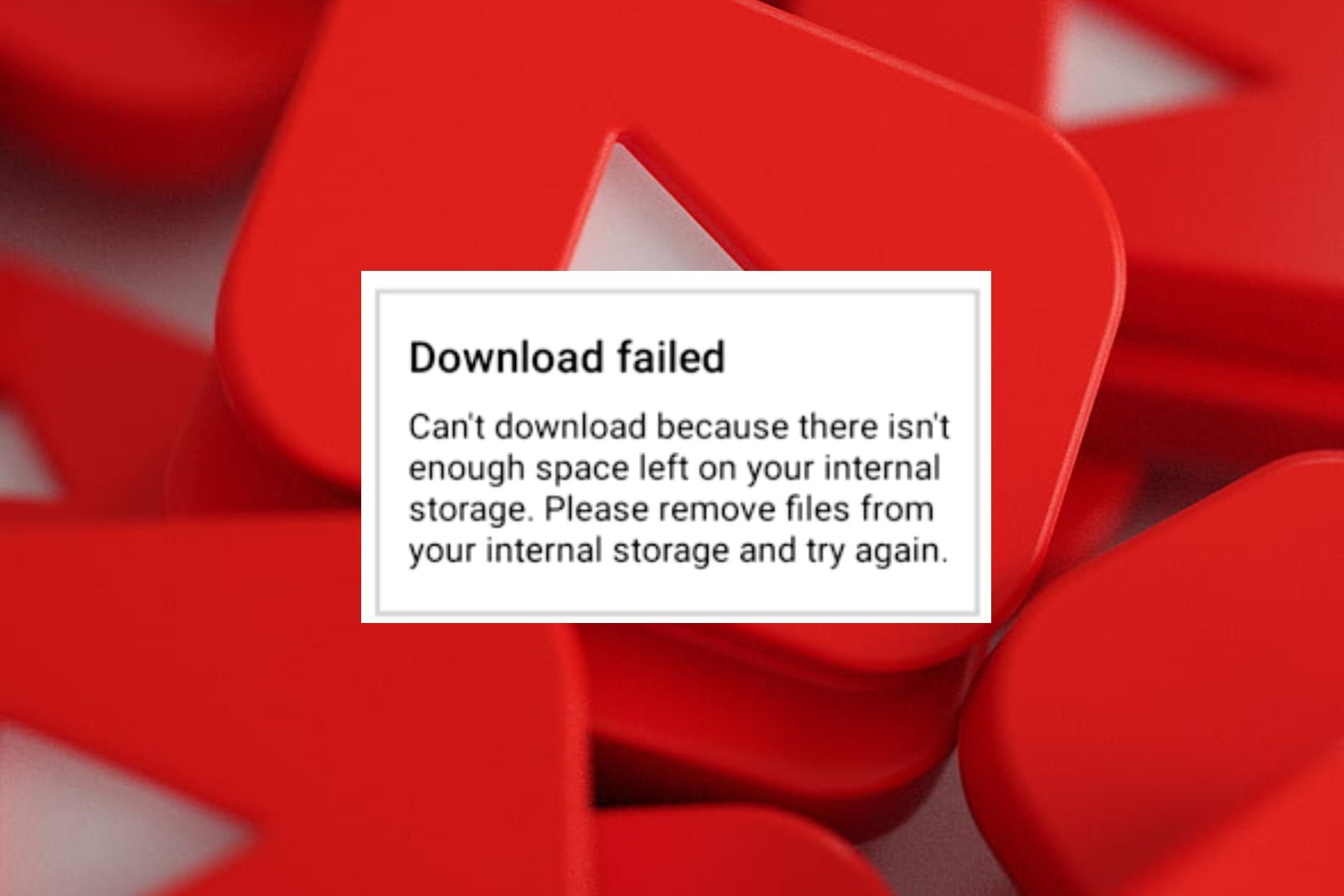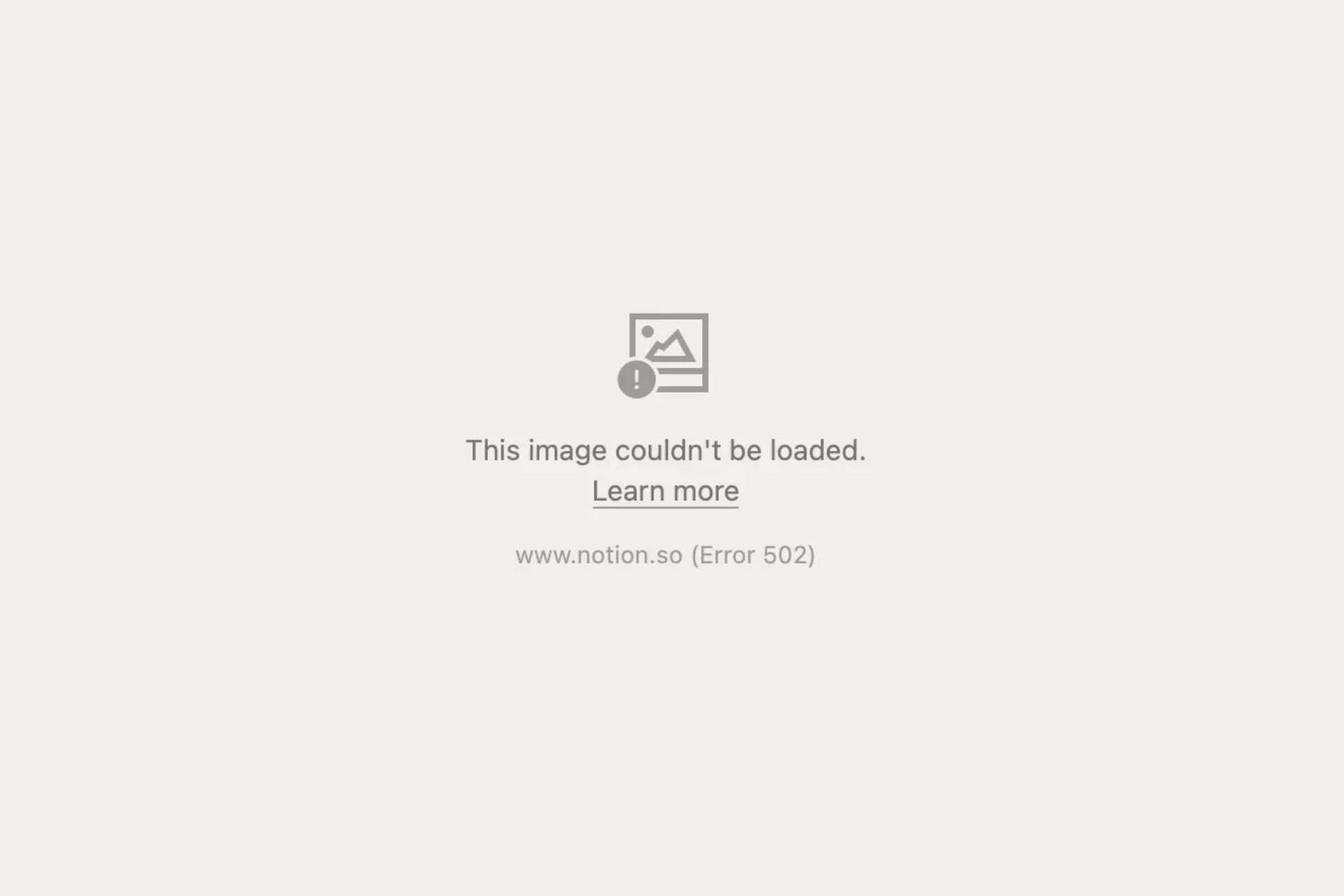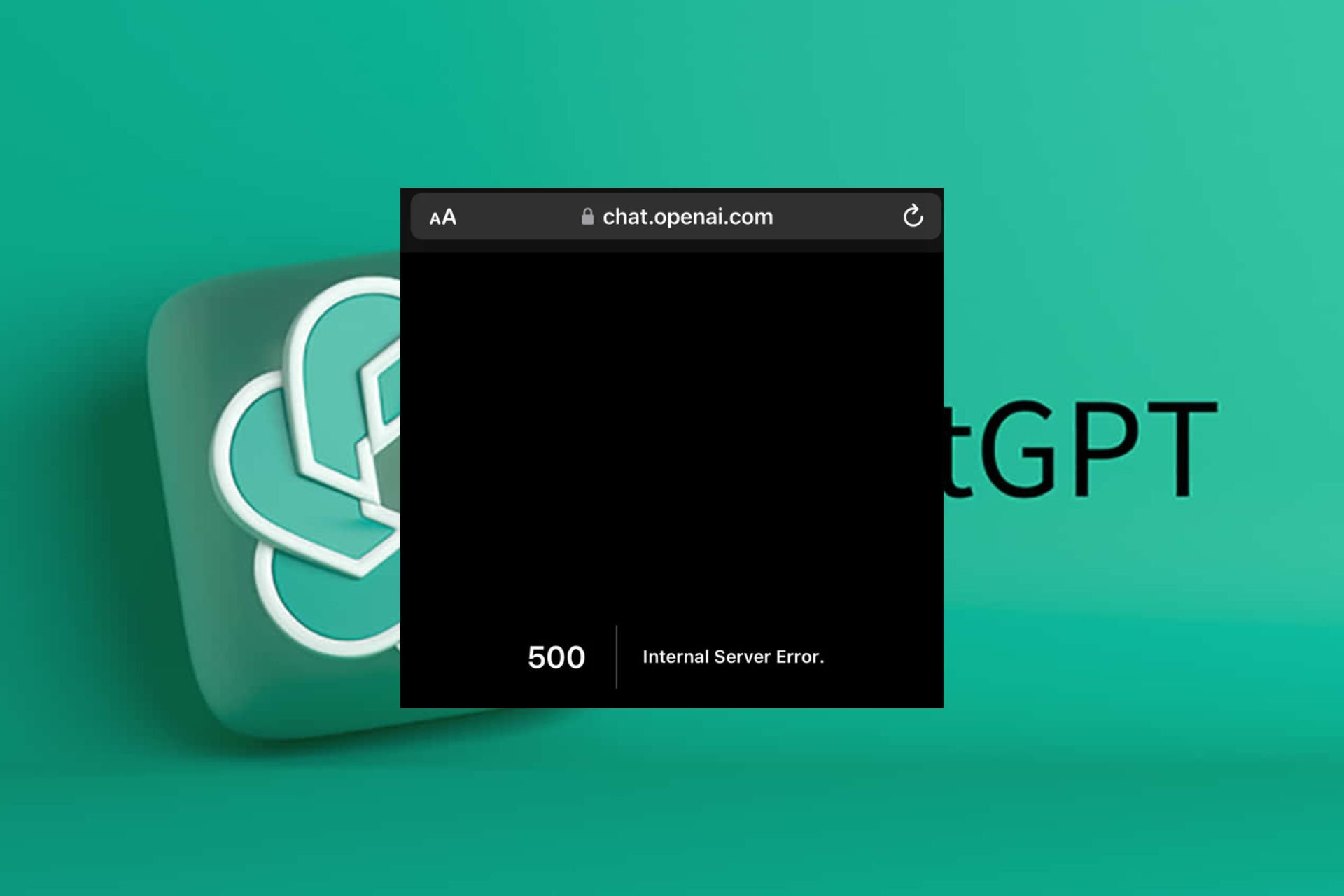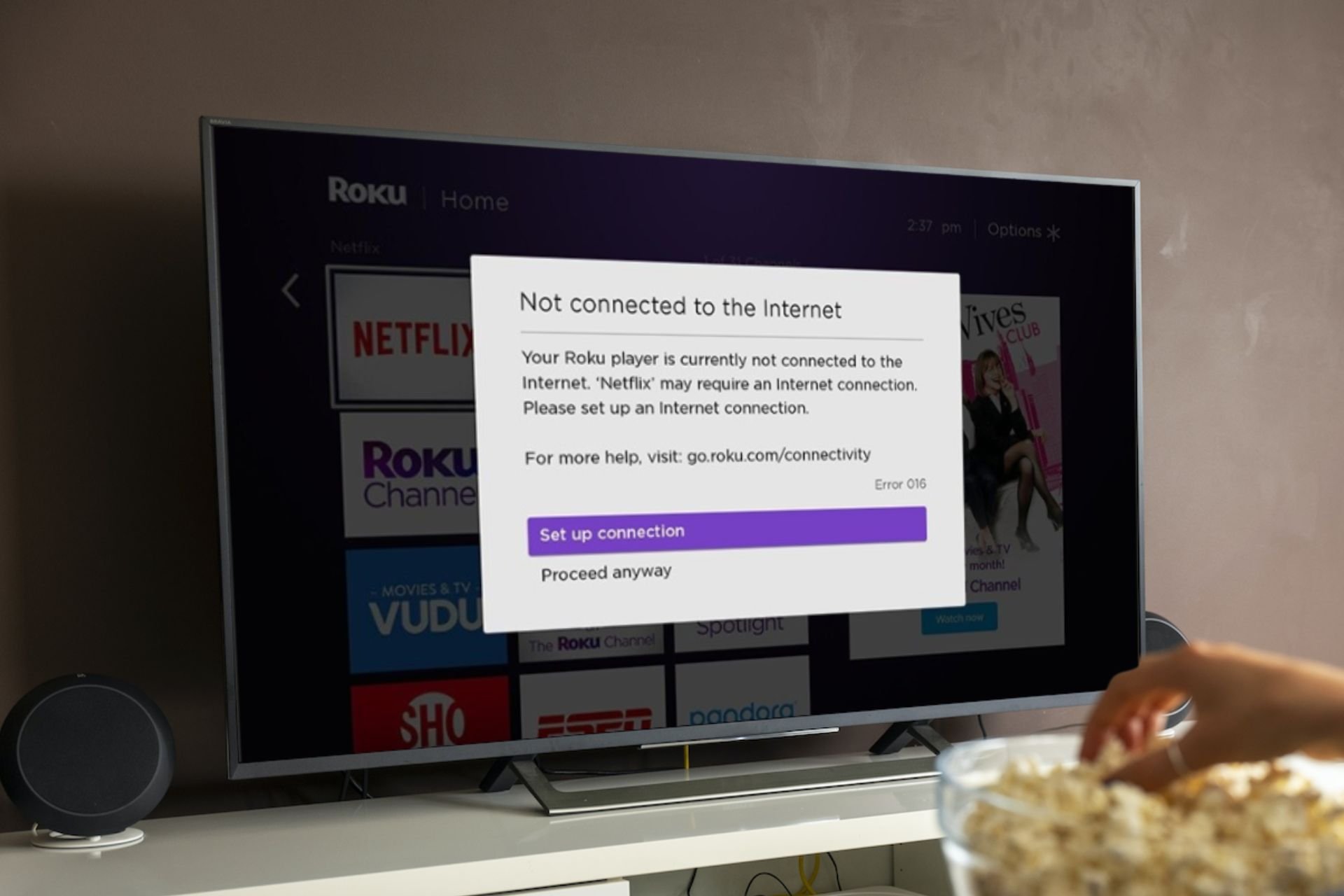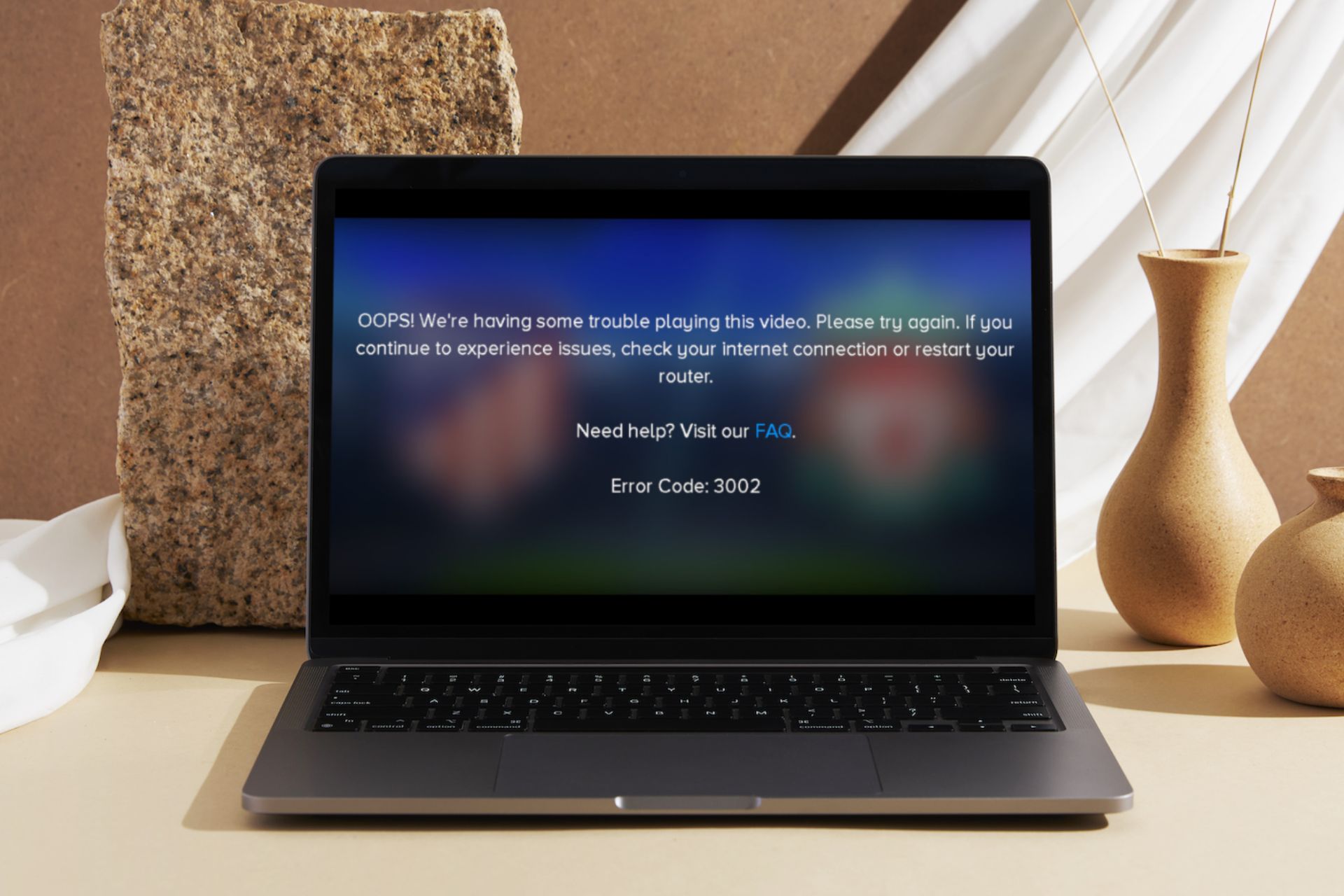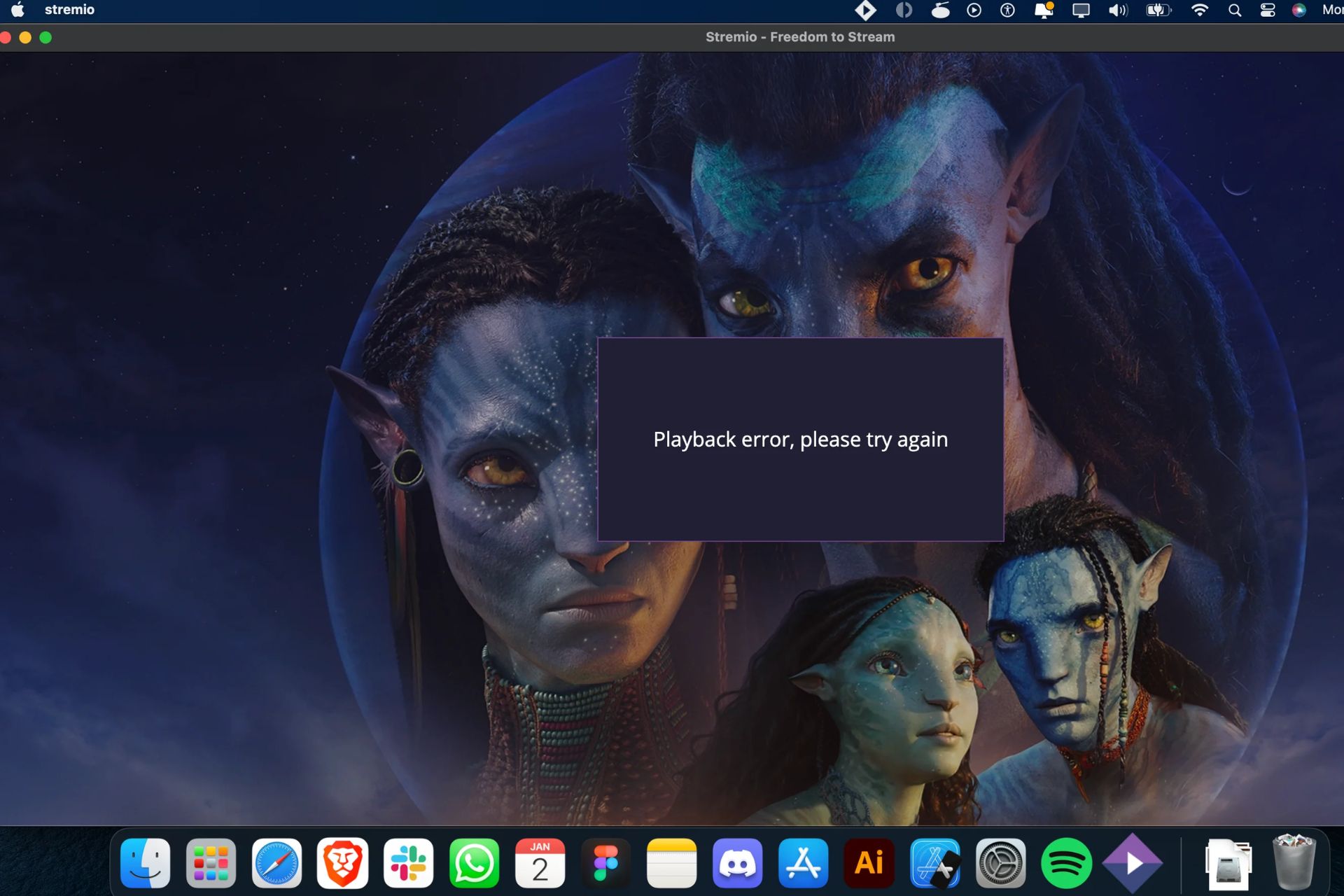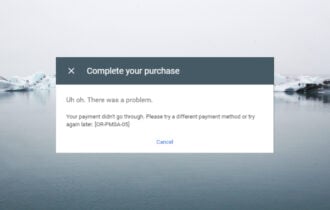3 Ways to Fix Your Microphone if It’s Not Working on Omegle
Outdated sound drivers could be the problem
4 min. read
Updated on
Read our disclosure page to find out how can you help Windows Report sustain the editorial team Read more
Key notes
- Omegle is a great place to meet new people where you need to use a microphone to communicate with the other party.
- If your microphone isn’t working on Omegle, you might want to check if it’s muted.
- Restarting your computer can help fix many issues with your microphone problems.
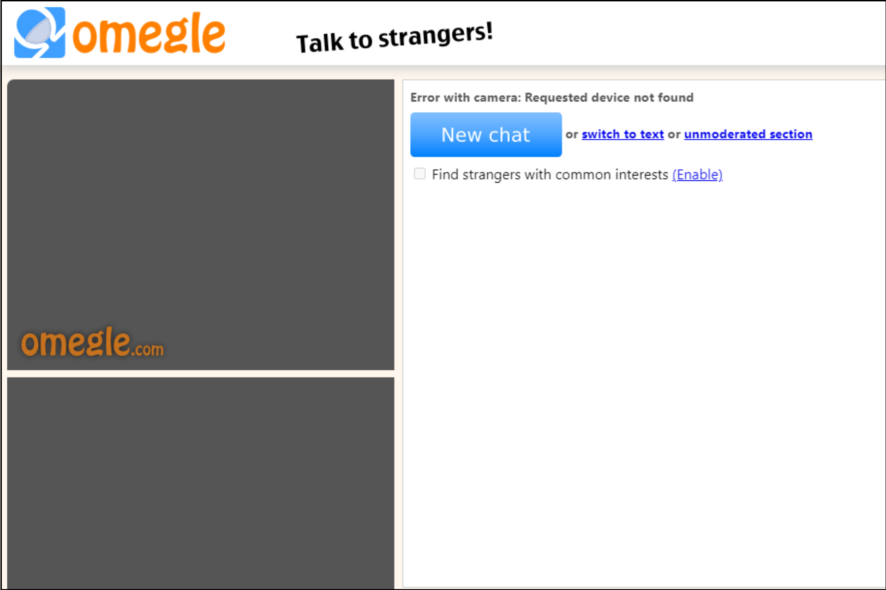
Omegle is an extremely popular chat app and has millions of users from all over the world. One requirement is that the site requires you to have a working microphone on your computer to use it.
If you don’t have one or your microphone isn’t working, it can take away from the fun of meeting new people. When you’re on Omegle holding a video chat, your microphone needs to be in tip-top shape and if it isn’t working, things can get very frustrating.
You want to be able to talk to people around the world and show off your personality, but if you can’t hear yourself talking, then how are they supposed to?
Aside from your microphone not working, you may also experience an error where Omegle is not connecting to the server but we have adequately covered fixes to circumvent this issue.
Why won’t my mic work on Omegle?
If you’re trying to enter a conversation on Omegle, but your microphone won’t work, here are some possible reasons:
- Your microphone is muted – Some keys on your keyboard can mute your mic if you press them accidentally. Check if your microphone is muted and unmute it.
- Outdated drivers – Check for updates for the audio driver of your computer. If an update is available, download and install it.
- You have not enabled access – Most sites require you to authorize permissions before using your microphone. You can enable microphone access from Windows settings or on the select site/app.
- The microphone isn’t plugged in – The most common reason why your microphone won’t work on Omegle is that it isn’t plugged in. If you’re using a desktop PC or laptop, check that your headphones or headset are plugged into the right jack and plugged correctly.
- Damaged microphone – If you have a damaged microphone, it will not work on Omegle. You can use a microphone tester to verify whether it is working. If you cannot hear anything at all, then your computer might not have a working speaker.
If any of the above is the reason you can’t use your mic on Omegle, we have various ways you can troubleshoot the issue and get your microphone working again.
How do I fix my microphone if it’s not working on Omegle?
1. Check your microphone settings
Check that you haven’t accidentally muted your speakers or turned the volume too low. To do this, check the volume button at the bottom right corner of your screen and make sure that the volume is turned up all the way.
If you’re using headphones or earbuds with an integrated microphone, make sure they are plugged in properly and that there isn’t any debris blocking them from making contact with your computer’s audio jack.
2. Update sound drivers
- Hit the Windows + I keys simultaneously to open Settings.

- Type Device Manager in the search area and click Open.
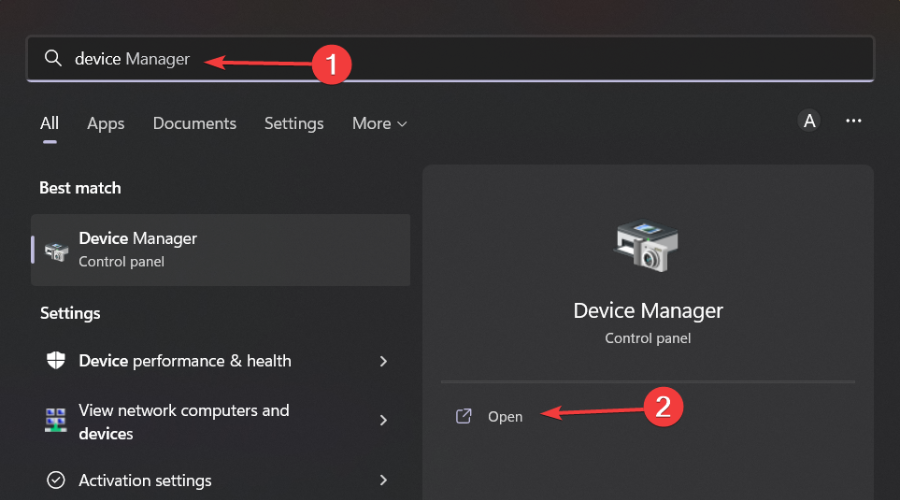
- Locate Audio inputs and output options and expand.
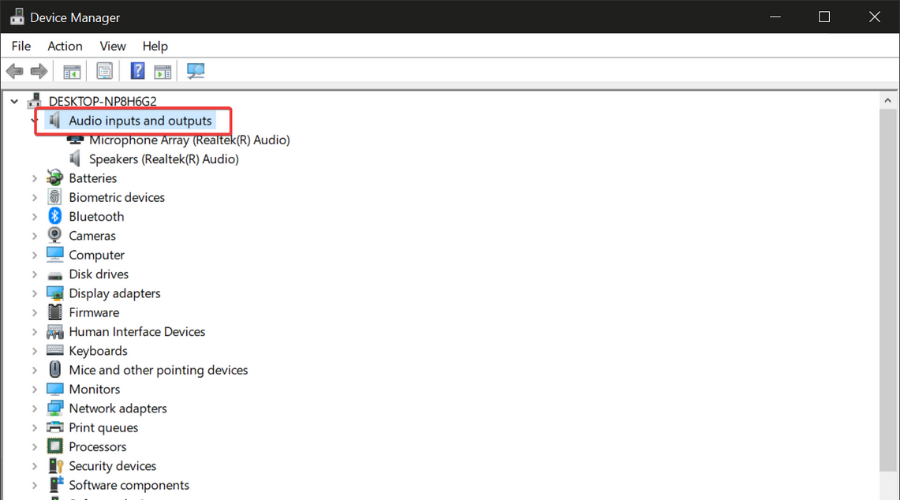
- Right-click on your microphone and select Update driver.
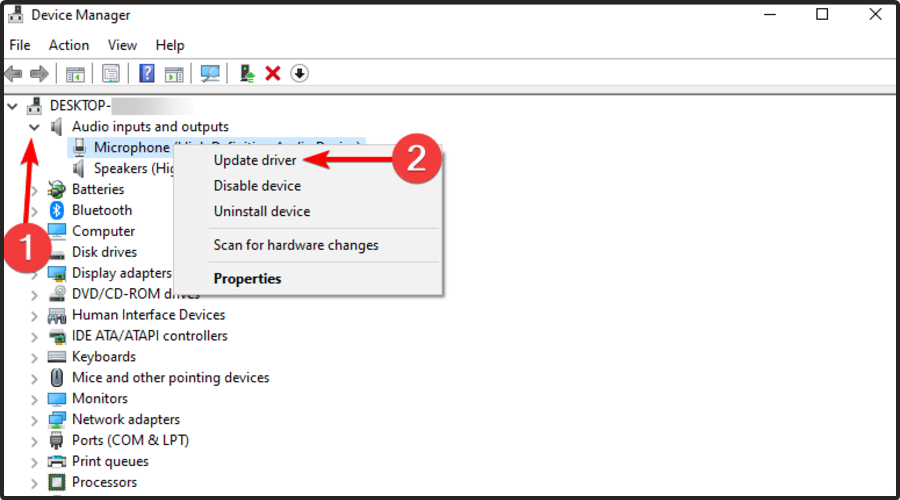
- Select Search automatically for drivers.
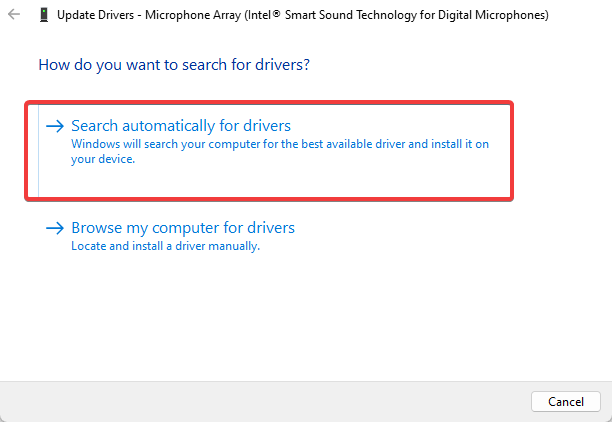
Another option would be updating your drivers automatically with a specialized tool. It helps you ease this process and assure you detailed reports of your drivers and keep them updated at all times.
- Download and install the Outbyte Driver Updater app.
- Launch the software and wait for the app to detect all incompatible drivers.
- Now, it will show you a list of all outdated drivers to select the ones to Update or Ignore.

- Click on Update & Apply Selected to download and install the latest versions.
- Restart your PC to ensure the applied changes.

Outbyte Driver Updater
Maintain your device healthy by letting OutByte Driver Updater find the latest driver options.3. Run the audio troubleshooter
- Press the Windows + I keys simultaneously to open Settings.

- Select System on the left pane and hit Troubleshoot on the right pane.
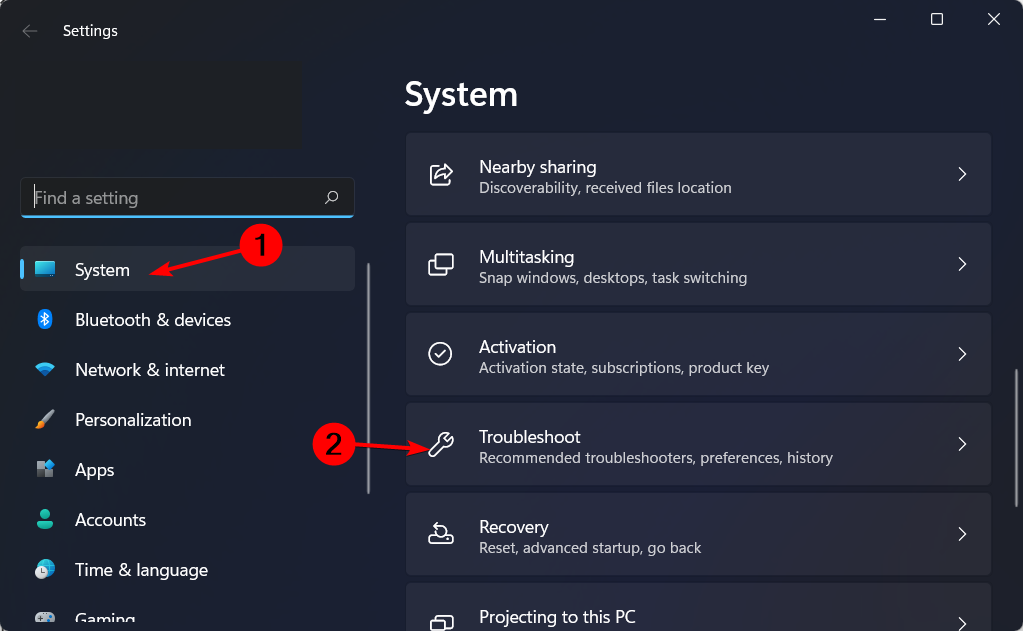
- Click on Other troubleshooters.
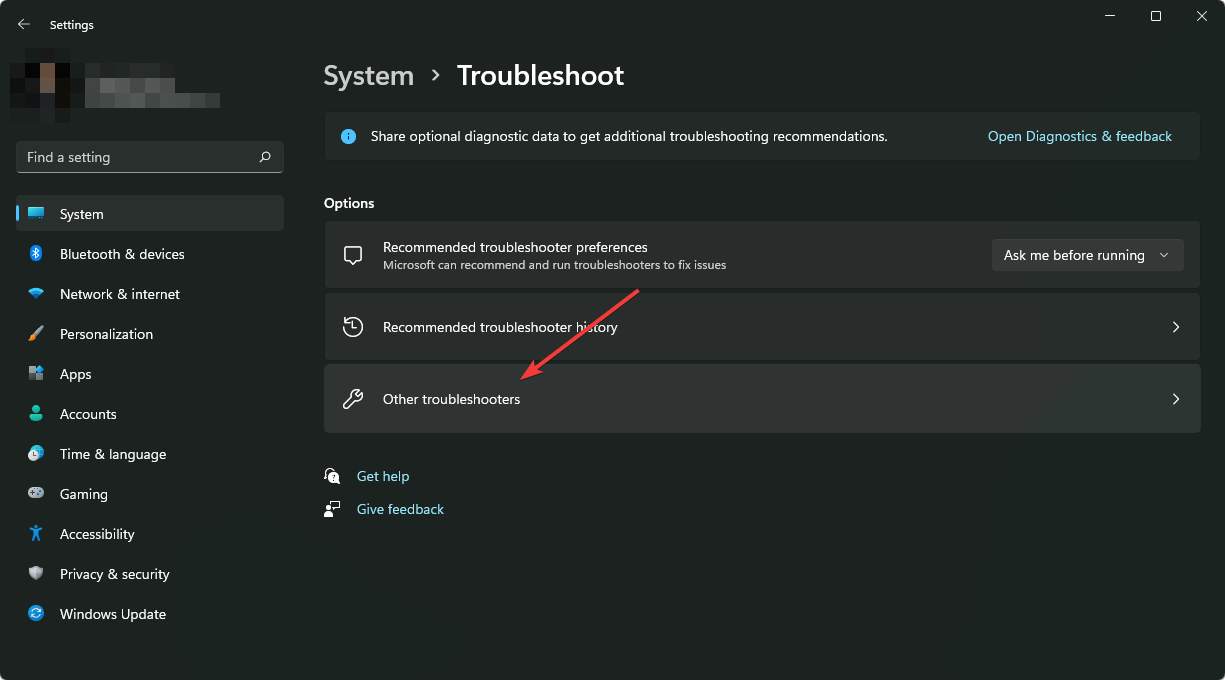
- Scroll down to the Recording Audio section, then click on the Run button.
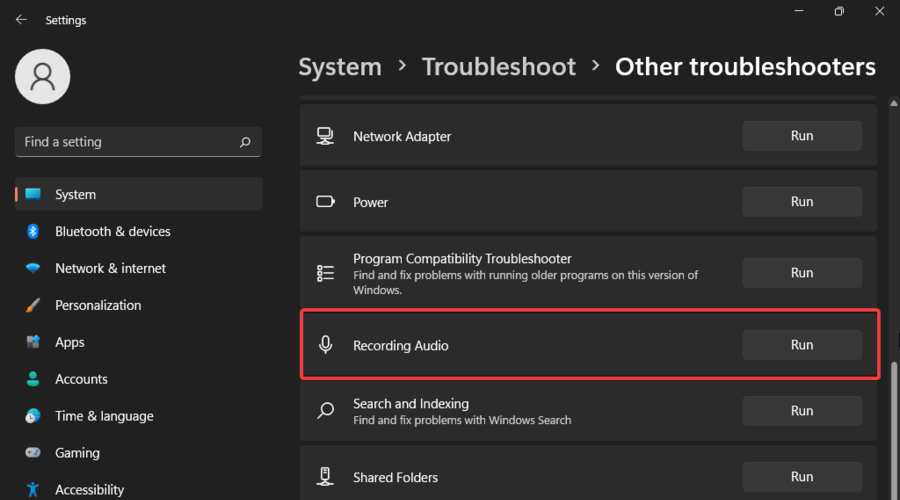
And that’s how to get your microphone working on Omegle again. Should you encounter any other related errors such as camera not working on Omegle, refer to our expert article for quick fixes.
If Omegle is not working on Chrome, our guide will help you. Even more, we have a list of the best browsers to use with Omegle on both PCs and phones for the ultimate experience.
Let us know whether you have been able to solve this issue in the comments section below.