What is a .tag File and How to Open it
Learn everything about this file format and what to do with it
3 min. read
Updated on
Read our disclosure page to find out how can you help Windows Report sustain the editorial team. Read more
Key notes
- .tag is a file format usually used by developers and web designers for functions such as building custom tags.
- If you need to open a TAG file, you can use third-party software or a built-in option.
- More complex .tag files are recommended to be opened with dedicated software.

The .tag file type is fairly obscure. You won’t run into it much unless you’re a programmer or web design enthusiast.
However, if you are not, you may find yourself concerned that these files are part of an elaborate viral infection if they’re on your PC.
The following guide should help you dissolve those worries. You will learn what files with the .tag extension do and how to open them.
What are .tag files?
It’s interesting just how many use cases there are for TAG files. For instance, in web design and development, TAG files are used to build custom tags. They are usually written as mini JSPs (JavaServer Pages).
TAG files typically have one function. Once a programmer defines them, a plethora of JSPs, programs, and/or web pages can use and re-use them.
WordSmith Tools, a software suite used for word analysis in texts and applications, uses TAG files to extend and add custom functionality. Some programs use them for simple metadata.
If you’re unfamiliar with what metadata is, it’s essentially more descriptive information about data or a file.
Other programming tools that create and utilize .tag files include DataFlex and COREX. Both of these are visual object-oriented programming tools for developing multiplatform software applications. These tools for data mapping purposes use TAG files.
How do I open a .tag file?
1. Using HTML CoffeeCup HTML Editor
- Download and install CoffeeCup HTML Editor. You don’t have to run CoffeeCup HTML Editor after the setup is complete.
- CoffeeCup HTML Editor will assign itself as the default program to run any web-design-related files (that don’t already have default programs to run them). All you have to do is open Windows File Explorer, navigate to where the .tag file is, and double-click on it.
- After double-clicking the file, CoffeeCup HTML Editor will open it in a new tab where you can read through it and even edit it.
The best way to open and edit files with the .tag file extension is through the use of a code editor or IDE (Integrated Development Environment) such as CoffeeCup HTML Editor.
CoffeeCupHTML Editor is a development environment for the creation of advanced websites and webpages. It’s particularly useful for opening complex TAG files.
Looking for the best website building software available? Check out our list with our top picks.
2. Using Notepad
1. Launch Notepad on your device.
2. Once Notepad is open, click on File, and then on Open.
3. Make sure you select ‘All Files (.)’ from the file-type dropdown box (not ‘Text Document’).
4. Navigate to the .tag file on your directory and then open it.
5. Once it’s opened with Notepad, you can read through it (if you understand JSP) and even make changes to it.
If the .tag file in question is small and not worth opening with a dedicated third-party app such as CoffeeCup HTML editor, then another solution is to use Windows Notepad.
Notepad is a built-in tool available for free on your device, which is perfectly safe to use. It can help you open all kinds of file formats, so that you can not only view them, but also edit them.
As you can see, TAG files are flexible. Although they are primarily used for encapsulation and the recording of metadata, the average user is unlikely to encounter them.
If you do find them on your system, remember, that you have nothing to worry about. As for other unknown files, we also have a guide on AADL3inscription2024.dz, so you might want to visit it.
For any other questions or suggestions, don’t hesitate to reach for the comments section below.





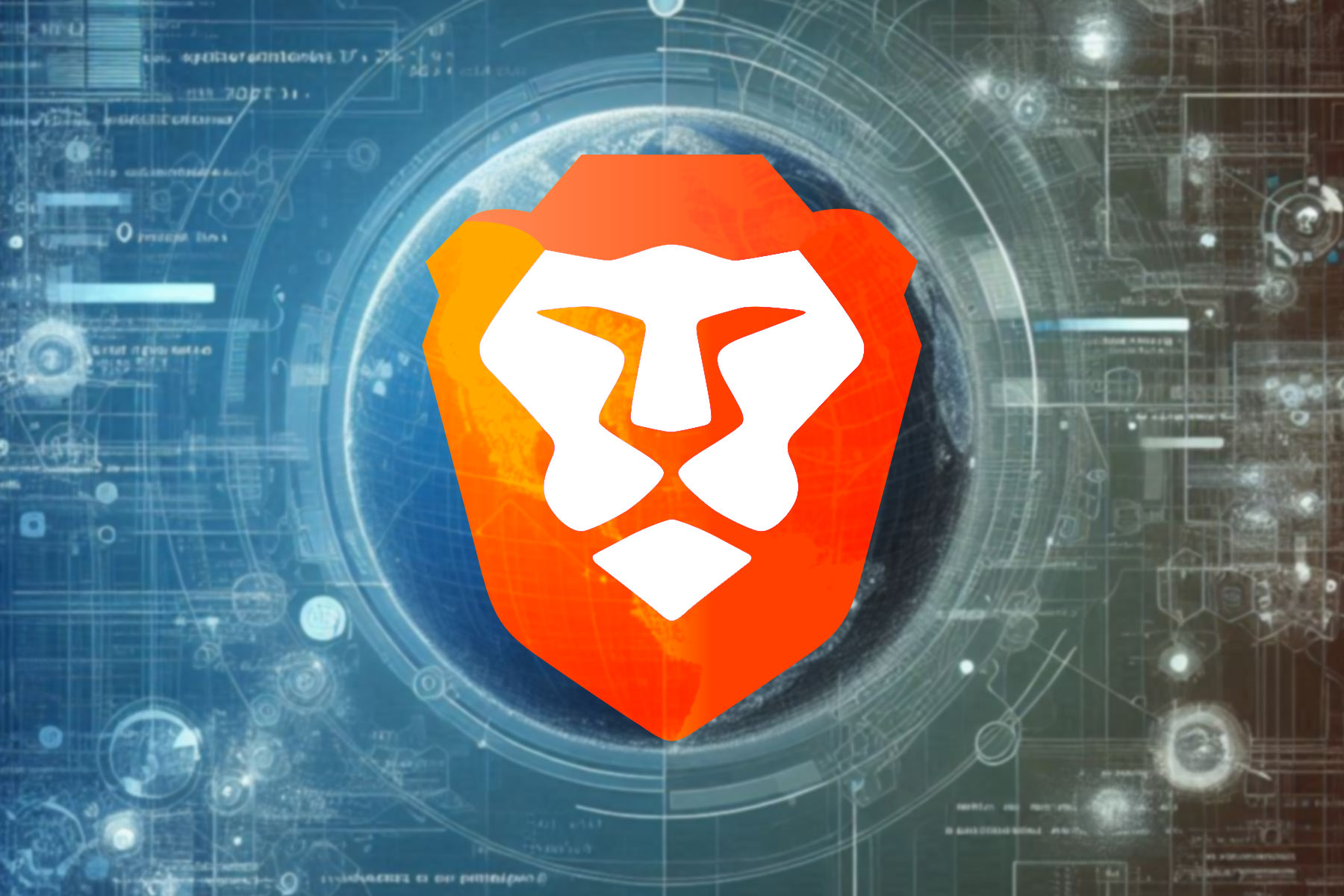






User forum
0 messages