Opera Out of Memory Message: 3 Ways to Stop High RAM Usage
Your cache or adblocker can cause this problem to appear
2 min. read
Updated on
Read our disclosure page to find out how can you help Windows Report sustain the editorial team. Read more
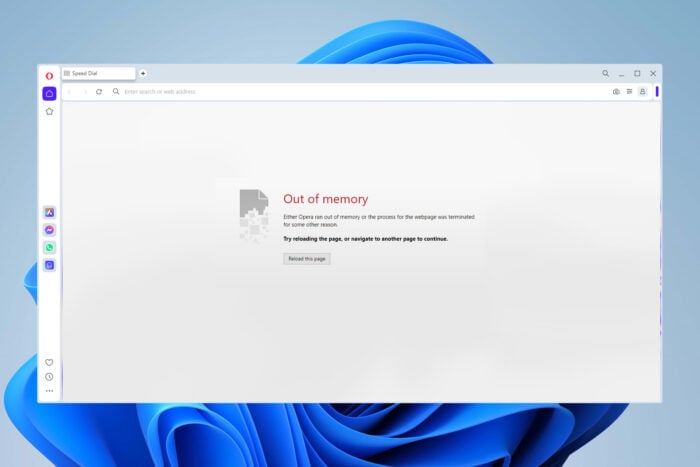
Out of memory messages in Opera can interfere with your browsing and cause your tabs to crash. This happens due to your cache, adblockers, or sidebar shortcuts.
Let’s see how we can fix this.
What can I do if Opera runs out of memory?
1. Delete the browser’s cache
- Launch the Opera One browser.
- Press the O symbol in the upper left corner of the screen to access the menu. Choose History and then Clear browsing data. Alternately, use the key combination Ctrl + Shift + Del.
- Choose a cleaning period. All the time, for example. Select the checkboxes next to Cookies and Cached images and files and select Clear data.
- Wait for the process to finish.
2. Disable sidebar shortcuts
- Locate your messaging or player shortcut in the sidebar.
- Right-click it and choose the Hide option.
- Do this for other shortcuts as well.
Some of these services can be resource-intensive to run in the background, thus leading to this issue.
3. Disable adblock and tracking protection
- Open Opera, open the Menu in the top left, and choose Settings.
- Disable Block ads and surf the web up to three times faster and Block trackers options.
- Check if the problem is resolved.
Many reported that various video streaming websites will cause your memory usage to go up if you’re using an adblocker, so try disabling it and check if that helps. If it does, maybe add that website to the list of exceptions.
Is Opera heavy on RAM?
Usually not, but that depends on the number of open tabs, websites open and extensions that are running in the background.
If you’re using the GX version, we also have a guide on how to disable Opera GX adblocker, so don’t miss it.
In case you have further issues, we have a great guide on what to do if Opera GX adblock is not working on YouTube.
To learn more about this subject, we have an in-depth guide that answers how much memory Opera uses, so don’t miss it.
Other browsers suffer from this issue to, and we have a guide on how to fix Out of memory error code in Edge, so don’t miss it.
Did you manage to fix this problem? If so, let us know in the comments!

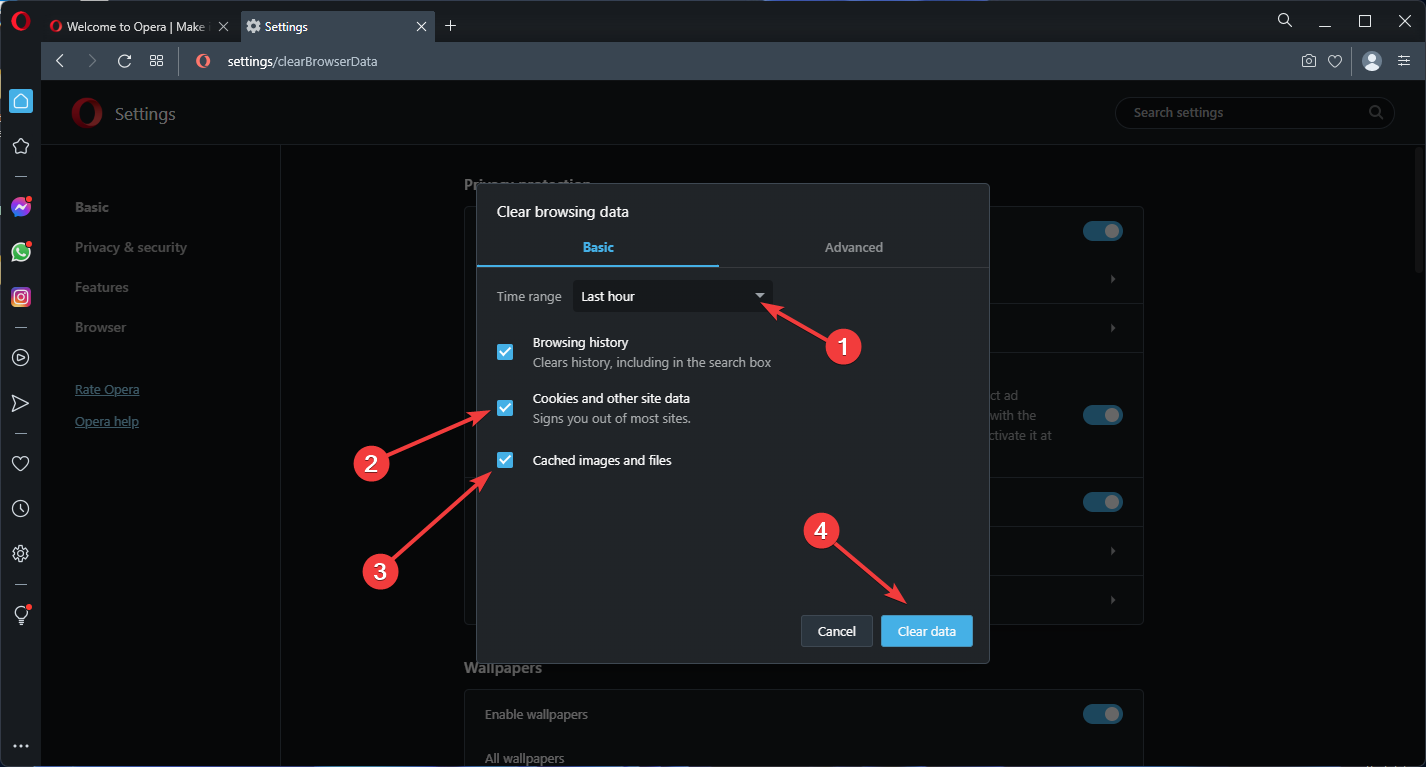
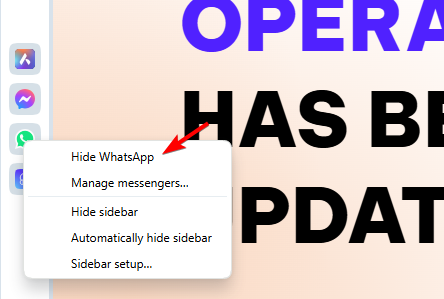
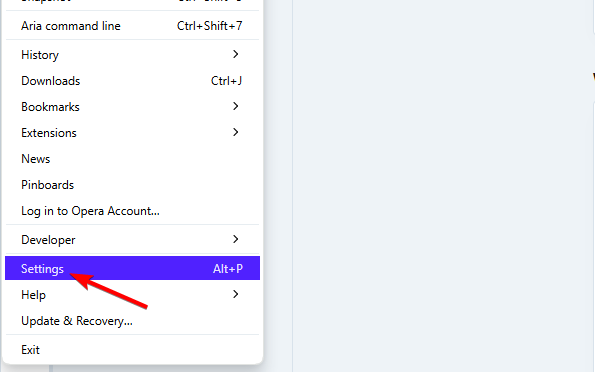
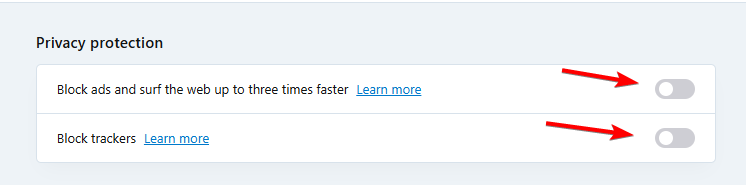








User forum
0 messages