How to opt out of Insider Preview Program after Anniversary Update
2 min. read
Updated on
Read our disclosure page to find out how can you help Windows Report sustain the editorial team. Read more
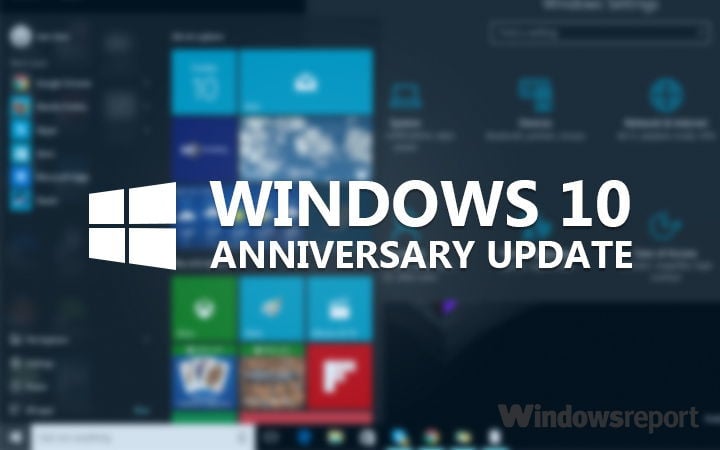
Hey there, friend. We heard that you decided to join the Insider Program many moons ago, but now since the Anniversary Update has become available, you’d like to return things to normal. However, you have no idea how to do this. Such a shame. Worry not, we do, and we’re about to share how.
Here’s the thing, if you remove your device from the Insider Program, you will be able to jump right back in whenever the need arises, and it will again, we’re sure. Now , unlike times before, removing yourself from the Insider Program is painless and only requires a few clicks of the mouse, so that’s great.
How to remove yourself from the Insider Preview Program:
Open the Settings menu, right, then click on the Update & security option at the bottom. After doing all that, switch directly to the Windows Insider Program section then click on the option that says, Stop Insider Preview builds. Windows 10 will then give an option to option out of the Insider Preview temporarily, but that’s not what you want.
What you want is the option that says, “Need to stop getting Insider builds completely?”. That option sits at the bottom, so just click on it, then click Confirm at the next stop. Finally, restart your computer and from there, you should be out of the Insider Preview Program completely.
Enrolling again is just as easy. Seriously, it is fool proof, so anyone should be able to do it.
It shouldn’t take long for Microsoft to begin releasing new updates to Insiders, so whenever the interesting bit begins to rollout in the coming months, you’ll be enrolling again, no problem.
RELATED STORIES YOU NEED TO CHECK OUT:








User forum
0 messages