Outlook Emails Stuck in Outbox: 3 Solutions to use
Easy ways to get your emails out of your outbox
5 min. read
Updated on
Read our disclosure page to find out how can you help Windows Report sustain the editorial team. Read more
Key notes
- If your Outlook emails are stuck in your outbox, it might be because of emails with large attachments.
- Another possible cause of this frustrating issue is the wrong Outlook password.
- You can fix this by removing any emails with flies exceeding the permitted limit.
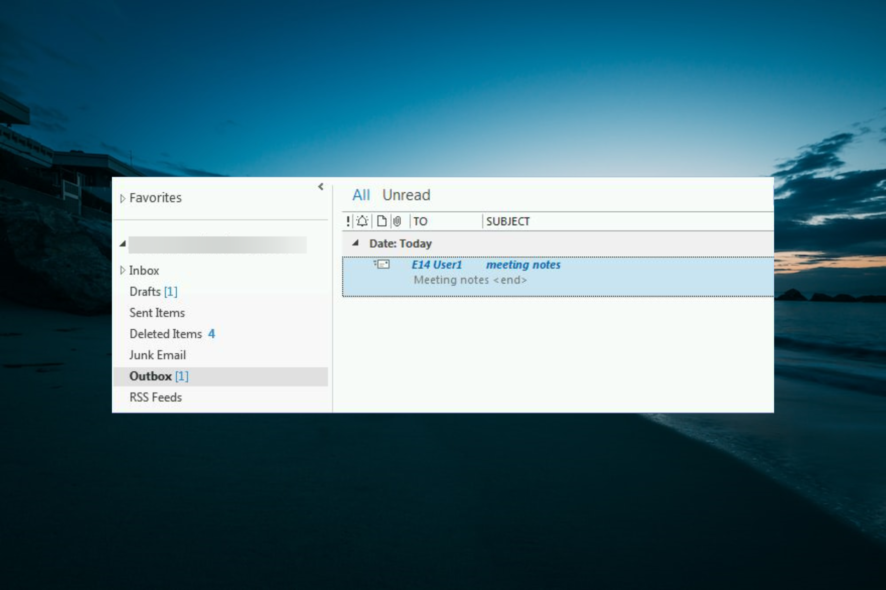
Not every day do you get your Outlook emails stuck in your outbox. But when they do, it is painful and frustrating, as you cannot send or receive other emails.
Outlook emails stuck in the outbox indicate that the message has not been sent nor received on the other end. Therefore, they remain in your outbox despite you moving them to the recipient.
Knowing how frustrating this Outlook error can be, we have prepared this guide to help fix it quickly.
Why are my emails going to my outbox and not sending?
Various factors can cause your Outlook emails to get stuck in your outbox. Listed below are some of the prevalent causes:
- Large attachments: If your Outlook emails are stuck in the outbox and not sending, the first thing to check is the size of your attachments. If this exceeds the limits, you will not be able to send the email, and sometimes Outlook might not attach the files. You must remove the attachment and try sending the email again to get past this.
- Wrong password: If you typed the incorrect password while trying to send your email, you might experience this issue. You need to type the correct Outlook password to send the email.
- Antivirus interference: Sometimes, Outlook 365 emails are stuck in your outbox but are already delivered to you or sent because your antivirus is scanning them. This is usually due to the anti-spam feature of your security software. You might need to disable the software and consider switching to one of the best antivirus apps for Windows PC that won’t mess with your activities.
If Outlook emails are stuck in your outbox on your account or PC, use the solutions below to fix them.
What can I do when Outlook emails are stuck in my outbox?
Below are some general troubleshooting solutions to start with when you find Outlook emails stuck in the outbox:
- Check your internet connection
- Try sending the email again
- Ensure that Outlook is online
If these preliminary fixes don’t help, try the solutions below.
1. Clear the stuck email
- Open Outlook and select the Send/Receive tab.
- Select Work Offline to stop Outlook from trying to send all emails.
- Now, select the Outbox option.
- Move the email to the Drafts folder to open the large email message, and remove, resize, and re-attach before resending the email.
- Alternatively, you can right-click the message and select Delete.
- Select the Send/Receive tab, and then select Work Offline to de-select it. This restarts your connection.
The first thing to do if your Outlook emails are stuck in your outbox is to remove emails with attachments that exceed the size limit set by the mail server. This will help push the email through.
If you need to send the attachments, you can put the large file on a local network share or SharePoint site with a link to its location. Using OneDrive to store or send large files is also an option.
Finally, if you get a message saying Outlook is transmitting the message, you can close it on Task Manager.
Did you know you can avoid accidentally sending messages in Outlook? We have a guide that addresses this issue, so be sure to check it out.
2. Change your password
- Open Outlook and select File.
- Click Account Settings.
- Highlight the account you want to change the password for and click Change.
- Now, enter your new password.
- Finally, click the Next button, then click Finish.
One of the reasons you find Outlook emails stuck in your outbox, even with no attachments, is that the password for your email account doesn’t rhyme with the Outlook account password. So, if you changed the email address password, you will have to change the Outlook password too.
But if you have an Exchange account, consult your Exchange administrator on how to change your password.
3. Use another email client

If errors persist, you may want to try an alternative email client. Good options with a similar setup to Outlook are available, so you won’t have to spend too much time learning how to use them.
We recommend you take a look at what Mailbird has to offer. It is an up-to-date email client with an easy-to-use interface that allows you to log all your email accounts and check your inbox from just one window.
The features provided by this email client include advanced attachment search, speed reader, app integrations, undo send, customizable appearance, and offline access.
This is just about it for the Outlook emails stuck in the outbox issue. All that you have to do is follow the detailed steps carefully, and things should turn normal again.
If you are facing other issues like Outlook running on slow, check our detailed guide to speed it up quickly. Even more, with the idea of productivity, you can learn how to delay sending an email in Outlook.
Were you able to get your Outlook emails from your outbox? Please share with us by leaving a comment in the section below.
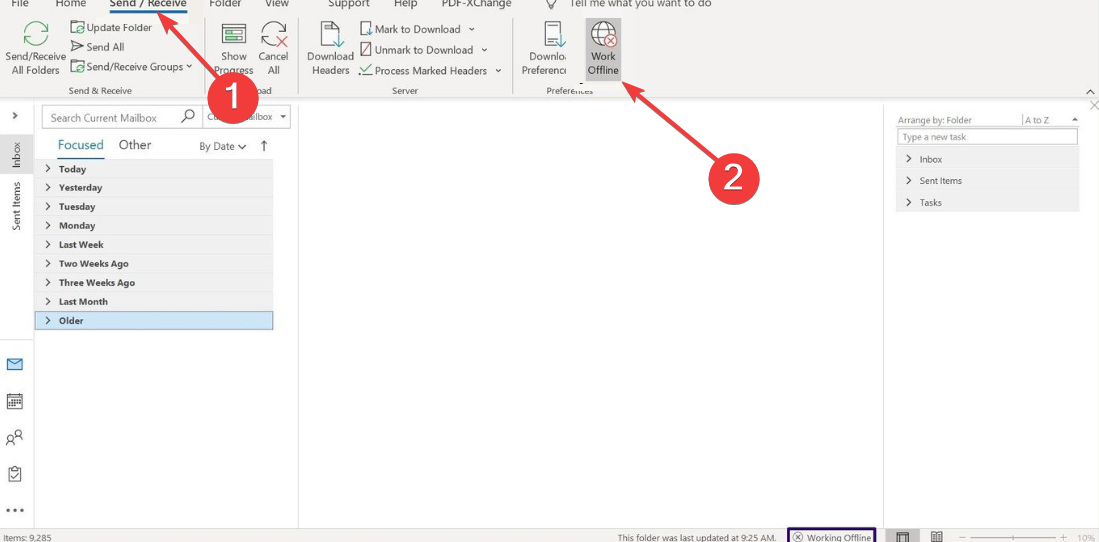
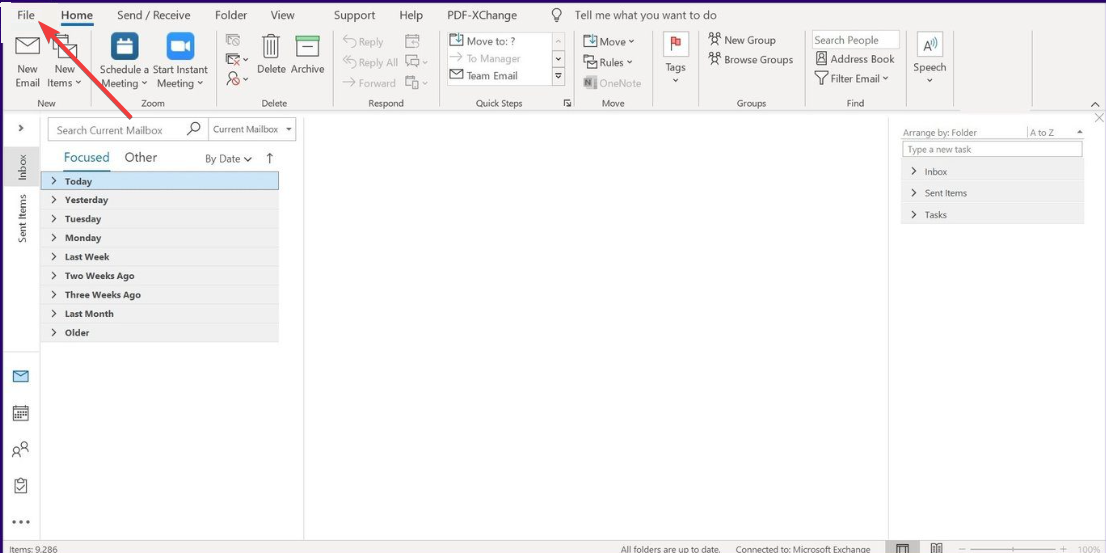
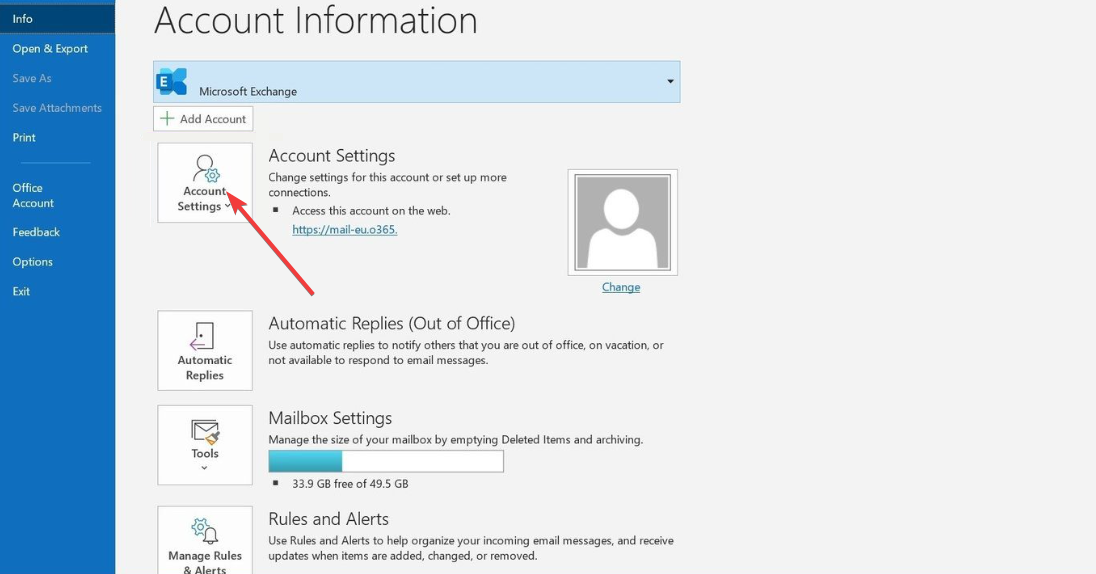
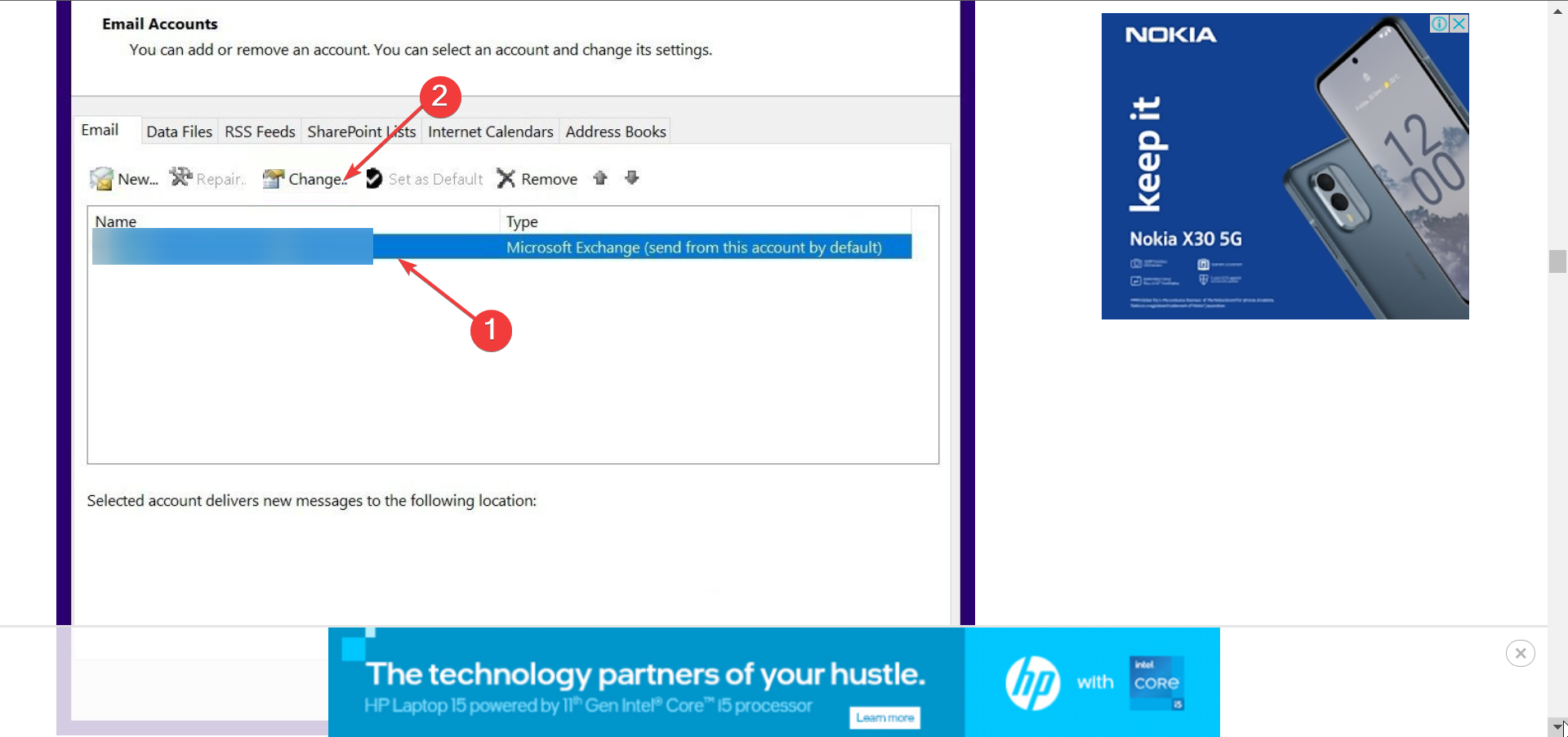
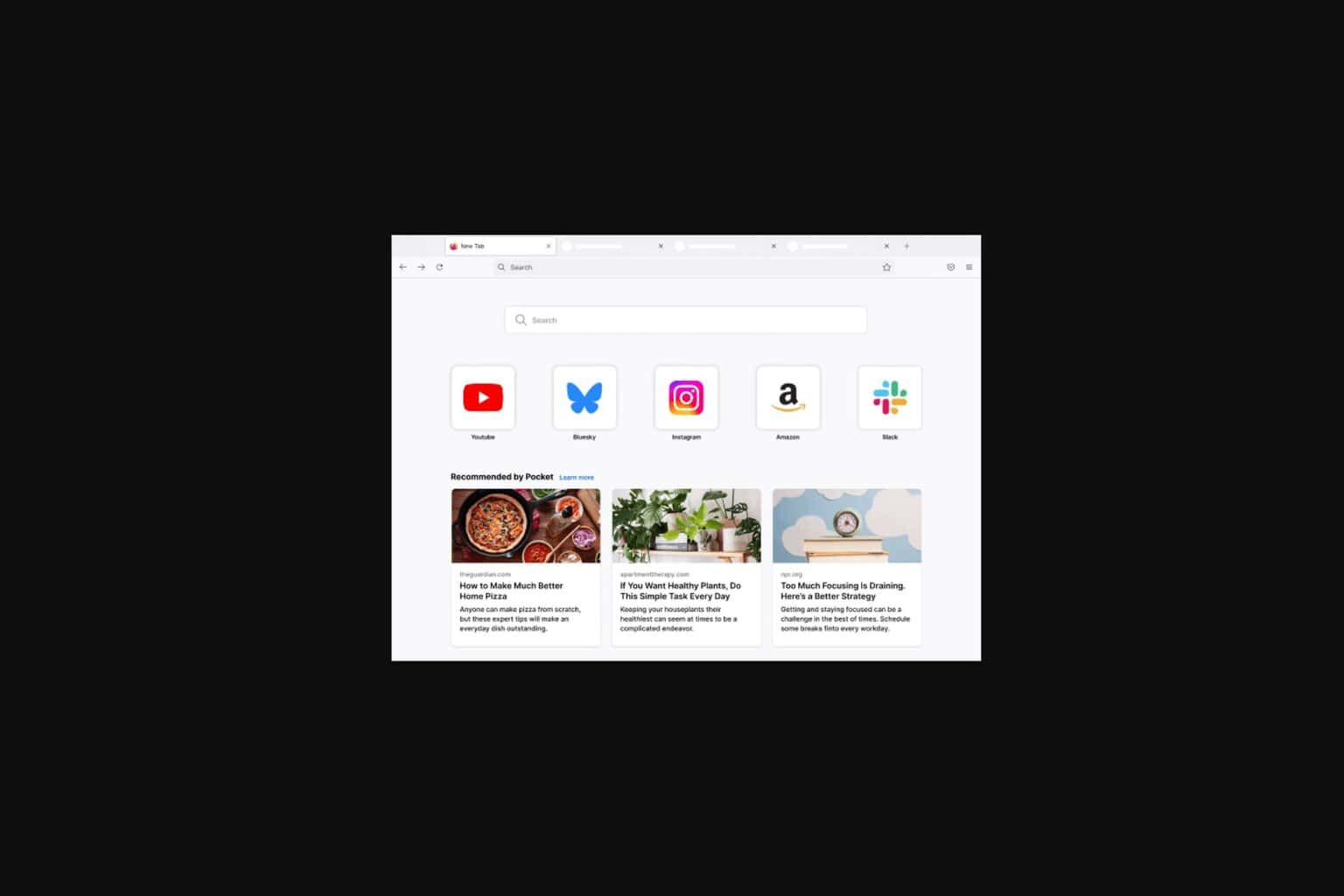
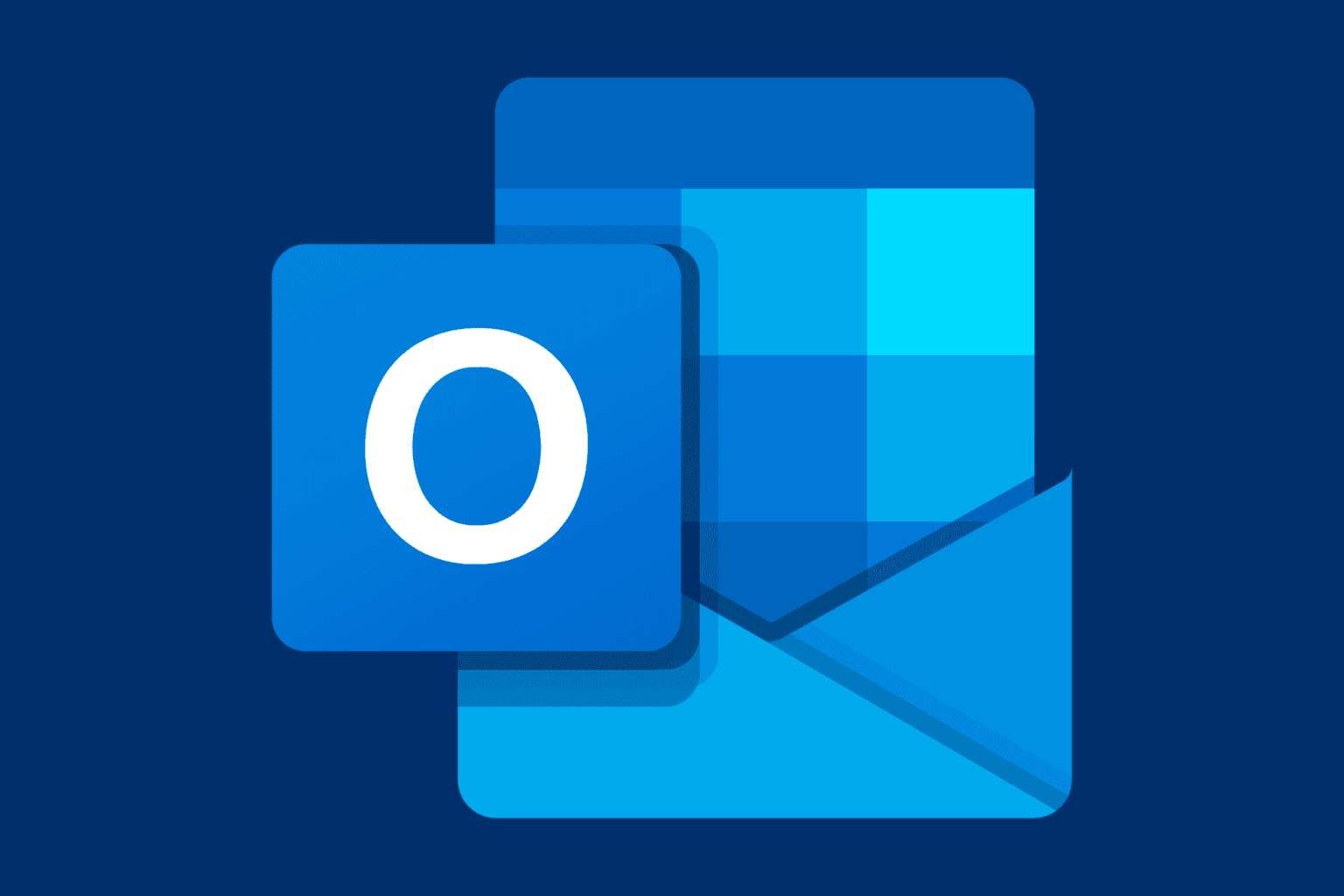
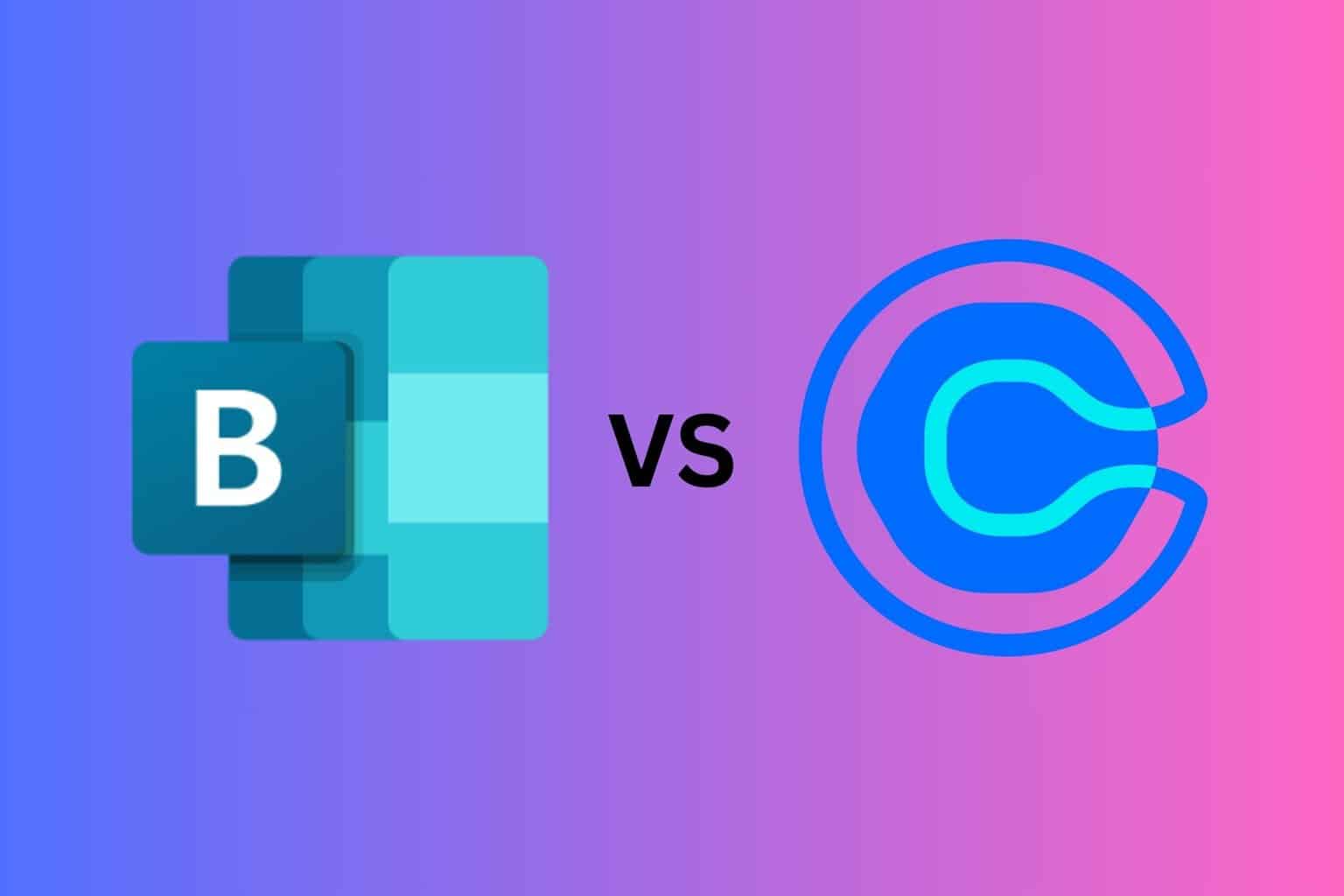
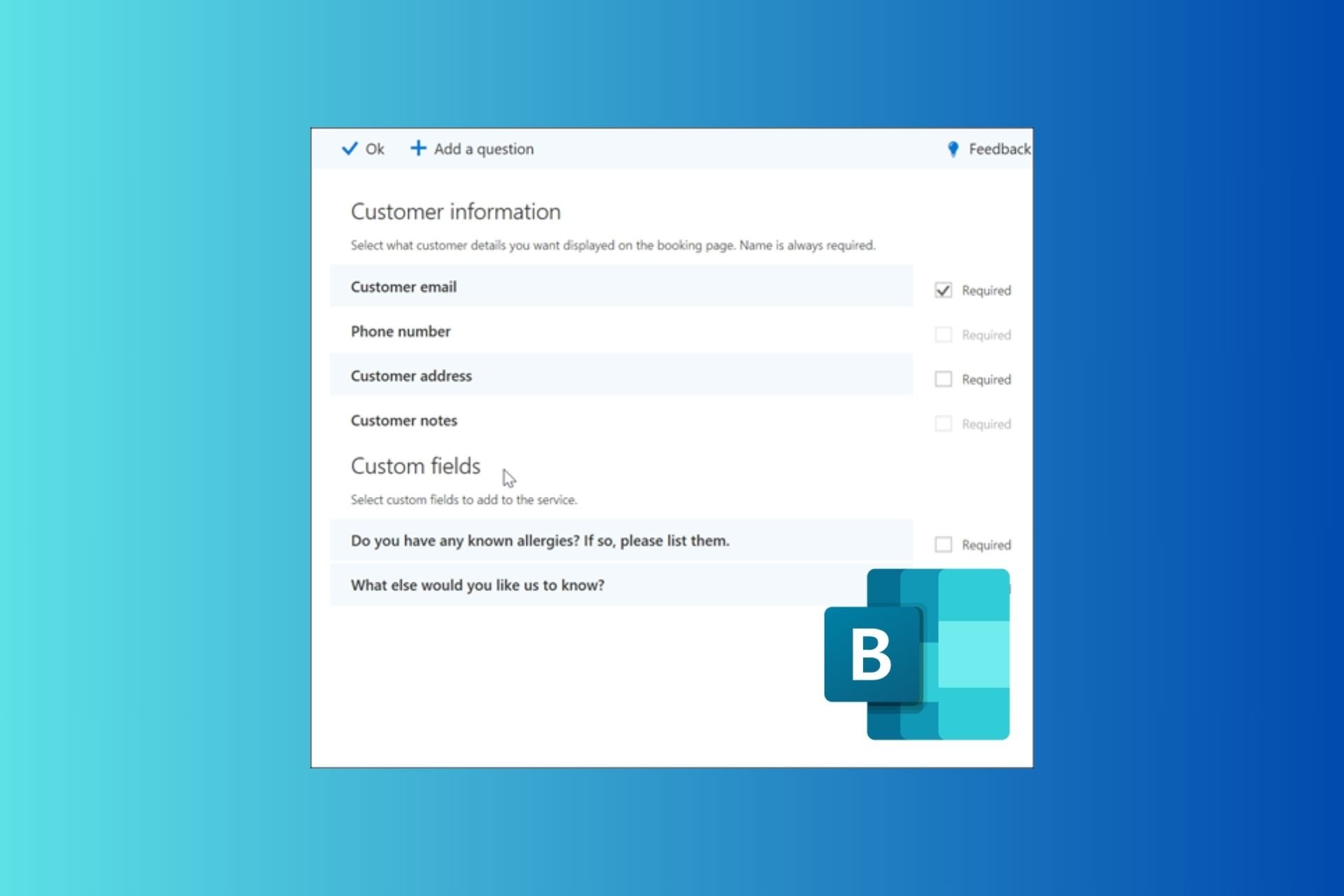




User forum
2 messages