Patched Windows Boot Loader Detected: 5 Solutions to Use
Easy solutions to get your games running in no time
5 min. read
Updated on
Read our disclosure page to find out how can you help Windows Report sustain the editorial team. Read more
Key notes
- The Patched Windows boot loader detected error affects a wide array of titles, and users can't launch the game.
- It's usually a problem with the OS or the game files to blame for the error.
- To fix things, verify the integrity of game files, check for corrupt system files, or reinstall the game.
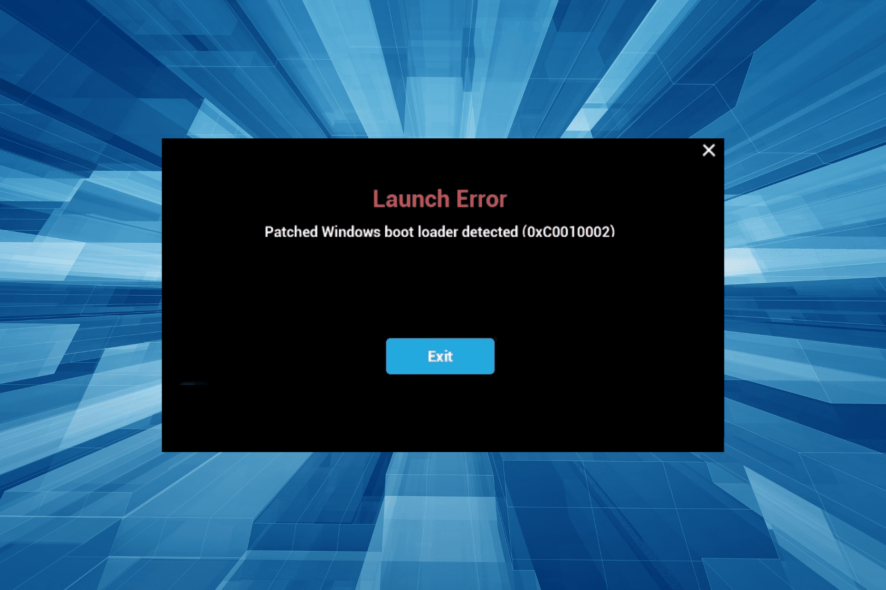
More and more game studios implement various anti-cheating software with the EAC (Easy Anti-Cheat) leading the group. While in most cases, it works out seamlessly on the user’s end. Sometimes they come across the Patched Windows boot loader detected error.
The problem affects a wide number of titles, and as a result, the games won’t launch, throwing the error each time. But it’s easily fixable, given you follow the right approach. Let’s find out.
What does Patched Windows boot loader detected message mean?
The Fortnite Patched Windows boot loader detected message indicates an issue with the installed OS, most likely, piracy. The problem affects users playing games directly installed on the PC or even via clients like Steam. Here are a few reasons for it:
- OS is not activated: In most cases, users realized that the OS was not activated or the license had expired, which resulted in the error.
- Running an outdated version of Windows: Having an older version of Windows limits the PC’s performance, puts it at risk, and even leads to such errors.
- Issues with the BIOS: For many users, it was a misconfigured or outdated BIOS that triggered Patched Windows boot loader detected in Brawlhalla. So check for BIOS updates.
- EAC acting up: EAC or Easy Anti-Cheat could also be wrongly identifying it as a cheating instant, and waiting for a while before relaunching do.
How do I fix the Patched Windows boot loader detected error?
Before we proceed, here are a few quick things to try:
- Restart the computer.
- Check for pending Windows updates and install them. Once done, verify whether the Rust launcher error Patched Windows boot loader detected is fixed.
- Scan your PC for malware using the built-in Windows Security or a reliable third-party antivirus.
- Make sure you are running a licensed and activated version of Windows.
- Update the BIOS on the PC, but be cautious during the process. If you are unsure, seek professional help.
If none work, move to the solutions listed next.
1. Repair corrupt system files
- Press Windows + R to open Run, type cmd, and hit Ctrl + Shift + Enter.
- Click Yes in the UAC prompt.
- Paste the following three commands individually and hit Enter after each:
DISM /Online /Cleanup-Image /CheckHealthDISM /Online /Cleanup-Image /ScanHealthDISM /Online /Cleanup-Image /RestoreHealth - Now, execute this command to run the SFC scan:
sfc /scannow
When it’s the corrupt system files to blame for the Patched Windows boot loader detected error, running the DISM commands and SFC scan worked for many users.
2. Add an exclusion for the EAC file
- Press Windows + S to open Search, type Windows Security, and click on the relevant result.
- Click on Virus & threat protection.
- Now, click on Manage settings.
- Click on Add or remove exclusions.
- Click the Add an exclusion button and choose File from the menu.
- Now, navigate to the game folder, select the EasyAntiCheat.exe file here, and then click Open.
Adding the game’s EAC file as an exclusion in the antivirus should help when getting the Patched Windows boot loader detected error. Remember the steps listed here are for Windows Security, the built-in antivirus. If you are using another one, check the official website for the exact process.
3. Repair the game files (for Steam games)
- Launch Steam, and navigate to the Library.
- Right-click on the affected game, and select Properties.
- Now, go to the Local Files tab, and click on Verify integrity of game files.
- Wait for the process to complete. It shouldn’t take more than a few minutes.
- Once done, launch the game and check whether it now runs.
4. Reinstall the game
- Press Windows + R to open Run, type appwiz.cpl in the text field, and hit Enter.
- Select the game throwing the error, and click on Uninstall.
- Follow the on-screen instructions to complete the process.
- Now, head back to the official source of the game, be it a gaming client like Steam or the website, to download and install it.
If the previous solutions didn’t help, it could be the game installation to blame for the Patched Windows boot loader detected error. In this case, uninstalling the app and then downloading a fresh copy of it might do the trick.
5. Reinstall Windows
When nothing works, the last option is to reinstall the OS. All you need to do is create a bootable USB for Windows 10, connect it to a working port, boot the computer through it, and then follow the instructions on the setup to complete the process.
Though it looks complex initially, the process is simple but may take a few hours to complete. And while reinstalling Windows, make sure the keep the activation key handy in case you are asked to provide it.
After you have fixed the Patched Windows boot loader detected error, do not forget to check some great tips on optimizing Windows for gaming to get the best performance.
For any queries or to share more solutions with us, drop a comment below.

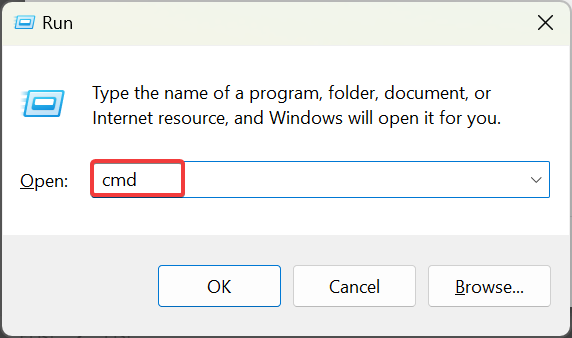
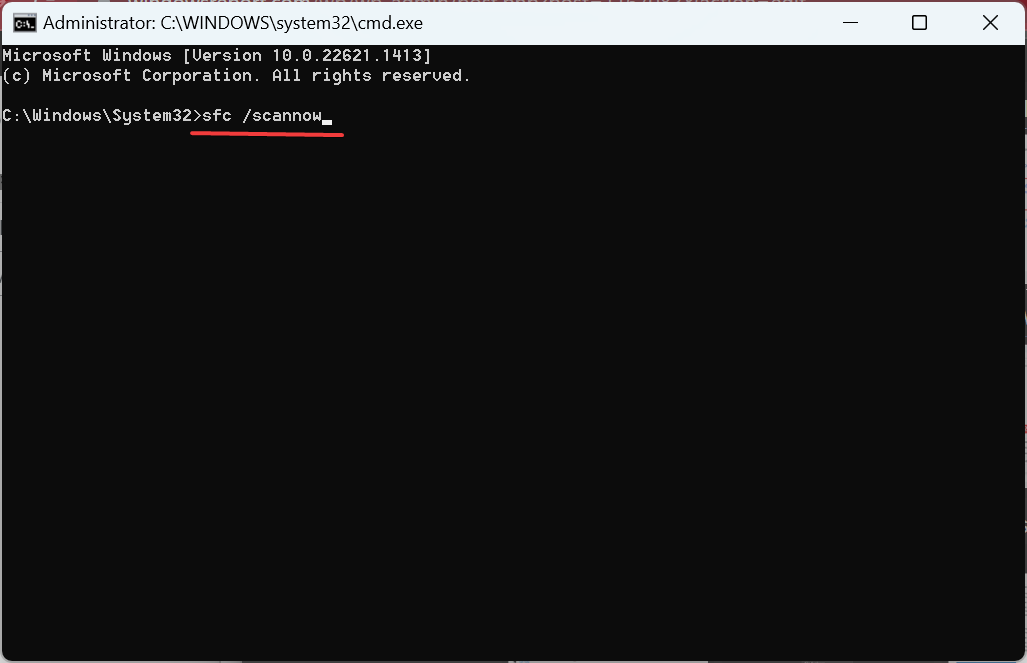
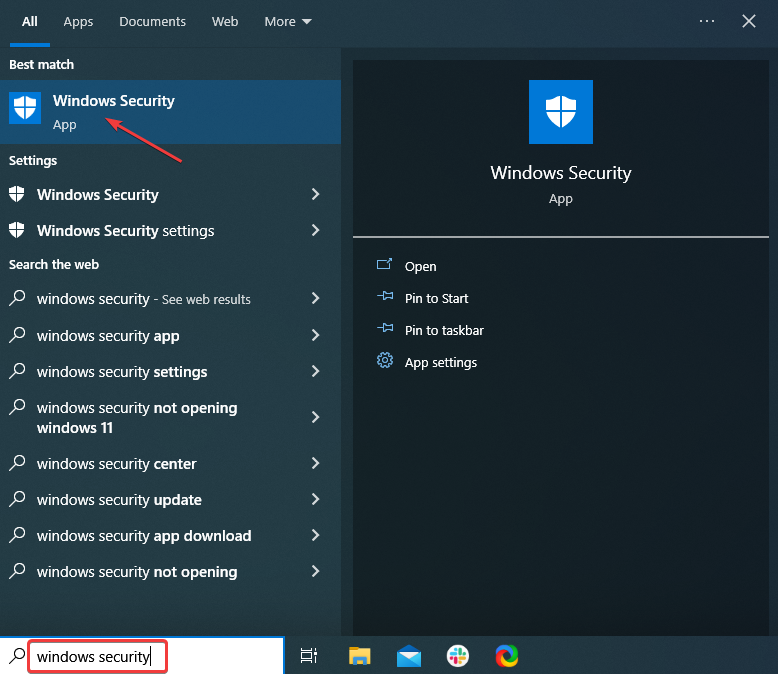
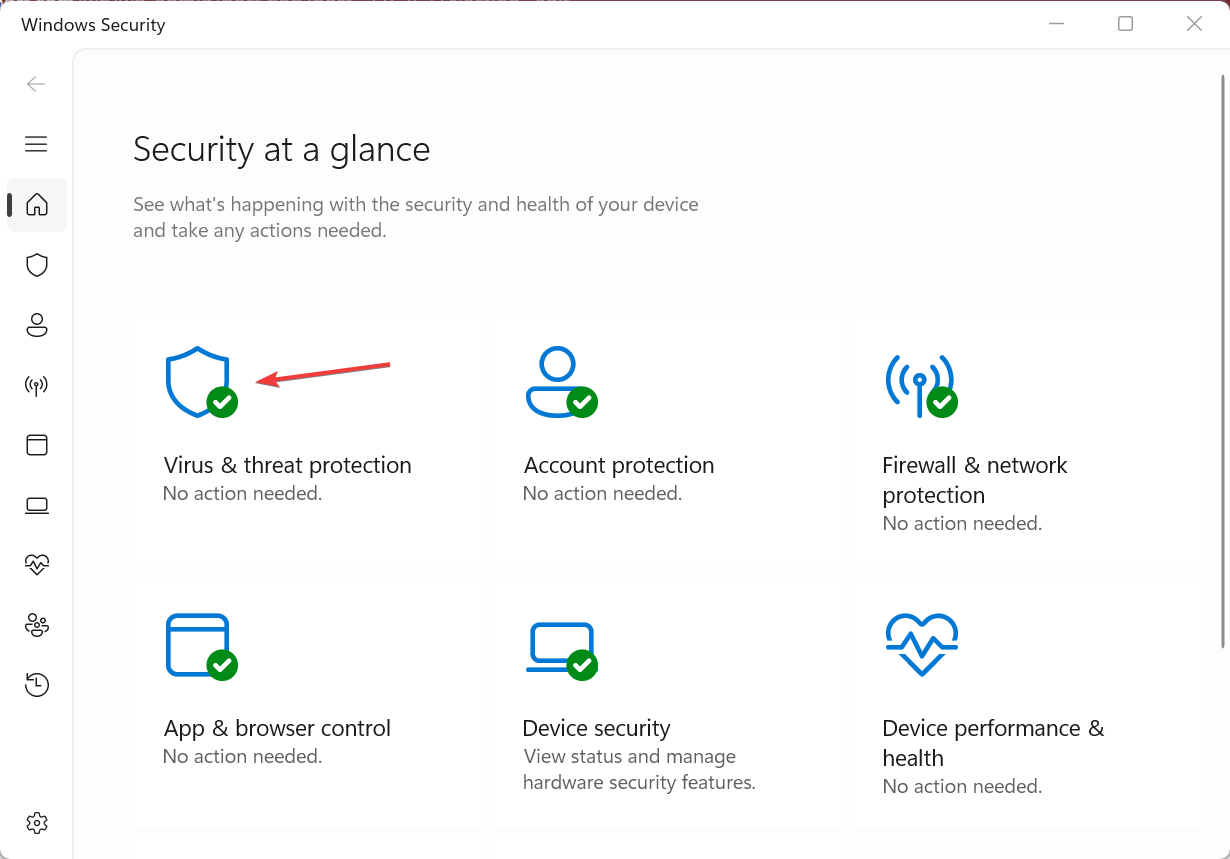
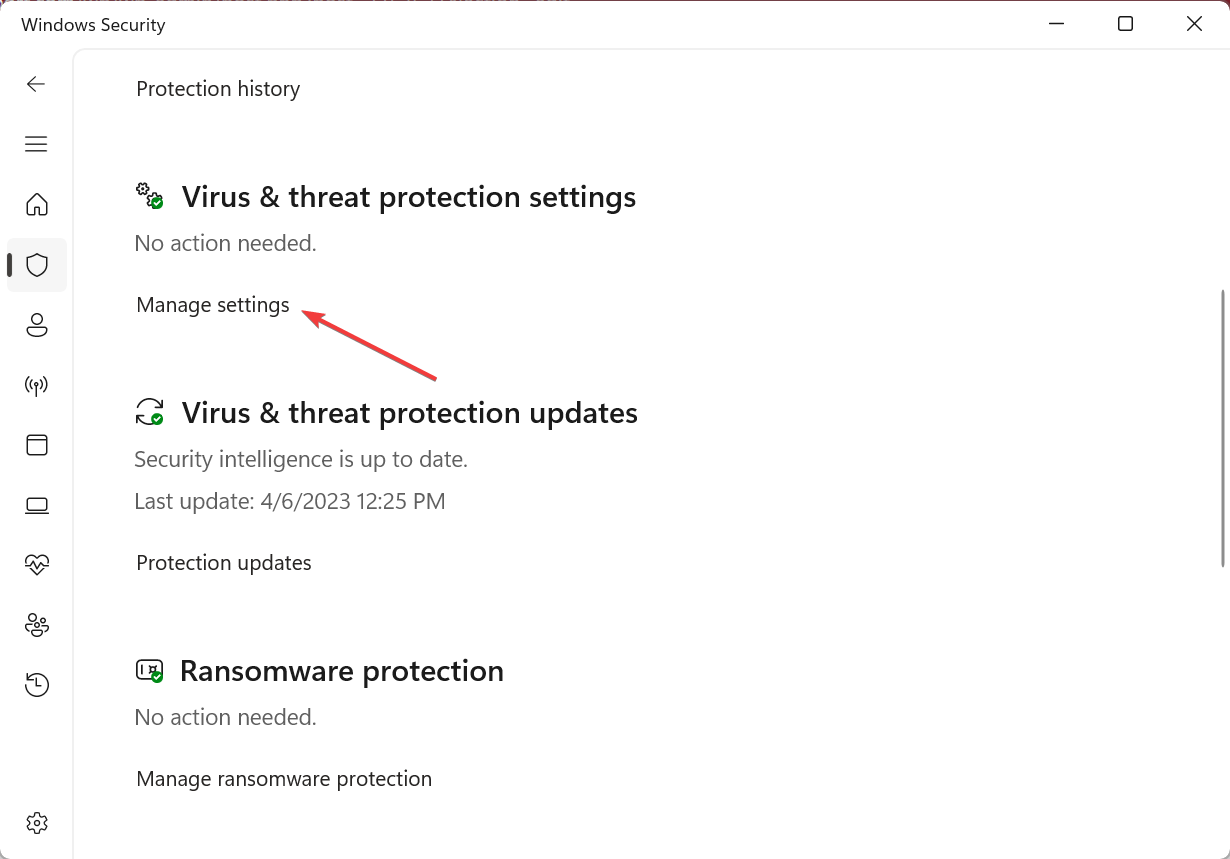
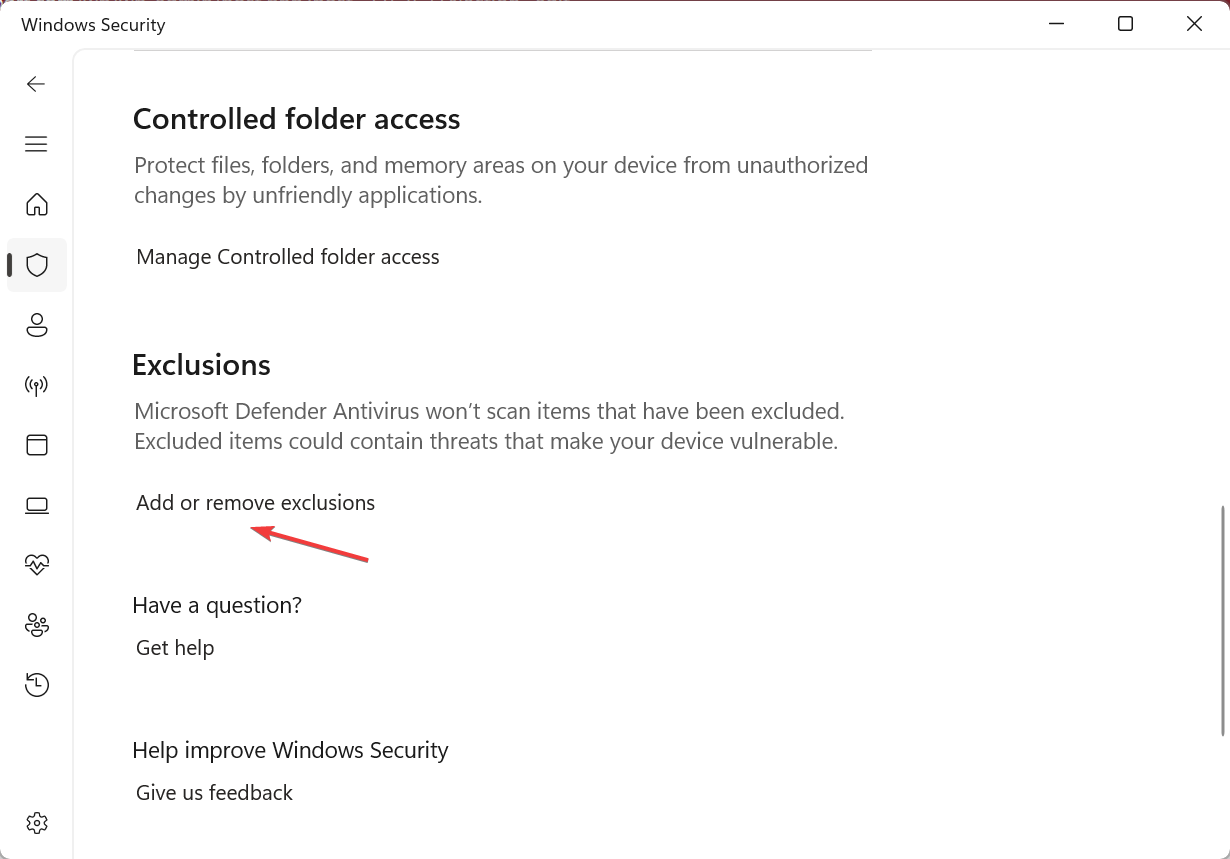
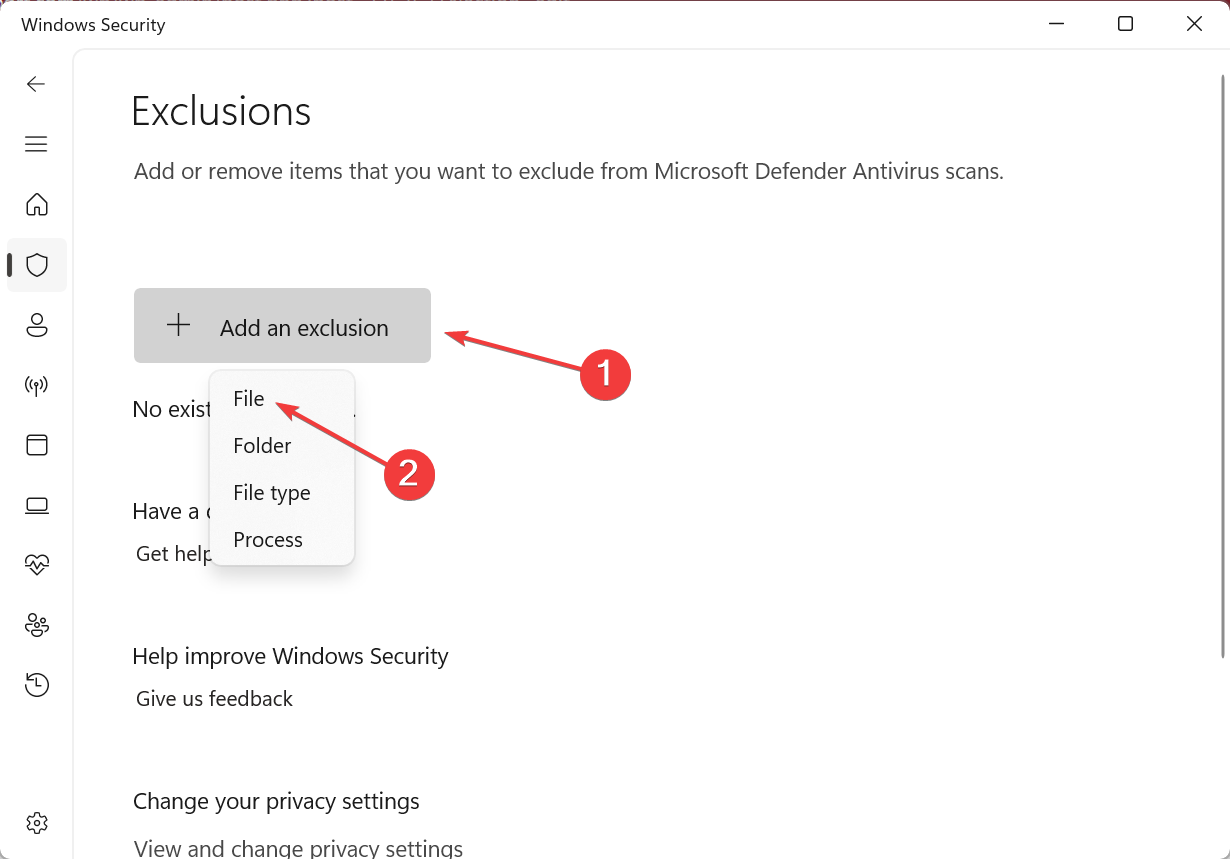
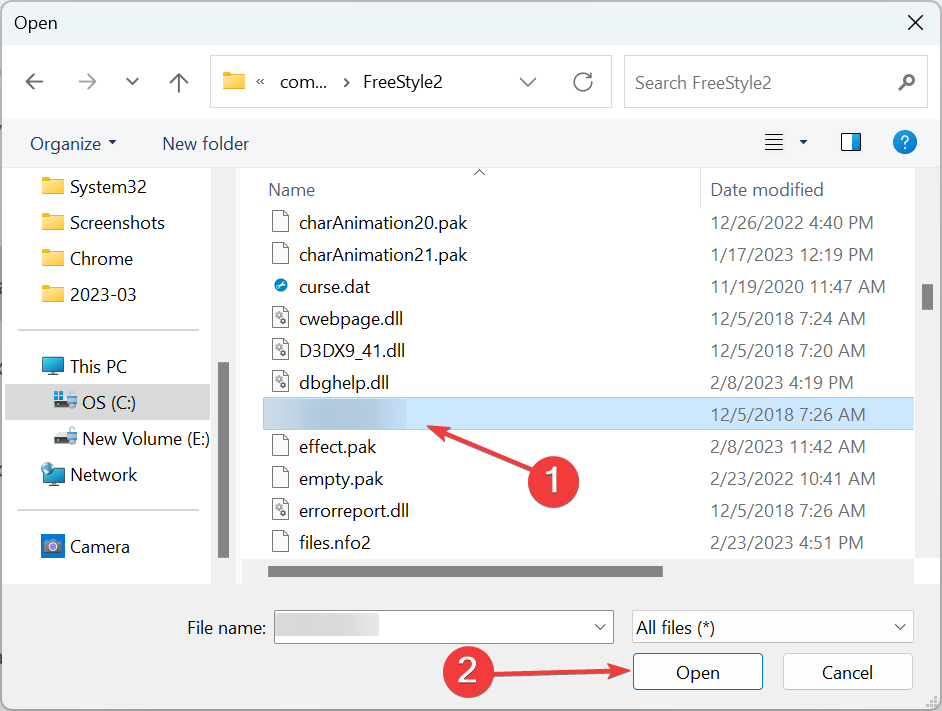
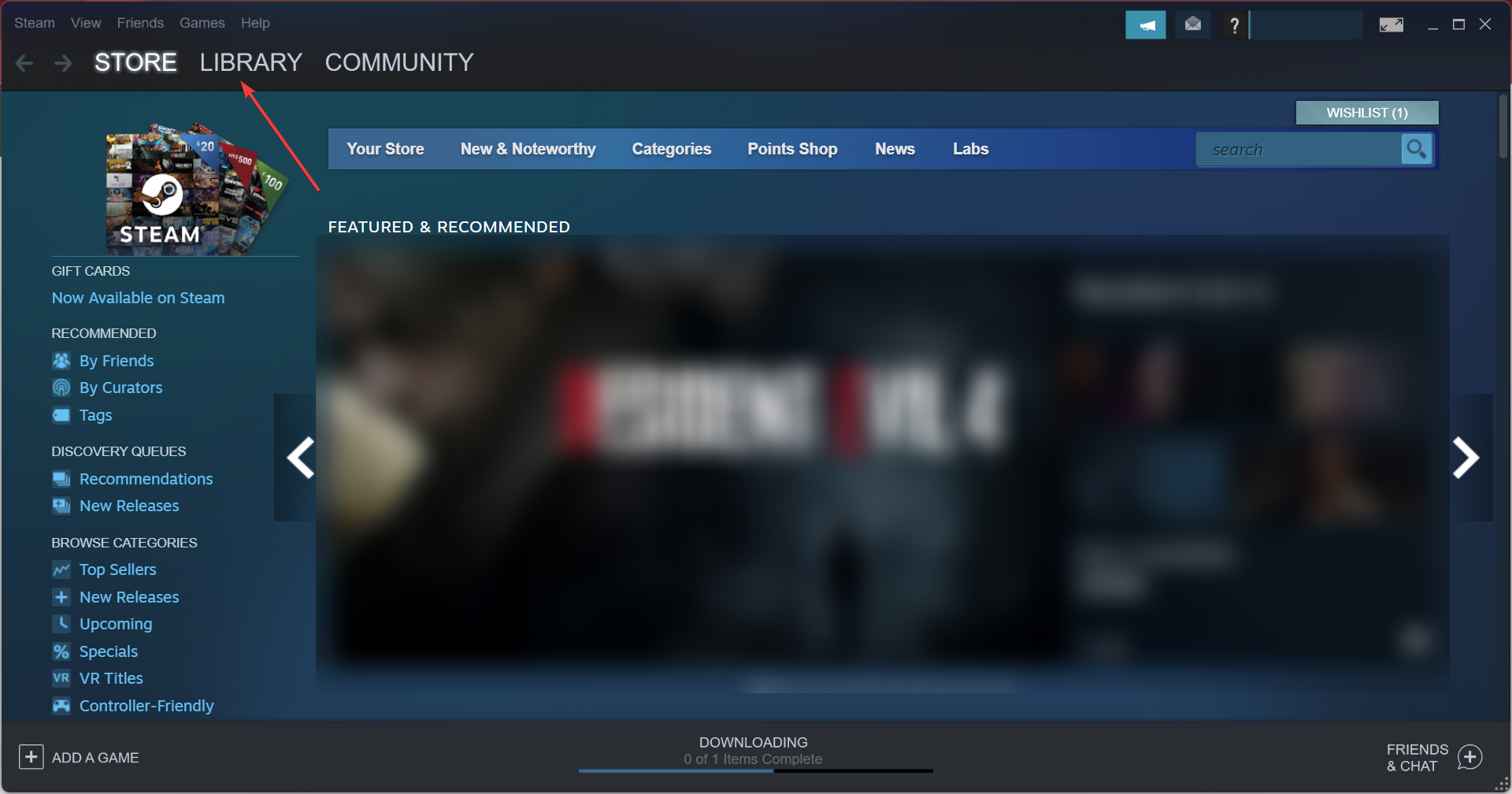
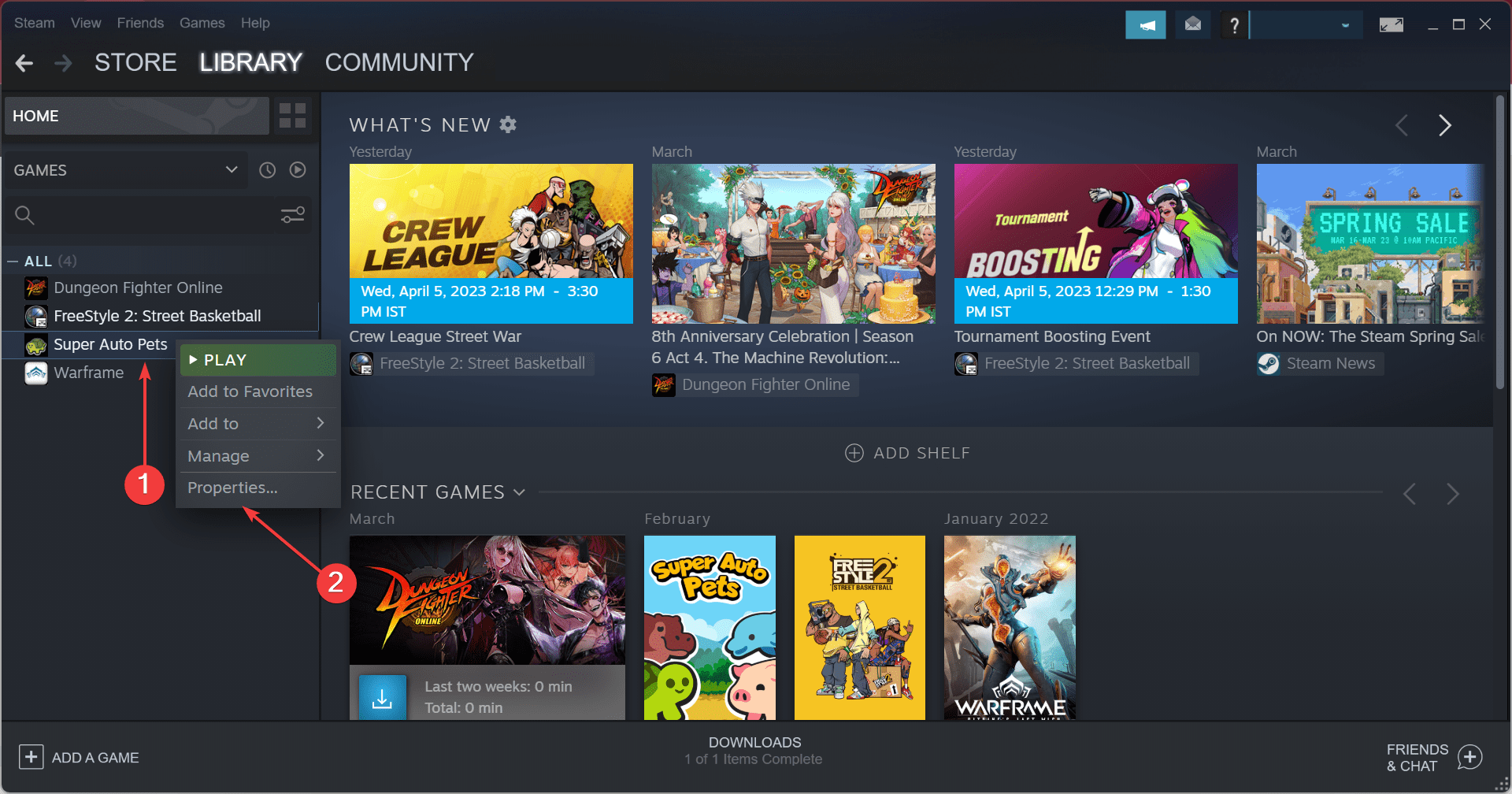
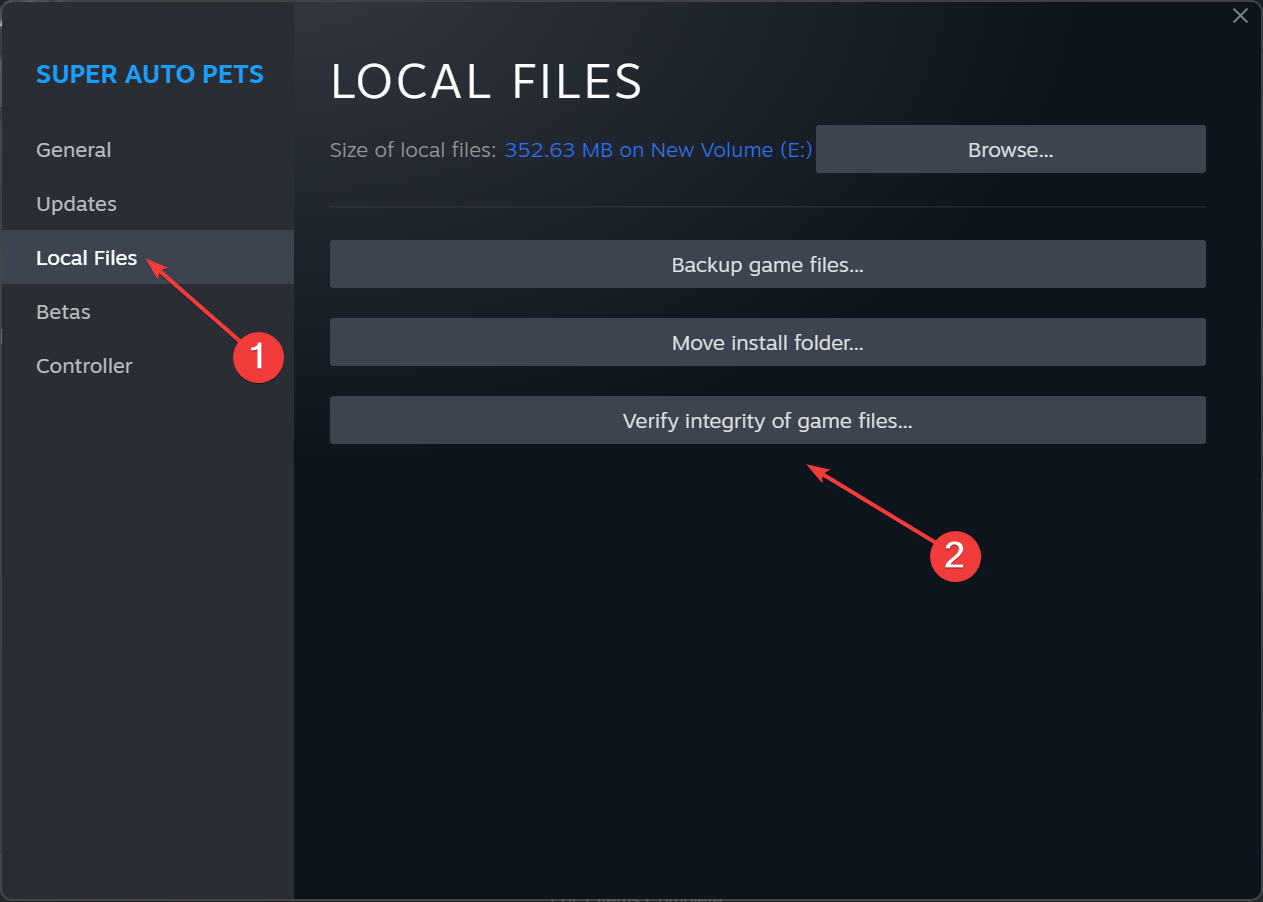
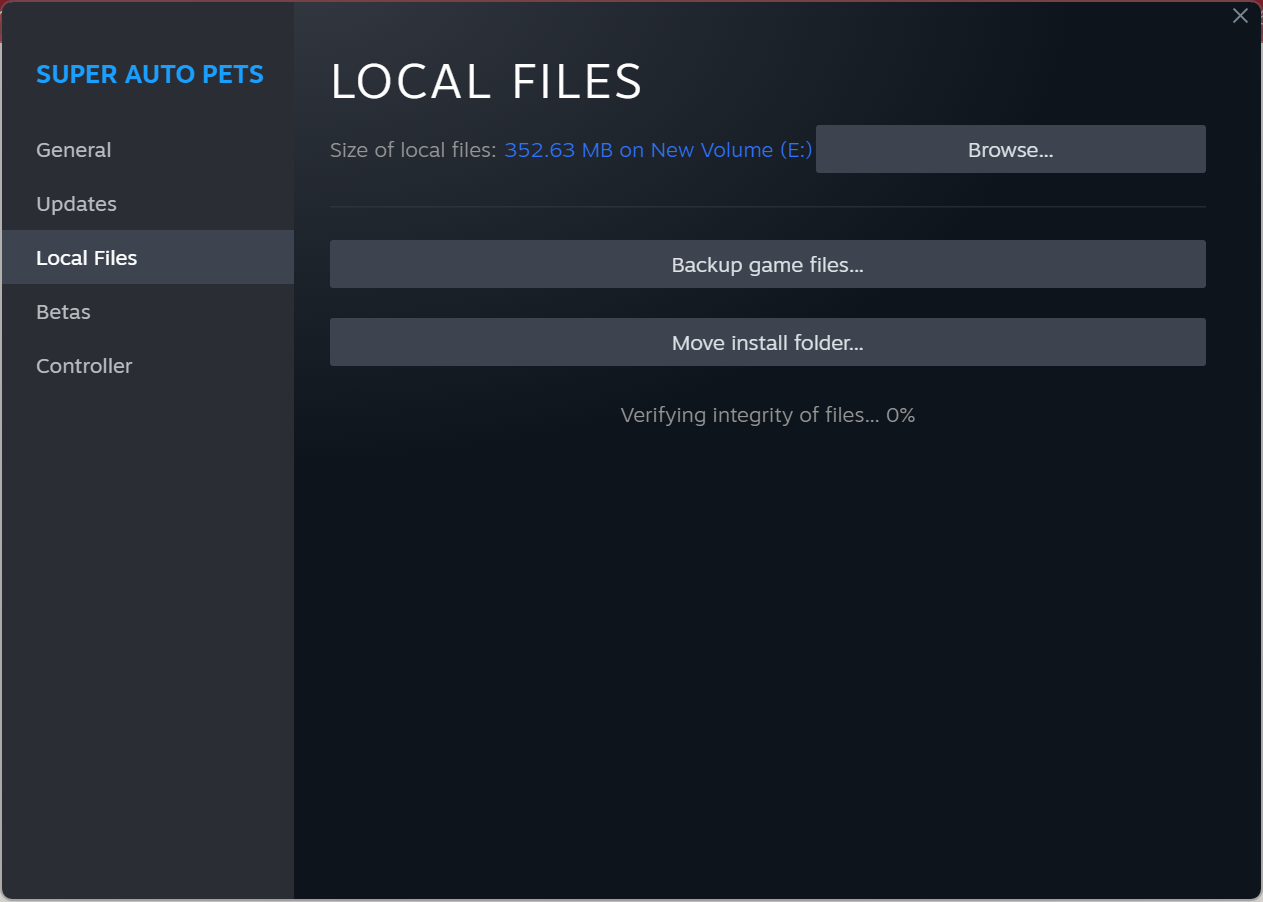
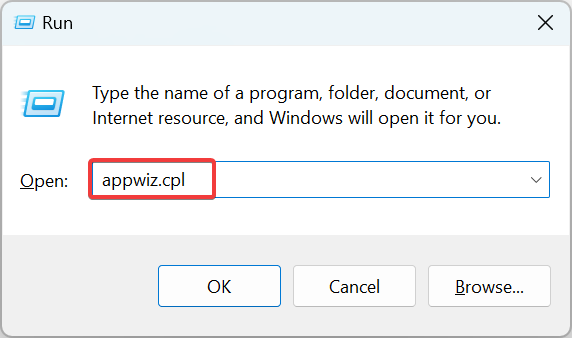
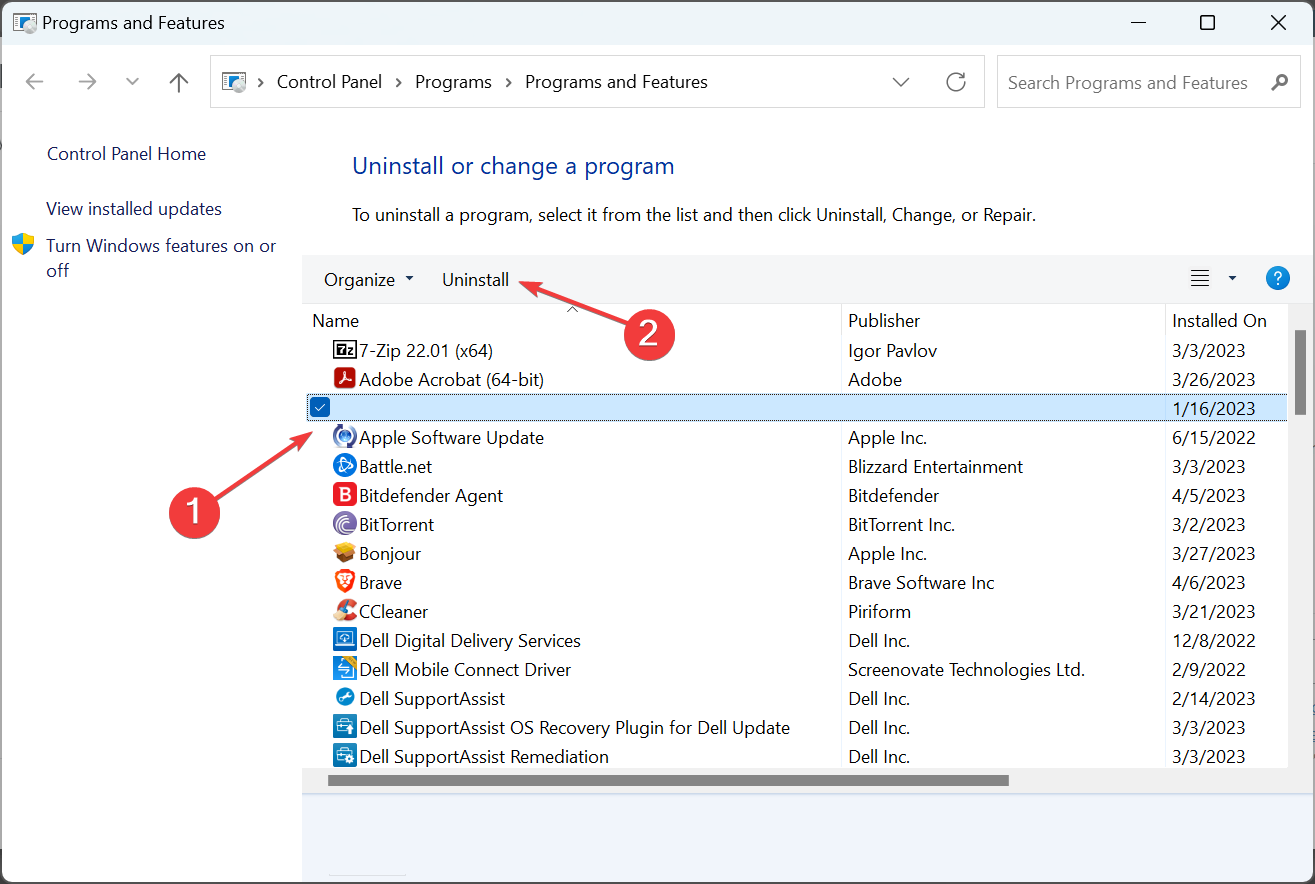
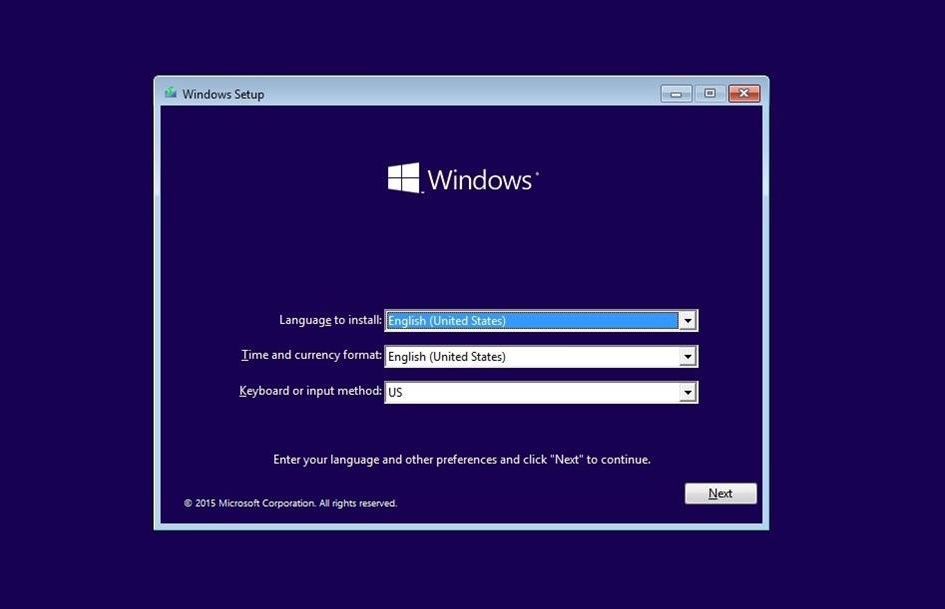


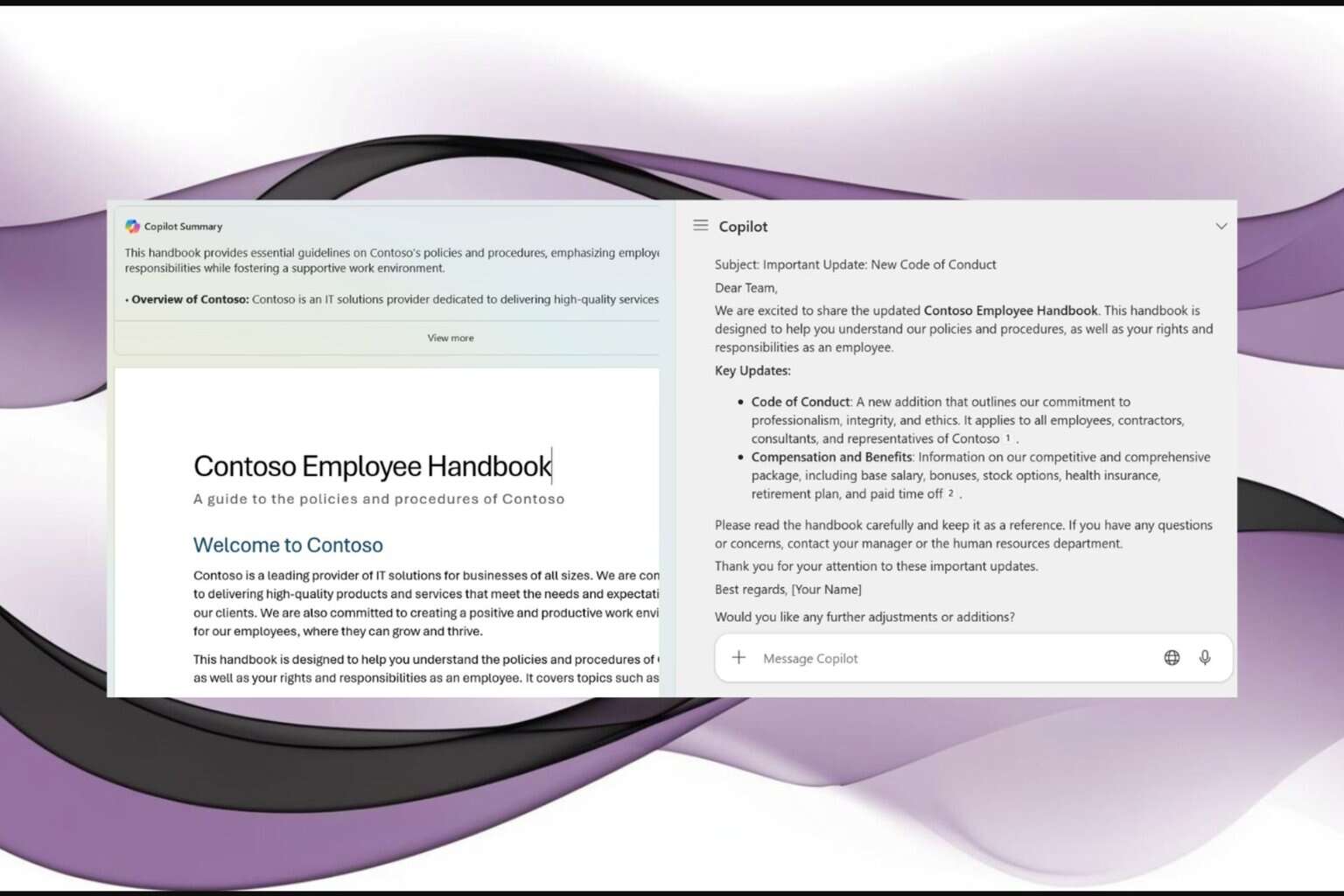
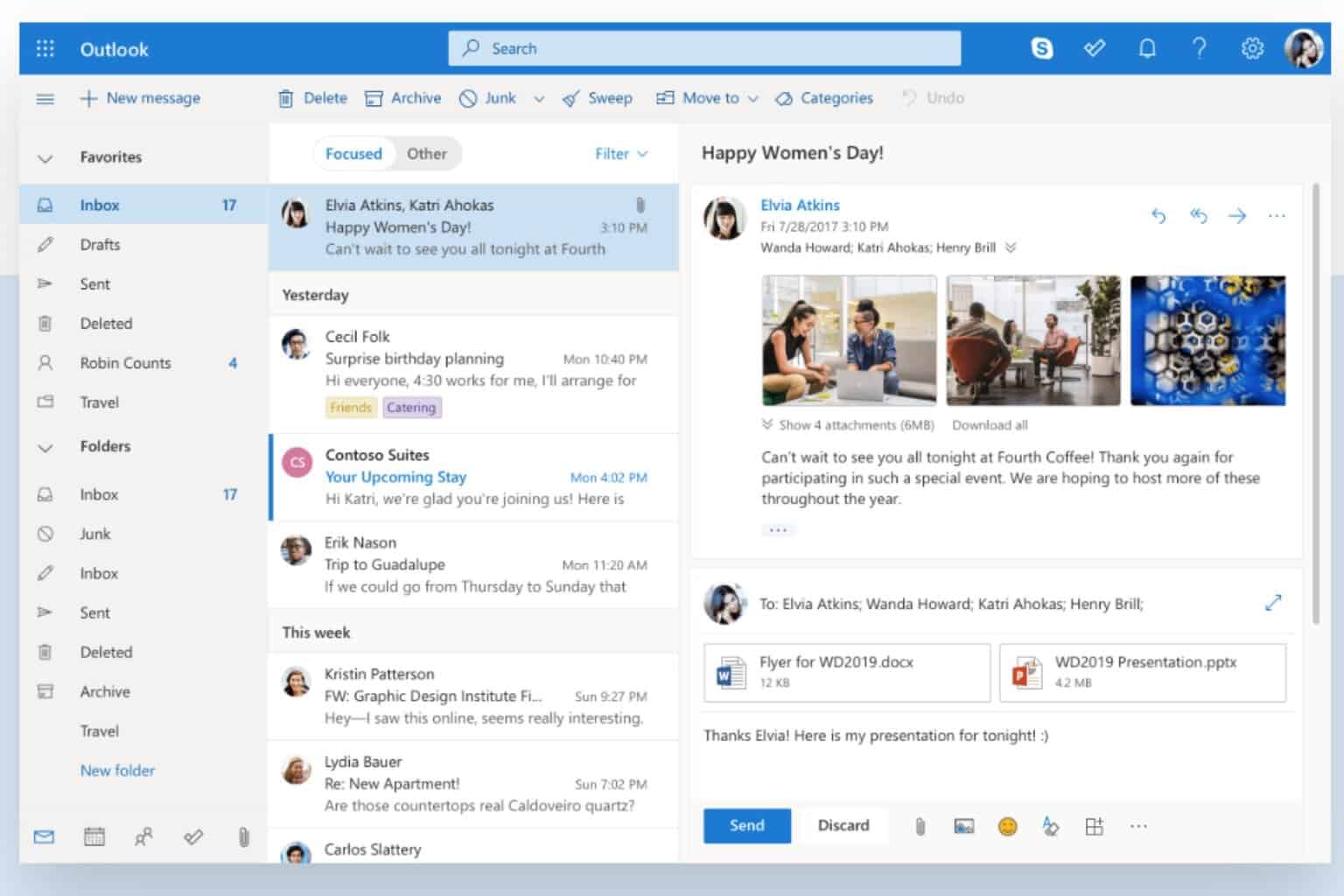

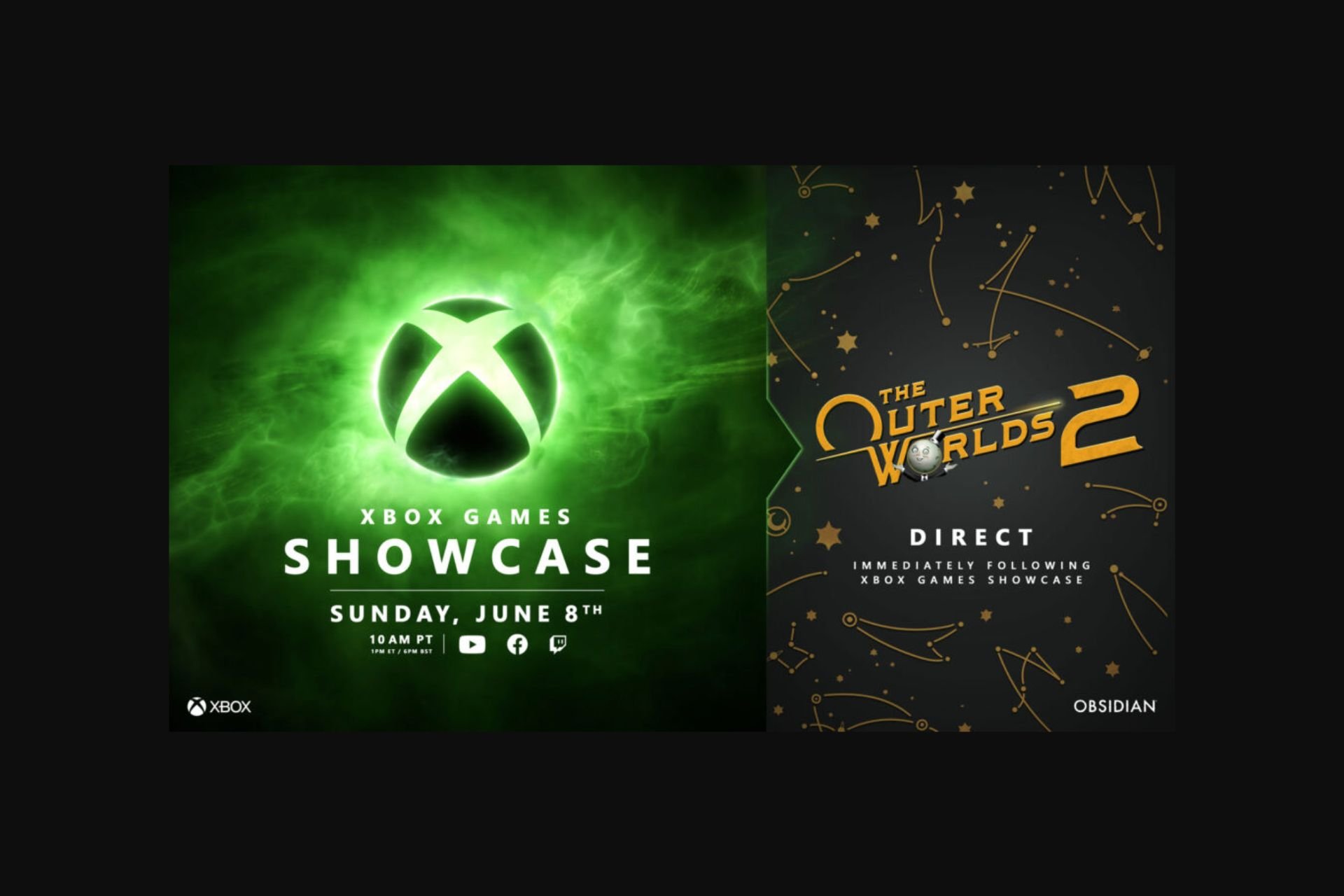


User forum
0 messages