Definitive Guide for Pinterest Privacy: 8 Best Settings
Change these settings and protect your privacy on Pinterest
10 min. read
Updated on
Read our disclosure page to find out how can you help Windows Report sustain the editorial team. Read more
Key notes
- Pinterest is a popular social media and image board site that makes it super easy to share ideas with people across the internet.
- The website also has a lot of features and setting choices to ensure your privacy.
- This guide will go through the majority and most effective ways to keep your privacy on Pinterest.
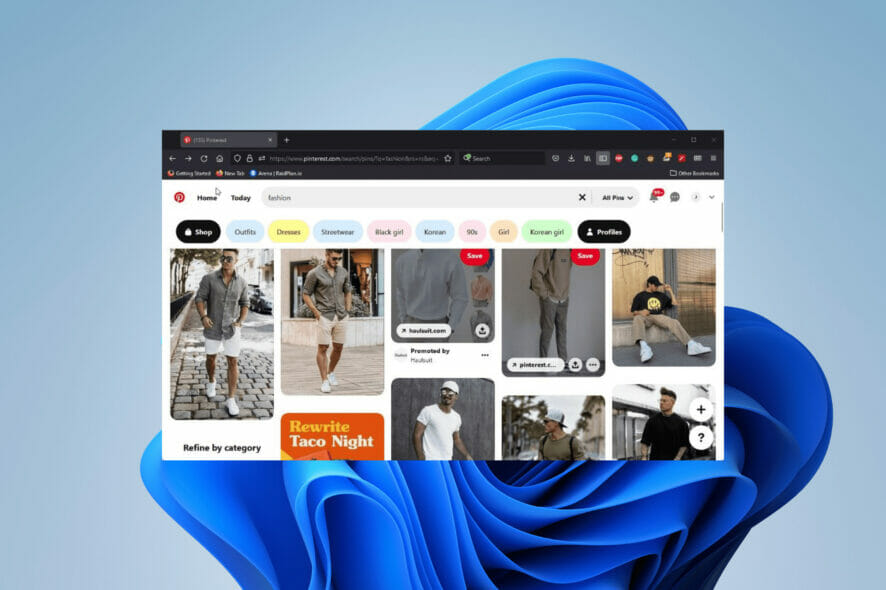
Pinterest is a very popular image sharing and social media site that allows people to save images and videos on boards. The Pinterest privacy settings help you to keep a low profile.
The service offers a great way to discover new information and ideas with lots of features.
If you’re a frequent user of Microsoft Edge, Pinterest has an excellent extension for saving and creating collections with the press of a button.
The idea of Pinterest is to publicly share your collection, but some people may want a degree of privacy. Not everyone wants their information out there.
Fortunately, Pinterest has a lot of tools at the disposal of its users that they can use to protect personal information or just want to keep things to themselves.
But there’s still one question you may have on your mind. Can Pinterest itself be trusted?
Internet security is something on everyone’s mind and worries that their favorite site may be tracking them. Several websites have combated this, but the same can’t be said about Pinterest.
Can we download videos from Pinterest?
Pinterest doesn’t allow you to download videos by default. This is to prevent copyright infringement and distribution of other people’s content.
However, if you just want to make a backup of a video, you can do it with many third-party services. One of the best ones for that task is PintoDown.
The service is incredibly simple to use, in requires no registration, and you can download any video in a matter of minutes, so be sure to give it a try.
Does Pinterest track search history?
Yes, but only if you allow them to. In the past, Pinterest has been accused of tracking people’s information.
The website has said that they do indeed track information like your search history in order to better serve people.
It’s a way to provide personalized ads. The ads are meant to be ways for people to grow their individual boards by seeing what’s out there, but many out there have found it annoying, or they hate it.
In response to this, Pinterest has stated that they respect Do Not Track features on browsers to protect personal information. They will not intrude on people’s boards if they want to.
The website also has multiple ways to maintain privacy and the Pinterest privacy settings can be accessed in your account’s Settings menu.
This resource guide will show you how to stop someone from seeing your Pinterest, so keep on reading.
How do I make my Pinterest account private?
1. Turn on search engine privacy on desktop
- Log into your Pinterest account.
- Click the down-facing arrow to make a drop-down menu appear.
- Click Settings.
- On the left-hand menu, select Privacy and data.
- Under Search Privacy at the top of the entry, check the box next to Hide your profile from search engines.
- A window will appear telling you that it’s going to take several weeks before your Pinterest collections page stops appearing on search engine results.
- Click I understand.
- In that same window, there’s a link to Google’s tool that does something similar. This is optional, but you can click that link to go to the tool.
- Google’s tool allows you to get rid of pages on the web. Select the New request button.
- In the new window, enter the name of your Pinterest profile then hit Submit.
- After submitting, a window will appear telling you that the request has been submitted and to frequently check back on the status.
This is also a guide on how to hide your followers on Pinterest because if you make your profile private, no one will be able to see your followers either.
The Pinterest privacy settings extend to many other aspects so read on to find out how to protect your identity.
2. Turn on search engine privacy on mobile
- You can do the same on mobile too. The steps are the same for Android and iOS.
- Open the mobile app and tap Saved in the bottom right corner.
- On your profile page, tap the three dots in the upper right-hand corner.
- A window will pop up from the bottom. Tap Settings.
- In this new menu, tap Privacy and data.
- Toggle the switch that is to the right of Search privacy to hide your information from search engine results.
3. Create secret boards on desktop
- It’s possible to create secret boards only for yourself or have them be invite-only.
- Log in to your Pinterest account then click the profile picture to go to your account.
- Hover over a board that you’ve created and click the pen icon that appears.
- A new window will appear allowing you to edit your board.
- Scroll down and check the box next to Keep this board secret.
- Click Done when finished.
By adjusting the Pinterest board privacy settings, you can hide your boards from unwanted users.
4. Create secret boards on mobile
- You can do the same on mobile. The process is the same for Android and iOS.
- Log onto your Pinterest accounts and tap Saved in the bottom-right corner.
- In the profile, tap the board you want to edit.
- Tap the three dots in the upper right-hand corner then select Edit board.
- Toggle the switch next to Keep this board secret.
- Tap Done in the top-right corner.
5. Disable data collection and personalization
- Sign in to your account and click the downward-facing arrow to make a drop-down menu appear.
- Click Settings and then Privacy and data on the following page.
- You do have a choice in how much data you want to send, and you can turn that off in this section.
- Uncheck the box next to Use sites you visit to improve which recommendations and ads you see on Pinterest.
- Go down the list; uncheck the box next to Use partner info to improve which recommendations and ads you see on Pinterest.
- Uncheck the box next to Use your activity to improve ads you see about Pinterest on other sites or apps you may visit.
- And finally, uncheck the box next to Share activity for ads performance reporting.
- When done, click the Save button at the bottom.
- You can do the same on mobile.
- Again, go to the Settings menu by first tapping on the three dots found in the top-right corner of your profile.
- In Settings, tap Privacy and data.
- Under Privacy and data, toggle off the switches underneath Data personalization.
- This includes options like Use your activity to improve ads about Pinterest and Share activity for ads reporting.
6. Delete search history
- Start by clicking on the downward-facing arrow next to your Pinterest account and select Settings.
- This time, go to Tune your home feed.
- Here you can pick and choose which pins you’d like to turn off. You can do so one by one or turn them all off.
- You can also click on Topics and then select which topics to remove from your feed.
- On mobile, go to the Settings menu in your account.
- Tap on Privacy and data.
- At the bottom of the page, tap Clear app cache.
If your question was how do I delete my Pinterest history, you should know that on desktop, Pinterest has removed the option to clear out the search history.
The closest thing you can do now is to clear out your home feed but the solution above using the Pinterest privacy settings will also protect you from data collection.
7. Use Pinterest privacy settings to hide pins
- On the home page, click on the three dots in the corner of a pin.
- Select Hide Pin.
- Select a reason why you want to hide this pin.
- If you made a mistake, click Undo on the pin.
- On mobile, tap on the three dots below an image on the home page.
- A small window will appear. Tap Hide Pin.
- Like on desktop, select a reason.
- Again, select Undo to reverse the changes.
So, if you were asking how do I hide pins on Pinterest, this solution will clear that up with just a few clicks.
By hiding the pins by using the Pinterest privacy settings you won’t need to make your entire account private.
Adjusting Pinterest privacy settings on iPhone or any other platform is incredibly simple, so be sure to do that.
8. Deleting account
- On desktop, sign on to your account and click on the downward-facing arrow yet again.
- Select Settings.
- Click on Privacy and data.
- In this section, scroll down and click on the button that reads Delete data to get rid of your profile.
- If you ever plan on returning, it’s recommended that you first select Request data below so you can have your profile information. According to the help page, it may take up to 48 hours.
- On mobile, tap on Saved in the bottom right corner and then tap the three dots in the upper right-hand corner.
- Tap Settings from the bottom winder and then tap Privacy and data.
- Near the bottom, you will see Delete your data and account. Tap it.
- Tap Continue to get an email where you start the process of deleting your Pinterest account.
If all else fails, then you should delete your Pinterest account to outright stop data collecting and maintain privacy.
Are there other interesting things I should know about Pinterest?
There are a lot of interesting things concerning Pinterest, since, as stated earlier, it’s one of the most popular photo-sharing services out there.
We will also try to ask some of your most important questions:
➡ Is Pinterest a safe app? – Yes, it definitely is as long as you don’t share your personal information willingly.
➡ Can anyone see my pins on Pinterest? – If you’re using a secret board, and now you know how to do that, only people you invite will see your pins.
➡ Can you make a Pinterest a board private? – As you’ve read our solutions above, yes, you can turn your board into a secret board.
➡ Can my followers see my secret board on Pinterest? – No, only you and people that have an inviate can view your secret board on Pinterest.
There is a lot to learn about Pinterest, for instance, we have a great guide on how to batch download an entire Pinterest board.
This involves downloading a ton of images at the same time, of which there are multiple methods on how to do this. If you’re looking for ways to automatically post, there are lots of software for this.
You should know that these apps also work for Instagram, so there’s a lot of cross-over. Buffer is one of these apps, which is a management software that can schedule uploads to Pinterest and other sites.
And finally, it’s recommended that you learn how to fix Pinterest’s browser button. It’s the browser extensions that make accessing the website super easy and quick.
But there are times when the button suddenly doesn’t work. You may need to use a different browser, disable the other extensions, or clear out the cache of data. It may be interfering.
Feel free to leave a comment below if you have any questions on other Windows 11 apps. Also, leave comments about reviews that you’d like to see or information on other Windows 11 features.
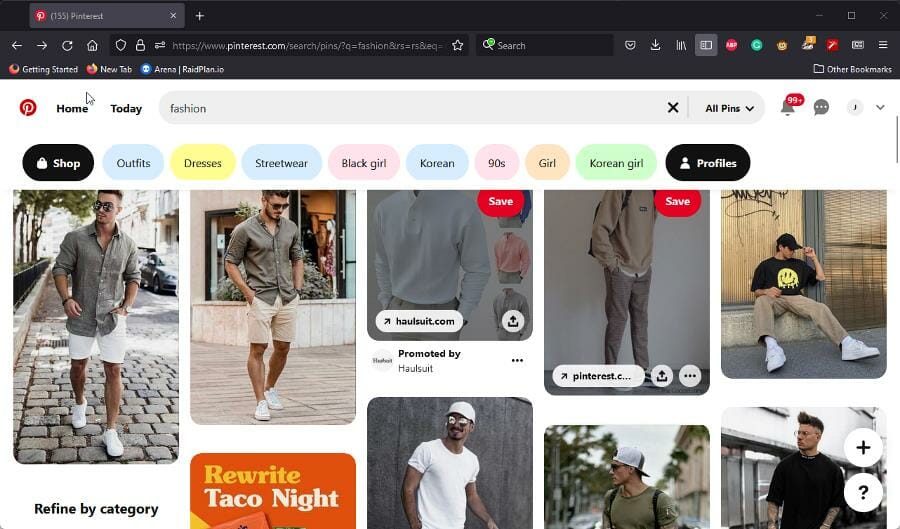
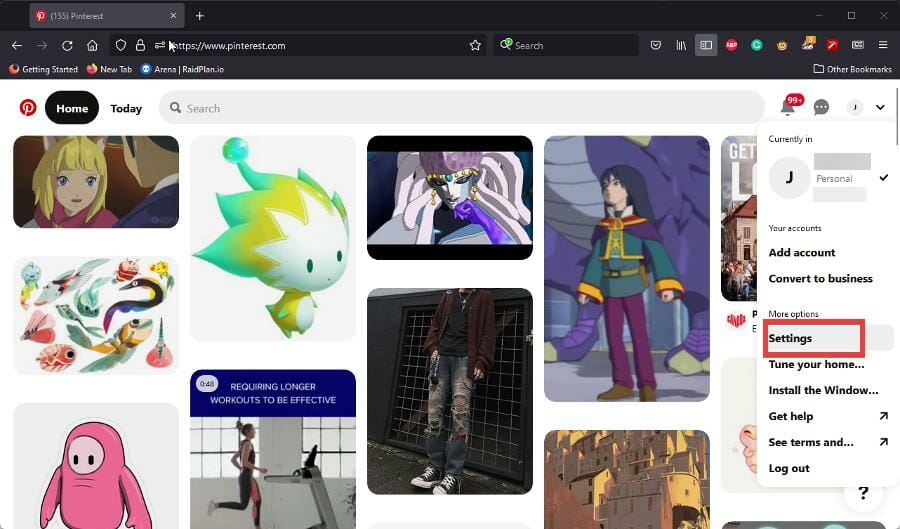
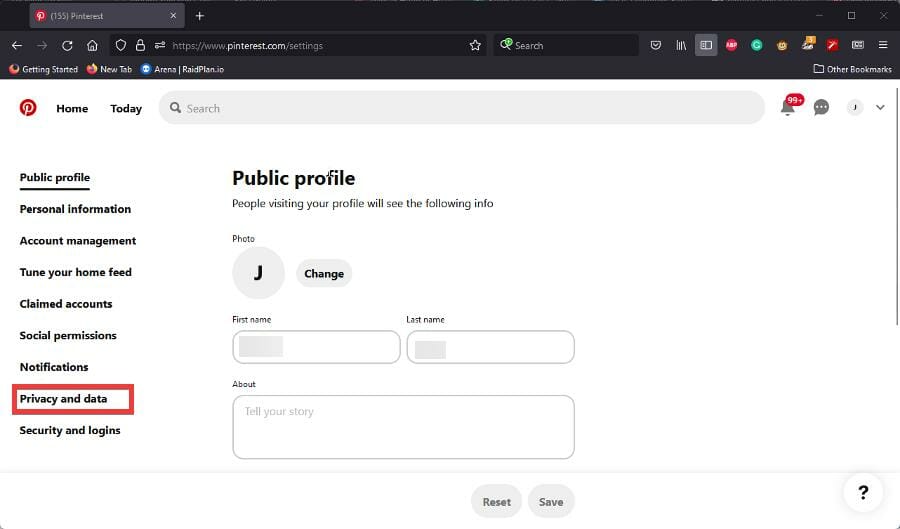
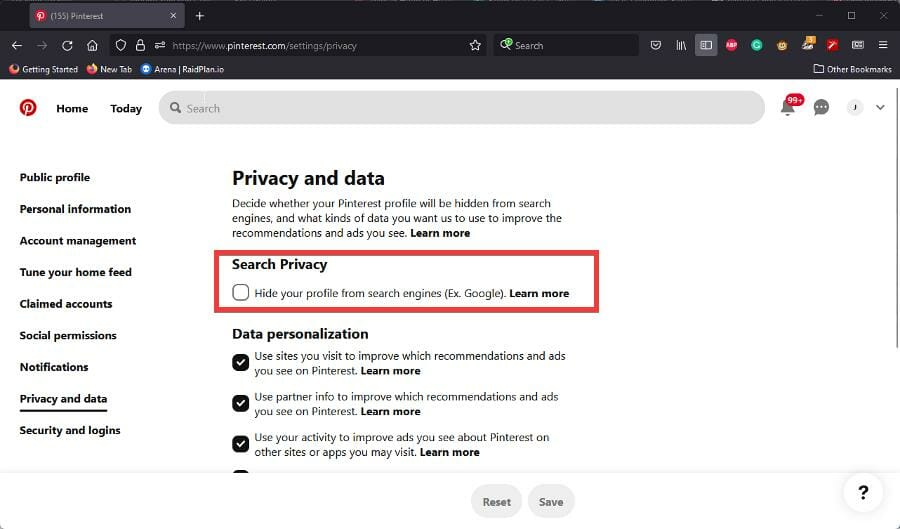

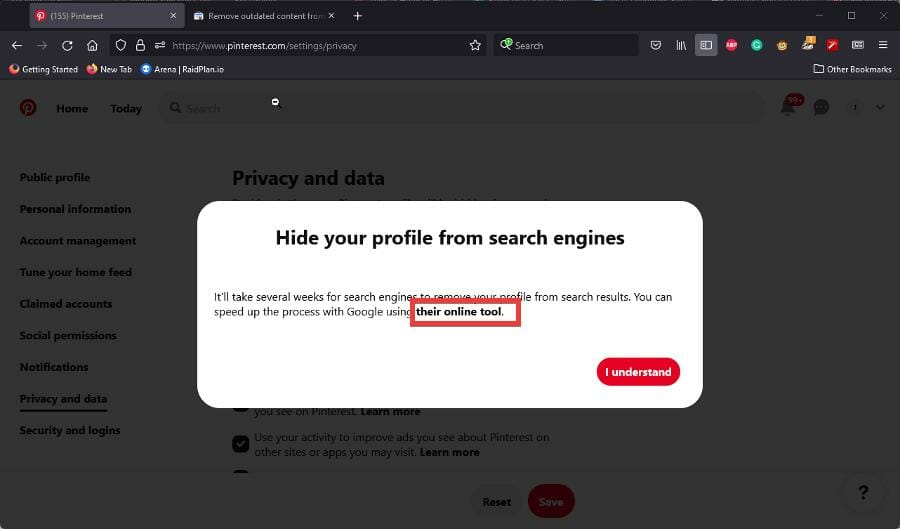
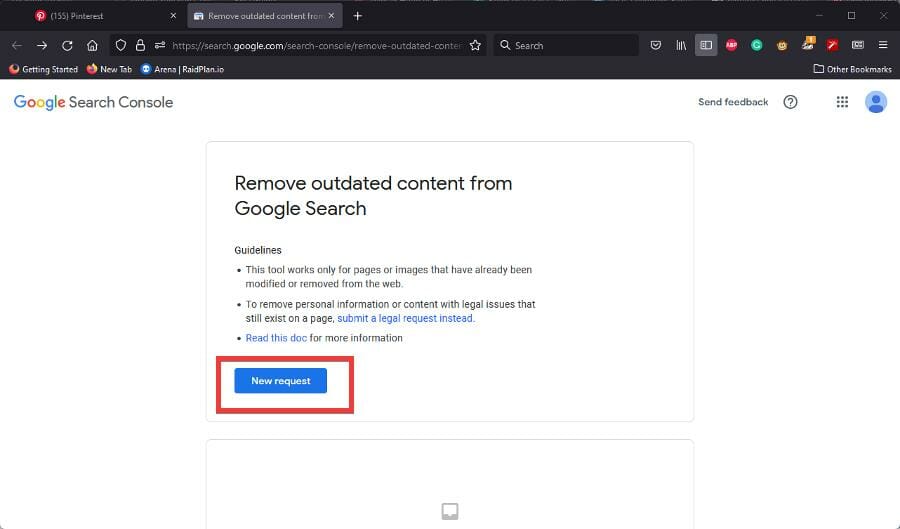
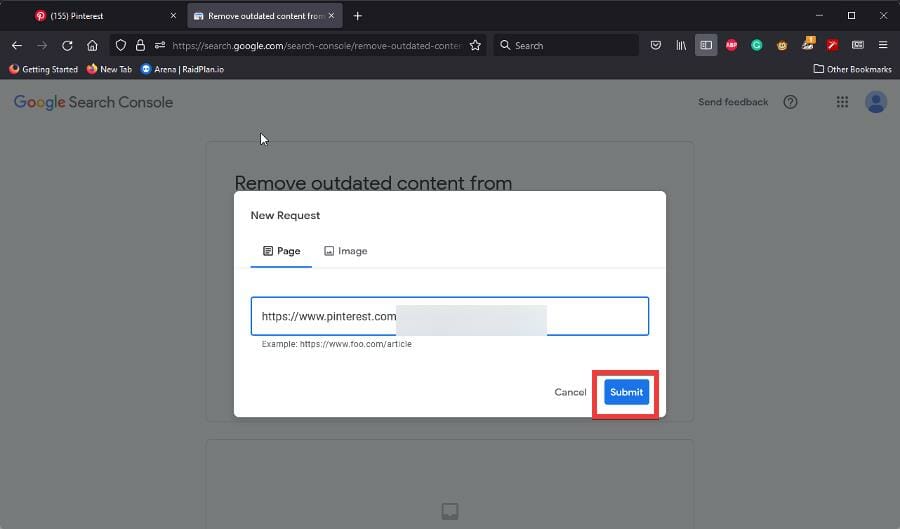
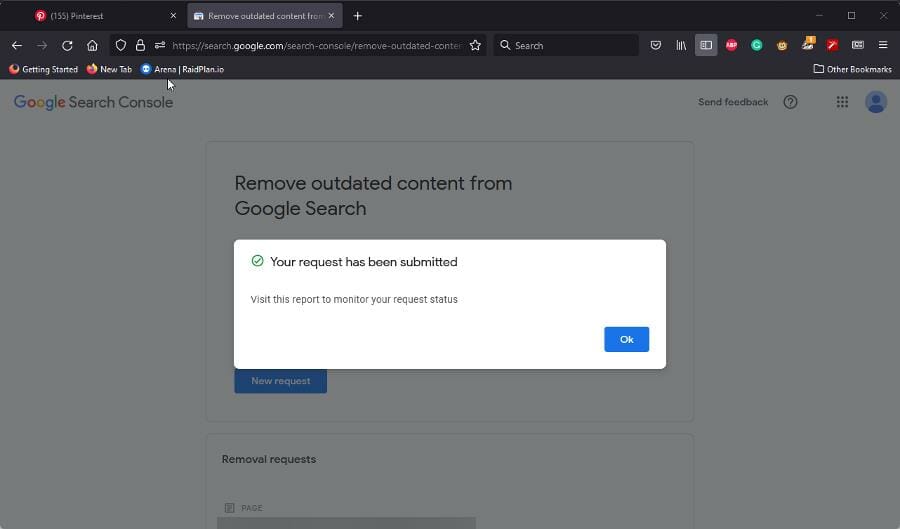
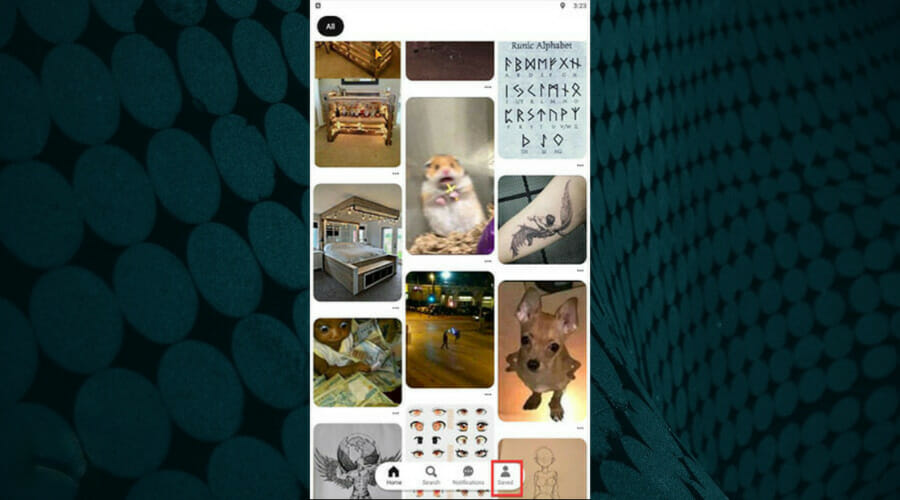

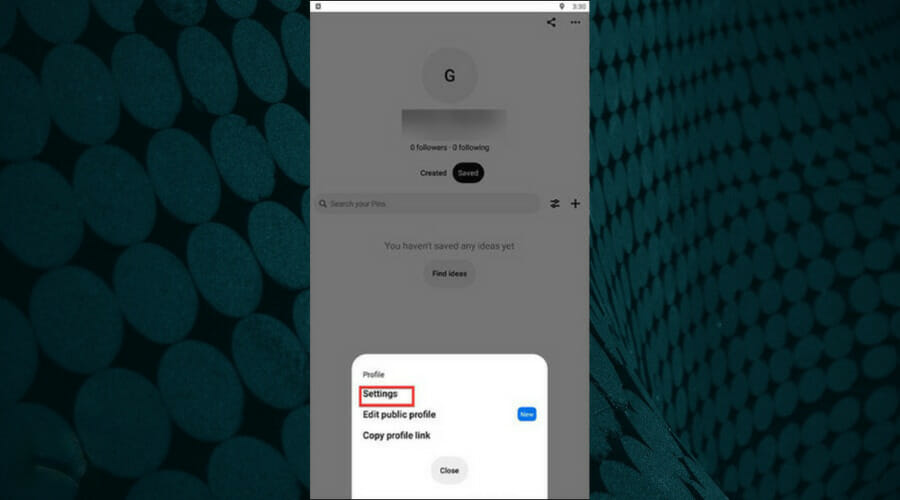
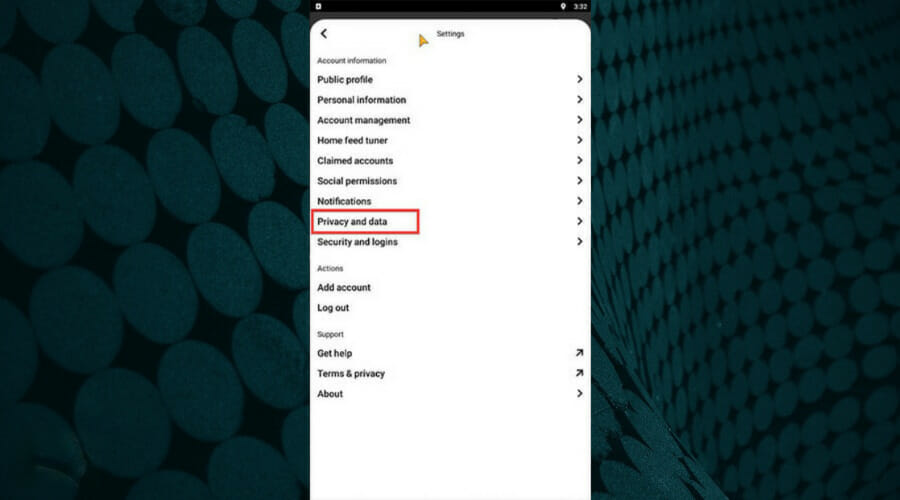
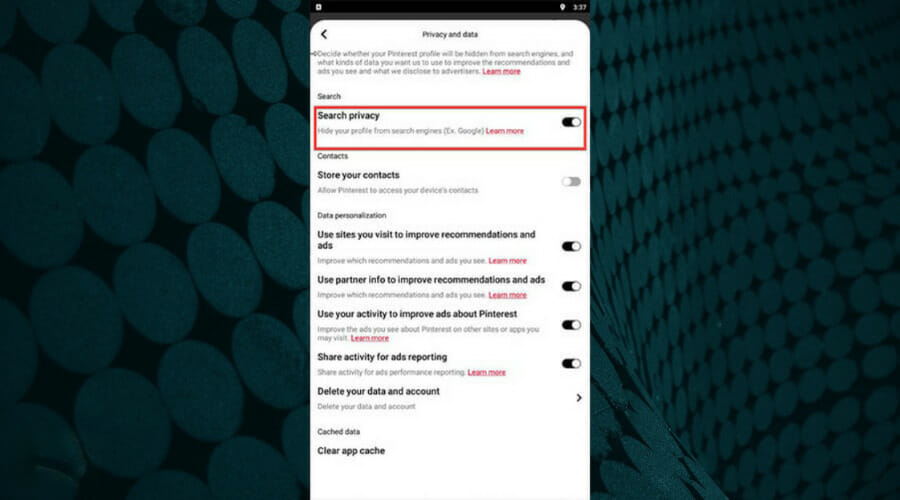
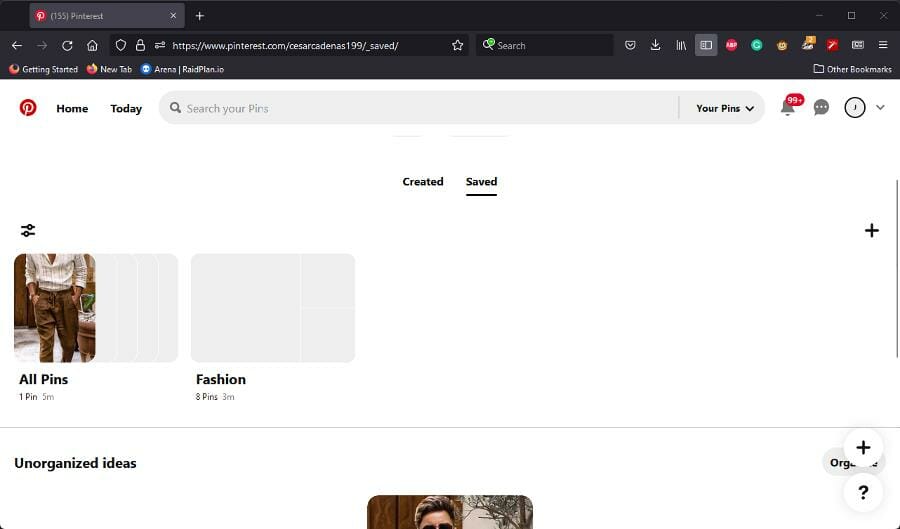
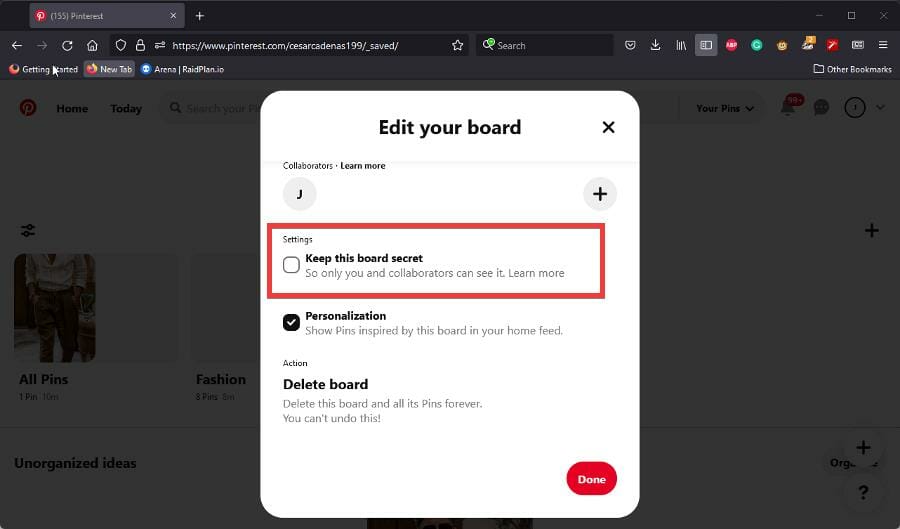
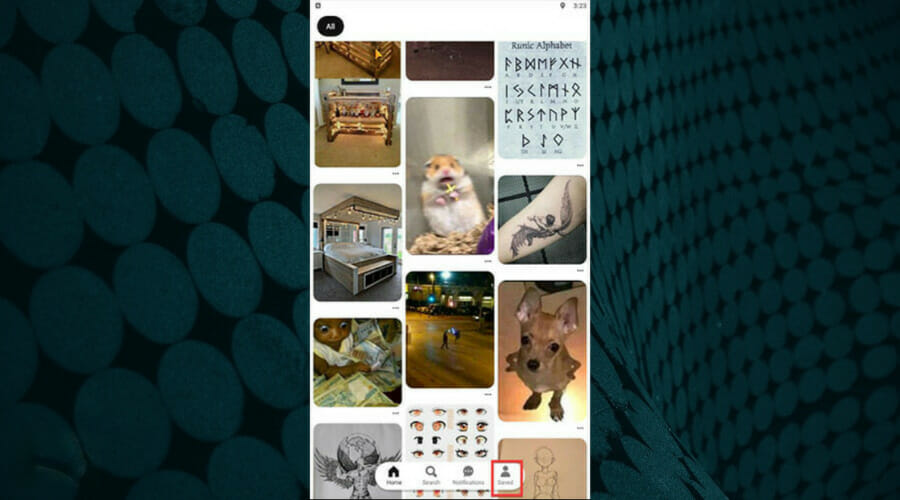
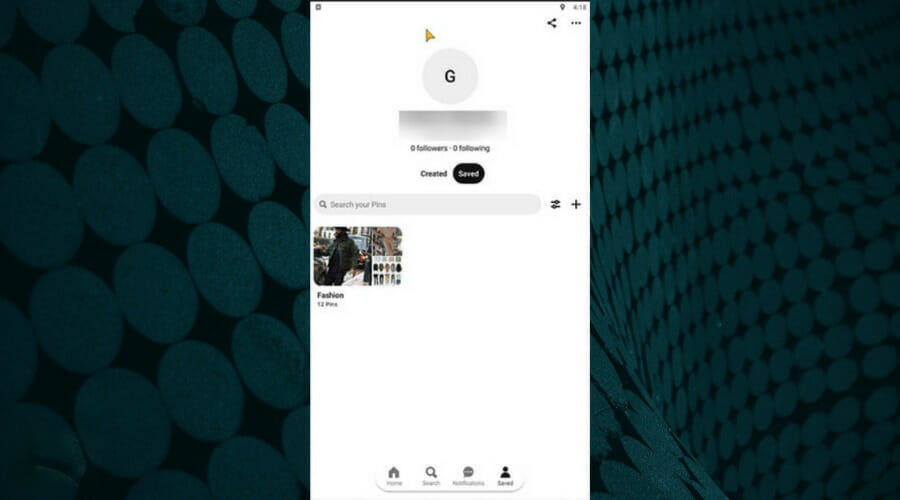
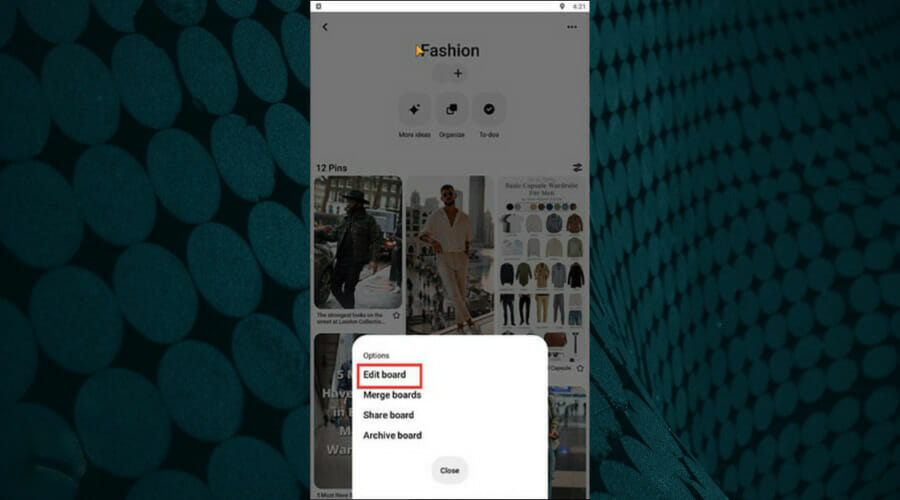
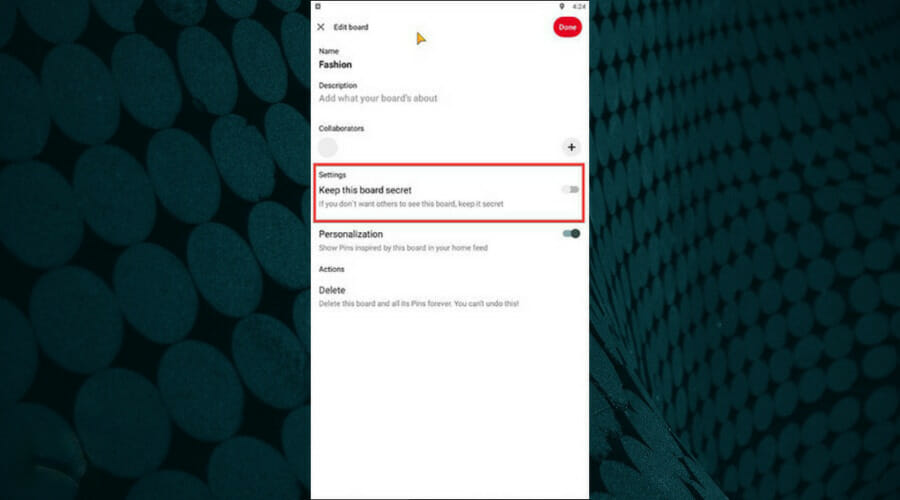
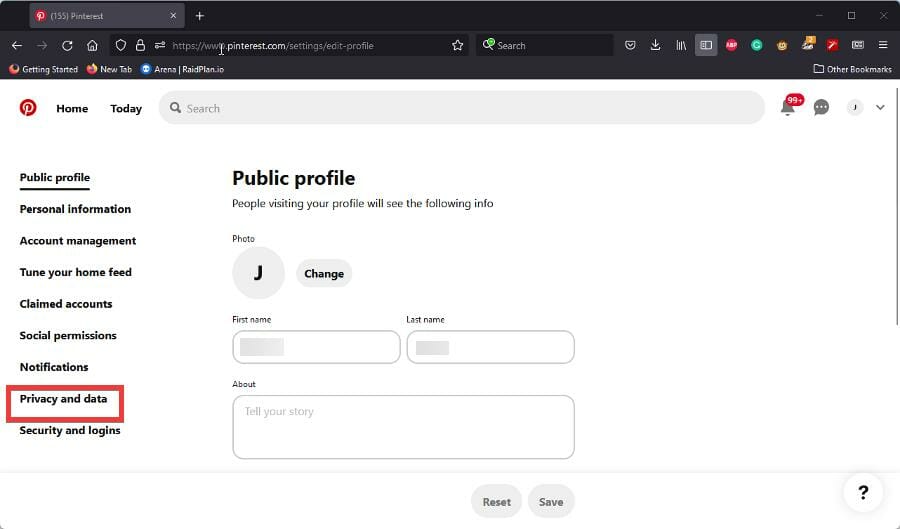
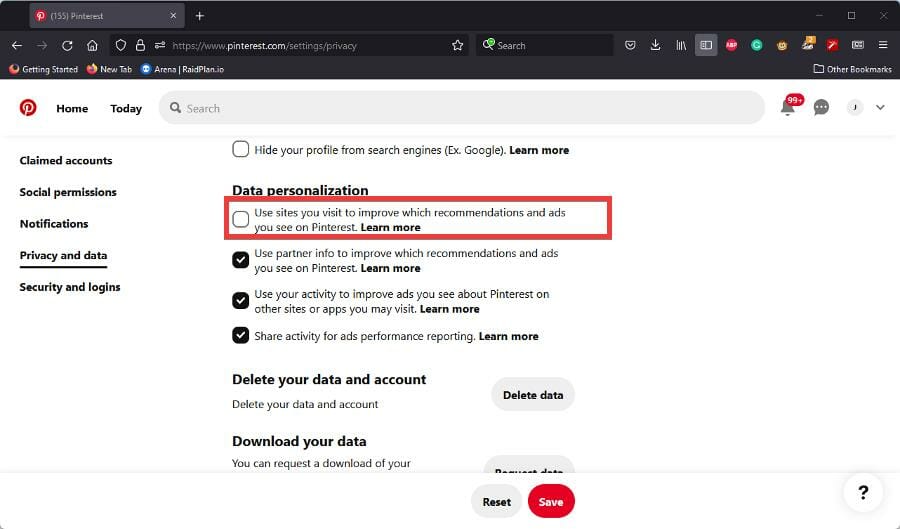
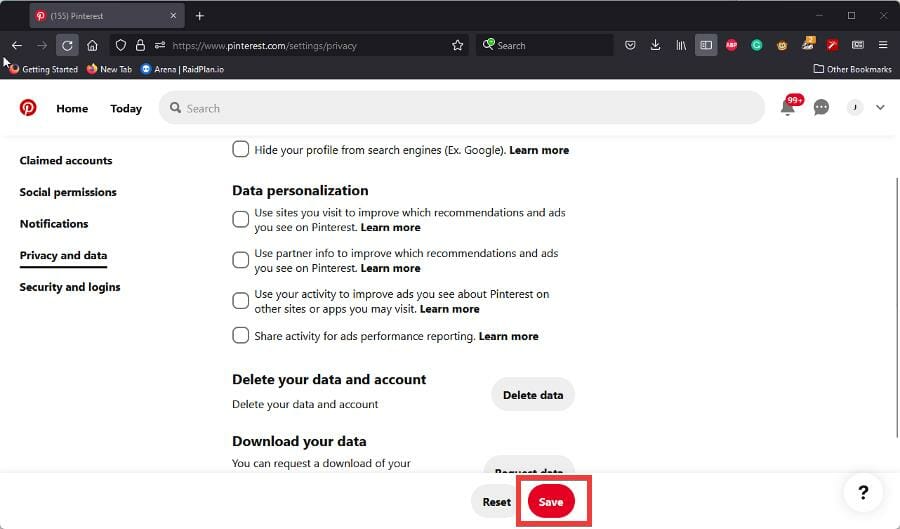
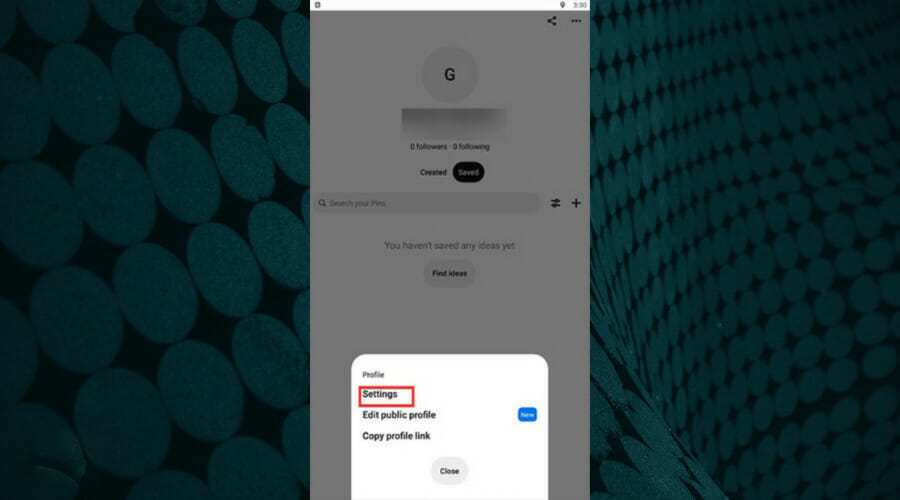
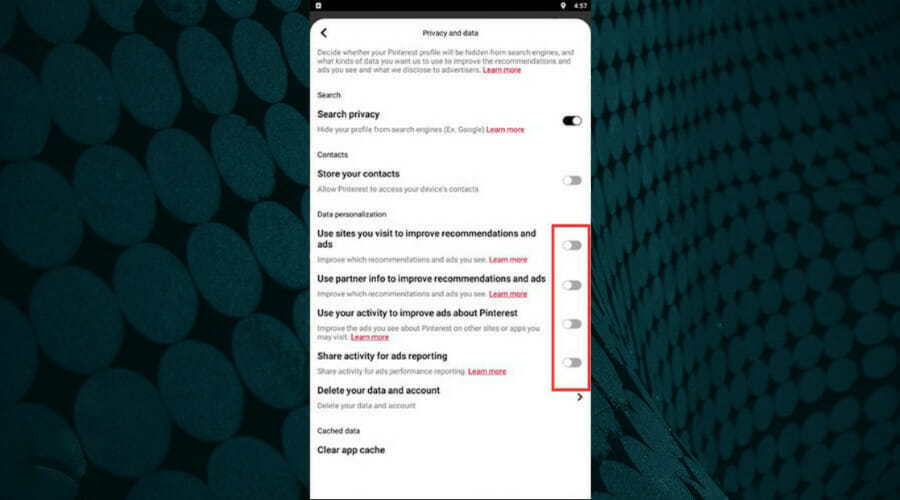
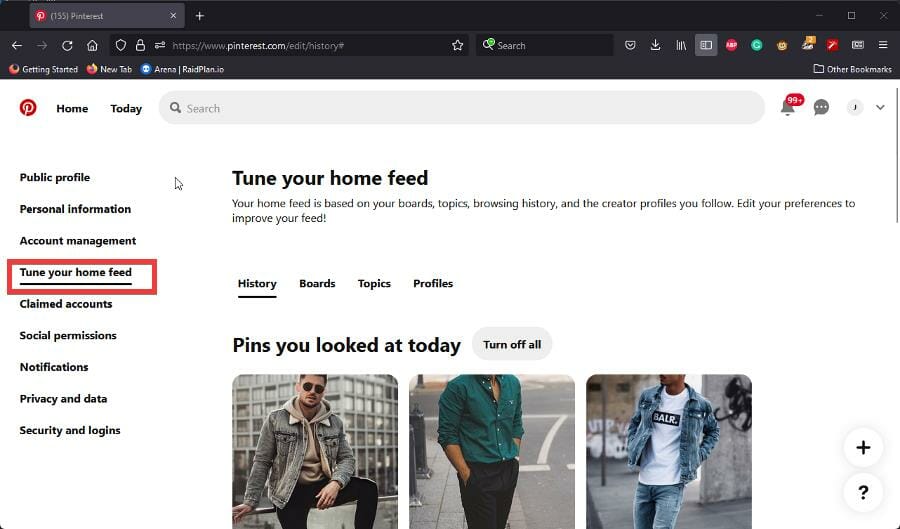
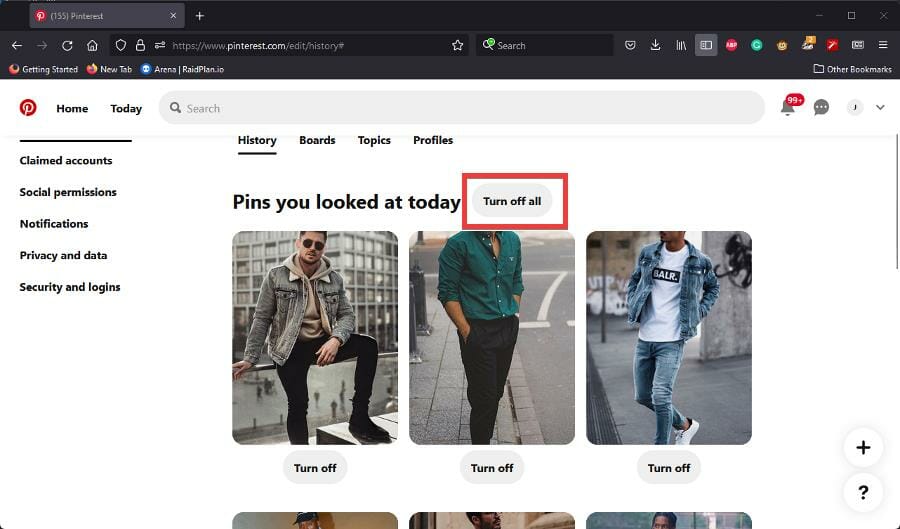

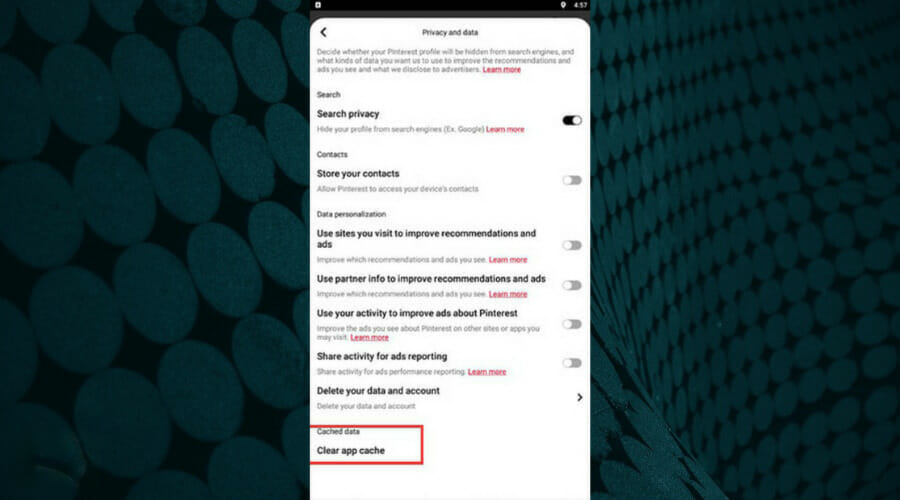
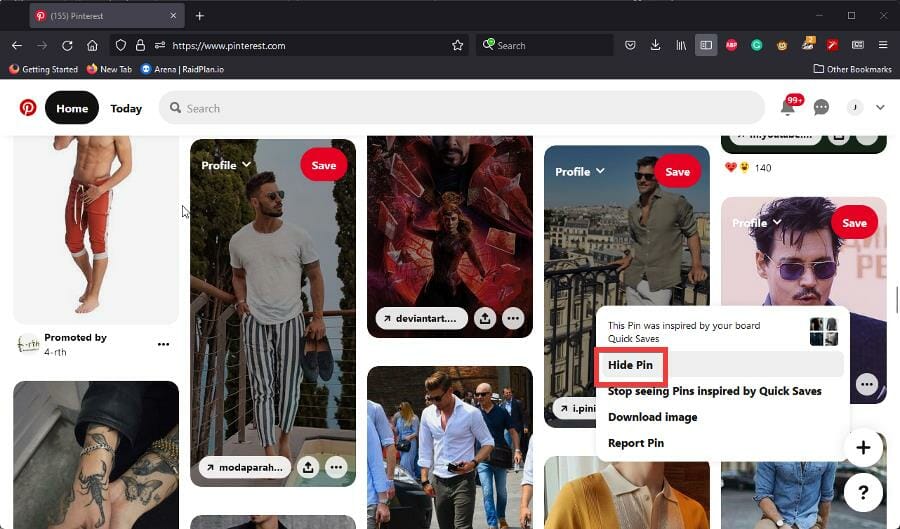
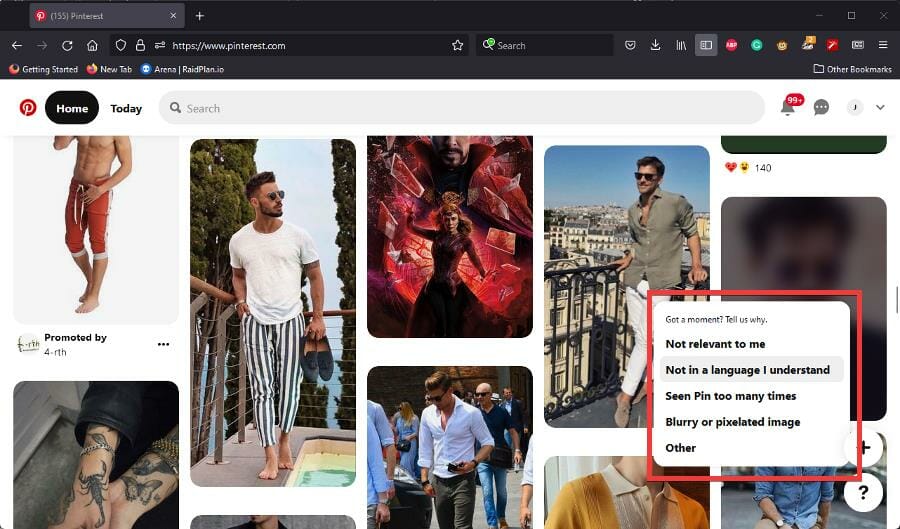
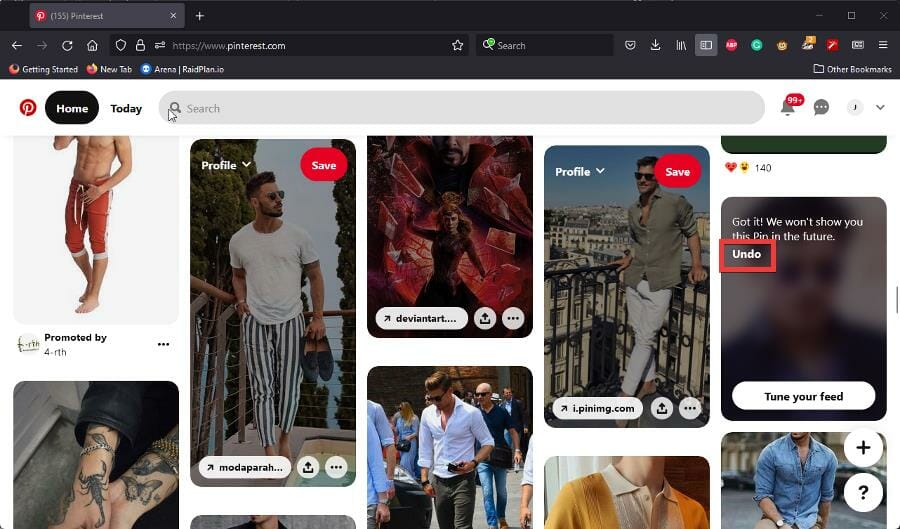
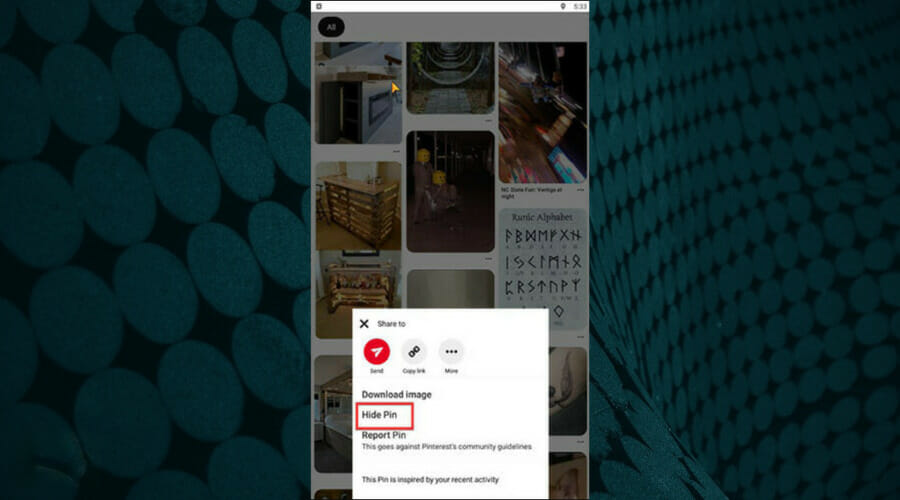
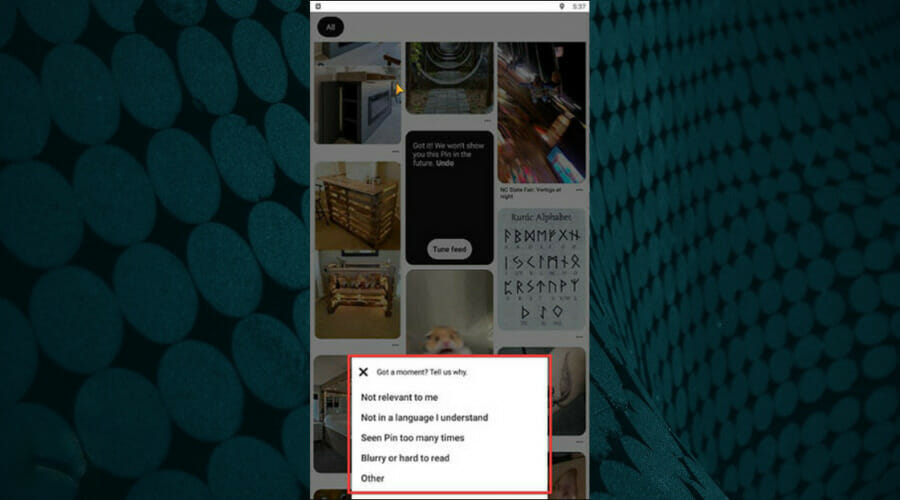
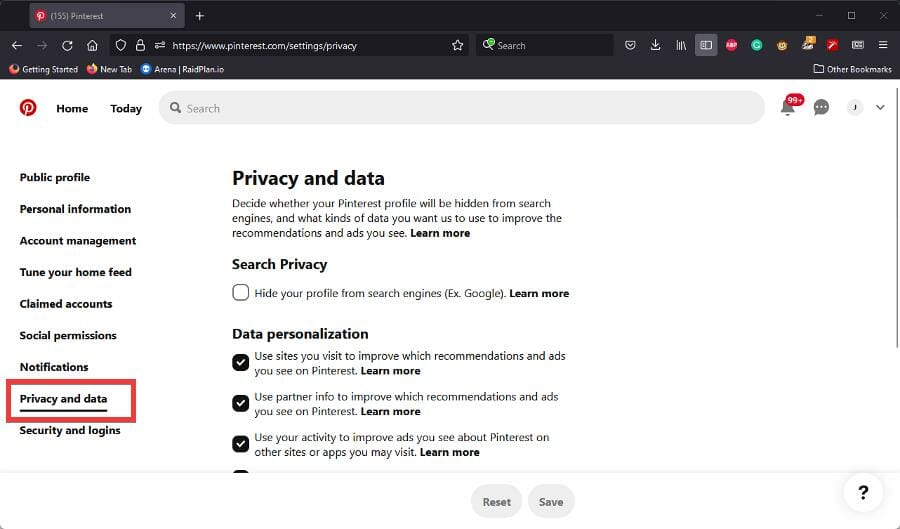
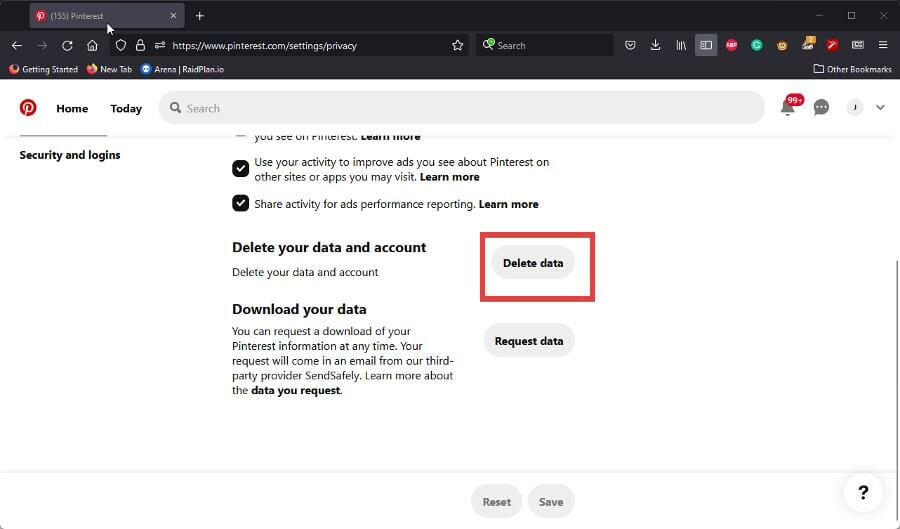
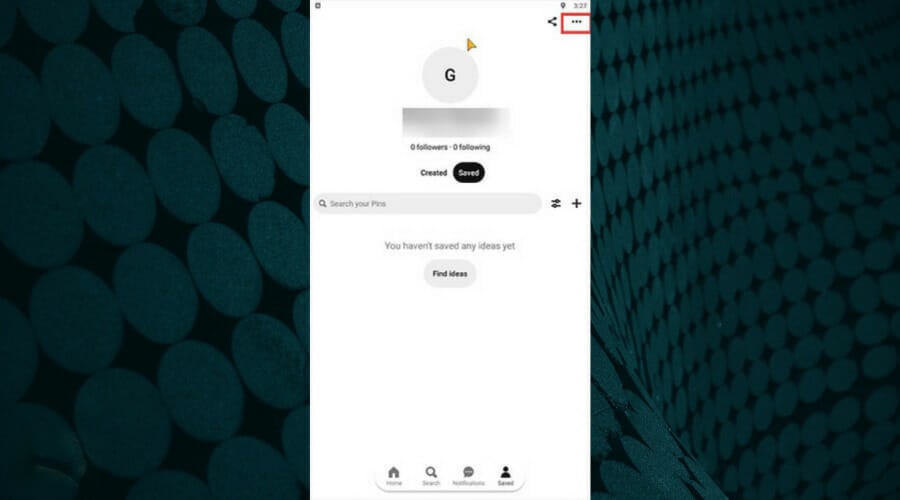
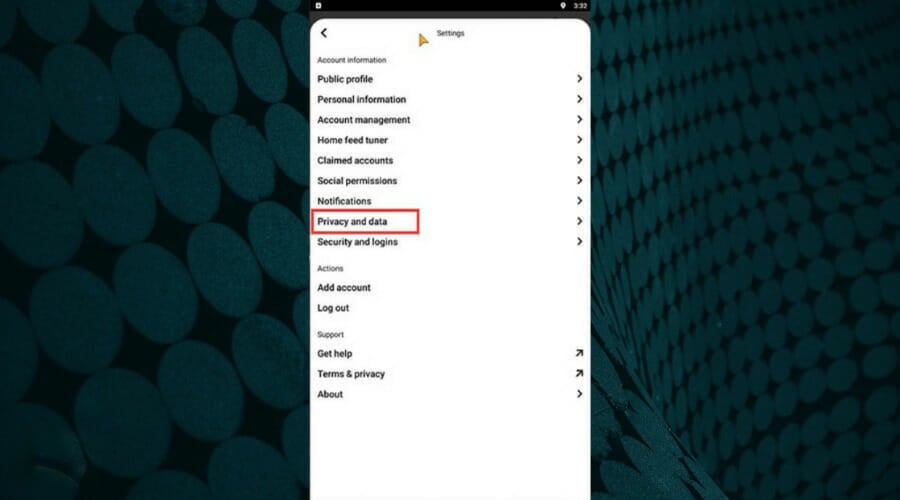
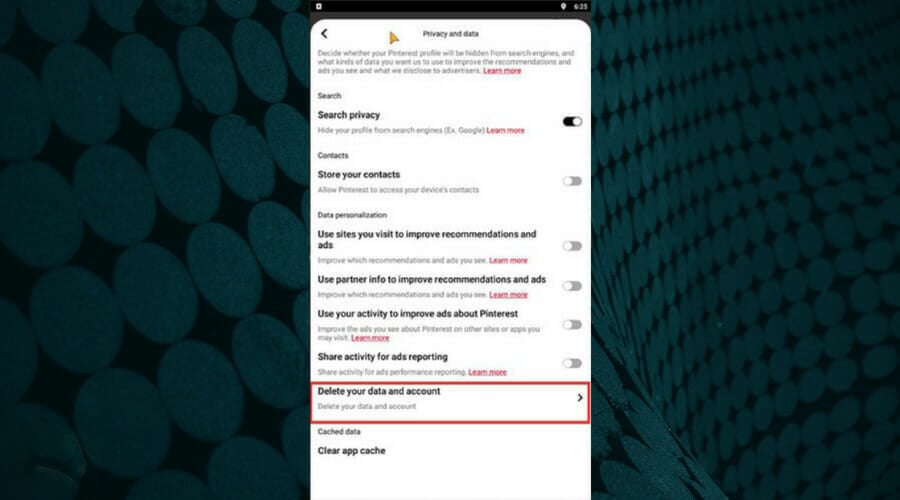
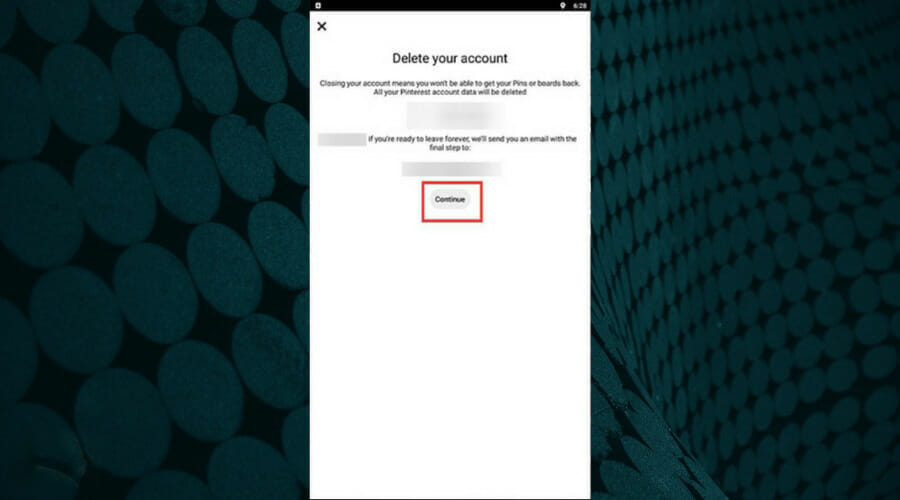
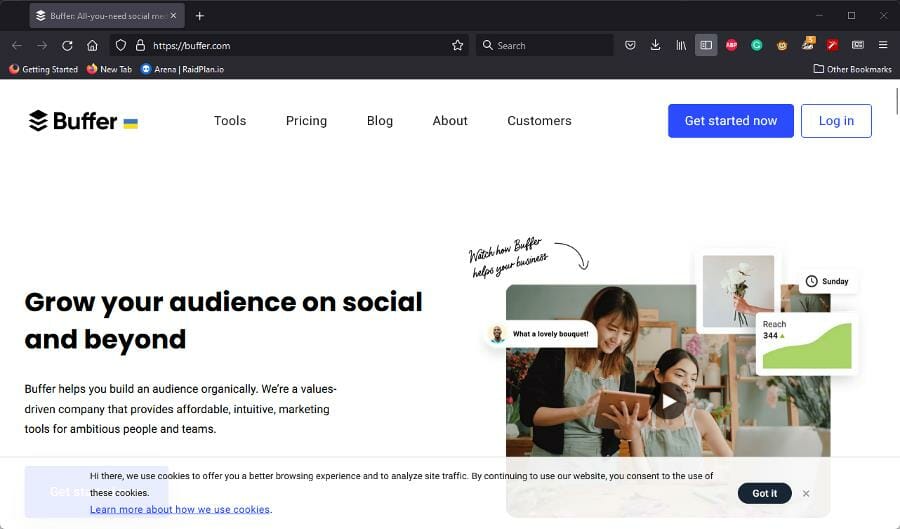
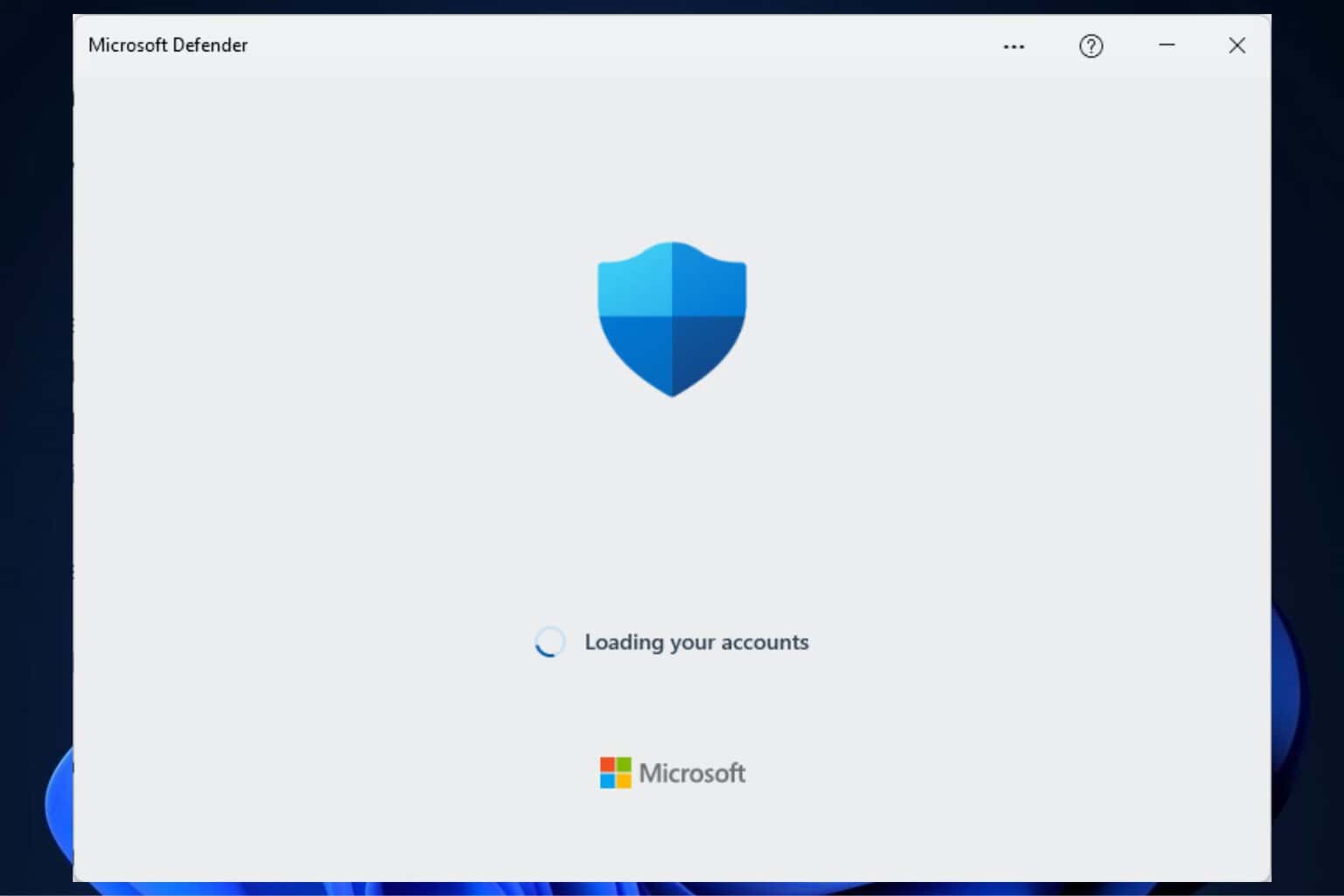


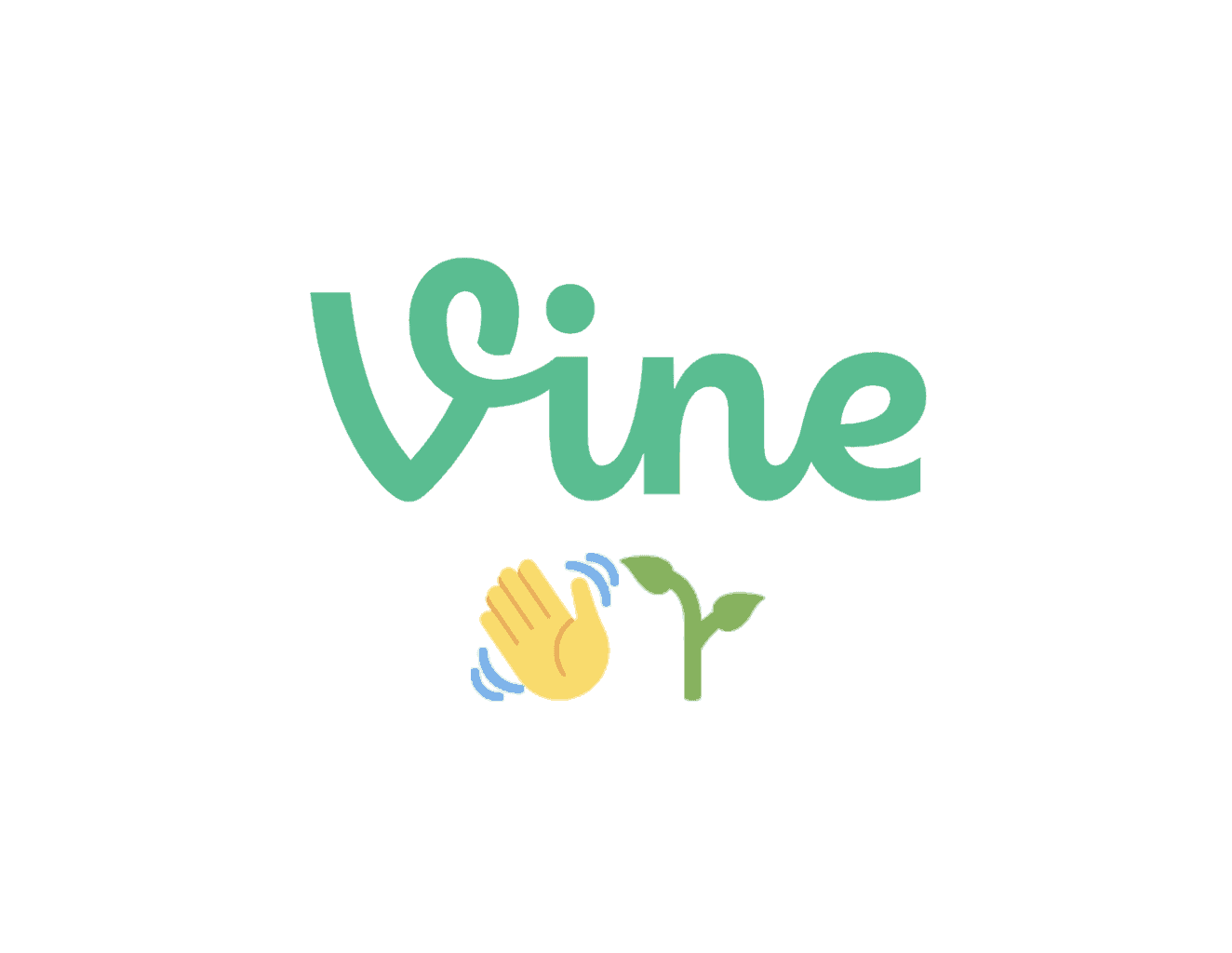


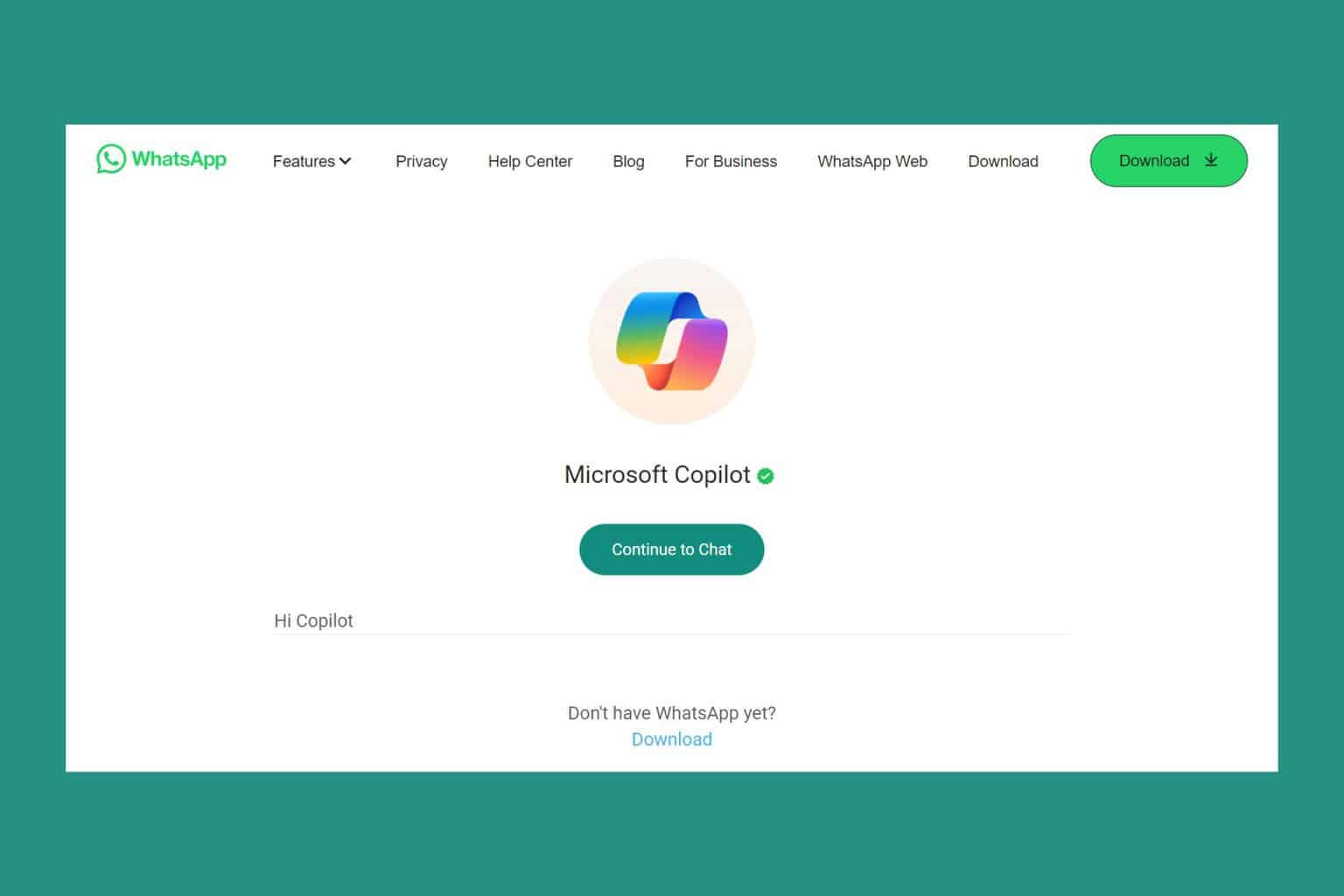


User forum
0 messages