6 Ways to Fix Pixelated Screen After a Windows 10/11 Update
Follow our steps below to get back your clear and sharp display
7 min. read
Updated on
Key notes
- A grainy display is generally triggered when using a non-native resolution to display images.
- Moreover, specific Windows updates can cause your screen to become pixelated.
- You can start by changing your screen resolution to fix the issue.

Some users have reported pixelated screens after applying specific Windows updates. The icons appear to be bigger and the text is blurry and pixelated. Fortunately, this is not a big issue; you can solve it quickly, with just a few steps.
Follow along as we will respond to some of your most asked questions about the pixelated issue in Windows 10/11, then present six effective solutions for you to apply.
Why is my screen pixelated on Windows 10?
The most typical reason is a Windows upgrade that went wrong and resulted in a reasonably undesirable outcome. However, the reasons might be rather diverse.
Suppose you have more than one display attached to the computer (such as a standard monitor and a projector, for example). In that case, the displays may each have a unique ideal resolution, also known as a native resolution.
Since both displays utilize the exact resolution—which may not be the same as either screen’s native resolution—the sharpness of the image may be affected on both displays.
Here are some more variations of this issue that will also be covered in today’s article:
- Windows 10 pixelated video – This problem usually occurs after installing Windows 10 updates.
- Computer/ laptop screen is pixelated and freezes – In some cases, it can also happen that your screen freezes, besides being pixelated.
- Pixelated screen on Windows 7 – This problem is common in Windows 7, as well.
- Computer screen pixelated virus – Pixelated screen can easily be caused by malware.
- 1080p monitor looks pixelated Windows 10 – Check your graphics card drivers in order to make sure they are up to date.
- Computer screen pixelated then crashes Windows 10 – Changing your refresh rate can be solution in this case.
- Laptop screen pixelated then freezes – You can update your OS once again to apply a newer patch that will fix the issue.
Can a virus make my computer screen pixelated?
The performance of the desktop or laptop device, regardless of the operating system, is negatively impacted after the virus successfully infiltrates it.
During the initial phase of the virus’s impact, the look of the screen and Display, as well as the functionality of the drive and the keyboard, are severely impaired.
So the answer is yes, a virus can make your computer screen pixelated. But it’s not always the case. You can try to run a system scan using your antivirus to find out whether you are infected or not.
How do I fix a pixelated screen after a Windows update?
1. Change screen resolution
- Press Windows + I to open Settings, then go to Display on the left.

- Click Display resolution and choose your resolution. The laptop screen is pixelated issue will be fixed afterward.

2. Check if your drivers are compatible
- Right-click the Start icon, then select Device Manager.
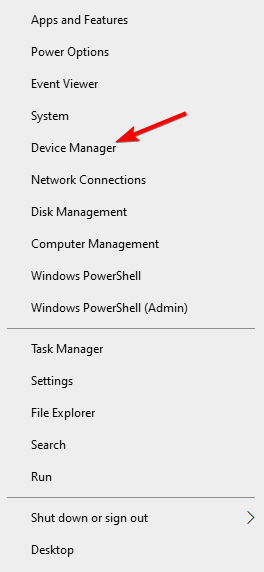
- Expand the Display adapters section, right-click your adapter and then select Uninstall device.

- Restart the computer, let Windows 10/11 detect the driver, install it by itself, and check if it fixes the issue.
If updating your drivers doesn’t help, you probably have some issues with your DPI(dots per inch) settings. The following solution will show you how to solve all DPI issues.
3. Update monitor drivers
Although monitoring drivers cause issues less often, it’s still possible. Especially if you recently got a new monitor, or installed a new version of Windows 10.
While manual updating your drivers is the most popular solution, the recommended way is to update them automatically using a dedicated tool such as Outbyte Driver Updater.
The best thing about choosing this method is the time saved in looking for the right software. After scanning your device and it offers a list of compatible fresh drivers.
You can then update not just the monitor driver, but all outdated drivers, either one by one, or in bulk.
4. Set DPI Size
- Press Windows + I to open Settings, then go to Display on the left side.

- Now, choose one of the three options under Change the size of text, apps, and other items: Smaller – 100% = 96 DPI (Pixels/Dots Per Inch); Medium – 125% = 120 DPI (Pixels/Dots Per Inch); Larger – 150% = 144 DPI (Pixels/Dots Per Inch)

Setting the DPI size to a smaller percentage will decrease all items’ sizes on the Display, which will definitely help you if your screen is pixelated. If your monitor’s resolution changes suddenly on its own, you’ll want to know how to fix it.
5. Change monitor refresh rate
- Press Windows + I to open Settings, then go to Display.

- Go to Advanced display settings.

- Next, click Display adapter properties for Display 1.

- Go to the Monitor tab and select another refresh rate from Screen refresh rate.

- Save the changes made then reboot your computer.
6. Update Windows
- Press Windows + I then when the Settings app opens, select Update & security.
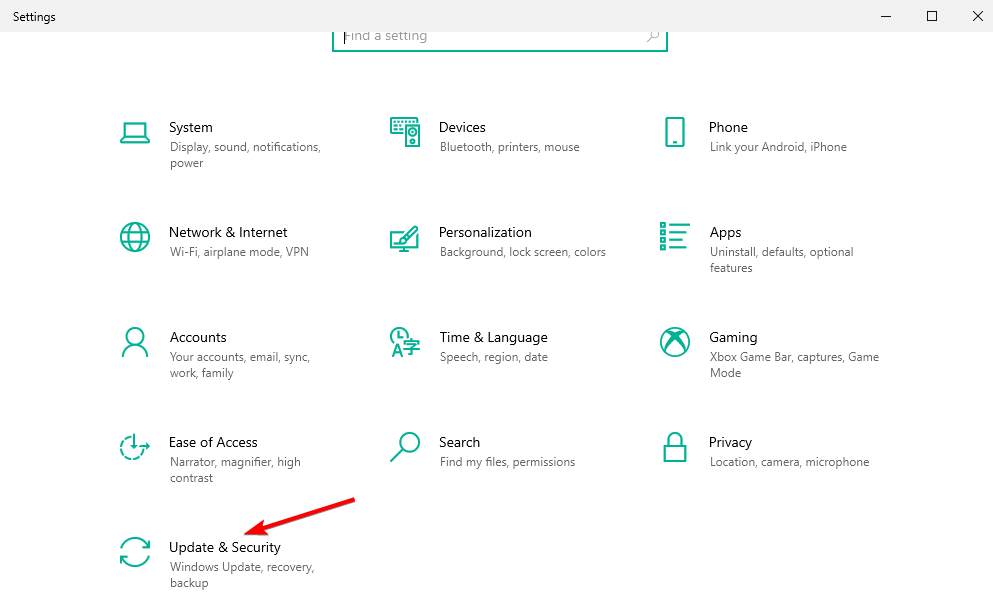
- Finally, tap the Check for updates button.
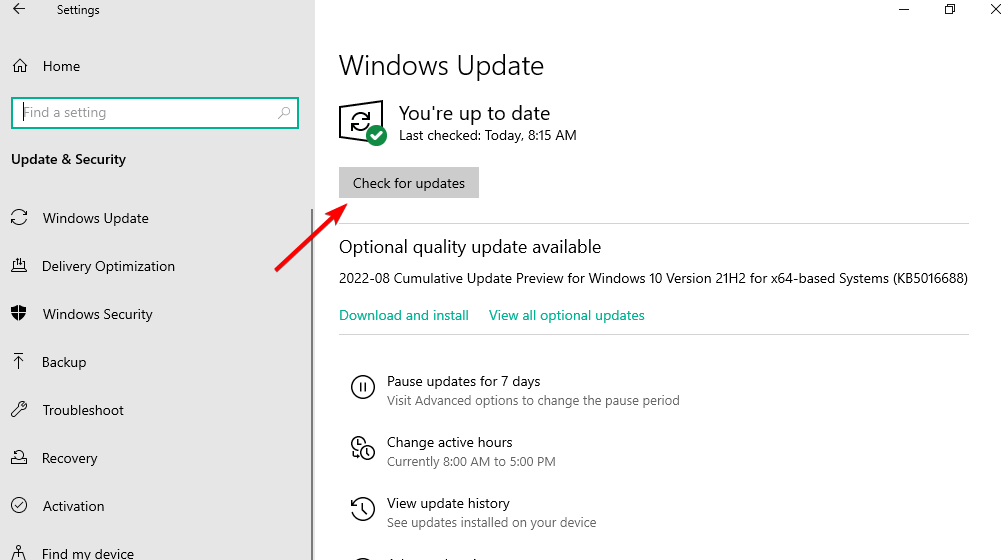
Needless to say, your Windows 10 computer should be up to date.
Updating your computer brings many benefits, and possibly resolves some issues. So, check for updates, and it’s likely that this is the solution to your problem.
How can I fix a pixelated screen on Windows 11?
- Press Windows + I then navigate to Windows Update followed by Update history in order to see all the Windows updates installed on your PC up til now.
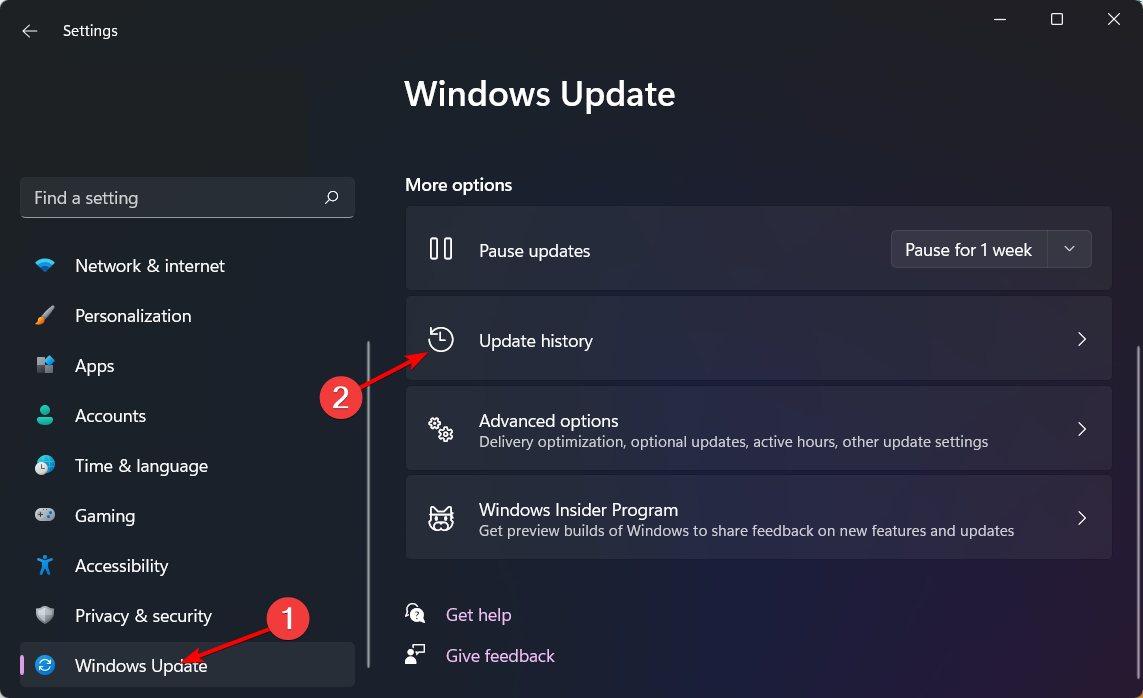
- Click Uninstall updates.
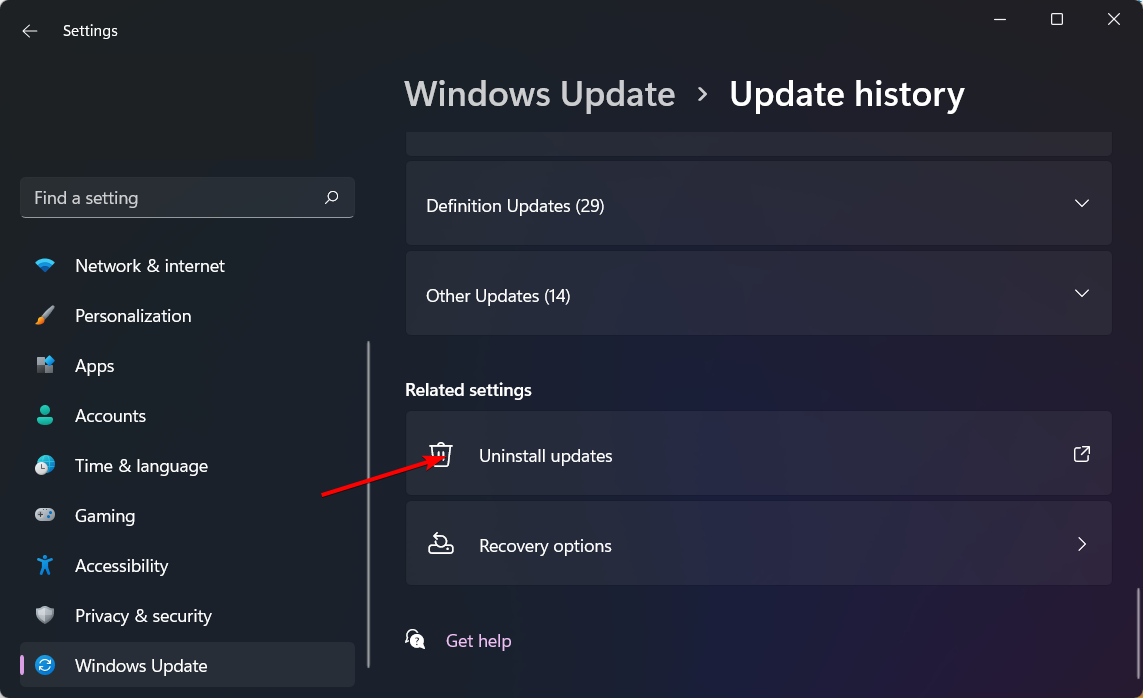
- Click the latest Windows update then select Uninstall.
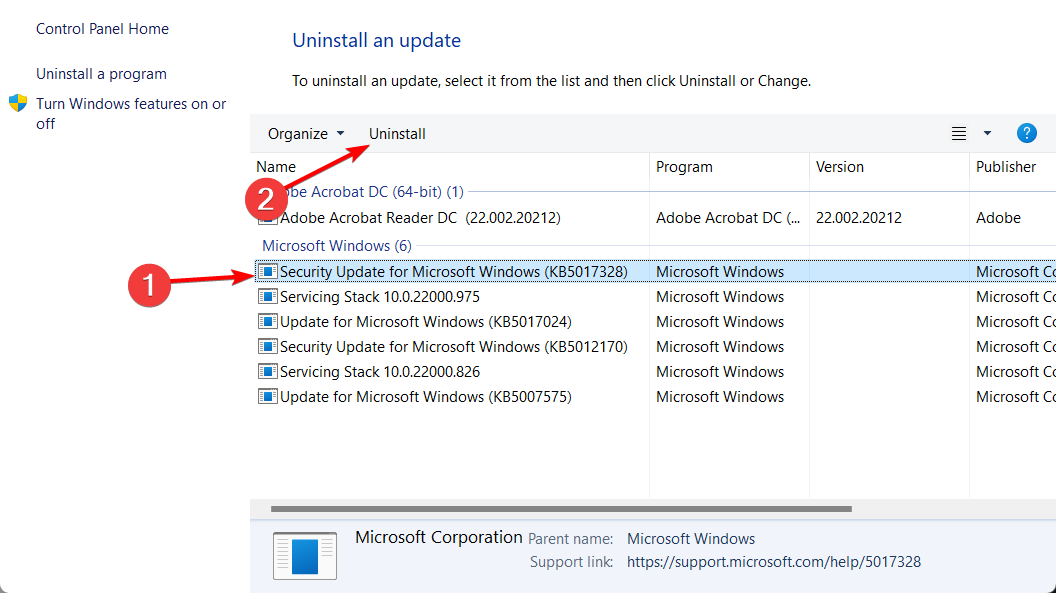
Why is my monitor suddenly pixelated?
Speaking about Windows updates, such files are usually behind a screen that suddenly gets pixelated. Don’t worry, we will explain everything.
Now, a grainy display in Windows 10 is generally triggered when using a non-native resolution to display images on your PC or laptop.
Your device struggles to fill the screen and adds more pixels to keep the image uniform. By rendering at such a large size, individual pixels become distinguishable and make the whole Display look grainy or fuzzy.
Now, this is a general definition, but there are particular cases to mention and such is the Windows 10 Update pixelated screen.
If the monitor was working just fine, but suddenly becomes pixelated after installing a Windows update, it’s clearly an indication of software conflict or incompatibility triggered by the recent changes.
You might want to revert them and check if the Display works fine in order to narrow down the list of potential culprits or update your drivers and graphics card adequately. Moreover, if the selection rectangle isn’t working properly, we can help out.
Why is my laptop screen going fuzzy?
There are two potential causes for a distorted and fuzzy image on the screen of a laptop computer: software faults or hardware problems. A virus or faulty graphics program would be examples of problems caused by software.
A problem with the hardware is a far more serious issue since it indicates that the actual monitor itself has to be replaced.
That’s about it, we hope at least one of these solutions helped you reset the pixelated Display back to normal. If you have any comments, questions, or suggestions, just let us know in the comments below.











User forum
1 messages