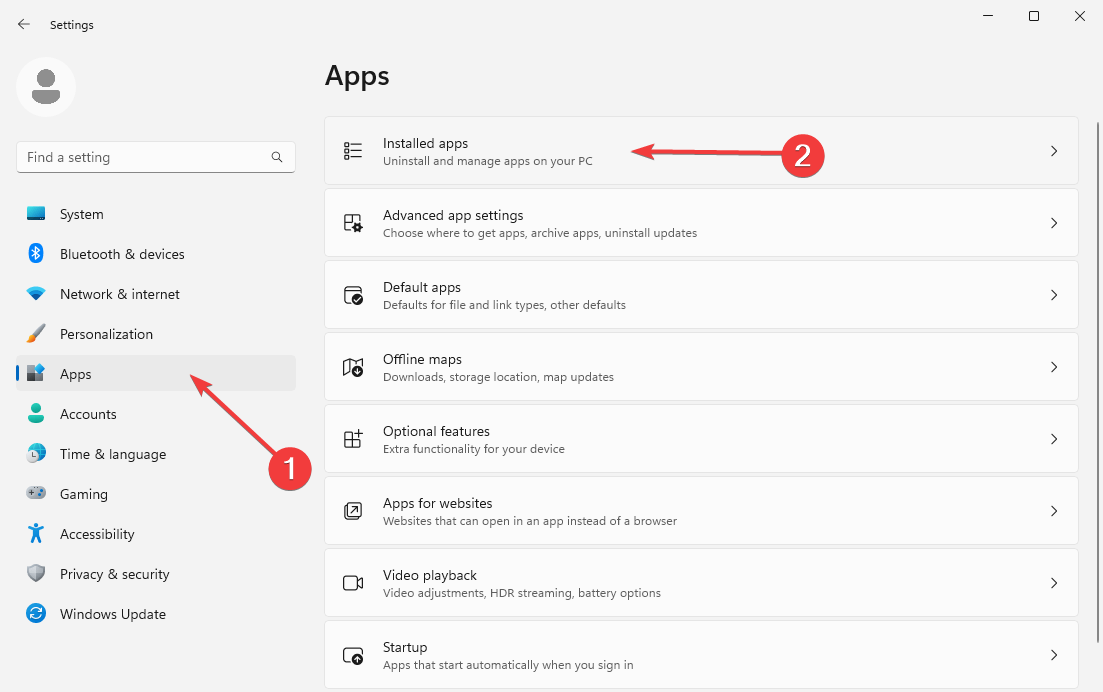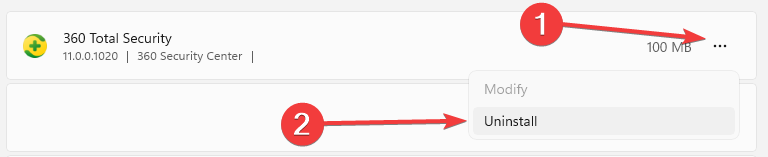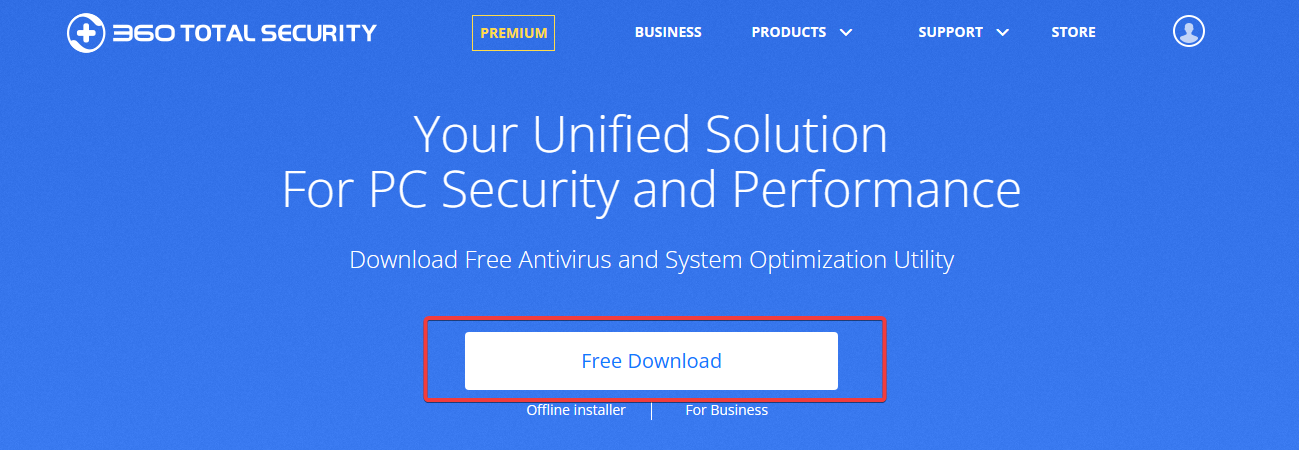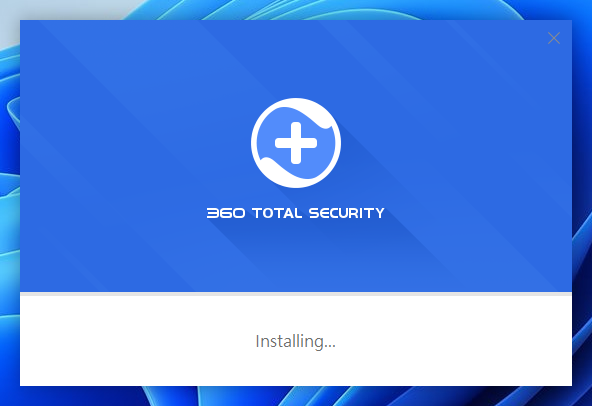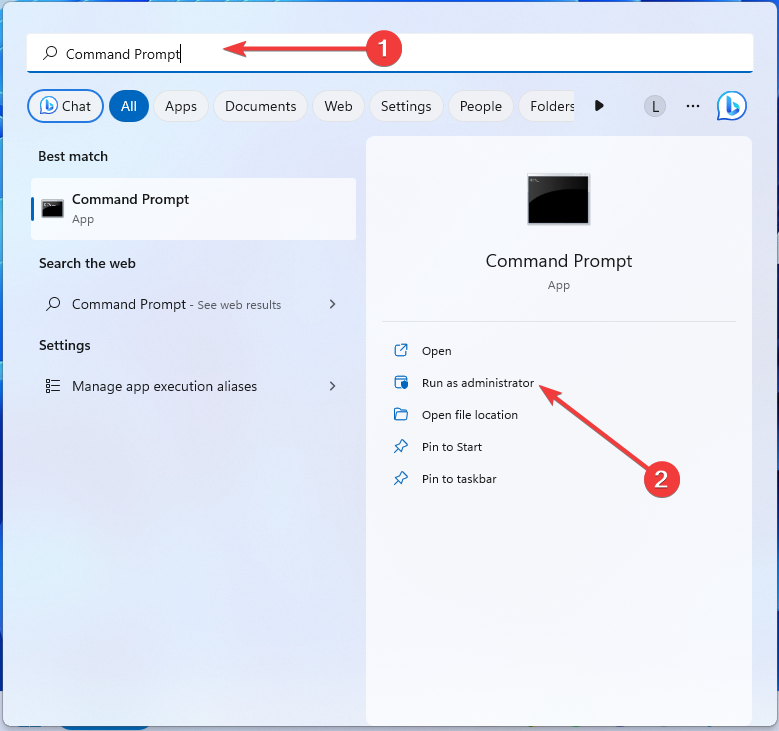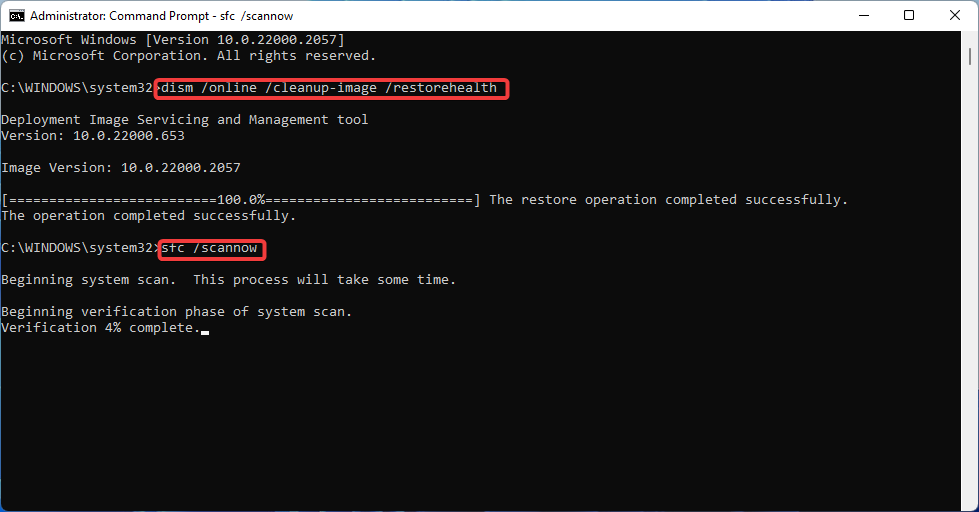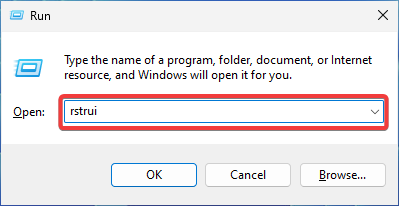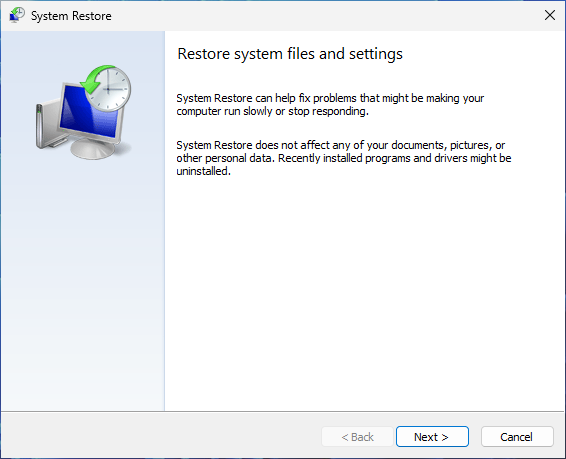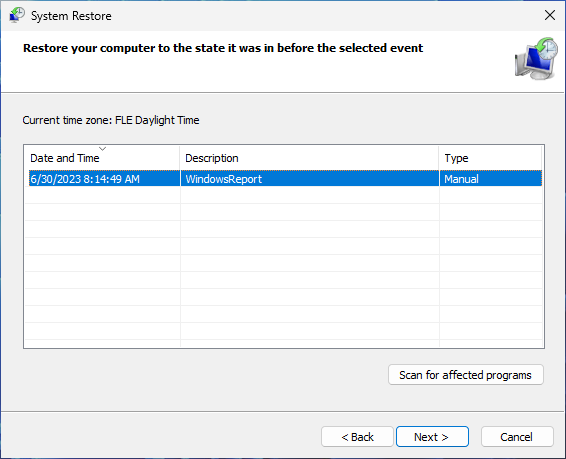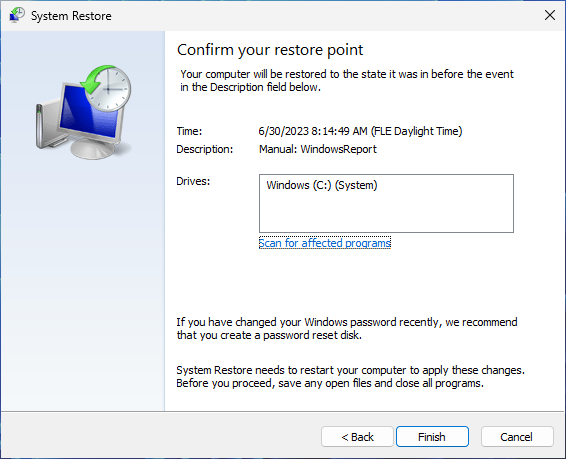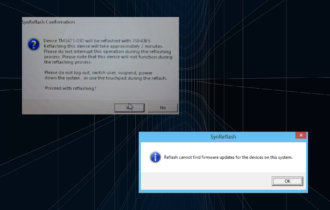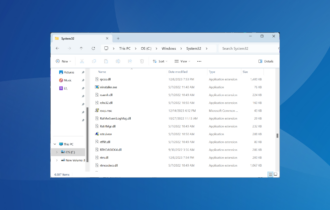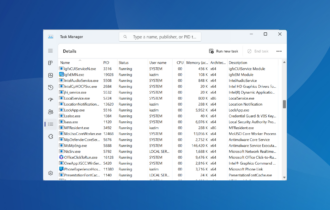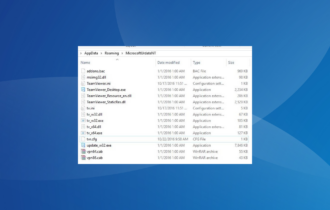What is Qhsafetray.exe & How to Fix Its Application Errors?
Perform an virus scan and reinstall 360 Total Security to be safe
3 min. read
Updated on
Read our disclosure page to find out how can you help Windows Report sustain the editorial team Read more
Key notes
- The qhsafetray.exe process is part of the 360 Total Security antivirus program.
- It could lead to many application errors due to corrupted or infected files or conflicts with other security software.
- Try reinstalling the program to get rid of the errors. If that doesn't work, perform a system restore and repair your system files.
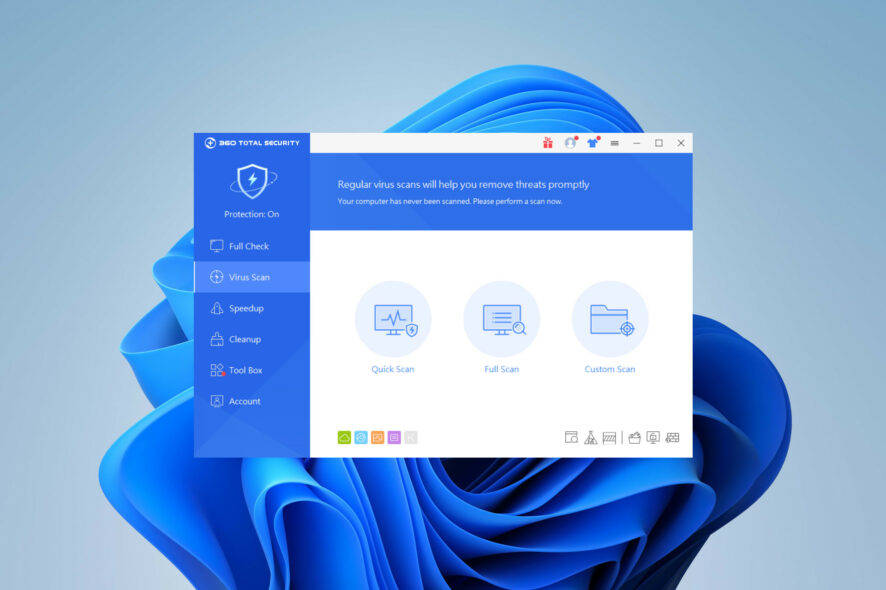
Every regular Windows user occasionally encounters errors while browsing. Today, we’ll explore the qhsafetray.exe file and how to fix the associated application errors.
Some exe files can be problematic, such as unknown.exe file, but others are harmless, and they actually have a purpose on your PC.
So, if the executable’s causing problems while running in the background, you’ll find this article of great help. Let’s get right into it.
What is qhsafetray.exe?
The qhsafetray.exe process is an executable part of 360 Total Security, and it does the following:
- Protects you from malware, viruses, and other online threats.
- Offers Internet browsing, Privacy, and System Protection.
- Compatible with Windows XP and newer versions.
Is qhsafetray.exe a virus?
No, this file is usually not malware. You can check it by doing the following:
- Check if you have 360 Total Security installed.
- Check the file path, it should be:
C:\Program Files (x86)\360\Total Security\safemon\QHSafeTray.exe
If the file is located elsewhere, it’s probably a Trojan masquerading as a system file. Also, if your computer suddenly slows down and the qhsafetray.exe process has high CPU usage, this may be caused by a virus infection.
If you notice any suspicious symptoms, it is best to remove the qhsafetray.exe file. We’ll show you how to do so below.
How do I fix qhsafetray.exe application errors?
Before trying any comprehensive troubleshooting, do the following:
- Scan your computer for malware and make sure your PC is clean.
- Check for conflicting software and disable it or remove it.
- Update your system to prevent any potential bugs.
1. Reinstall 360 Total Security
- Press Windows + I to open Settings. Choose Apps and then Installed apps.
- Locate 360 Total Security and click on the three horizontal dots on the right. Choose Uninstall and follow the instructions.
- Download the setup file from 360 Total Security’s official website.
- Open the file and follow the wizard to finish the installation.
After reinstalling, check if qhsafetray.exe has stopped working error is gone.
2. Run the DISM and SFC commands
- Press Windows + S key to open the Start menu. Search for Command Prompt and choose Run as administrator.
- Type the following commands into the window and press Enter after each one:
dism /online /cleanup-Image /restorehealthsfc /scannow - Restart your PC.
Sometimes, corrupted files are behind qhsafetray.exe’s application errors. The System File Checker tool repairs those, which could help to eliminate your issue.
3. Go back to a restore point
- Hold Windows + R to open the Run dialog. Type the following command in the search box and click Enter:
rstrui - Once the System Restore window opens, click on Next to proceed.
- Choose a suitable restore point you wish to revert.
- Confirm your choice and start the process by clicking Finish.
In case you’re dealing with corrupted qhsafetray.exe, using the restore point can help.
If qhsafetray.exe is still causing problems, returning to a safe point will undo all the recent changes that may be the culprit.
If the above methods are unsuccessful, you may have to perform a clean install of Windows.
Do you have any further questions? Let us know in the comment section below.