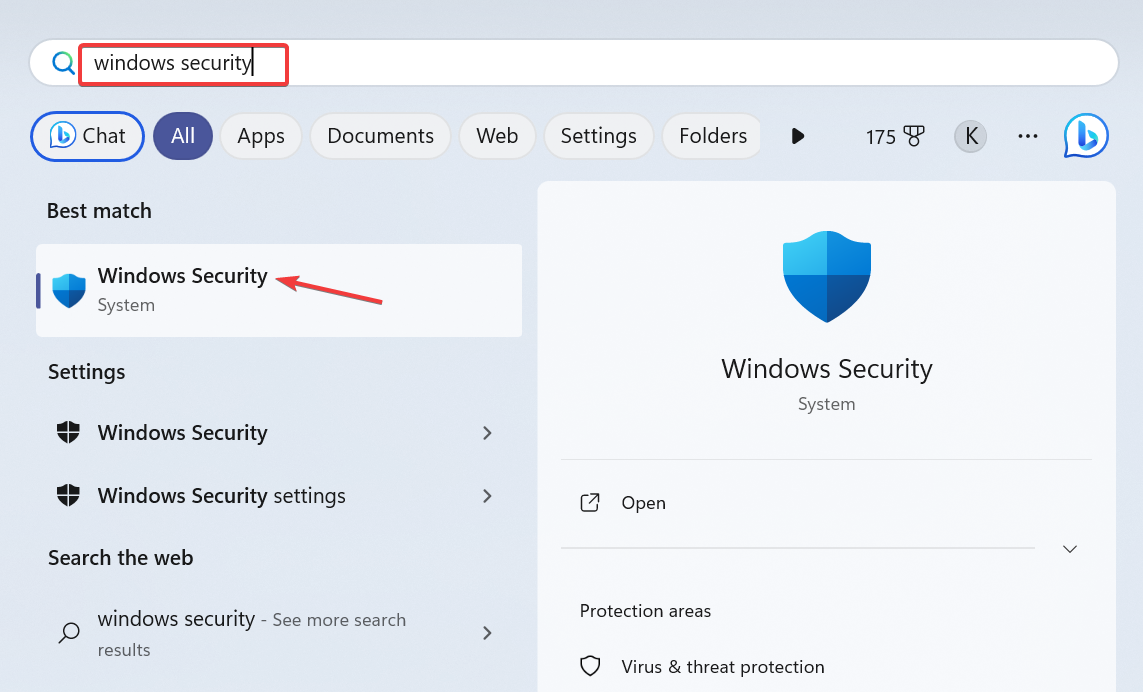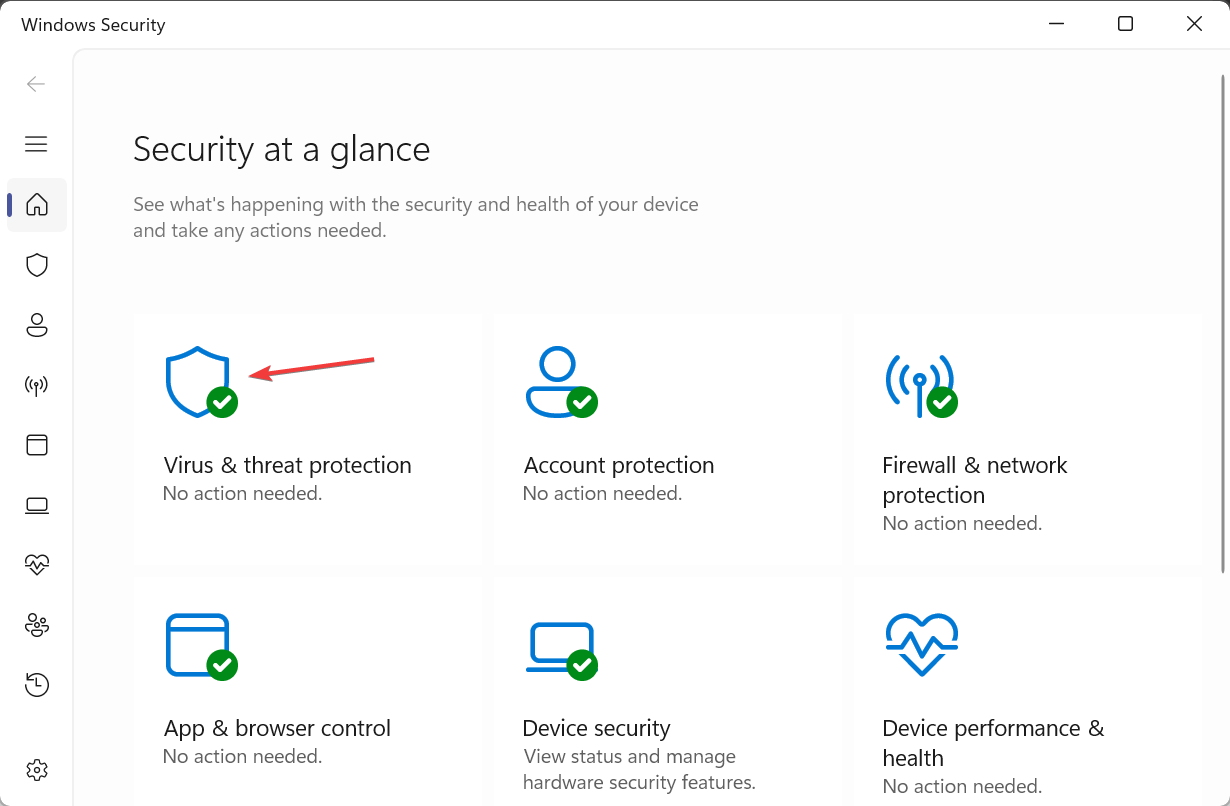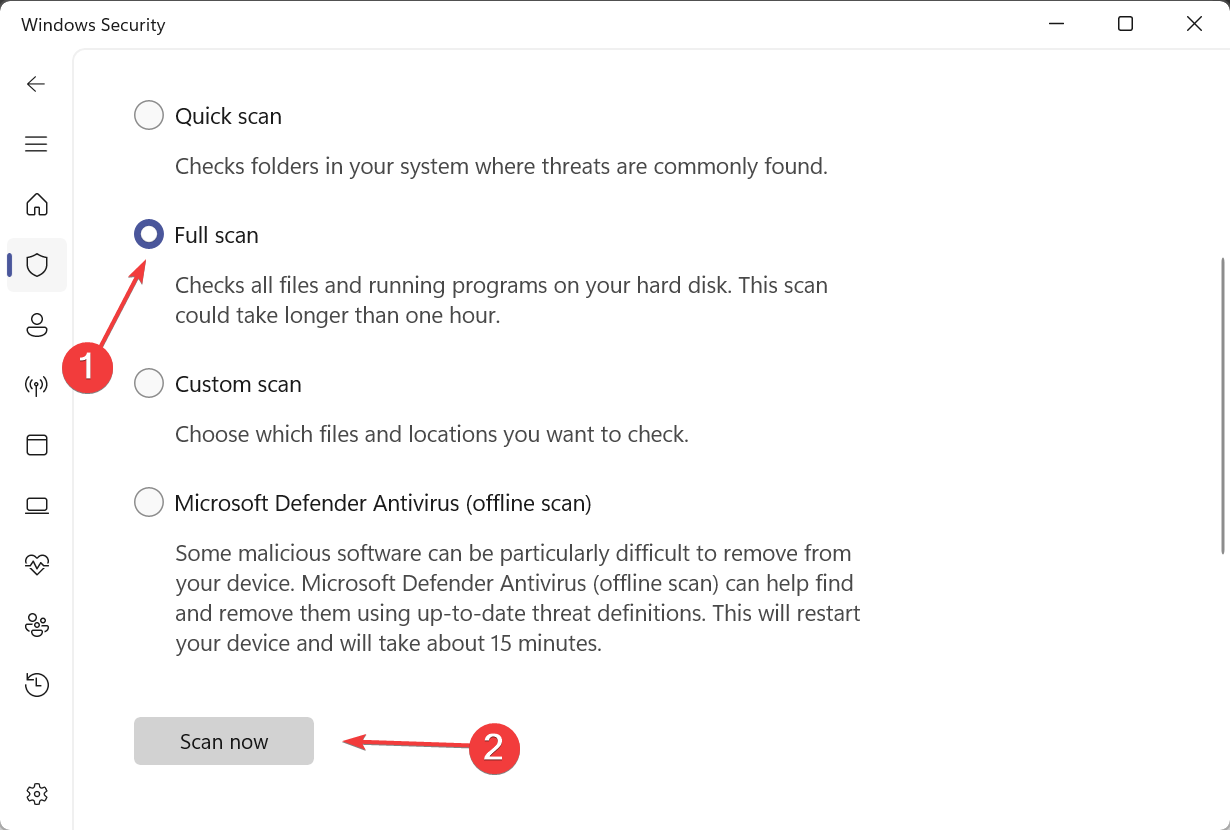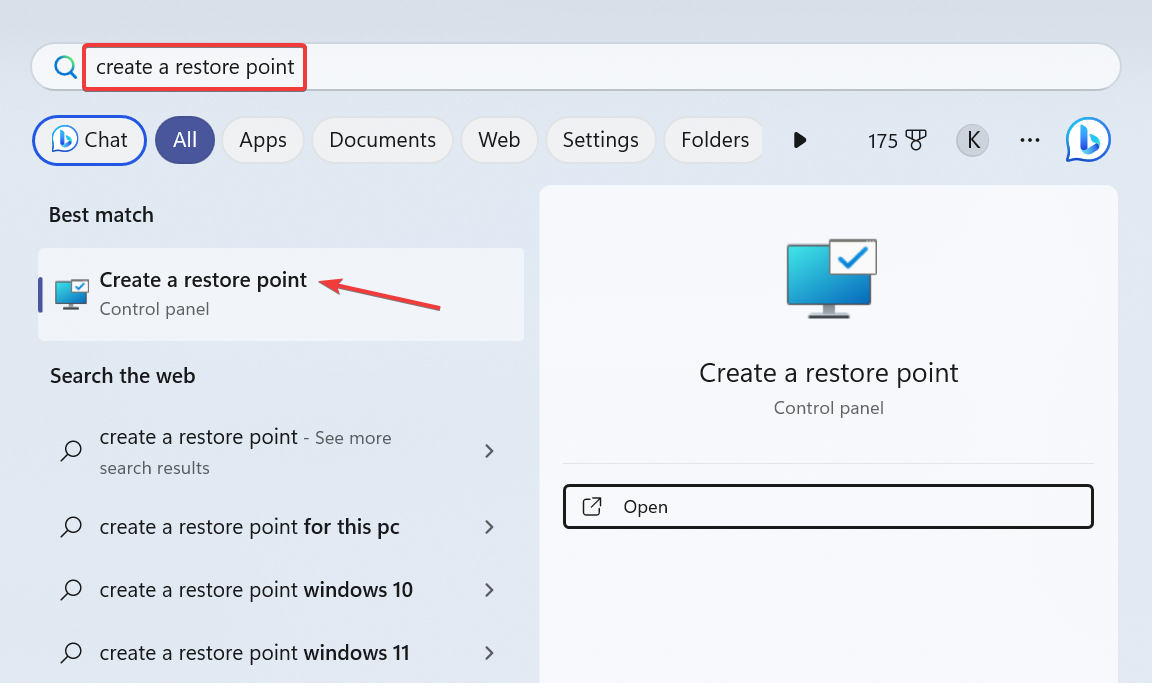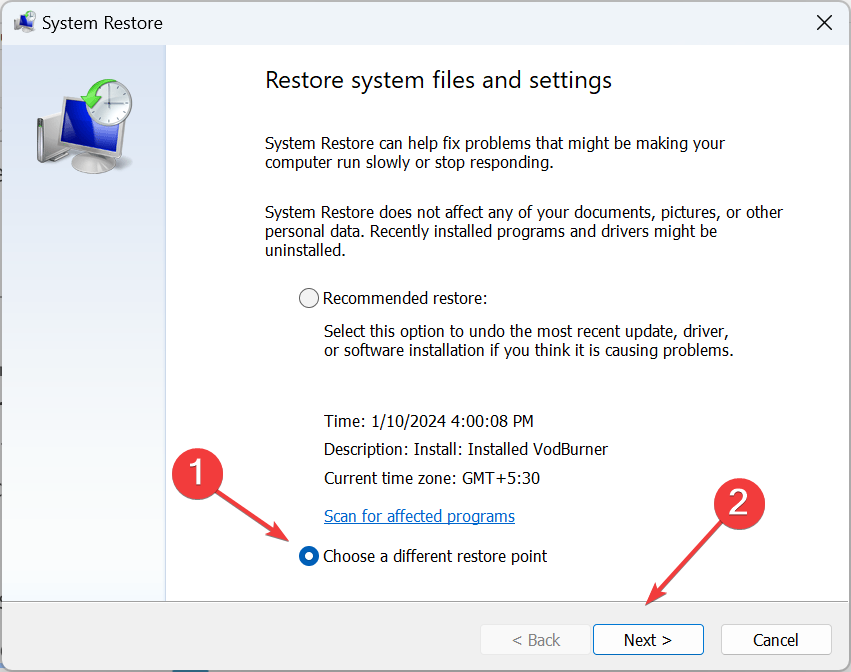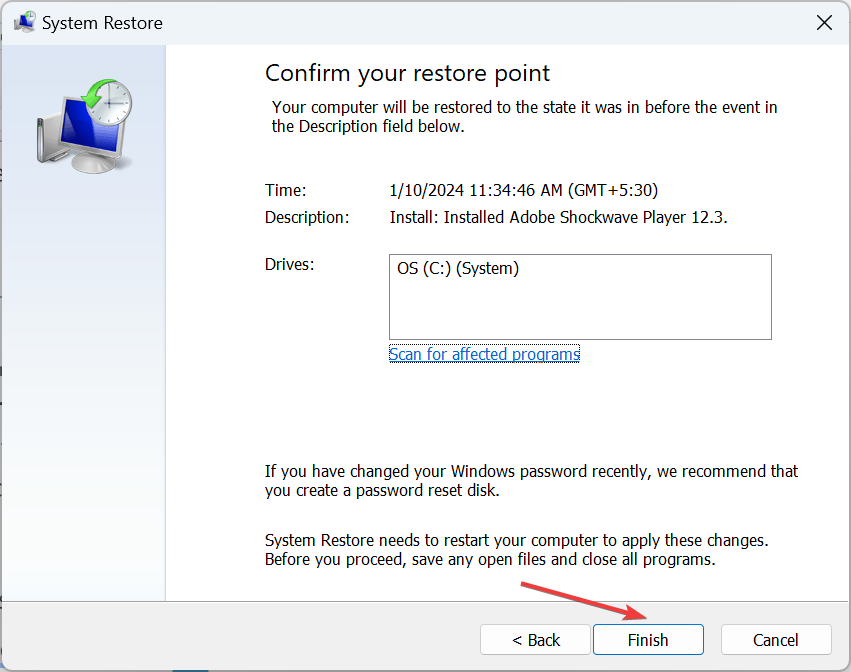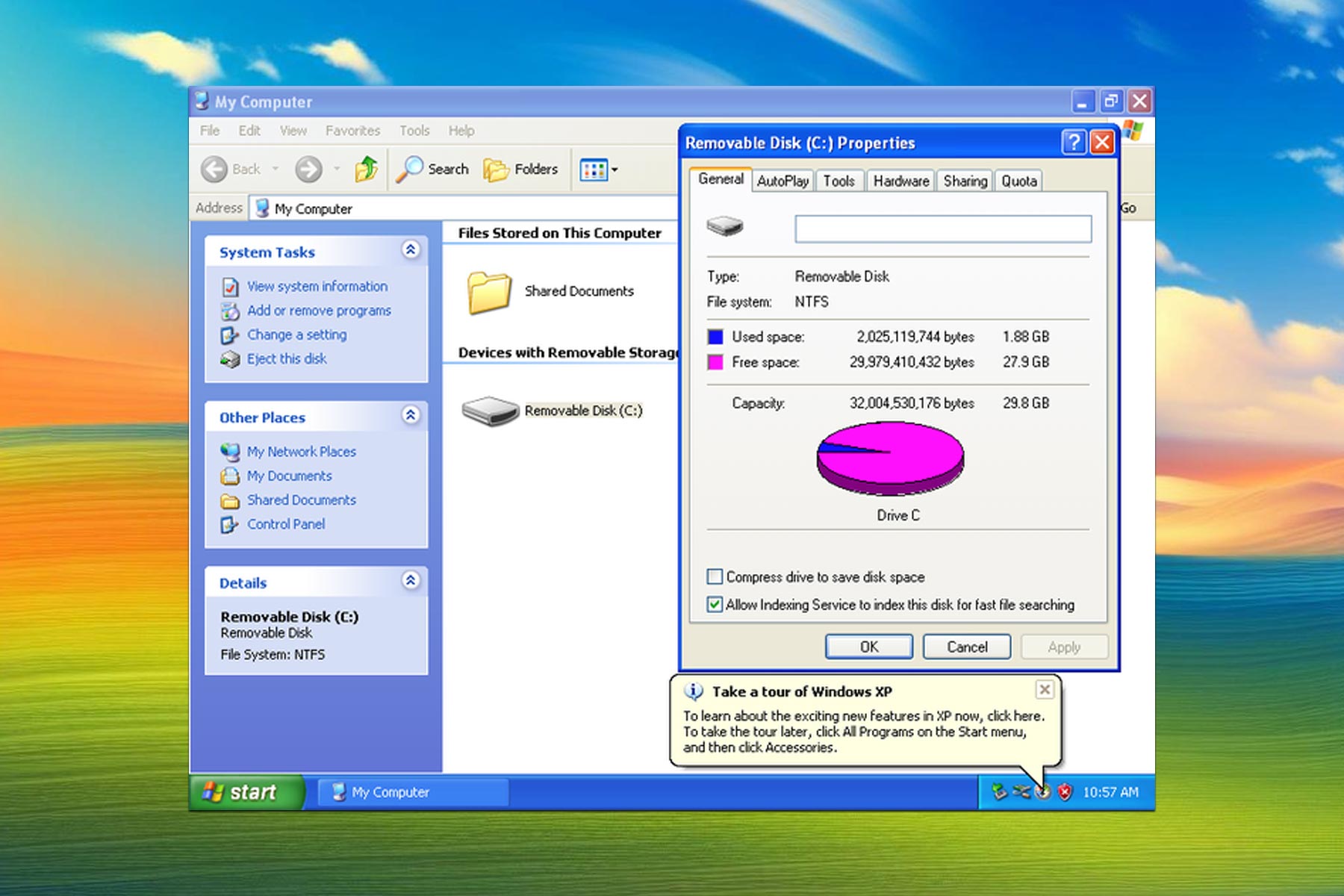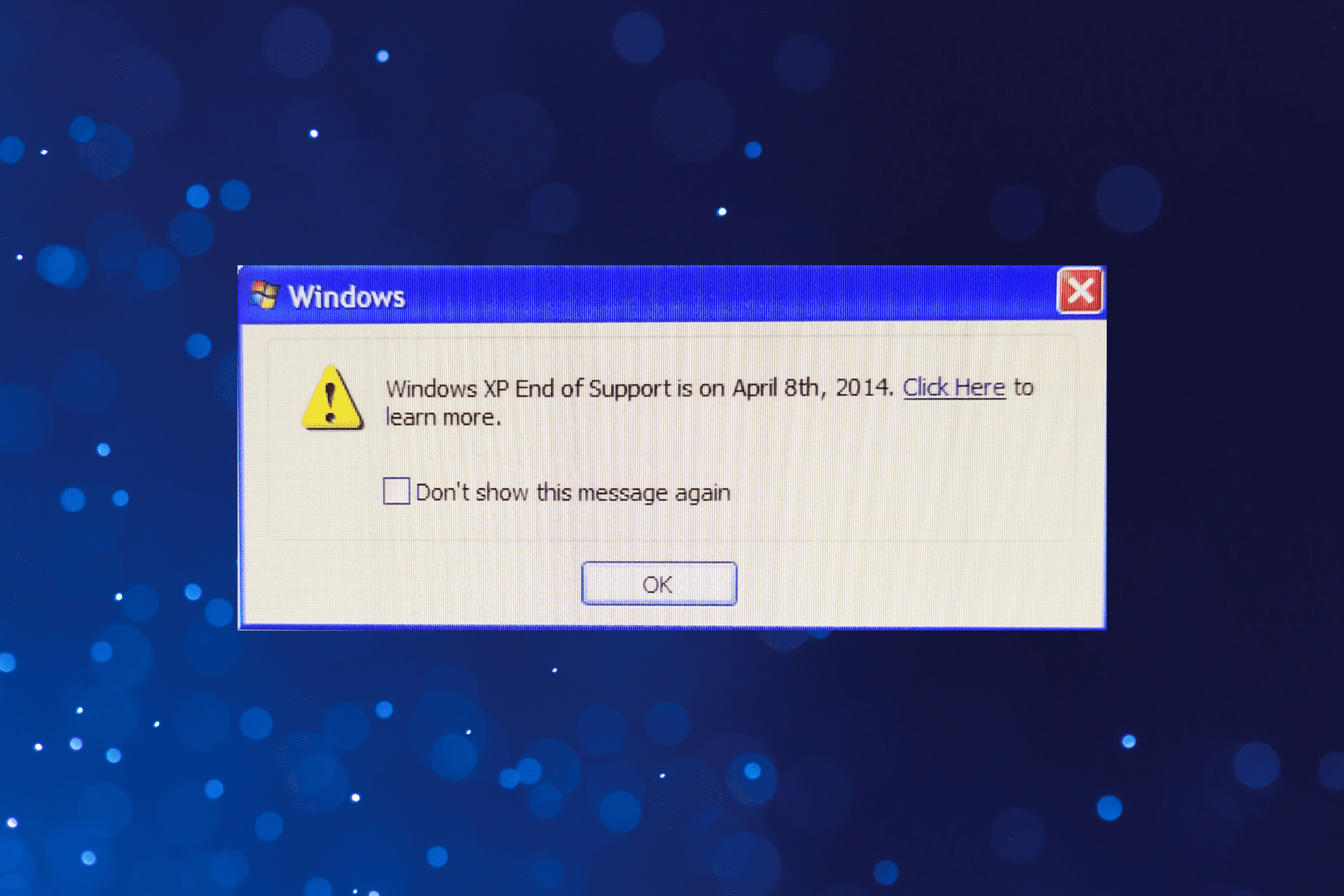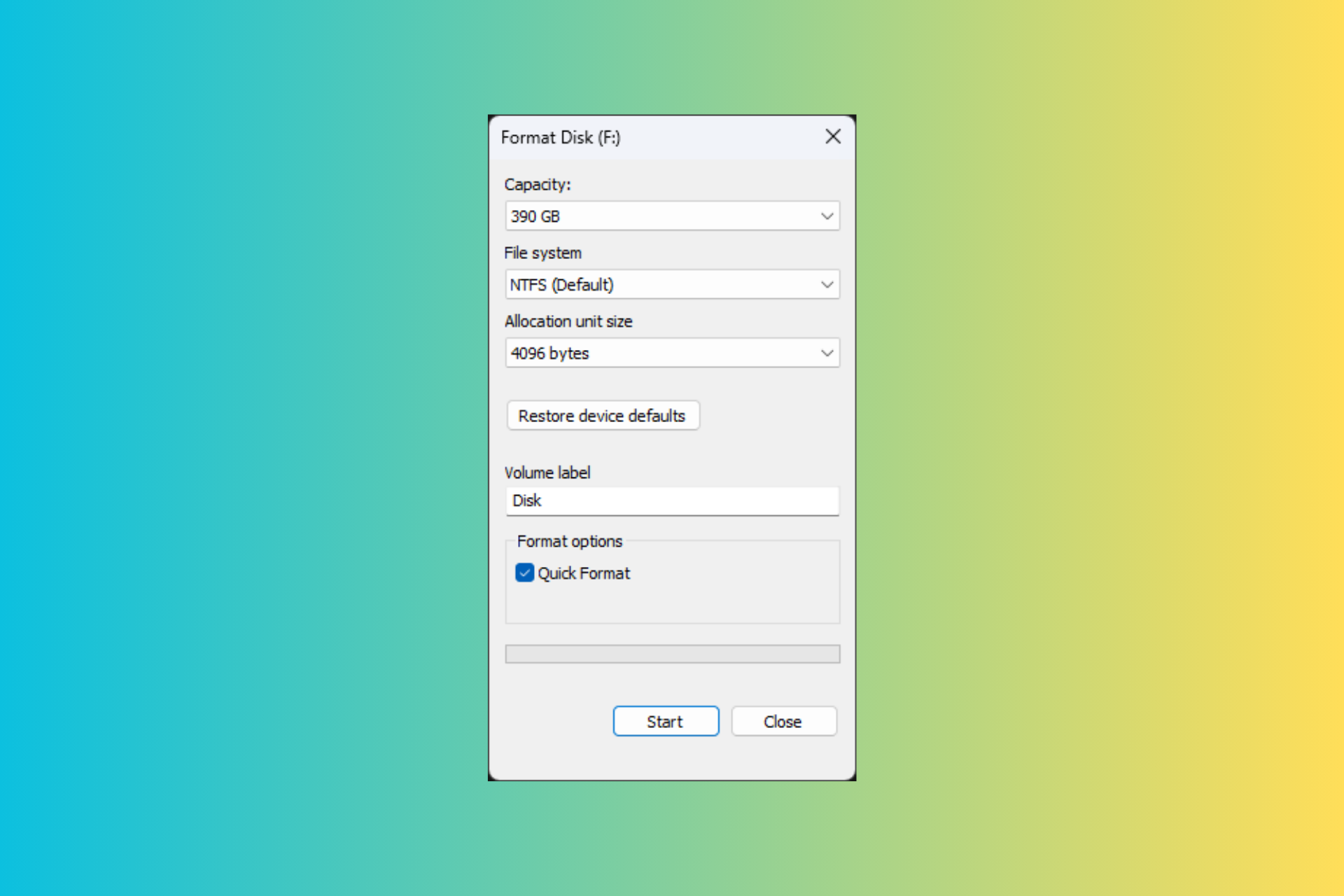What is rsmui.exe and How to Fix its Errors
The file is linked to Windows XP
3 min. read
Updated on
Read our disclosure page to find out how can you help Windows Report sustain the editorial team Read more
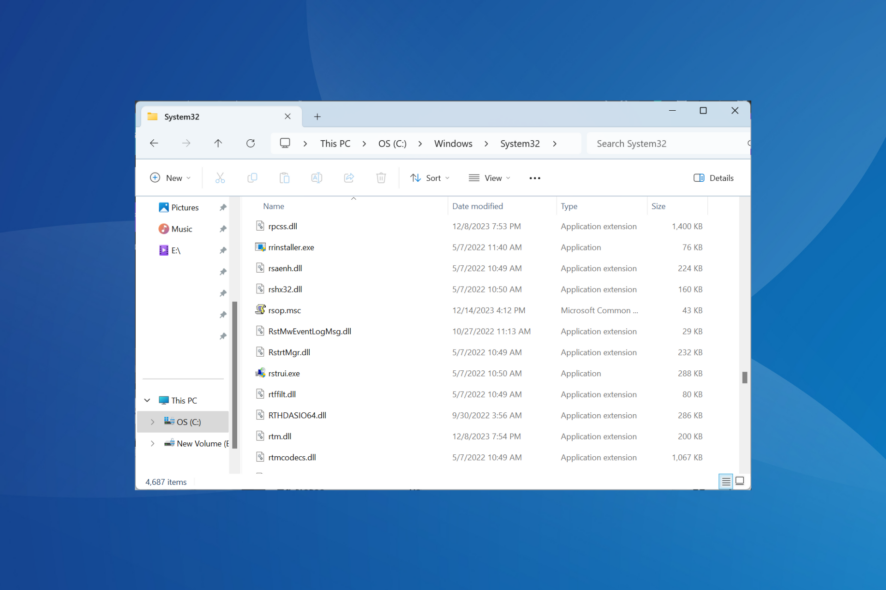
The rsmui.exe file is a part of the Windows Whistler operating system, the codename for Windows XP. It’s not a critical file for later iterations of the OS, say Windows 7, 10, or 11, and is not found on the PC.
To verify whether rsmui.exe is safe, check the file’s storage location. The actual system file is stored in the following path: C:\Windows\System32
If the file is in another folder on your PC, it’s a malware and must be removed. For a genuine rsmui.exe process triggering high CPU or RAM usage, you can perform a system restore or reset the PC.
How do I fix rsmui.exe errors on Windows?
 Tip
Tip
1. Scan the PC for malware
- Press Windows + S to open Search, type Windows Security in the text field, and click on the relevant result.
- Click on Virus & threat protection.
- Select Scan options to view the available scan types.
- Choose Full scan and click on Scan now. It will take 15-45 minutes for the scan to complete.
If you find the rsmui.exe file or process in Windows 11 or a recent iteration of the OS, run a malware scan, and it will automatically delete the malicious file. Hackers often create malware with the same name as a Windows process to trick users.
Also, we recommend using an effective antivirus solution for a deep scan, and one of the most capable antivirus tools I recommend for that is ESET HOME Security Essential because of its powerful scanning process and real time protection.
2. Perform a system restore
- Press Windows + S to open Search, type Create a restore point, and click on the relevant result.
- Click the System Restore button.
- Select Choose a different restore point, and click Next.
- Pick the oldest restore point from the list, and click Next.
- Verify the restore details and click Finish. The restore process may take 20-45 minutes.
If rsmui.exe has high CPU usage or throws errors after an update, a system restore will do the trick!
To perform a system restore on Windows XP, click the Start menu > select All Programs > choose Accessories > hover the cursor over System Tools > pick System Restore > select Restore my computer to an earlier time > click Next >choose a restore date > click Next > check the details and click Next.
3. Reset Windows
If the previous solutions didn’t work, reset Windows to factory defaults. This will work both when rsmui.exe is a system file or a virus. After a reset, the OS will automatically download a fresh copy of the file.
If it’s malware, resetting is the recommended approach since the file may have already affected critical components of the OS. So, it’s best to delete everything!
A similar case is also seen with the DLADiag.exe file. It could be a virus or a program file, so you will have to verify that.
Besides, to prevent such issues from arising in the future, we recommend you check the best security settings for Windows 11 and enable them.
For any queries or to share the issue(s) you faced with rsmui.exe, drop a comment below.