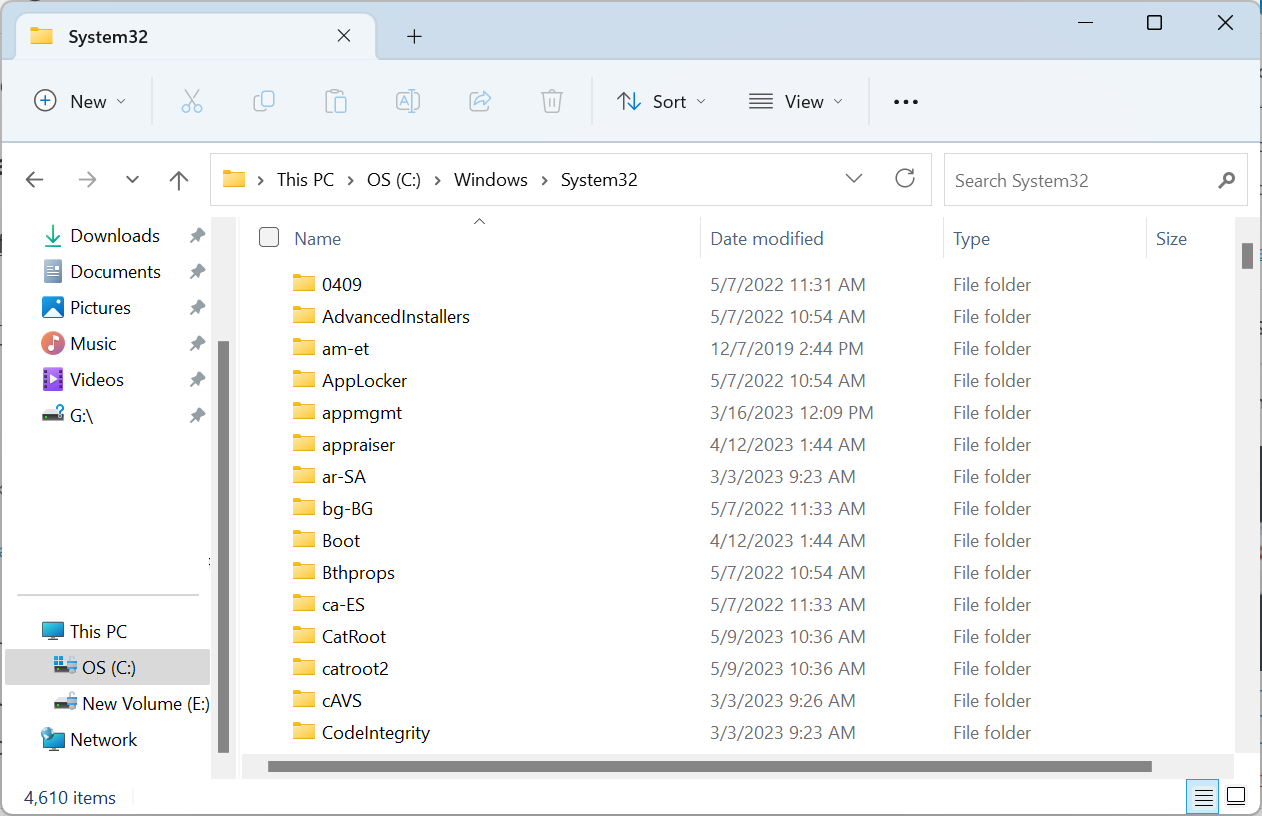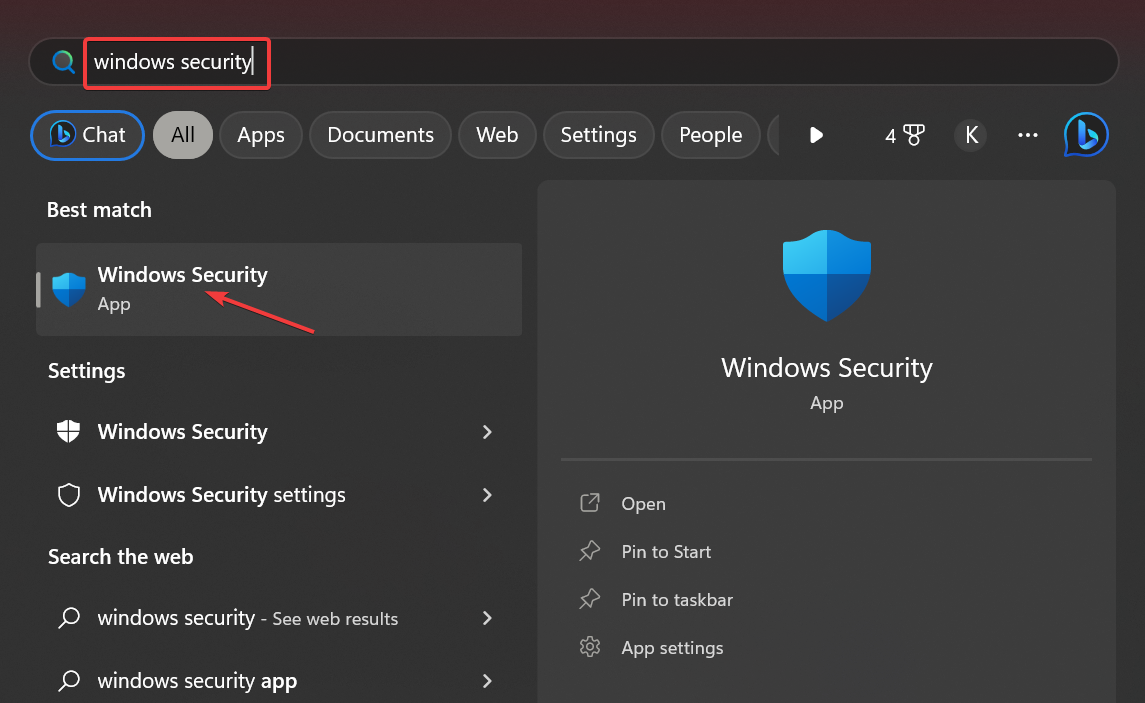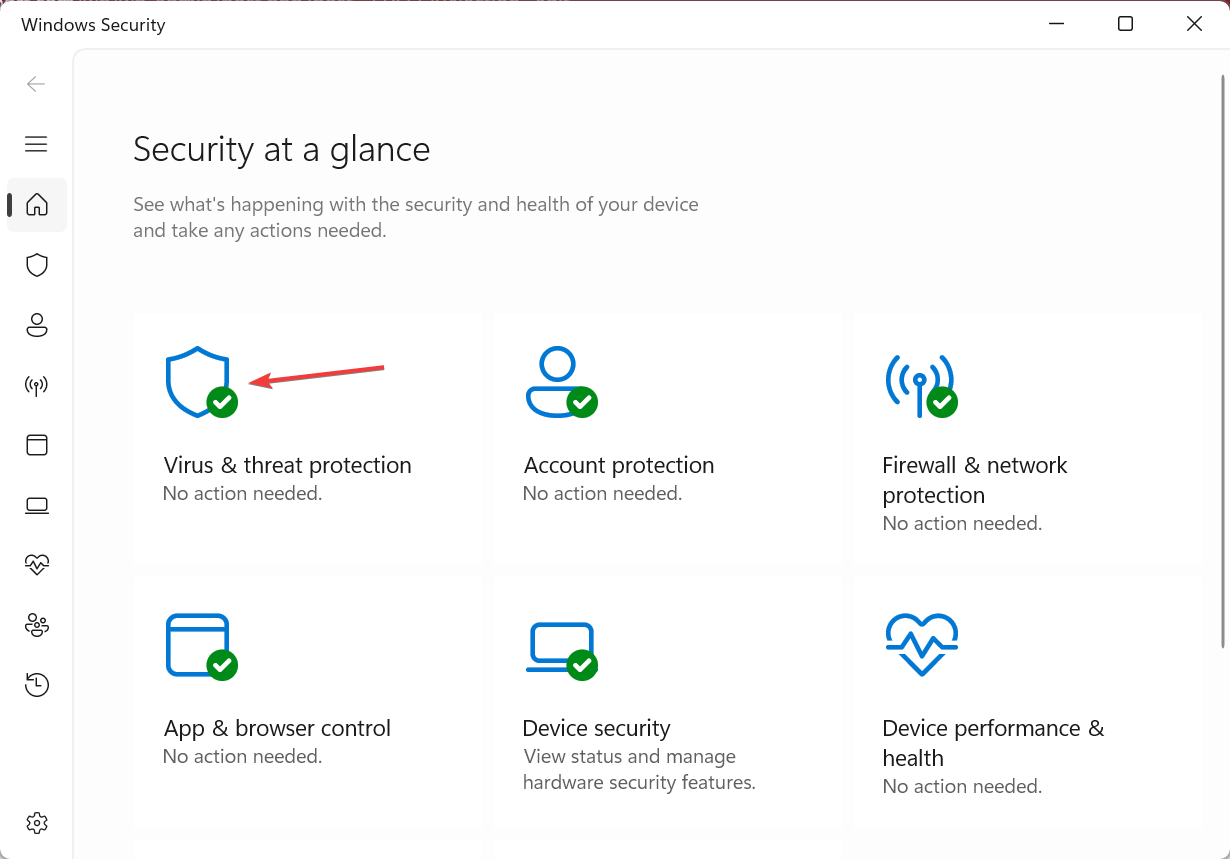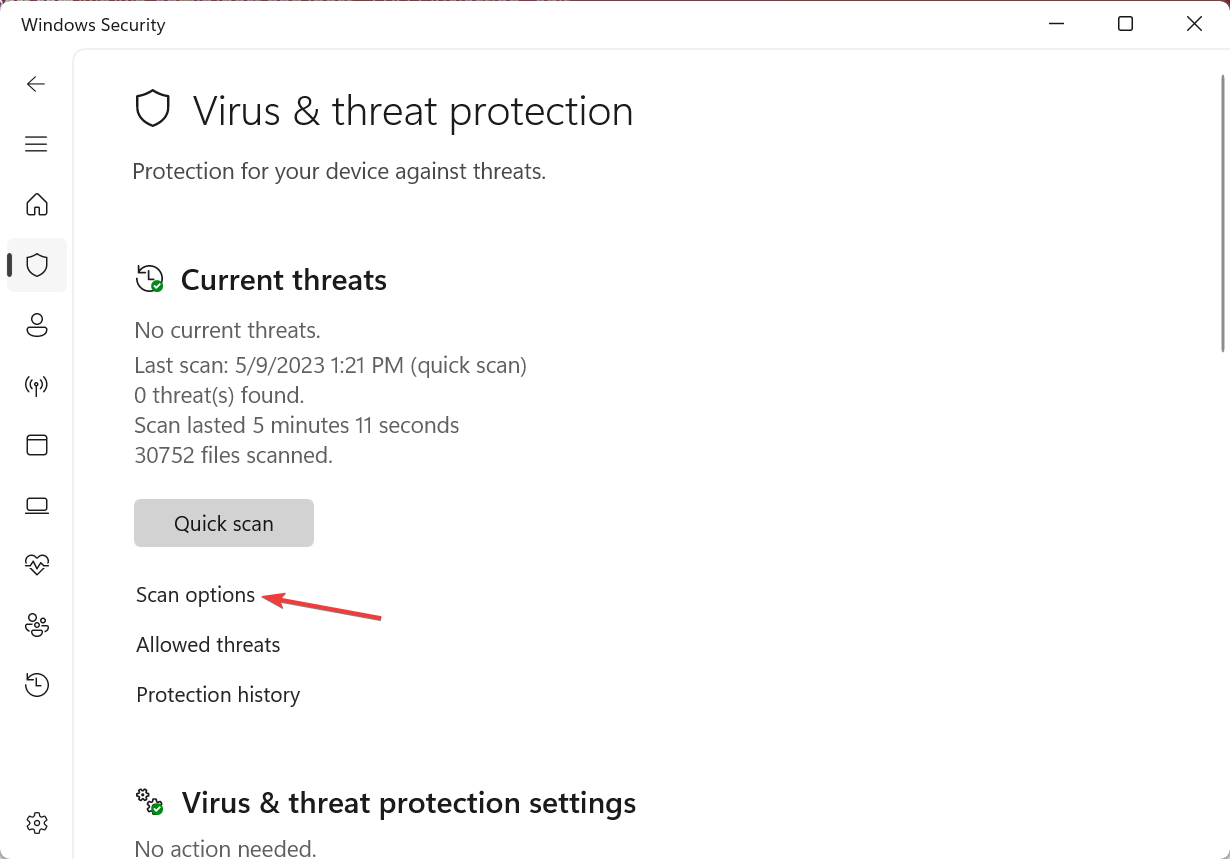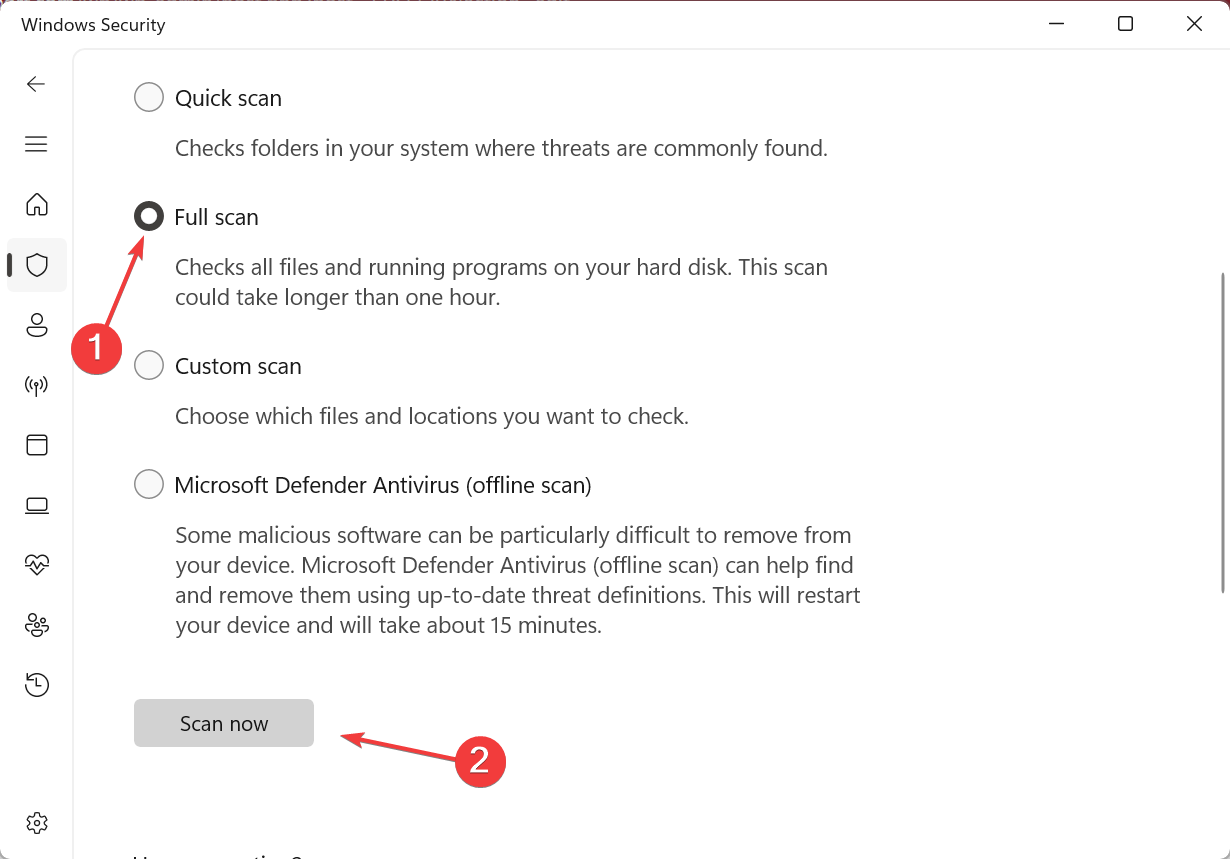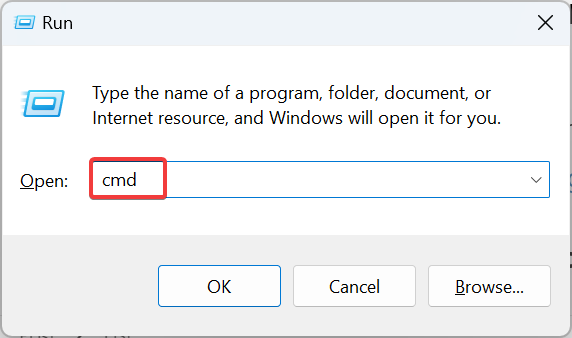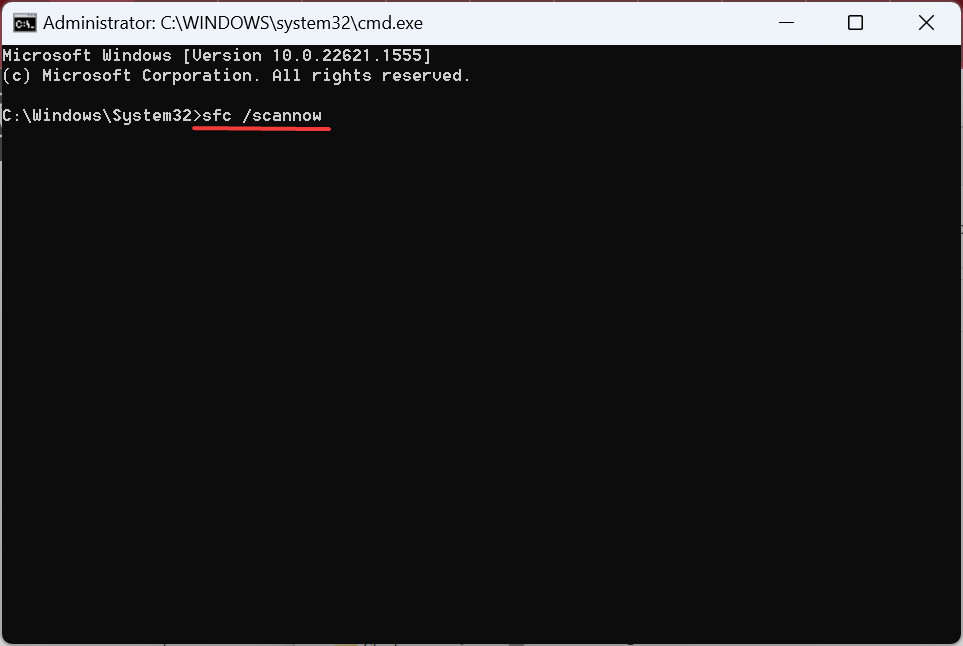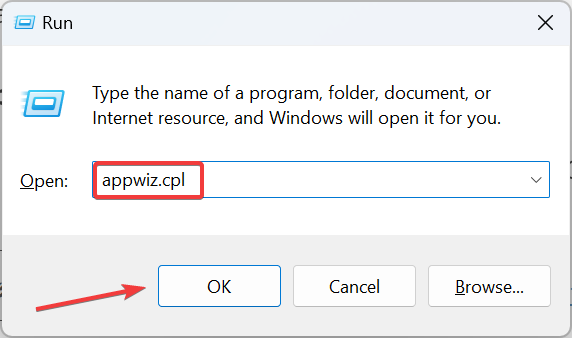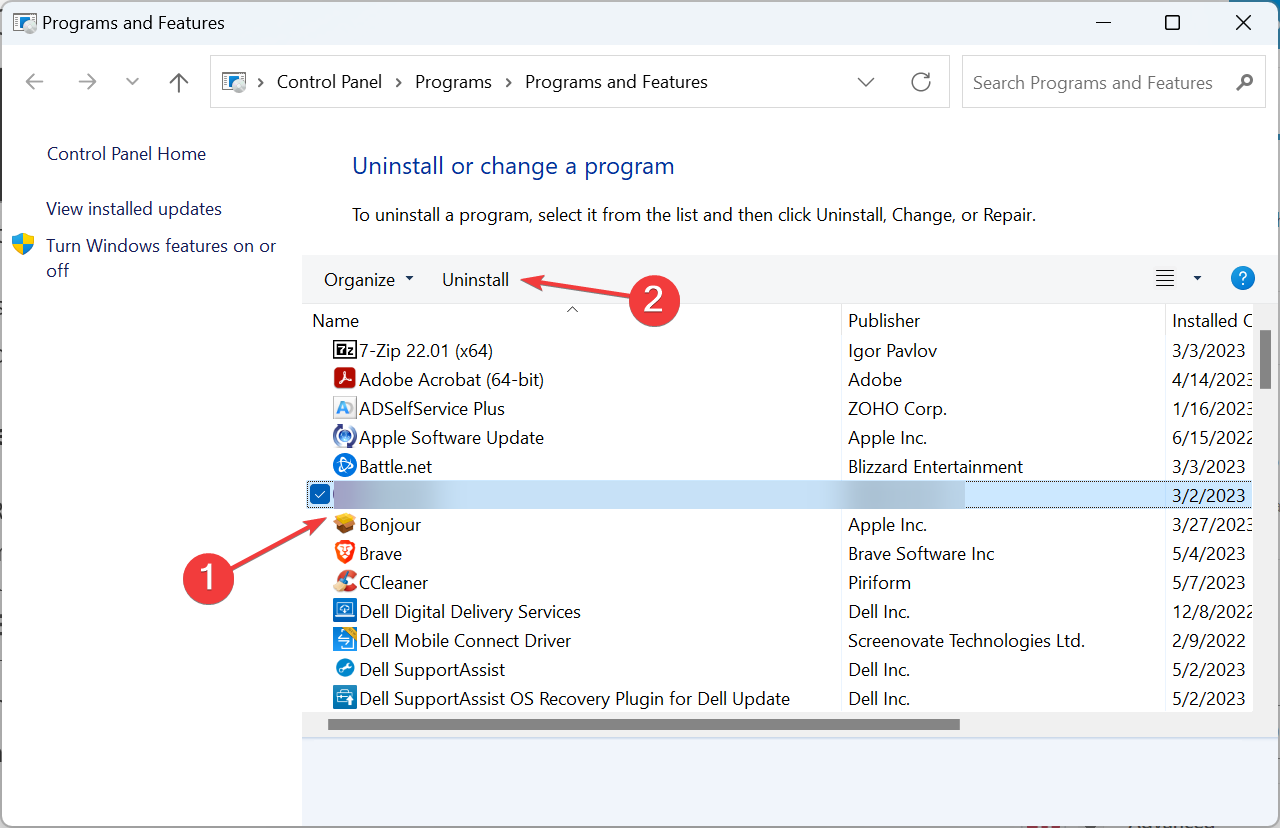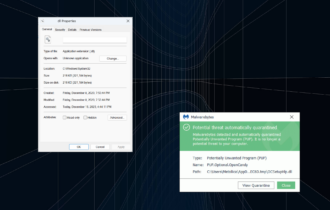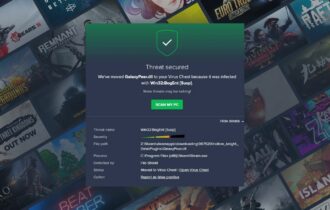Qt5Gui.dll Missing: How to Fix or Download It Again
Easy solutions to get the missing DLL back in minutes
4 min. read
Updated on
Read our disclosure page to find out how can you help Windows Report sustain the editorial team Read more
Key notes
- The Qt5Gui.dll file on the PC is critical for running several applications, including the Dolphin emulator and Autodesk products.
- If the DLL is not found, the problem lies with the corrupt system files or an improper app installation.
- To fix things, install the latest Windows updates, replace the DLL, or repair the corrupt system files, amongst other solutions.
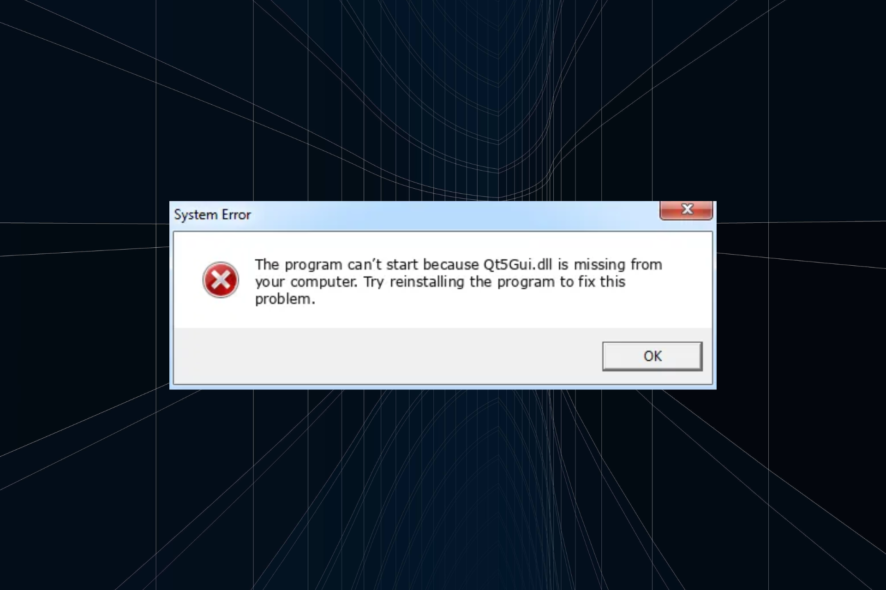
Every DLL (Dynamic Link Library) file on the PC is vital to some program, be it the built-in or third-party ones. Users often overlook this fact, which results in a missing DLL error. One such file that has troubled a lot of users is Qt5Gui.dll.
The DLL is used by plenty of applications, including some popular emulators, such as Dolphin. And when the DLL is not found, the programs that rely on it fail to launch and throw an error instead. So, let’s find out all about the problem!
What is a Qt5Gui DLL file?
The Qt5Gui.dll is developed by The Qt Company Ltd and is linked to the C++ application development framework. Amongst the many that use the file, Autodesk seems to be a prominent name, with many users reporting that Qt5Gui.dll was not found.
Here are a few reasons behind Qt5Gui.dll crash and when the file is not found:
- Corrupt system files: A common reason behind the problem is corrupt system files which tend to affect the core functioning of the PC and lead to a bunch of errors, including Blue Screen of Death.
- Improper app installation: Usually, apps that require a DLL bundle it with the installation package, and when the file is missing, it’s the improper installation to blame.
- Issues with Windows: There is also the possibility that the problem lies with the OS, say running an outdated version of it, which triggers the Qt5Gui.dll not found error.
- Running an incompatible software version: When faced with the error, another critical underlying cause is running an incompatible software version. Say running a 64-bit version on a 32-bit OS.
How do I fix Qt5Gui.dll missing error?
Before we head to the slightly complex solutions, here are a few quick ones to try:
- Restart the computer and then relaunch the application.
- Disable any third-party antivirus installed on the PC.
- Check for available Windows updates and install them.
If none work, move to the fixes presented next.
1. Manually replace the DLL
The easiest solution for the Origin error Qt5Gui.dll is to replace the missing file in the dedicated folder. You could get it from another PC running the same program. The Qt5Gui.dll location usually is:C:\Windows\System32
Alternatively, you could paste the file into the app’s dedicated directory. Remember, when a DLL is to be loaded, it’s first searched for in the program’s directory, and when not found, the System32 folder is checked next.
Regardless of that, you can actually solve the issue 100% automatically with specialized support from DLL repairing software.
2. Scan for malware
- Press Windows + S to open Search, type Windows Security in the text field, and click on the relevant search result.
- Click on Virus & threat protection.
- Click on Scan options.
- Select the Full scan option, and then click on Scan now.
- Wait for the scan to complete and check if the program now loads.
Oftentimes, it a malware that affects the application or Windows, and, as a result, Qt5Gui.dll is missing. So, run a full scan using the built-in Windows Security. Besides, you can also use an effective antivirus software to run a more extensive scan.
3. Repair corrupt system files
- Press Windows + R to open Run, type cmd, and hit Ctrl + Shift + Enter.
- Click Yes in the UAC prompt.
- Paste the following commands individually and hit Enter after each to run DISM:
DISM /Online /Cleanup-Image /CheckHealthDISM /Online /Cleanup-Image /ScanHealthDISM /Online /Cleanup-Image /RestoreHealth - Now, execute this command to run the SFC scan:
sfc /scannow - Once done, restart the computer for the changes to come into effect.
When Qt5Gui.dll is missing from your computer, another solution is to repair the corrupt system files. And there’s no better way for that than running the DISM tool and SFC scan.
4. Reinstall the affected application
- Press Windows + R to open Run, type appwiz.cpl in the text field, and click OK.
- Select the program throwing the error from the list, and click Uninstall.
- Follow the on-screen instructions to complete the process, and then restart the computer.
- Now, you can reinstall the program from the official website or the Microsoft Store (if available).
For most cases, including the OneDrive Qt5Gui.dll error, reinstalling the application does the trick. Or, if there’s a built-in option for repair or reset, try those first to fix the error.
In case the problem persists, you can always try a dedicated DLL repair tool to get things running in no time.
For any queries or to share which solution worked for you, drop a comment below.