6 Best Software to Open RAW Files [View & Edit]
Try these programs to view RAW files and pick what's best for you
6 min. read
Updated on
Read our disclosure page to find out how can you help Windows Report sustain the editorial team. Read more
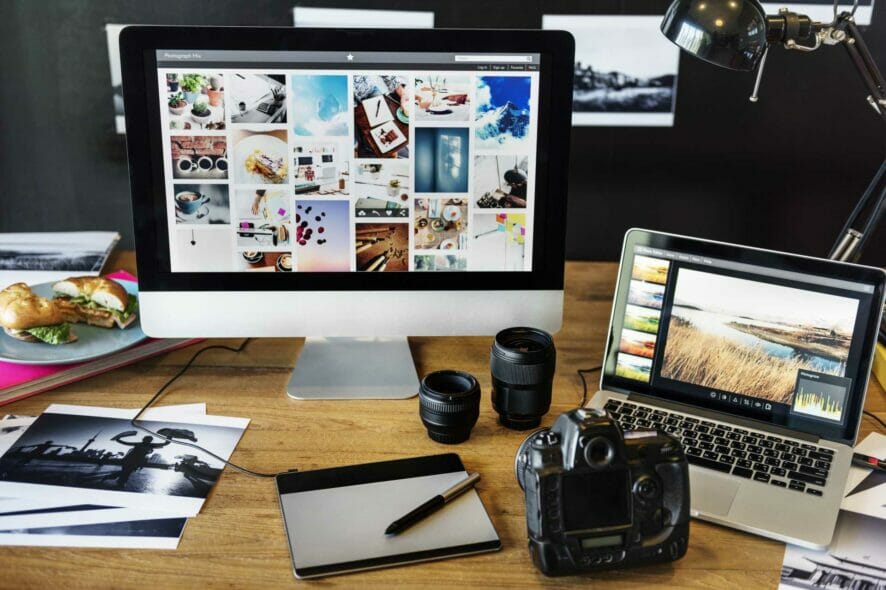
If you want to view every single detail of your photos, you need to open them as RAW files. Most digital cameras allow you to save your pictures in this format. But can your computer read them?
Yes, it can! However, you’ll need specialized software. Today, we’ll show you how to open RAW files and introduce you to the best tools on the market that support this type of image.
How can I view RAW files on Windows?
To open RAW images on Windows, you need to install the free RAW Image Extension from the Microsoft Store.
This extension allows you to view RAW file thumbnails and previews directly in File Explorer and open them with the Photos app. For advanced editing, consider using third-party software:
Best apps to view & edit RAW files on PC
 NOTE
NOTE
InPixio Photo Studio Pro 12 – comprehensive photo editing with RAW support
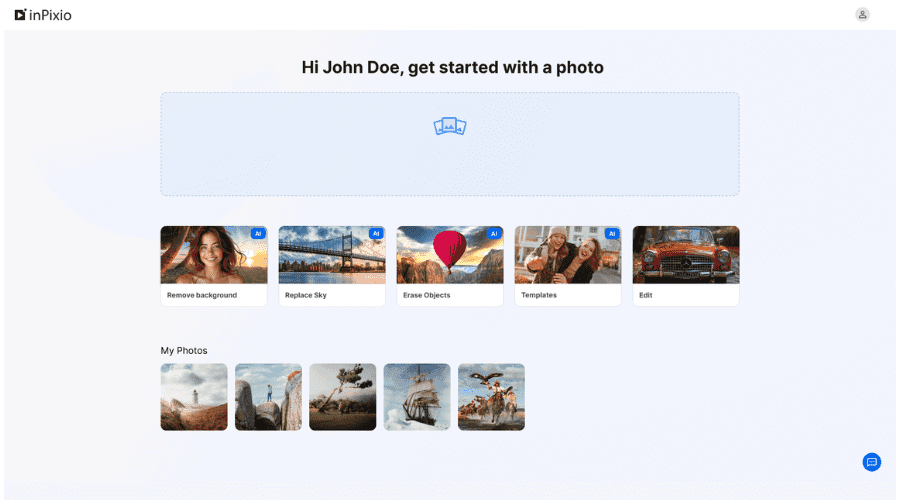
With InPixio Studio Pro, you can open and work directly with RAW files. This photo manipulation software offers all the features you’re looking for as a photographer or photo editor.
Color correction, background removal, object removal, and filters are just the tip of the iceberg.
Plus, as opposed to other software that drives similar results, the learning curve is minimal and it has a free version.
Key features:
- Full support for RAW files
- Advanced photo manipulation features
- Transparent background, background removal
- Fully compatible with Windows and Mac
- Photo file management features

inPixio Photo Studio 12 Pro
View, edit, and organize RAW files with this all-in-one photo editor!Adobe Lightroom – powerful RAW editing and management tools
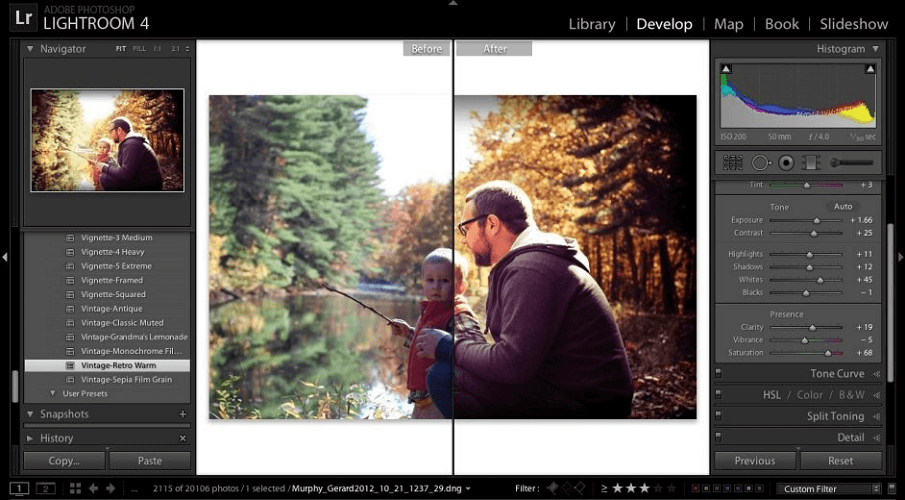
Lightroom supports editing for various RAW image filename extensions such as CR3, DNG, NEF, CR2, CRW, and more.
Thanks to the Adobe Camera RAW plug-in seamlessly integrating with Lightroom’s architecture you can view and edit RAW images from different cameras such as Nikon, Casio, Epson, Fujifilm, GoPro, Kodak, Konica Minolta, LG, and many others.
Key features:
- Manage any number of photos
- In-app, interactive tutorials are available on both desktop and mobile
- Extensive photo library for inspiration
- Panorama fill edges
- Cloud storage starting at 1TB or more

Adobe Lightroom
Simplify your photo editing with this lightweight RAW-file-supporting app!Adobe Bridge – asset management with RAW image support
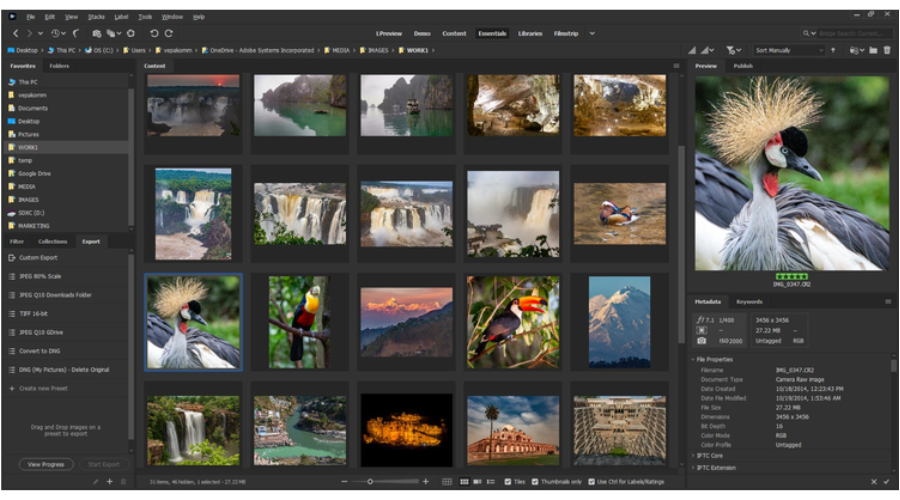
Adobe Bridge is a complex asset manager that lets you preview, manage, edit, and publish multiple assets including RAW format images.
To open and view RAW images in Adobe Bridge, you only need to specify this option in the Camera RAW preferences from the Edit menu.
Then, in the General tab, go to the Behavior area and click the Camera RAW Settings.
Key features:
- Option to import photos and videos from your mobile devices
- Transparency support for PSD
- Batch export to JPEG
- Edit photo capture time
- Native PDF Output Module
- Quick organization and stacking of panoramic and HDR images
- Drag-and-drop file flexibility

Adobe Bridge
Open RAW files effortlessly with this powerful creative asset manager!CorelDRAW – professional photo editor with RAW support & advanced features
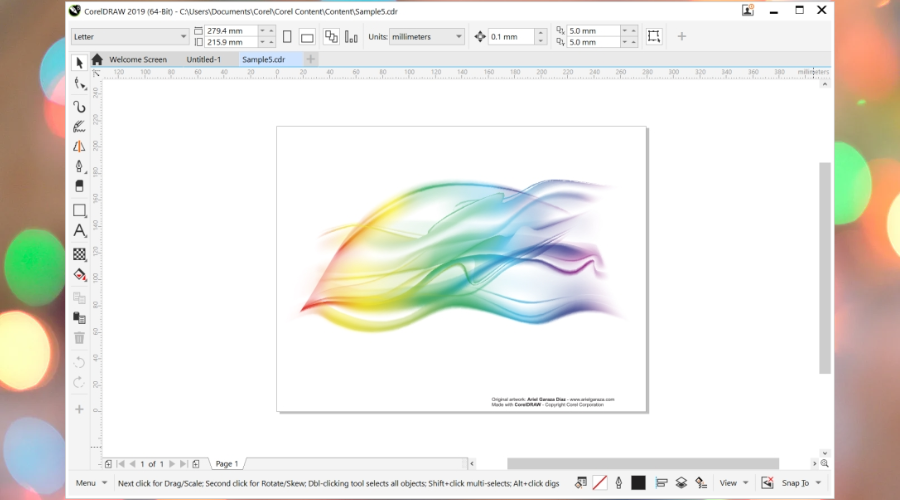
Editing single or multiple RAW files is as easy as a breeze in CorelDRAW.
Simply use the controls in the Camera RAW Lab to adjust the color and tone of the RAW images, then further retouch them with the advanced editing tools provided by this powerful app.
Let’s quickly look at its key features:
- Rotation, Zoom, and pan tools
- Preview mode and dedicated window
- Color, detail, and properties page
- Undo, Redo and Reset to the original buttons
- Create snapshots of the corrected version of an image (thumbnails included)

CorelDRAW
Open, view, and edit RAW images with unmatched precision!ACDSee Photo Studio – Advanced Photo Management and RAW support

The Photo Studio by ACDSee is one powerful app that takes good care of your RAW files be it single images or Zip files containing multiple images.
The app comes in different versions perfectly suited for your digital camera (Adobe, Canon, Epson, FujiFilm, GoPro, Kodak, Konica, Nikon, and more) and there is even a separate product for Mac 6 RAW support).
Let’s quickly look at its key features:
- Batch Rename option for renaming multiple images
- Batch Resize tool for resizing multiple images to any dimension
- GoPro RAW images support
- Batch watermark tool
- File management (sort, and organize with keywords, tags, and labels, move, and share your images)
- Duplicate Finder
- Advanced photo editing tools (precision filters, crop, flip, rotate, and resize, add text, special effects, correct flaws, red eye, eliminate noise, and more)

ACDSee Photo Studio
View and manage your RAW files with this reliable tool!FileViewer Plus – Complex edit functionalities
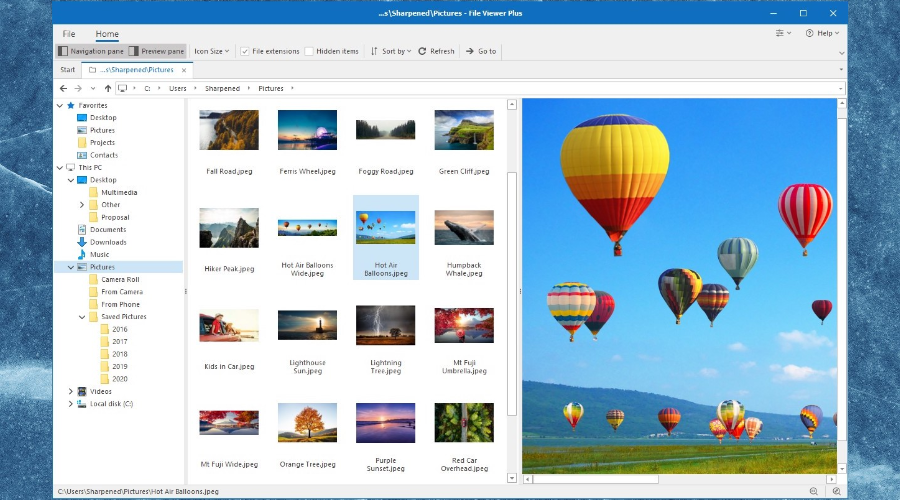
FileViewer Plus is a universal file viewer for Windows that can open and display over 300 different file types. It can also view and edit camera RAWs from over 600 different camera models.
Even the most uncommon or unknown file types are no match for this powerful tool that can do much more than help you open your documents—the FileViewer doubles as an editor and converter for all formats.
Key features:
- Native support for over 300 file types including RAW image formats
- Complex view, edit, and convert functionalities (convert audio and video formats into multimedia file types)
- Advanced image editing (crop, resize, retouch your photos, and more)
- Ultra-fast batch conversion
- File Inspector to view the file contents
- Displays file properties and metadata for every file (author and source information)
- Smart file detection to identify any format or file extension
How to setup a default app for viewing RAW files
When you’ve installed a RAW codec, you can open the images in the Windows photo viewer. However, the Photos app doesn’t support RAW by default.
You’ll need to configure the RAW file format to always open with Photo Viewer as follows:
- First, open File Explorer and the folder that includes your RAW images
- Next, you should right-click a RAW image to open the context menu and select Open with > Choose another app
- Then, select Photos App as the default software for the RAW file
- Select the Always use this app to open … files option
- Press the OK button to close the app selection dialog
How do I view CR2 files on Windows?
There are two options that can help you view CR2 files. First off, some versions of Windows can let you view CR2 files without additional apps, this only if you have installed Microsoft Camera Codec Pack or Canon RAW Codec software.
Summary
Although you can’t edit them with the Photos App, you can add effects to RAW photographs with software such as Adobe Lightroom, Corel’s PaintShop, Photoshop, and more.
If you have any questions about RAW photos and how to deal with them on Windows 10, feel free to drop them in the comments section below.


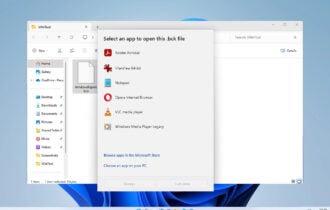
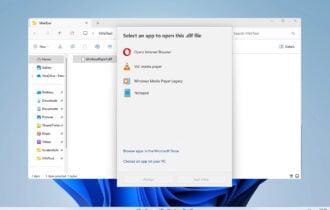
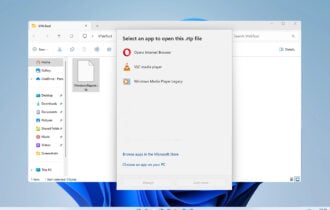
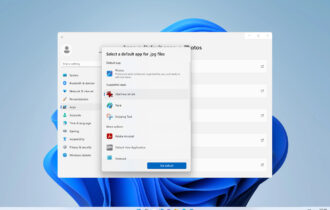

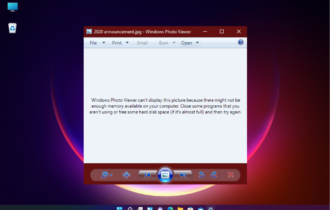

User forum
0 messages