Unable to Display RD Web Access: 4 Ways to Fix this Error
Try out an alternative browser and expand your horizons
4 min. read
Updated on
Read our disclosure page to find out how can you help Windows Report sustain the editorial team Read more
Key notes
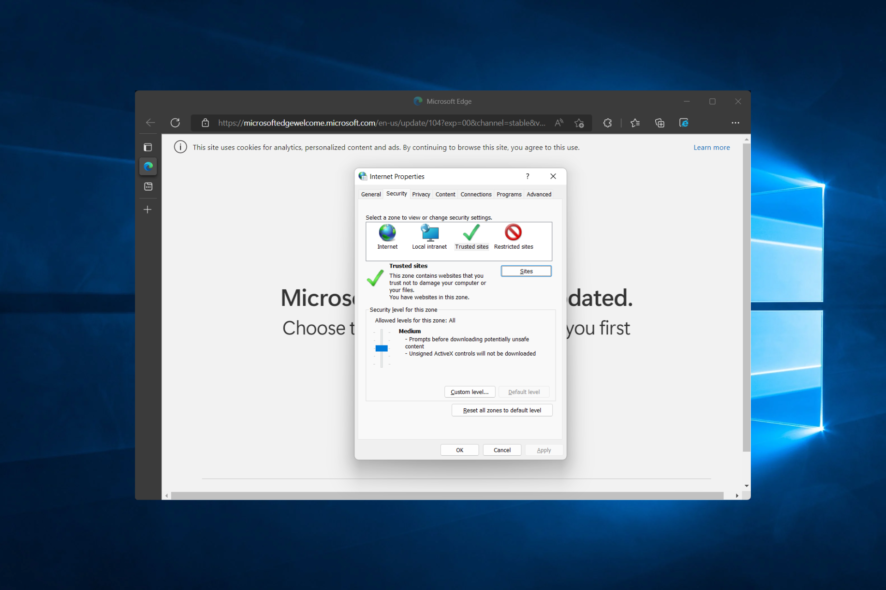
Are you experiencing the Unable to display RD Web Access error message while using Microsoft Edge on your Windows 10 device?
If for some reason, you cannot access your webpage, you cannot refresh a certain page, or you cannot apply the server settings due to this particular issue, don’t panic.
We will try to find the best workarounds that can successfully address this general Edge malfunction.
Is RD Web Access required?
RD Web Access role is a mandatory role in the RDS deployment, and you are needed to install it along with deployment.
However, if you don’t need RD Web Access, you may prevent access to it by disabling the IIS default website. This will cause that page to stop working.
How do I find my RD Web Access URL?
Verify that you are able to access the web client using the web client URL that includes your server name. The URL should be structured as https://server_FQDN/RDWeb/webclient/index.html.
It is essential to ensure that the server name in the URL corresponds to the one found on the public certificate for RD Web Access (typically the server FQDN).
Note that the solutions below can be applied to the following similar errors reported by our users:
- Error: Unable to display RD Web Access
- Error Unable to display RD Web Access in Microsoft Edge
- Unable to display RD Web Access enhanced security configuration
Without further ado, let’s jump into the list of solutions to the Unable to display RD Web Access issue in Windows 10.
Quick Tip:
As this error only appears in Microsoft Edge, before you go along with any potential solutions to fix it, you should think about using a different browser like Opera One.
This alternative is a Chromium-based Internet browser that is free of such issues, although it comes with enhanced security features. Plus, it brings it’s own built-in AI.

Opera One
Forget about errors, lag, crashes, and endless other problems using Opera One.How can I fix the Unable to display RD Web Access error?
1. Add the site to the Trusted sites zone
- Press Windows then type Internet Options and click the top result.
- Here, navigate to the Security tab and select Trusted sites.
- Click the Sites button then add your website’s URL address in order to whitelist it.
If the Unable to display RD Web Access error is displayed along with the blocked message that asks you to tell Edge whether you trust the implied webpage or not, just add this page to the Trusted sites zone.
2. Clear the browsing data
- Open Edge and click the three-dot menu and select Settings.
- Here, navigate to Cookies and site permissions followed by Manage and delete cookies and site data.
- Select See all cookies and site data.
- Click Remove all followed Clear. That’s it!
3. Apply the latest Windows updates
- On your computer, press the Windows + I keyboard hotkeys. From the Windows Settings window, click on the Update & Security option.
- Next, from the left panel of the main window, click on the Windows Update entry.
- If updates are available you will be prompted with new notifications.
- Follow on-screen prompts and apply the Windows packages that are available for your computer.
- In the end reboot your PC and try to use Edge again.
4. Reset Edge
- Open Edge and access the Menu option followed by Settings.
- Here, click the Reset settings option from the left side, followed by Restore settings to their default values.
- Click Reset. That’s it!
These guidelines should explain the right troubleshooting solutions to fix the Microsoft Edge Unable to display RD Web Access error.
You can also try to uninstall recently applied Windows 10 updates or remove a certain software program if the Edge malfunction occurred after a system update or after setting up a new program.
If you have further questions or if you want to share another problem, use the comments field available below. We will try to help you as soon as possible.
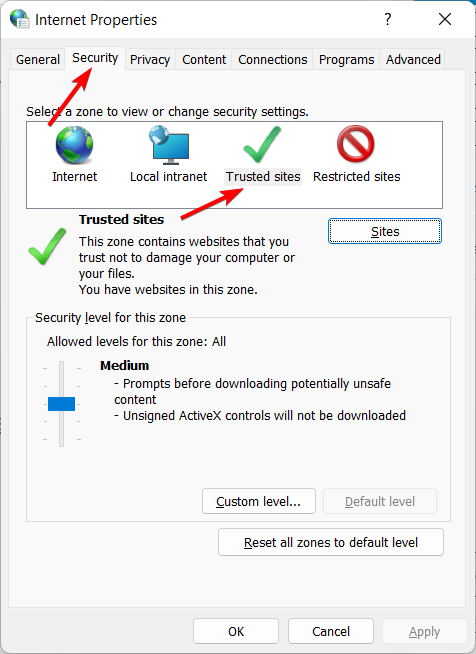
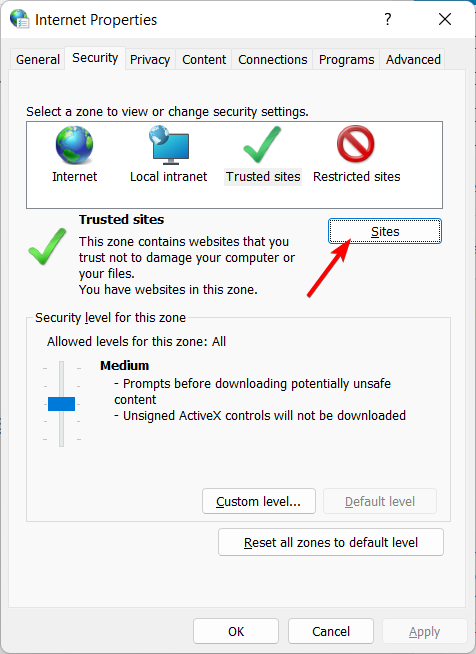


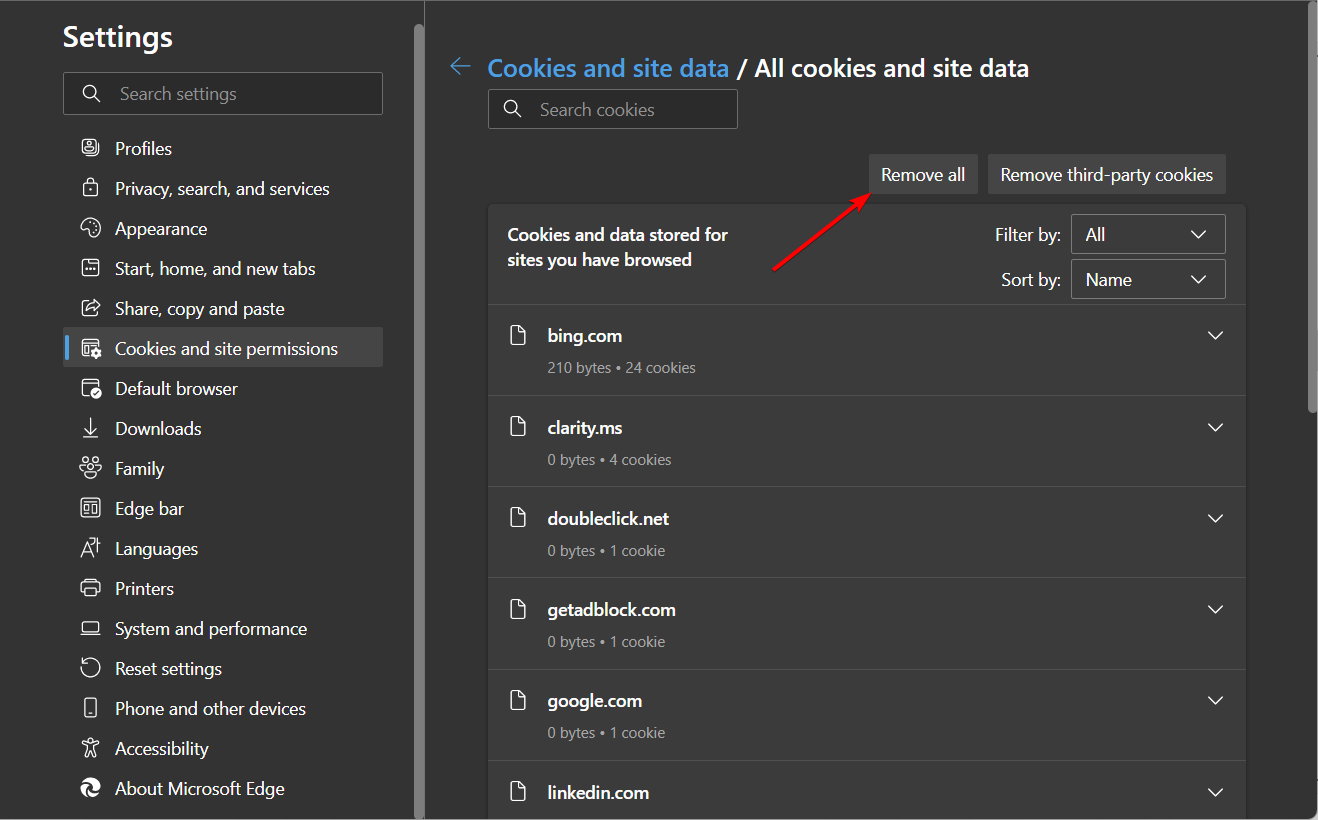
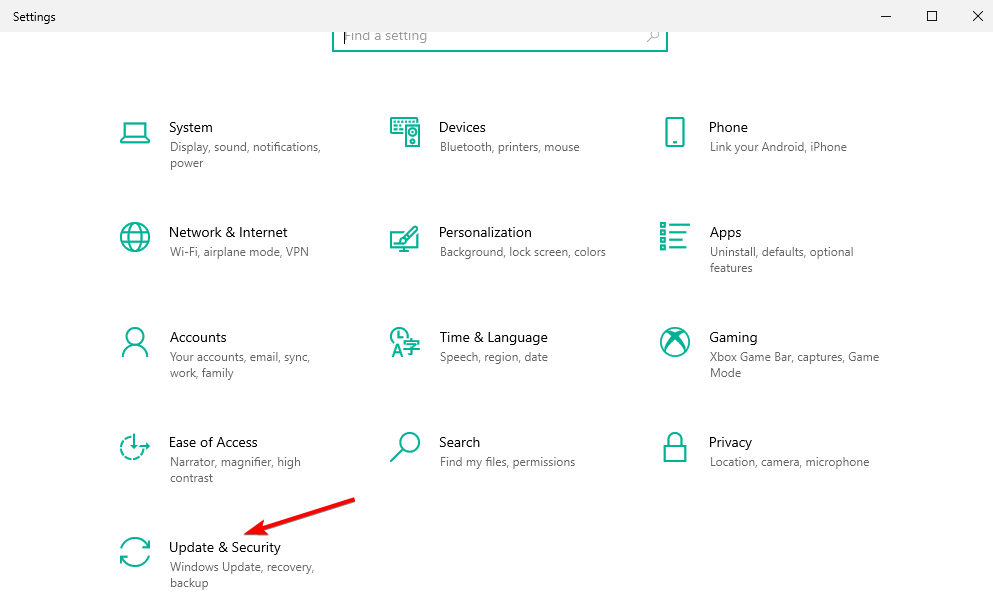
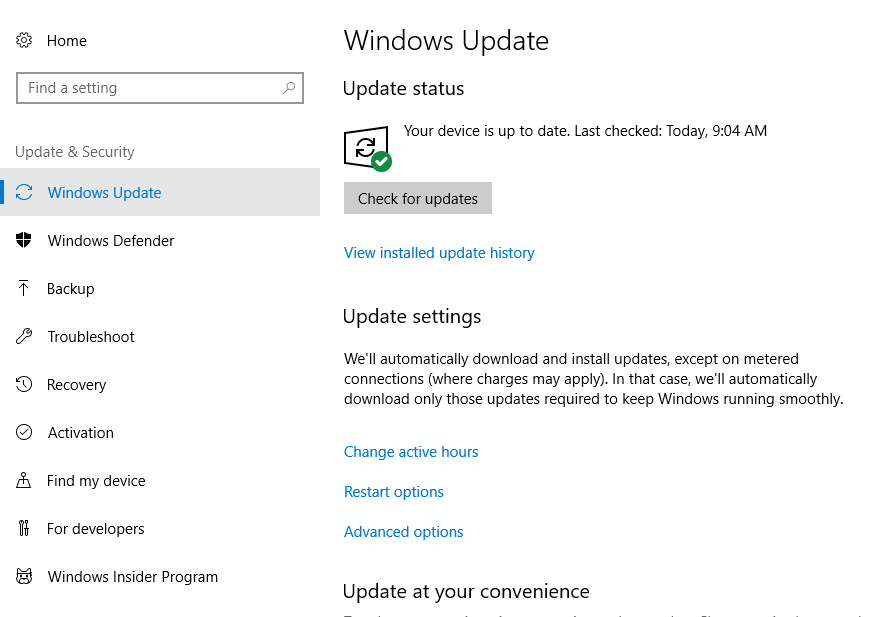
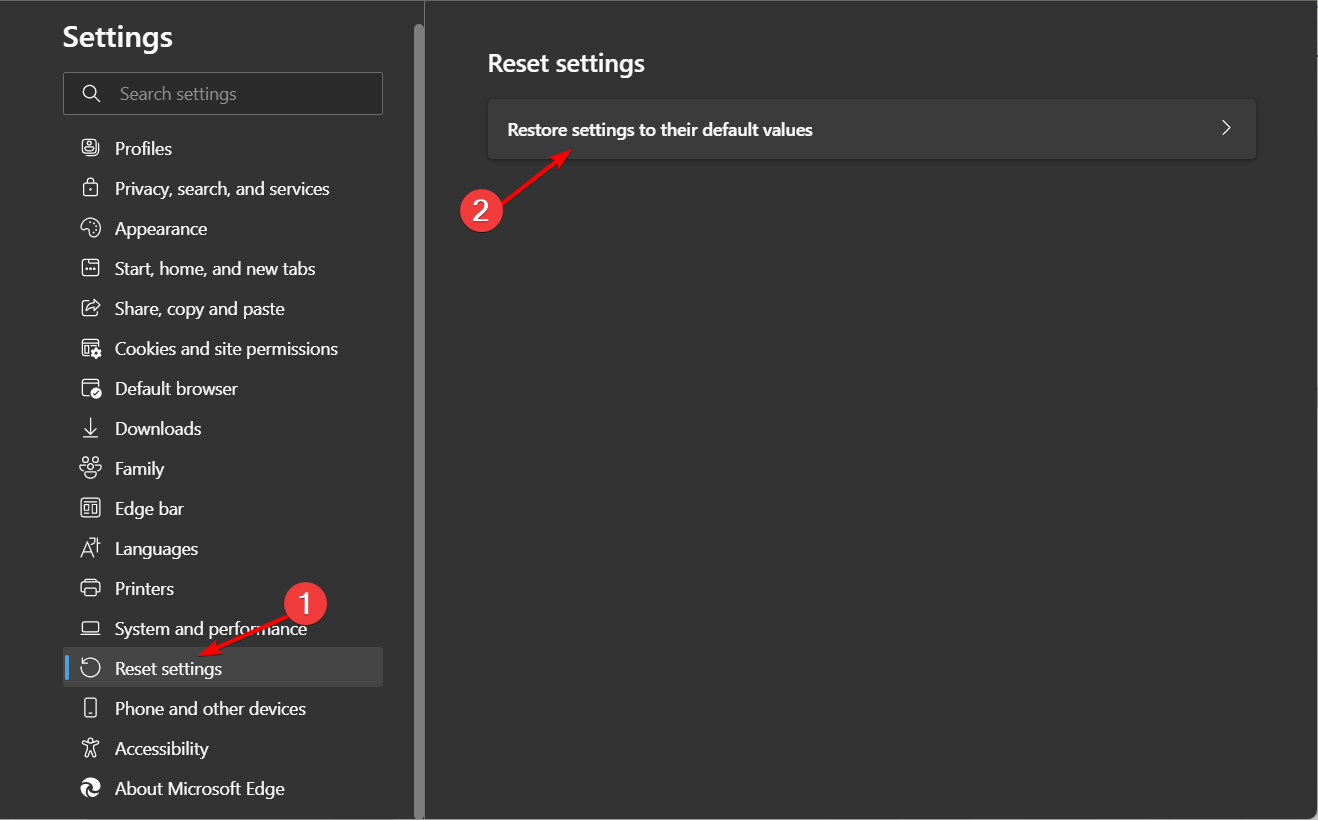
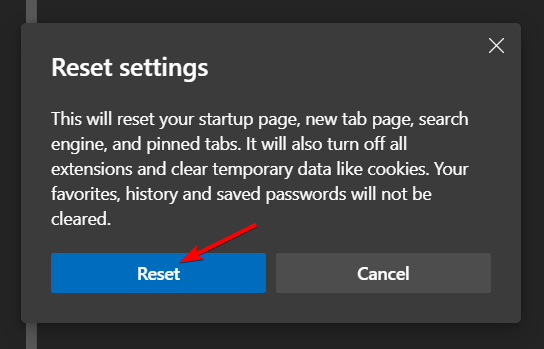





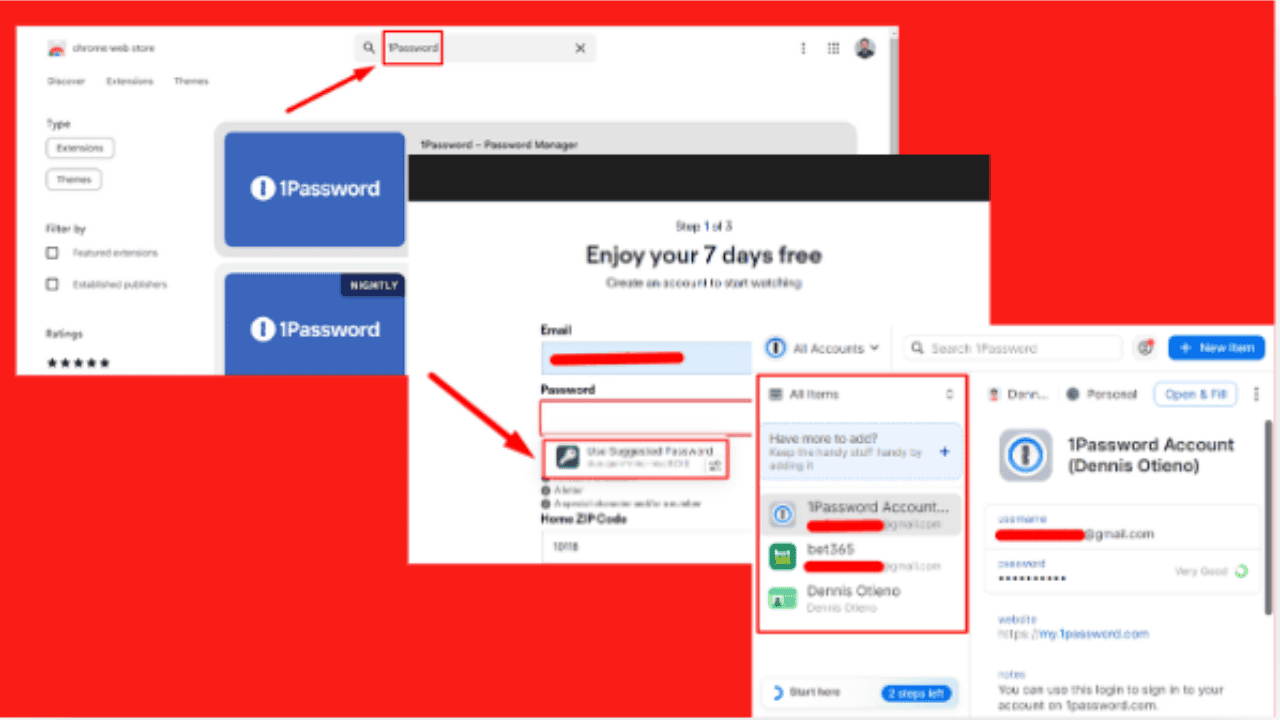
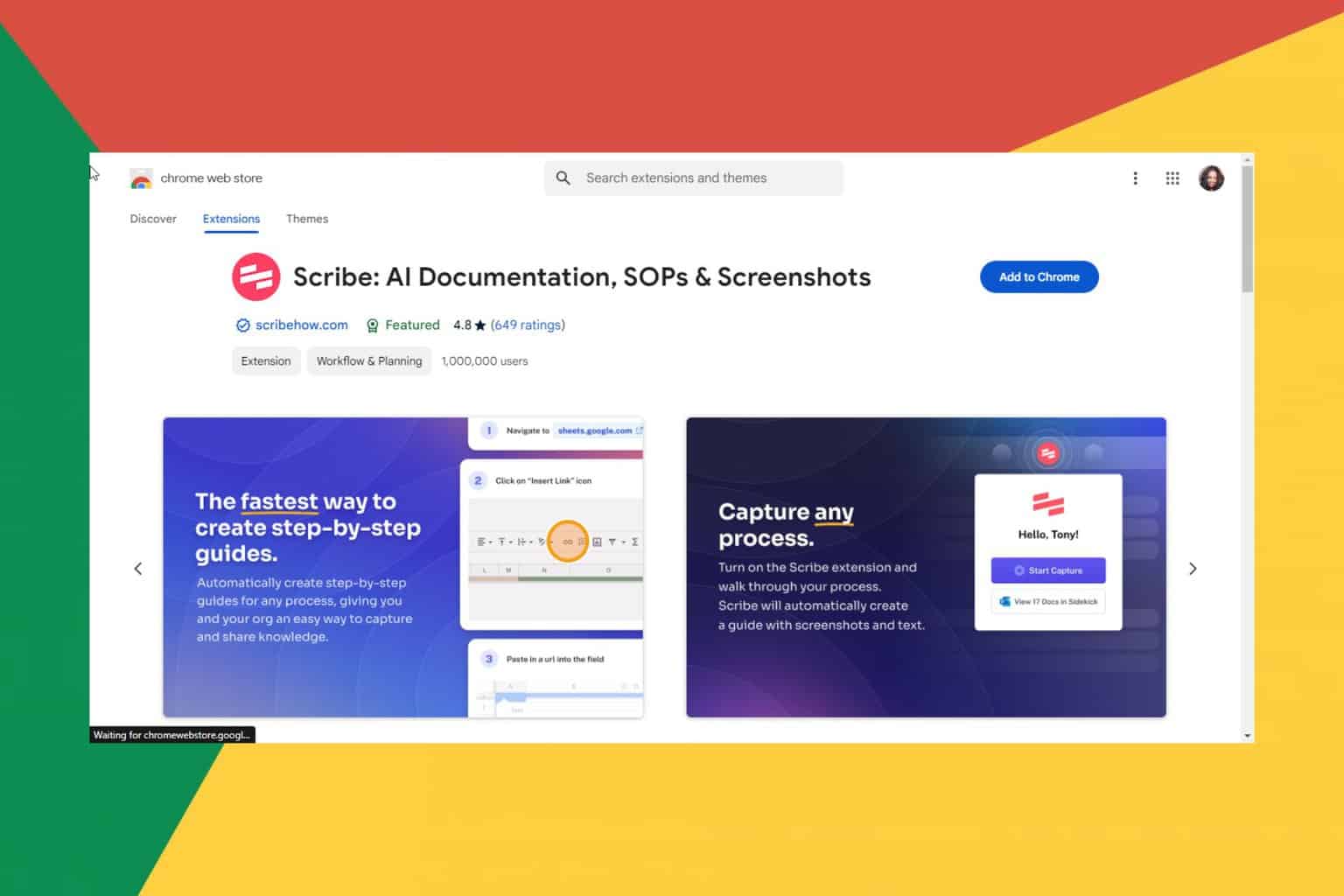
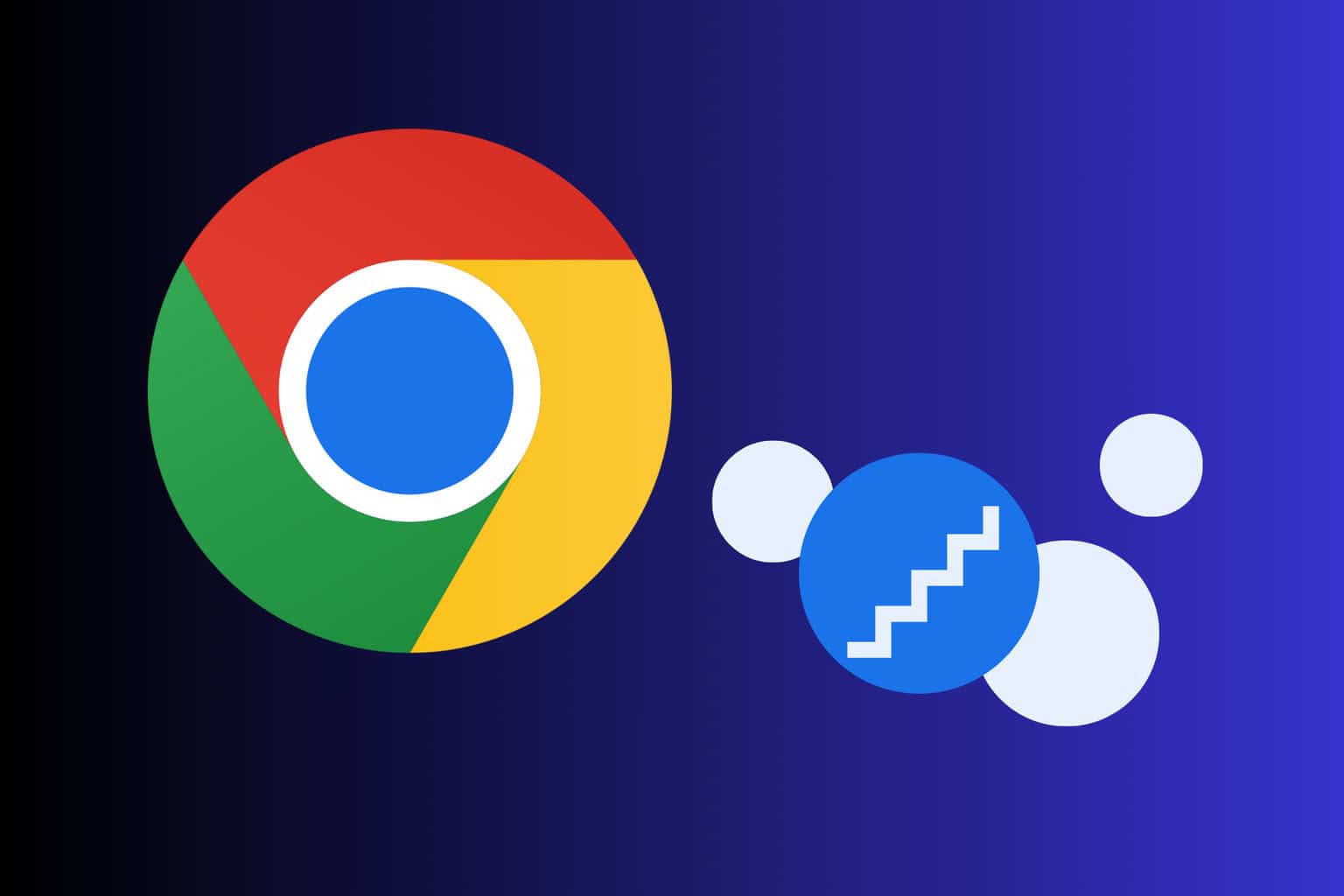
User forum
0 messages