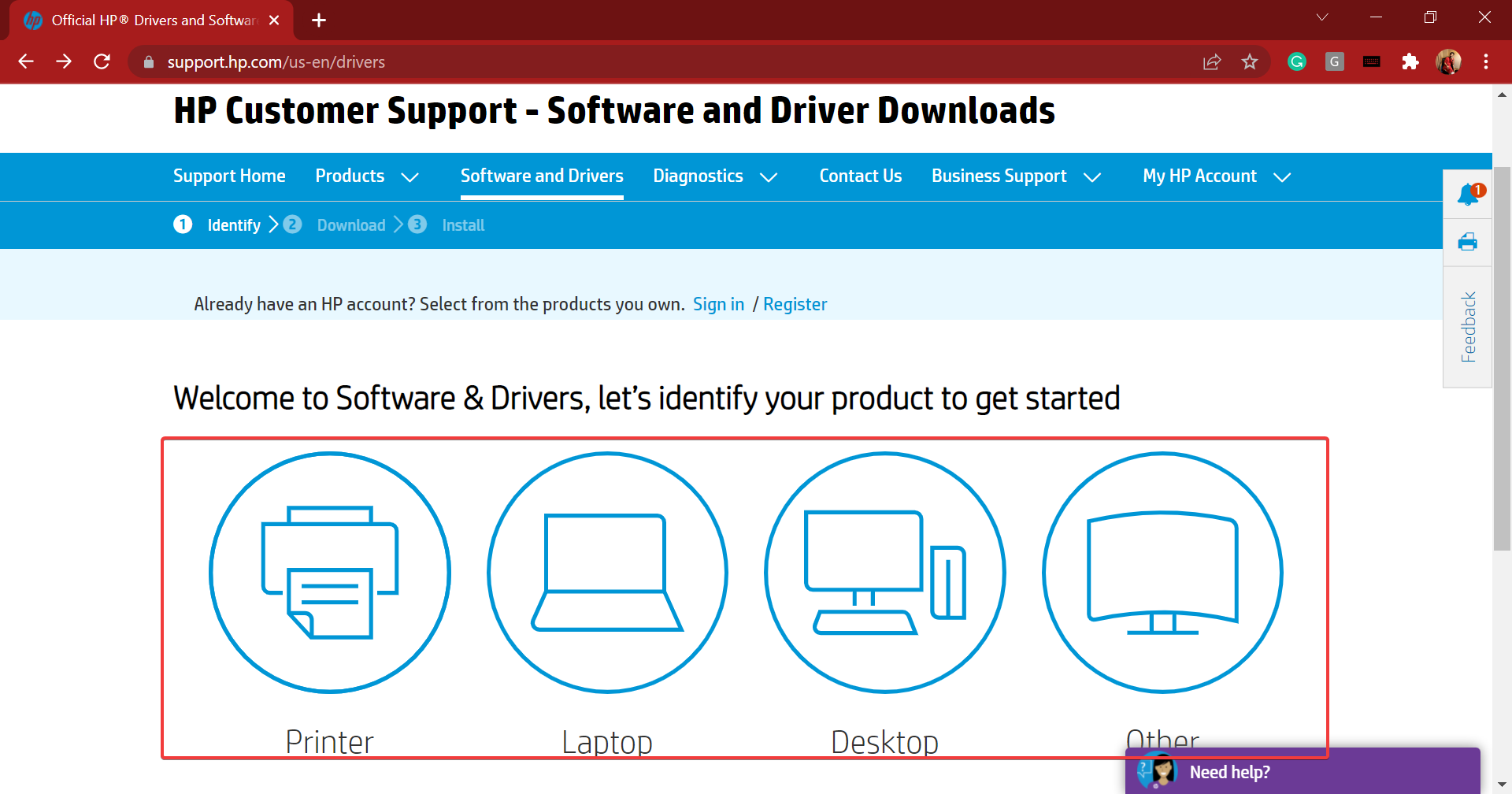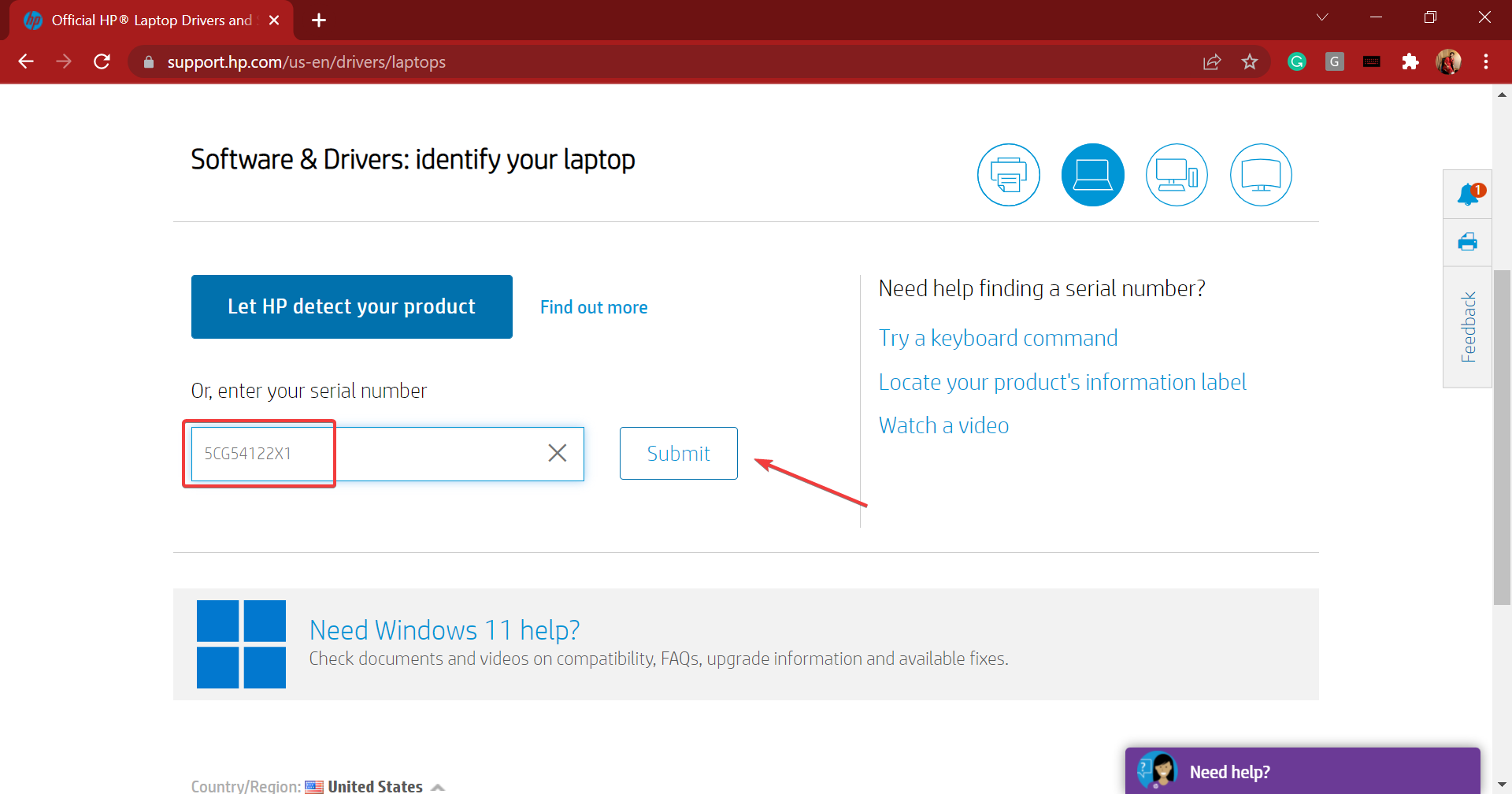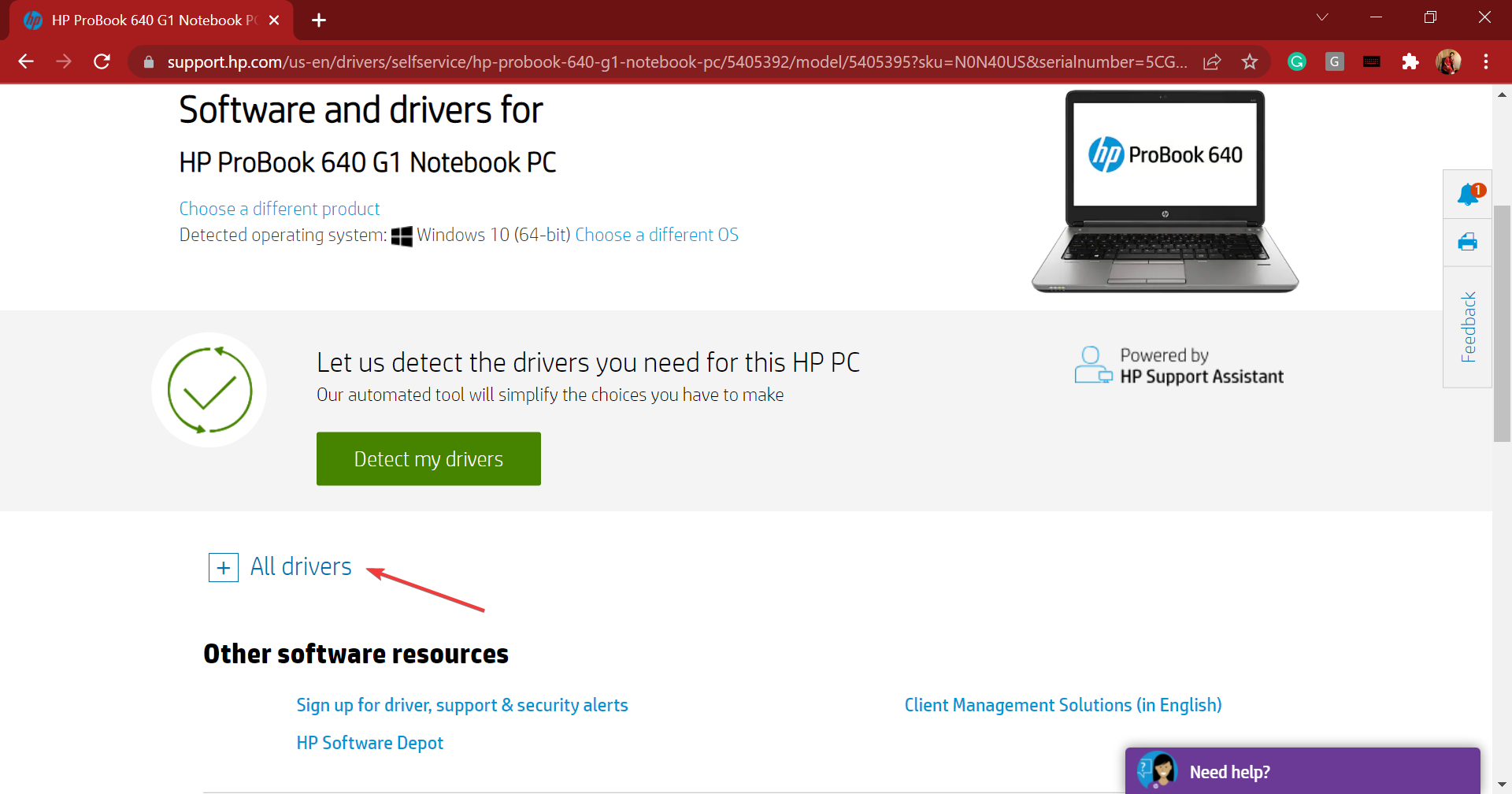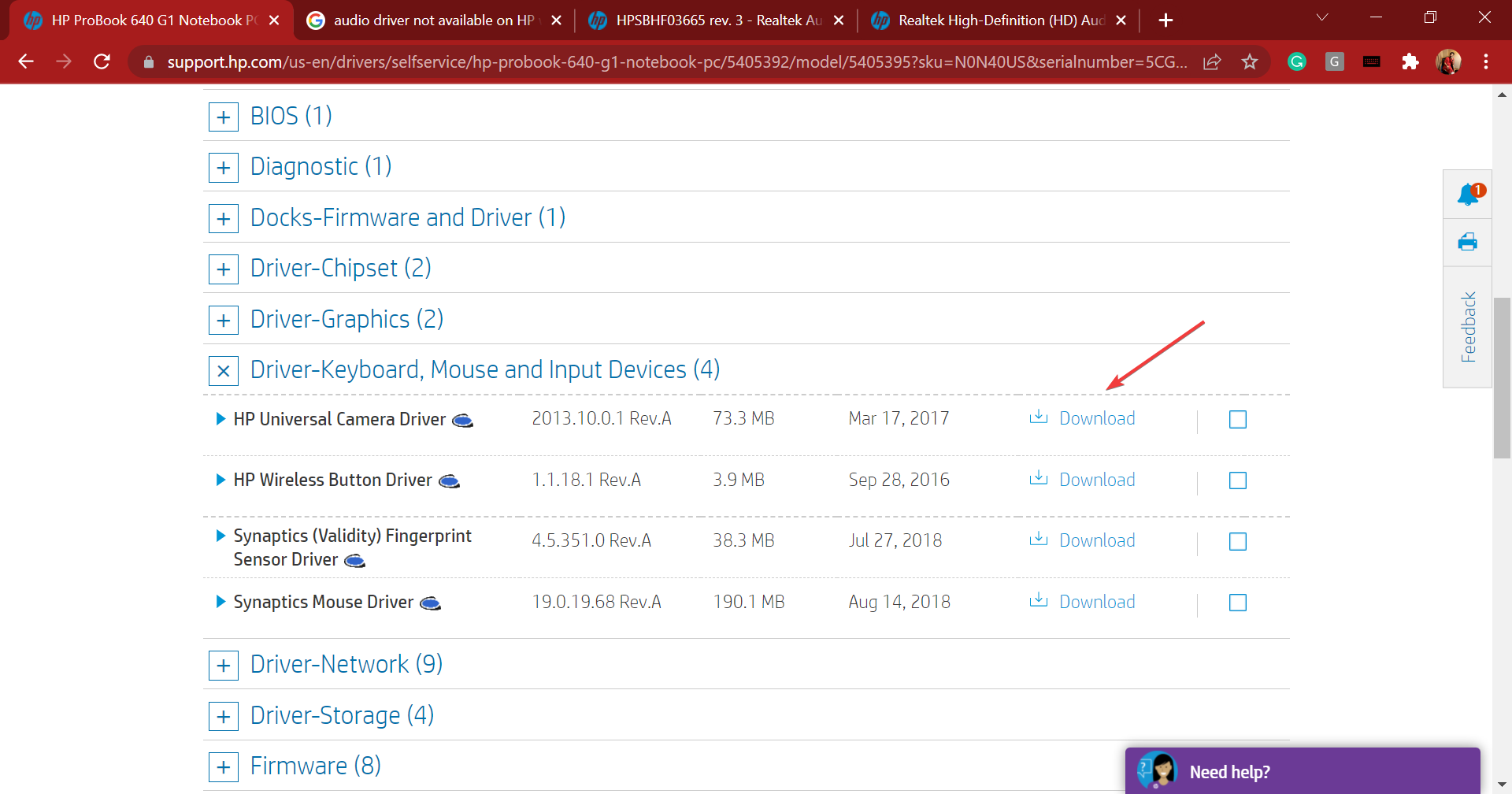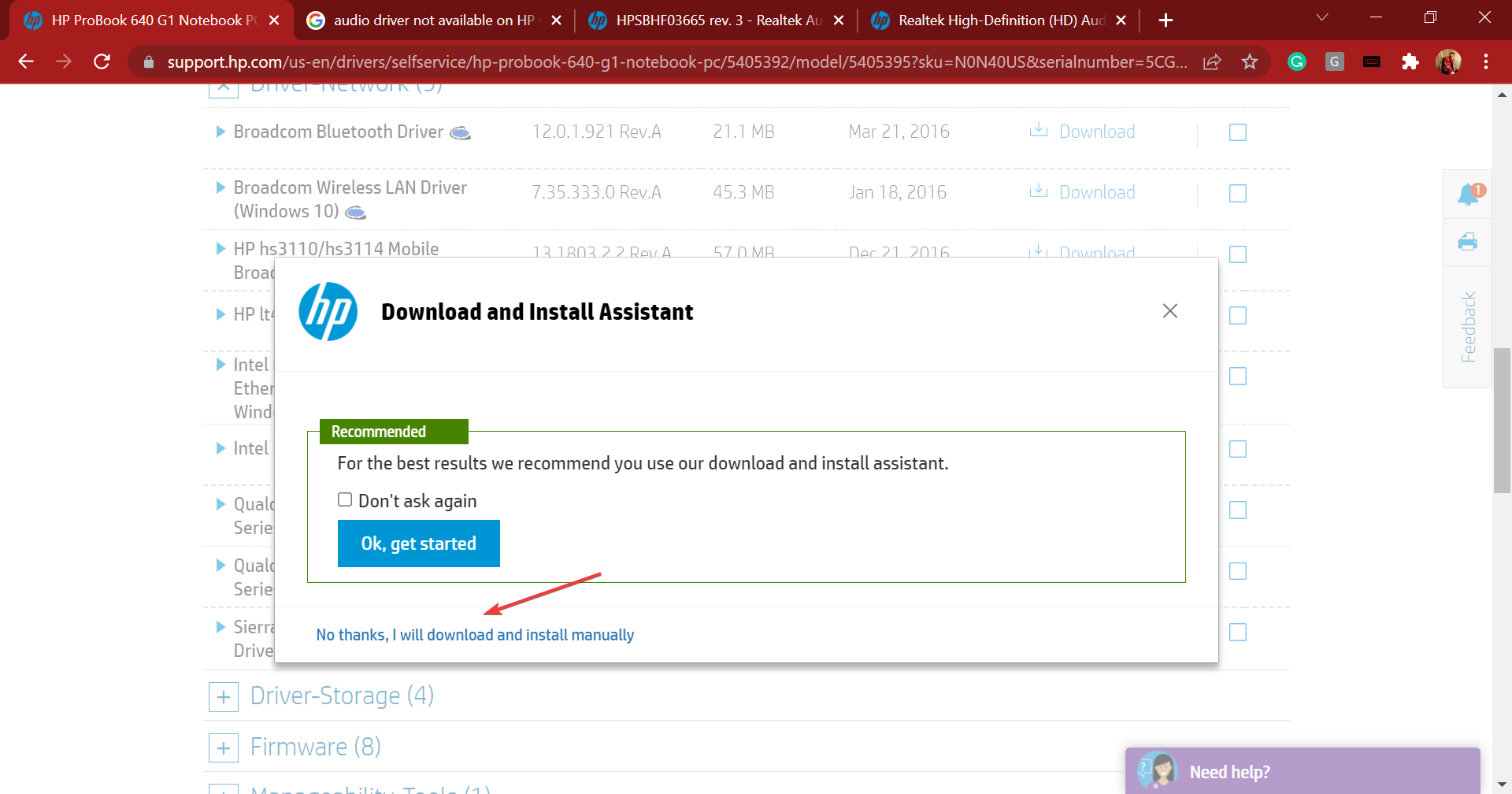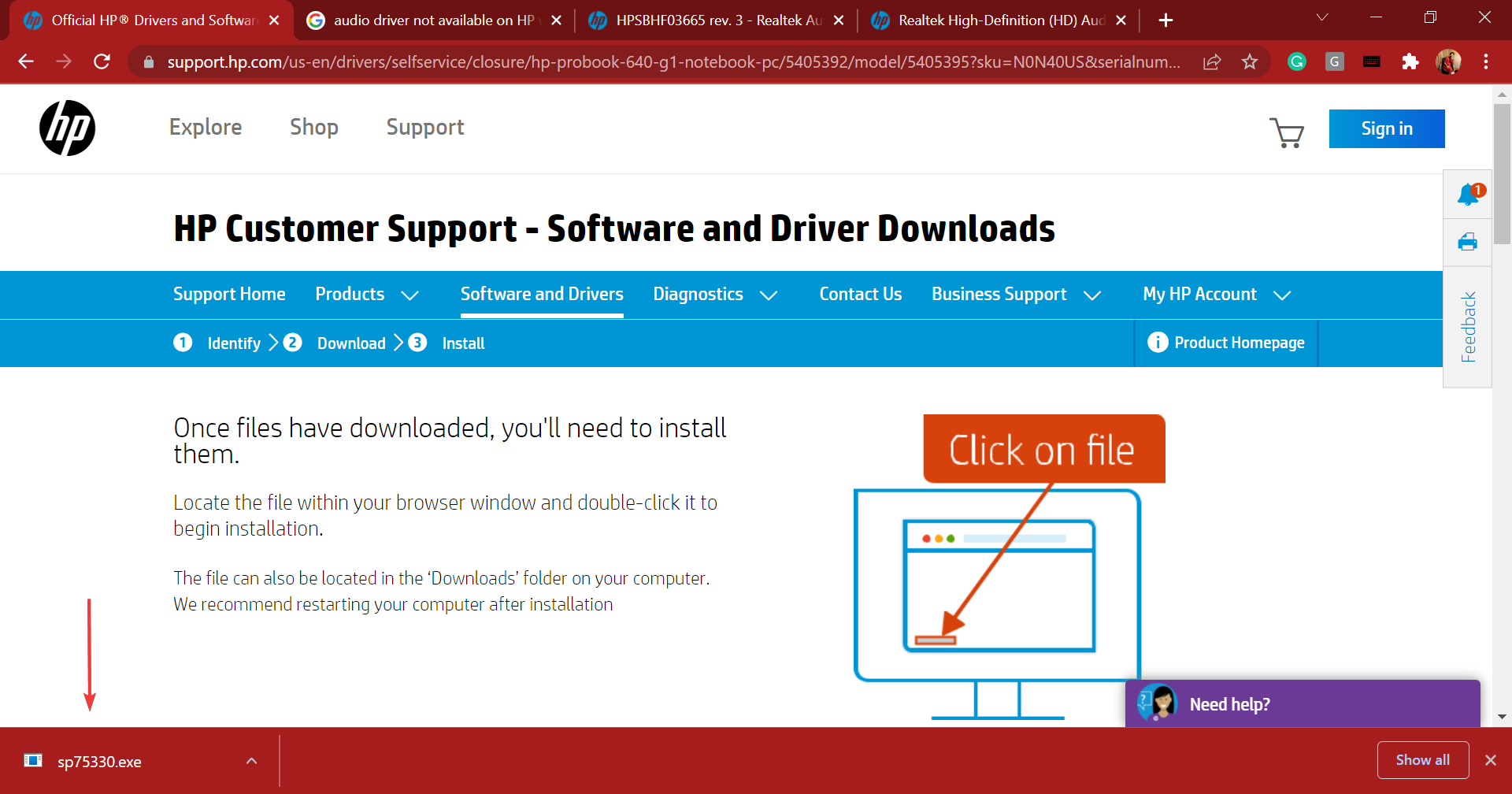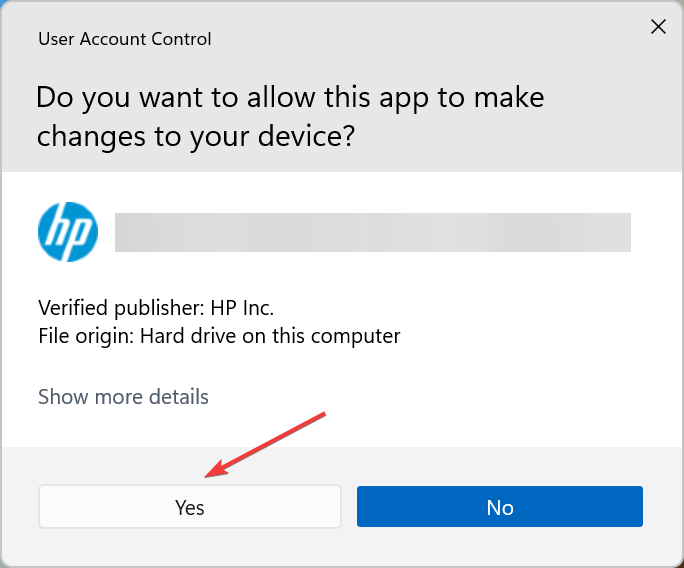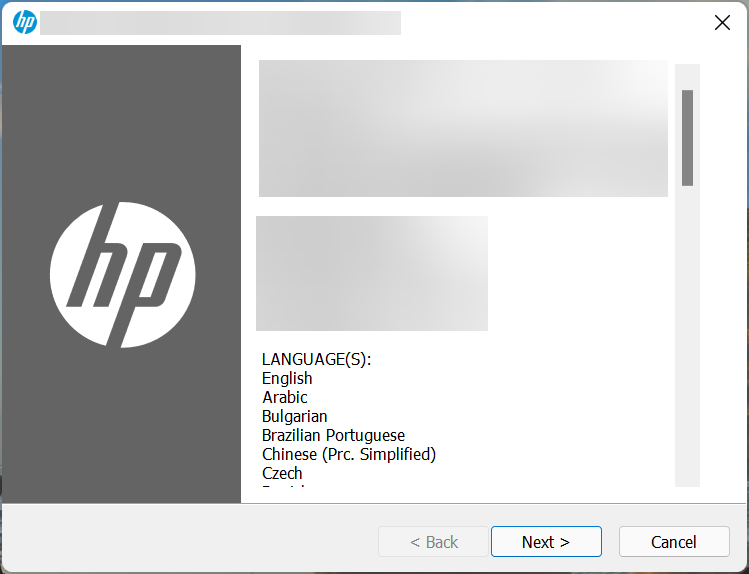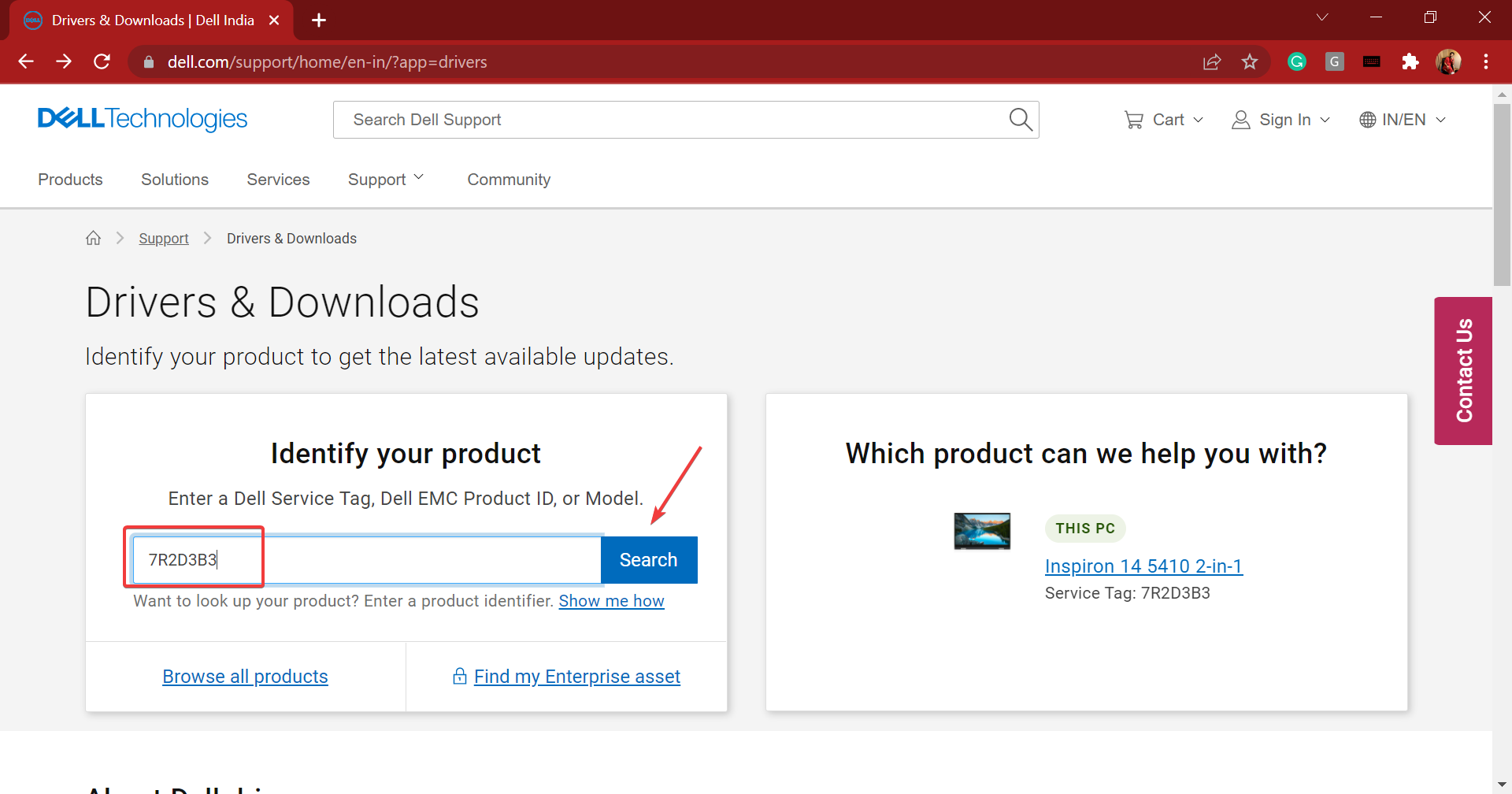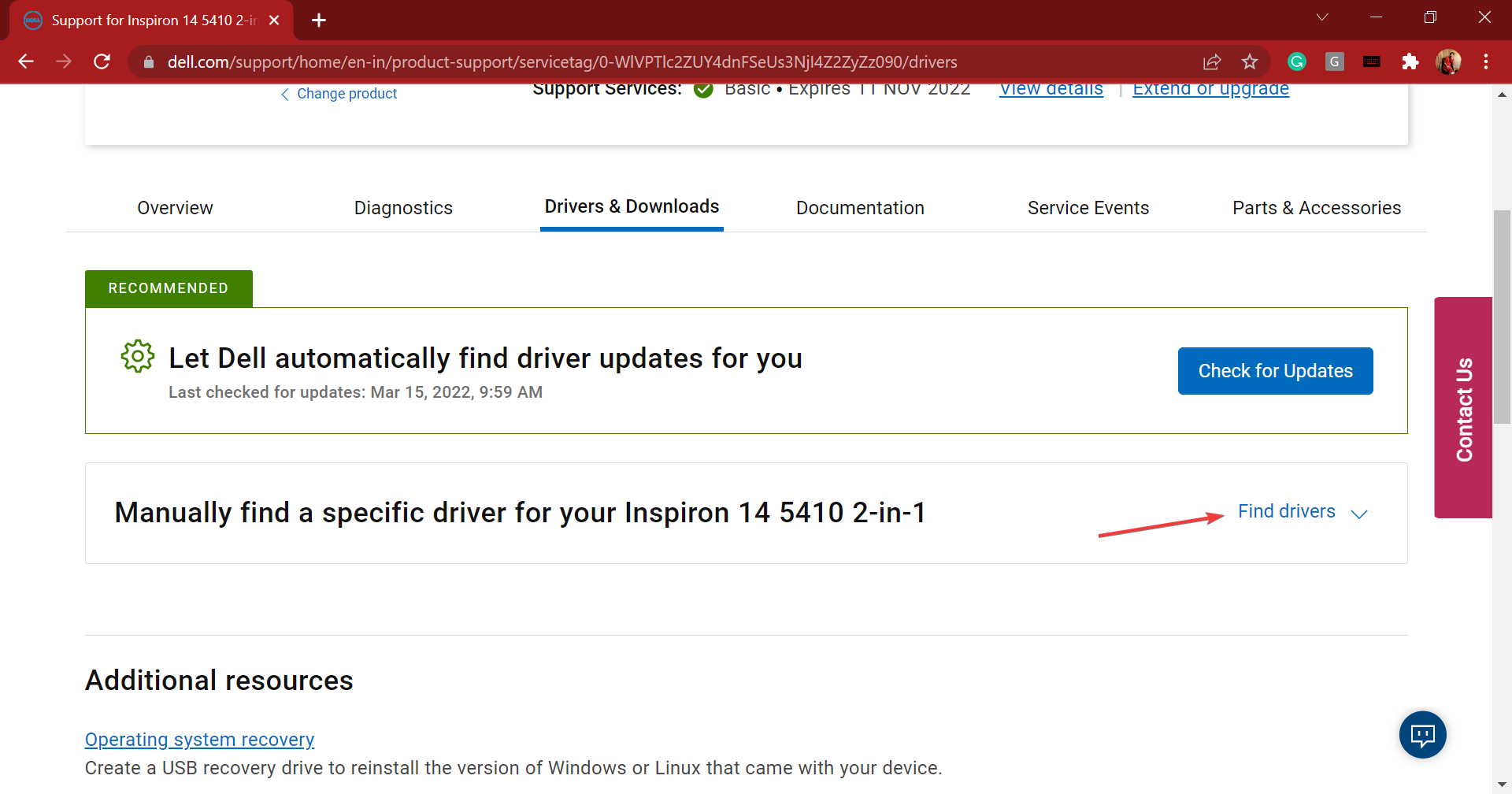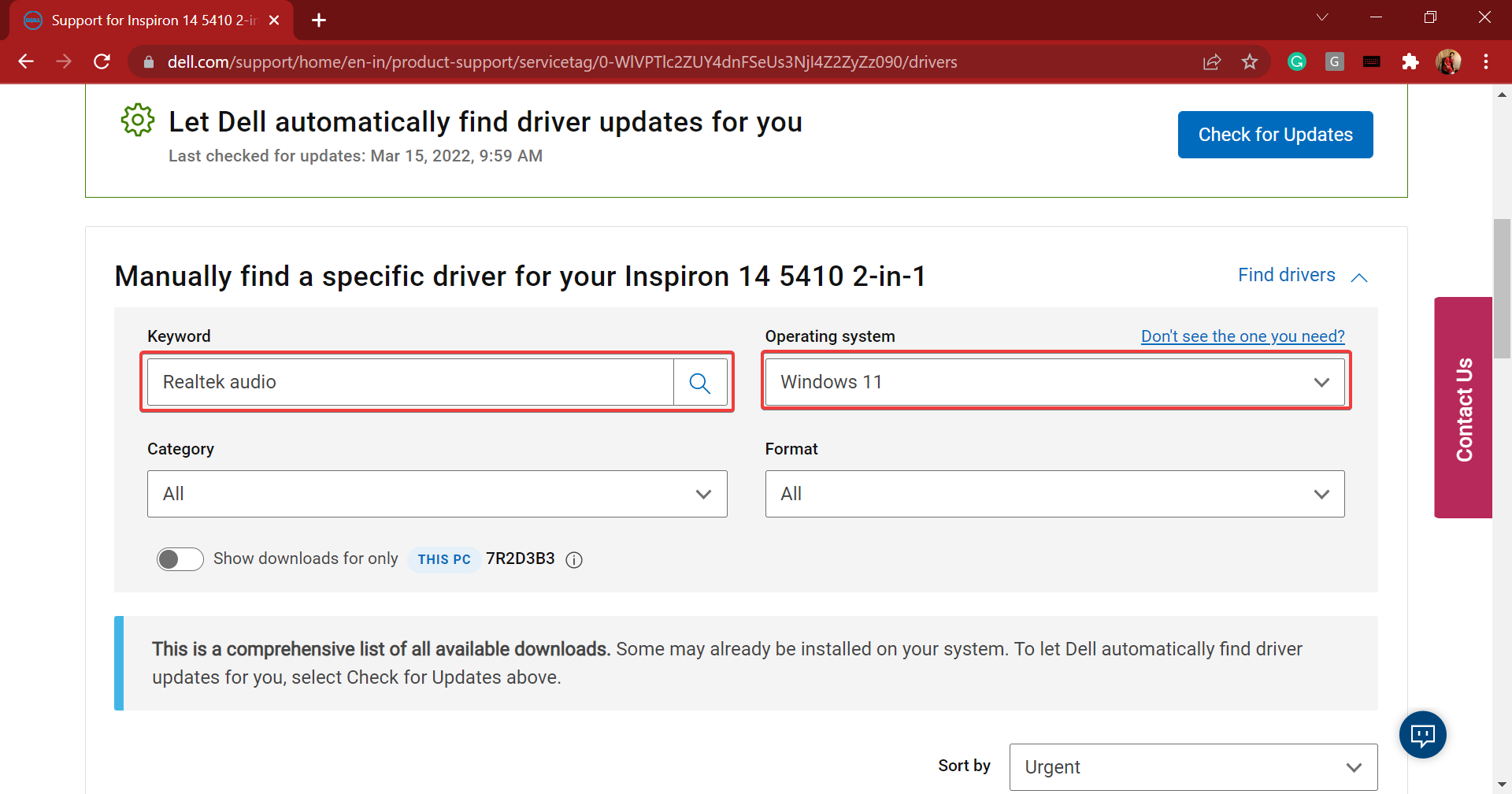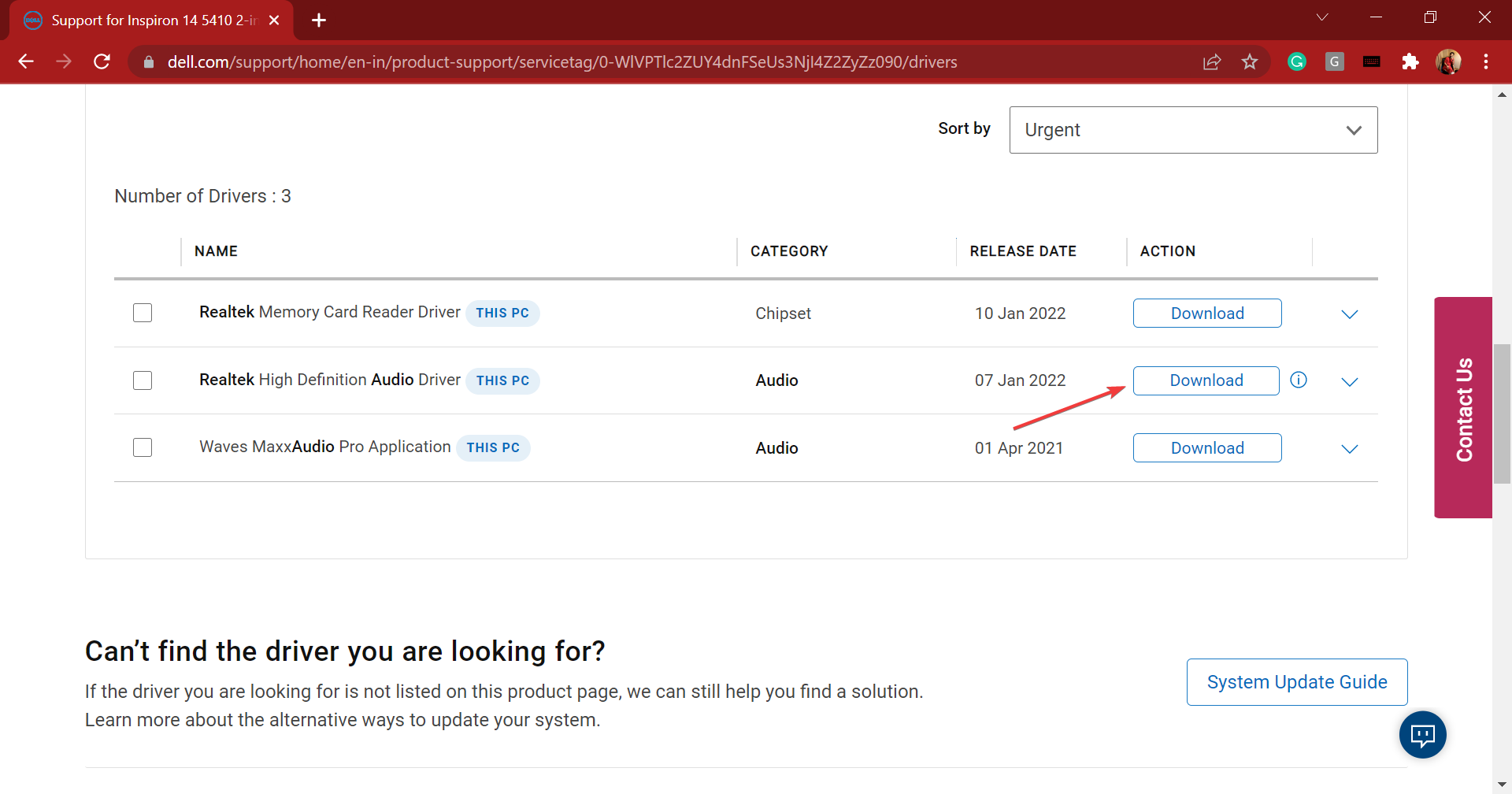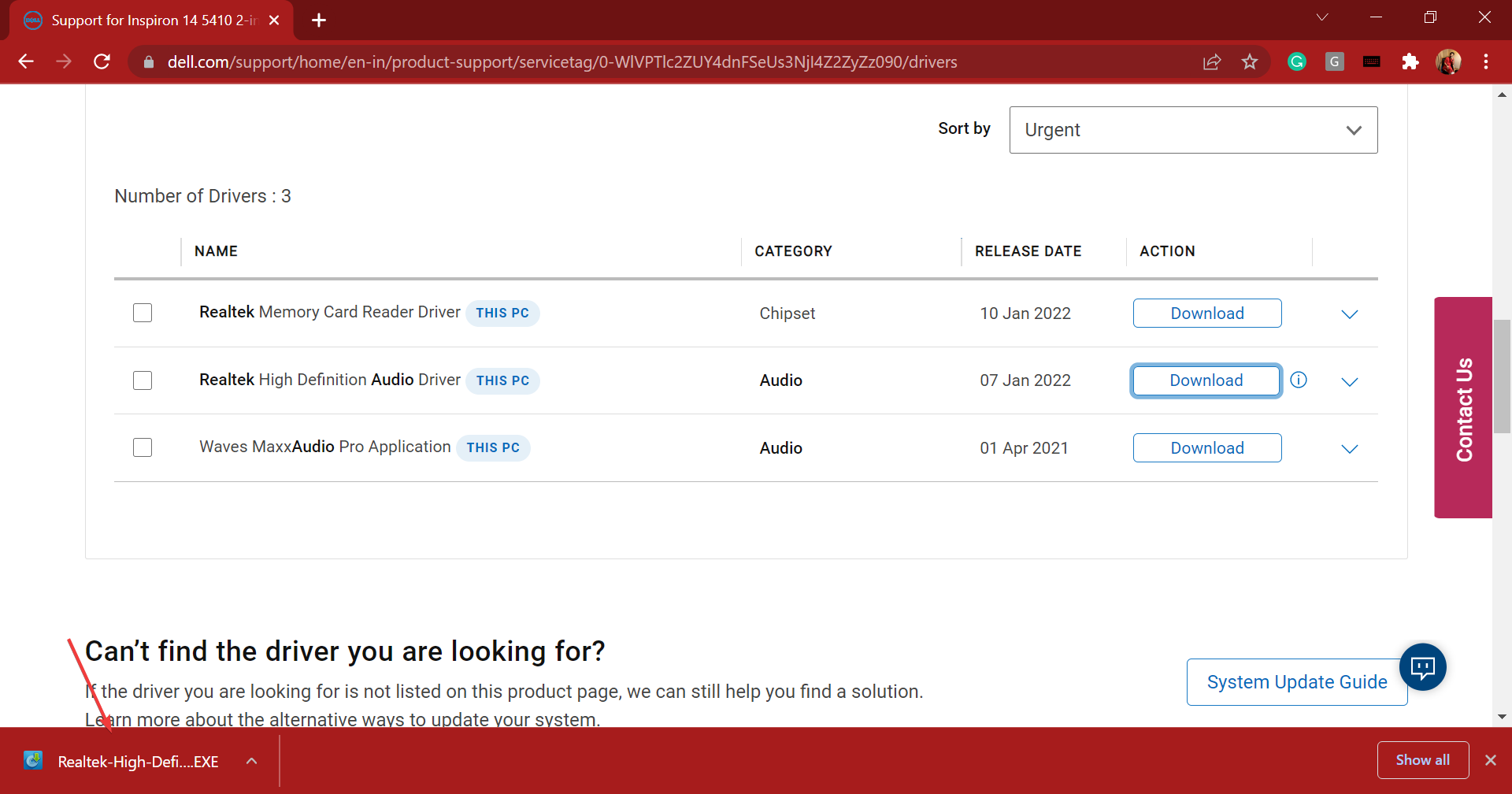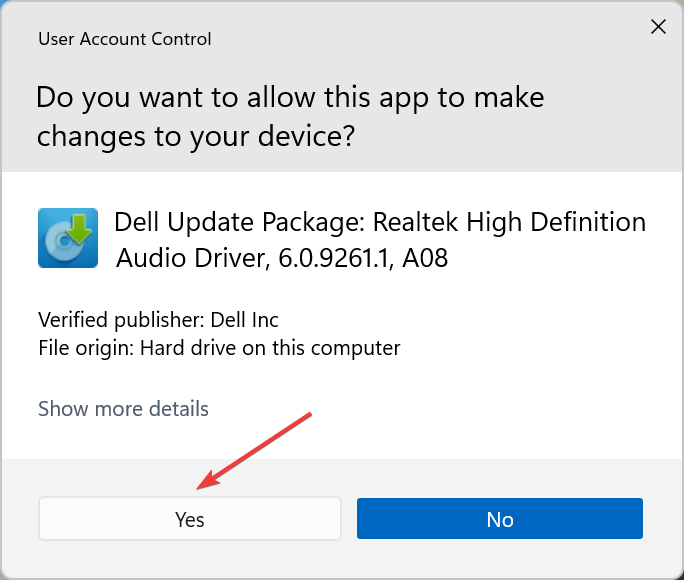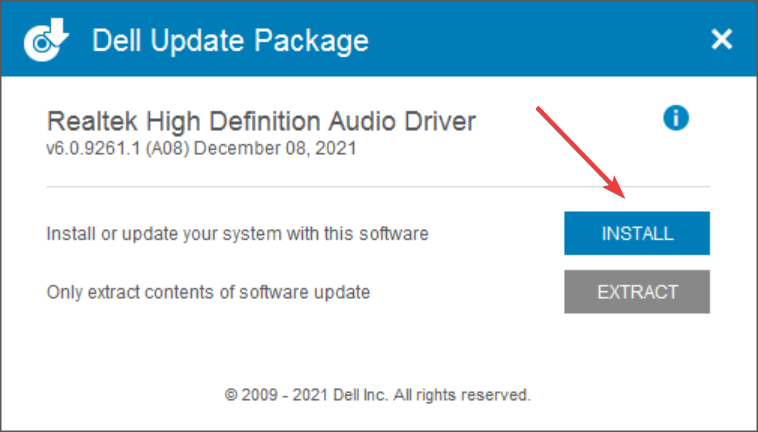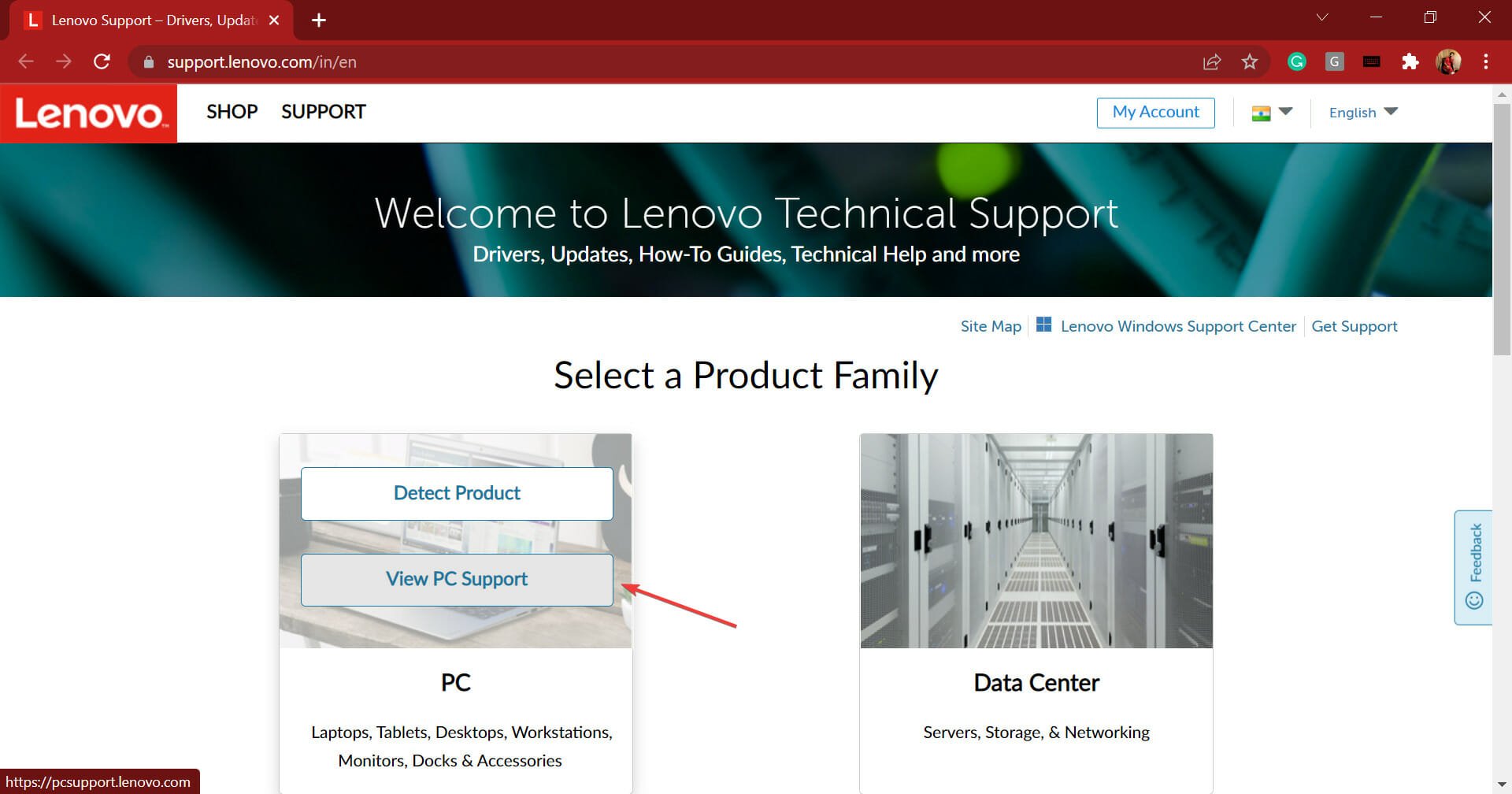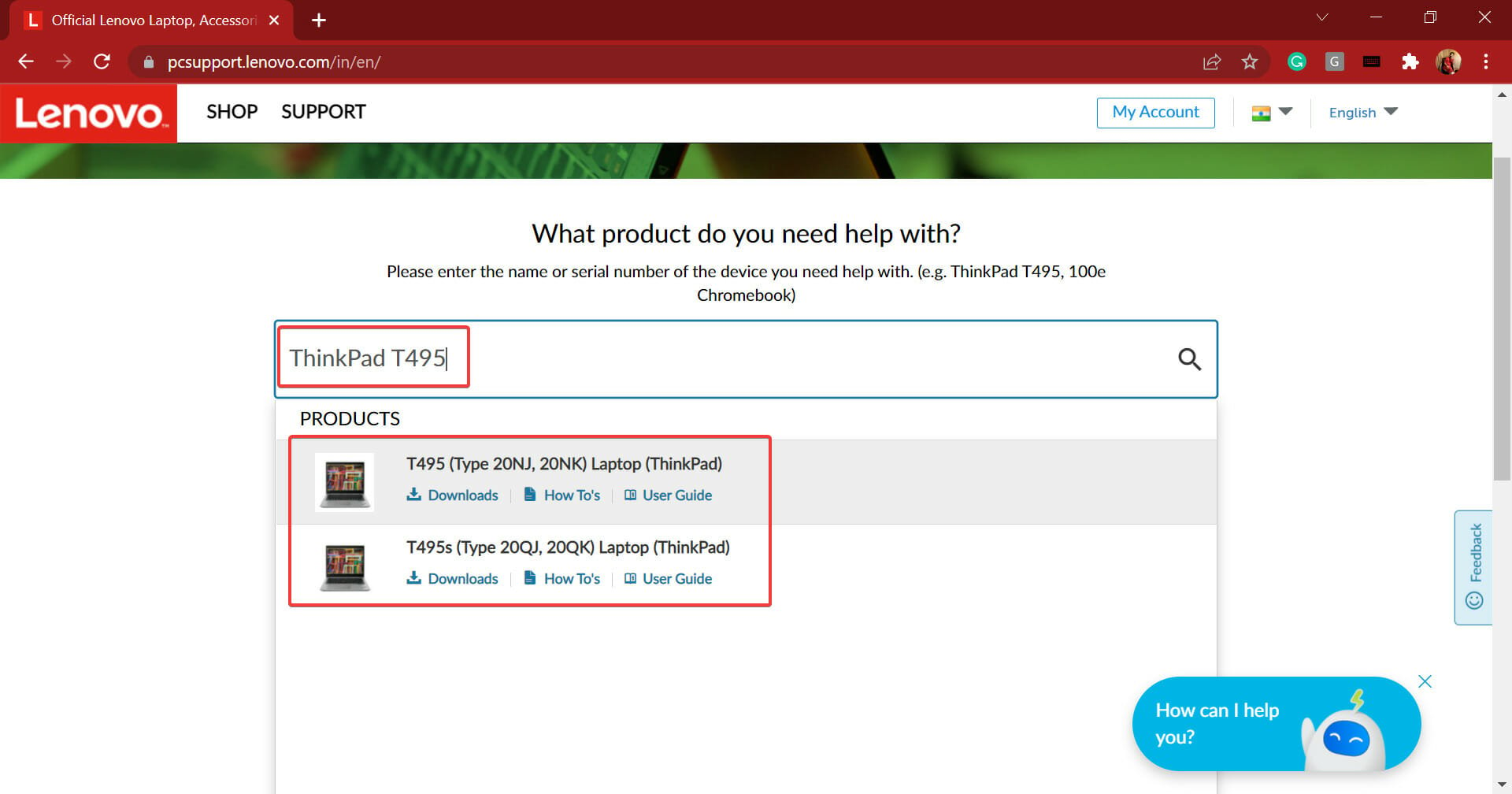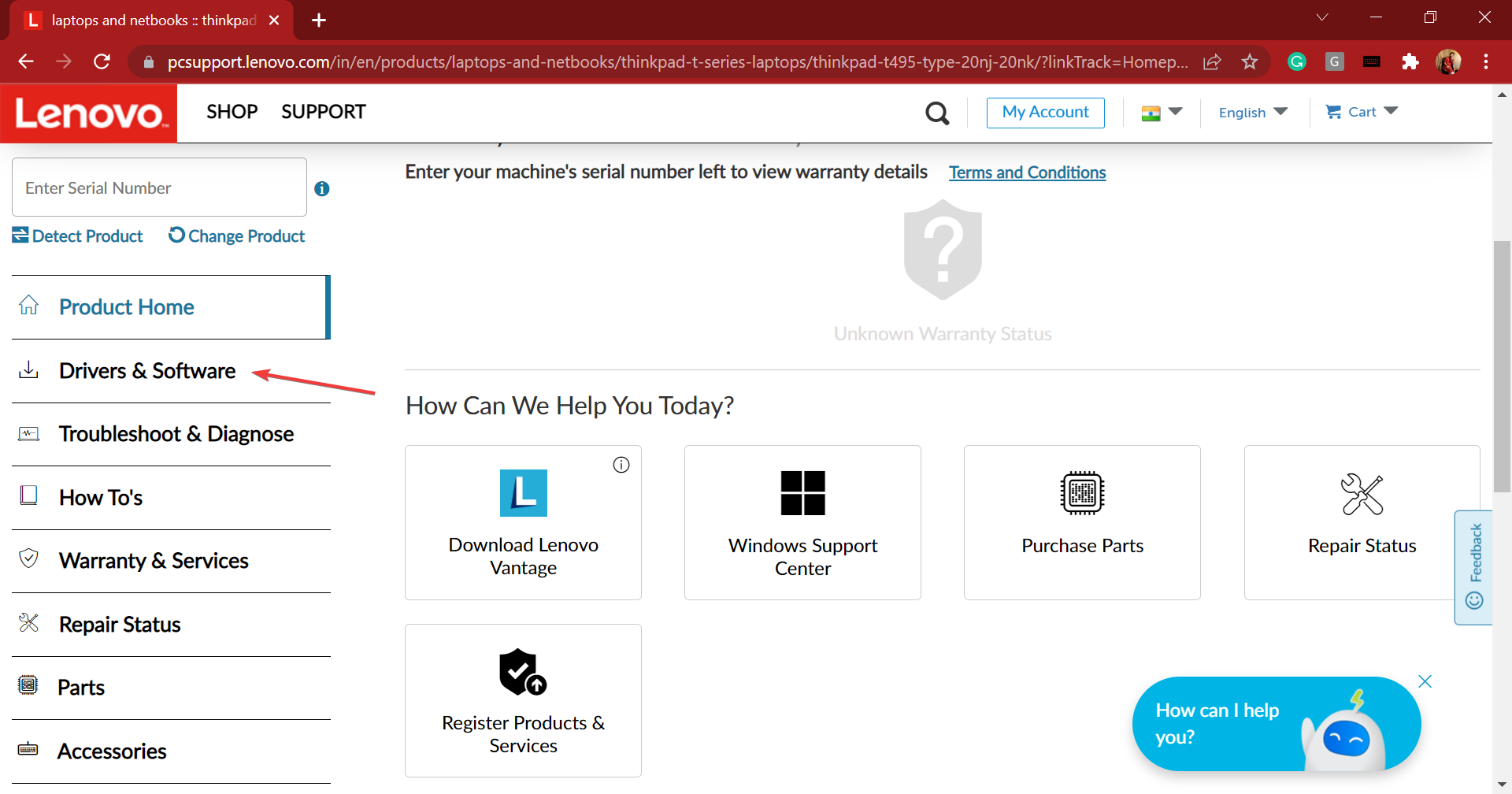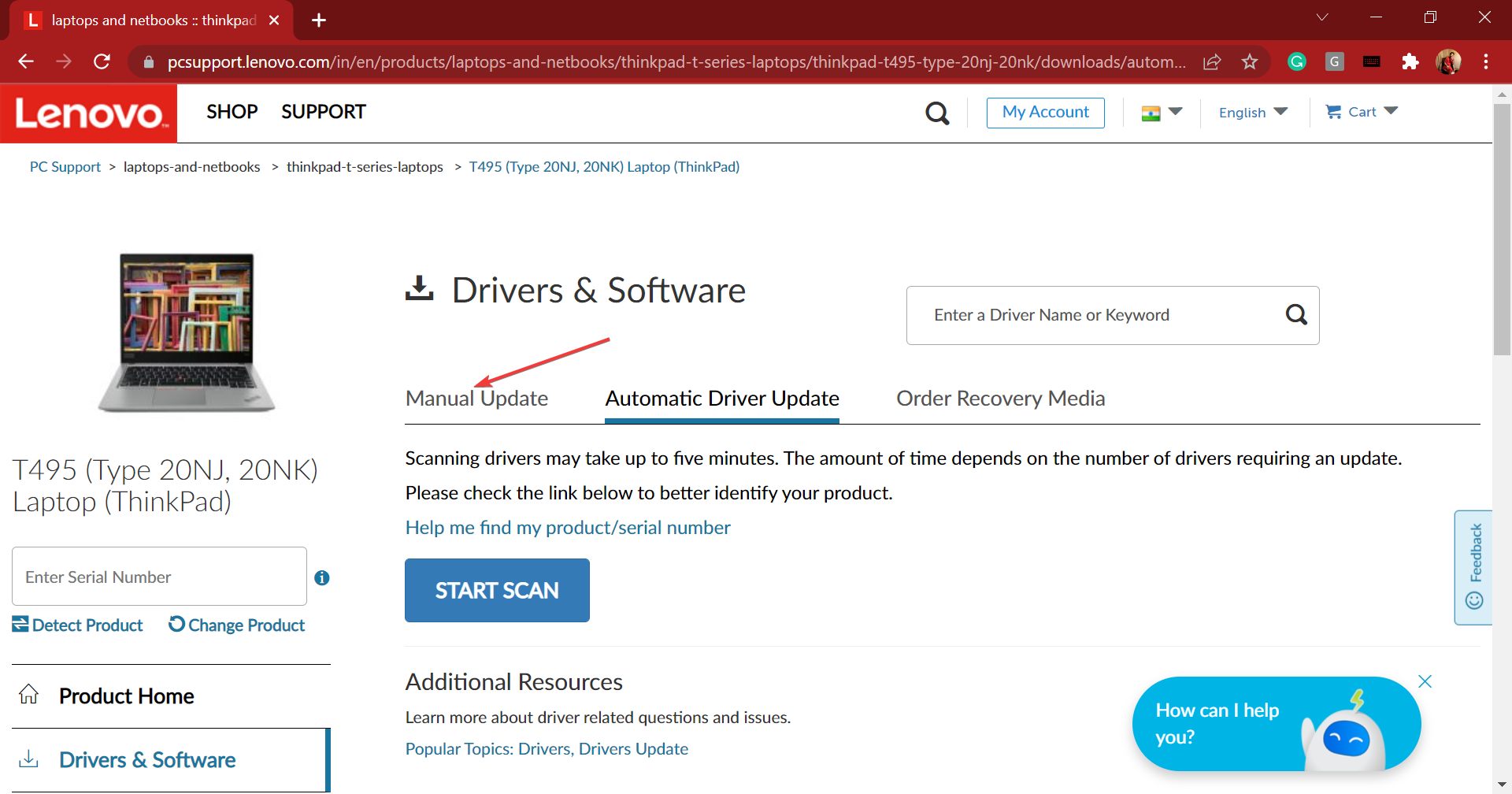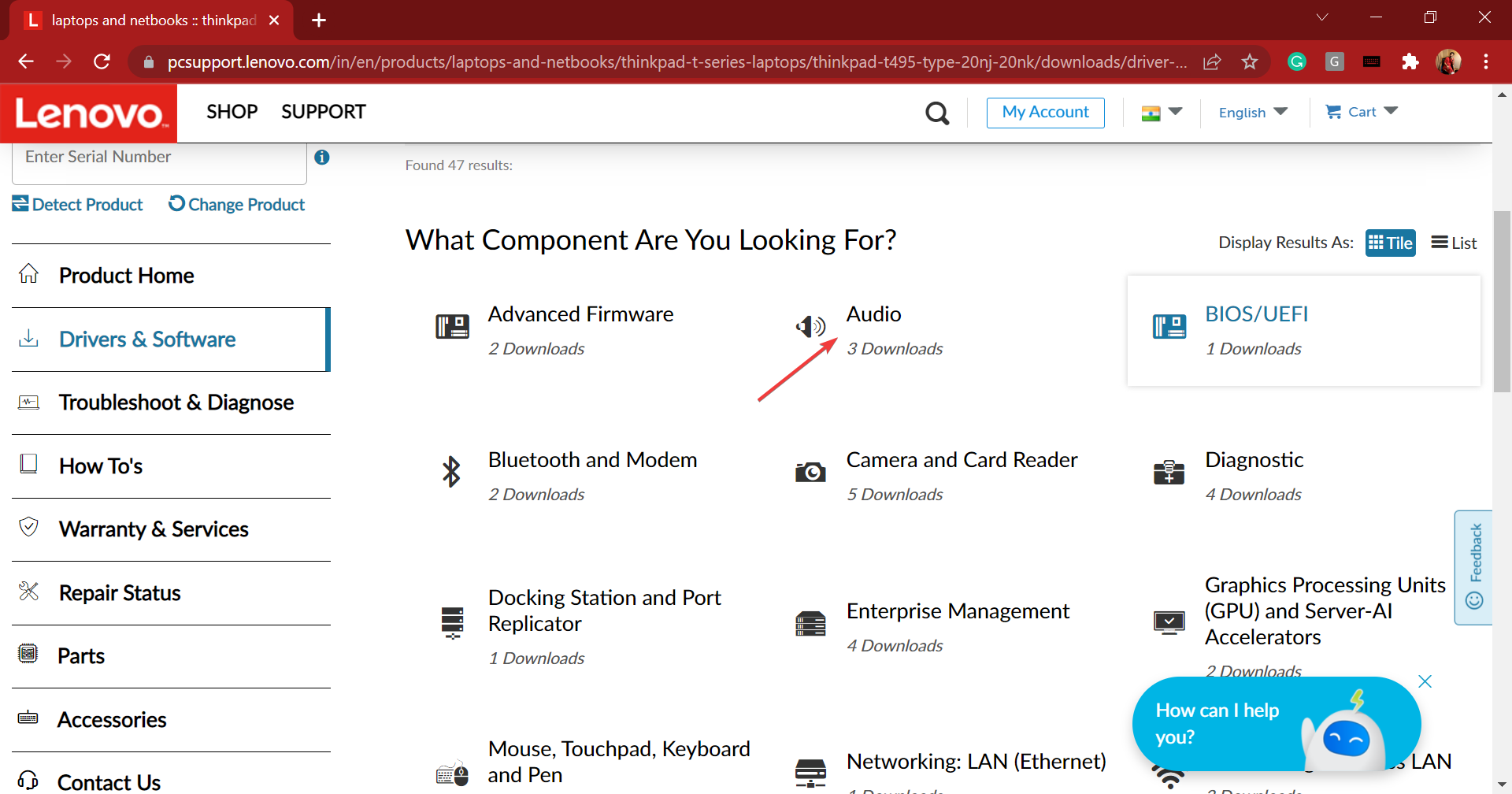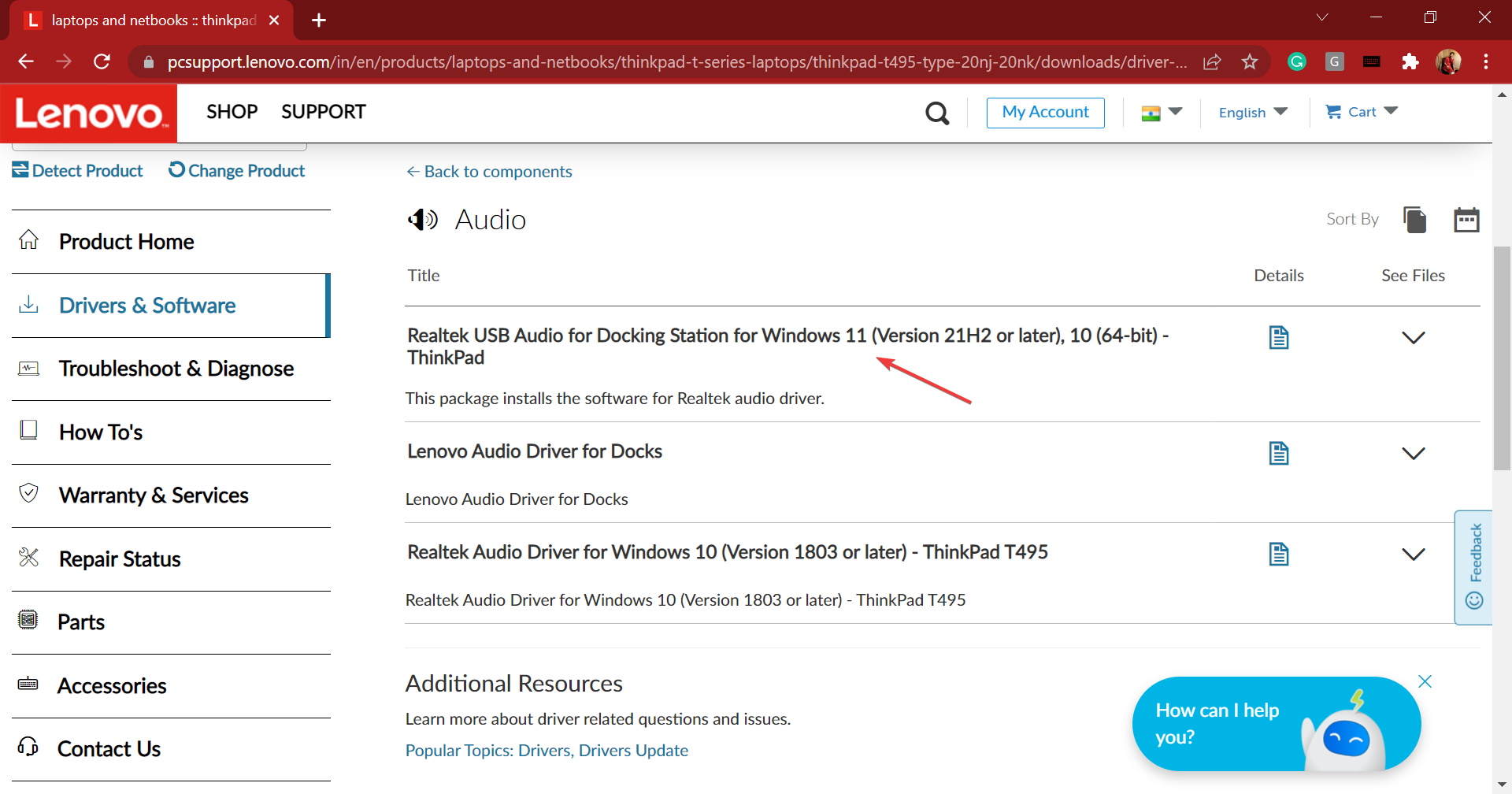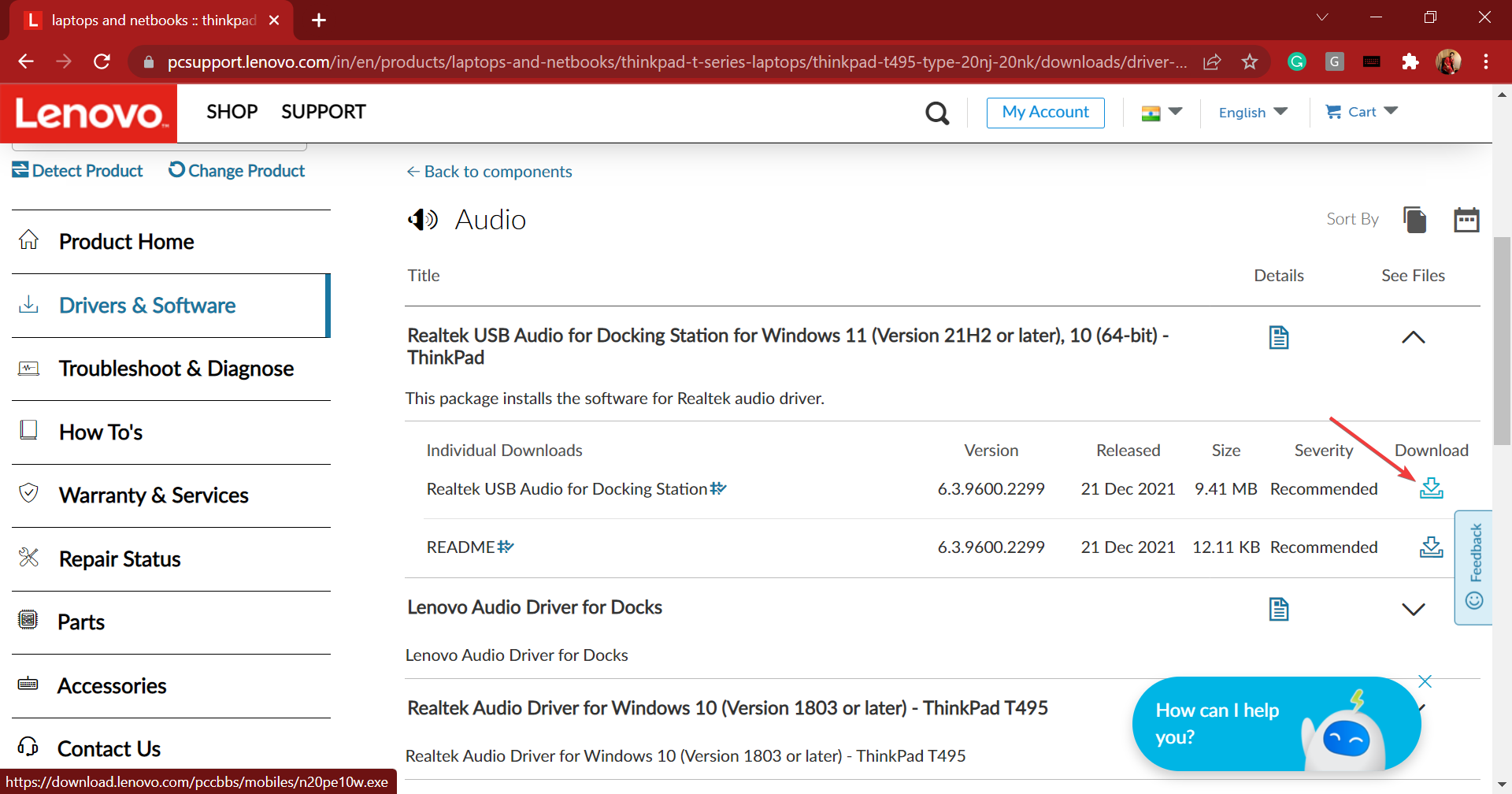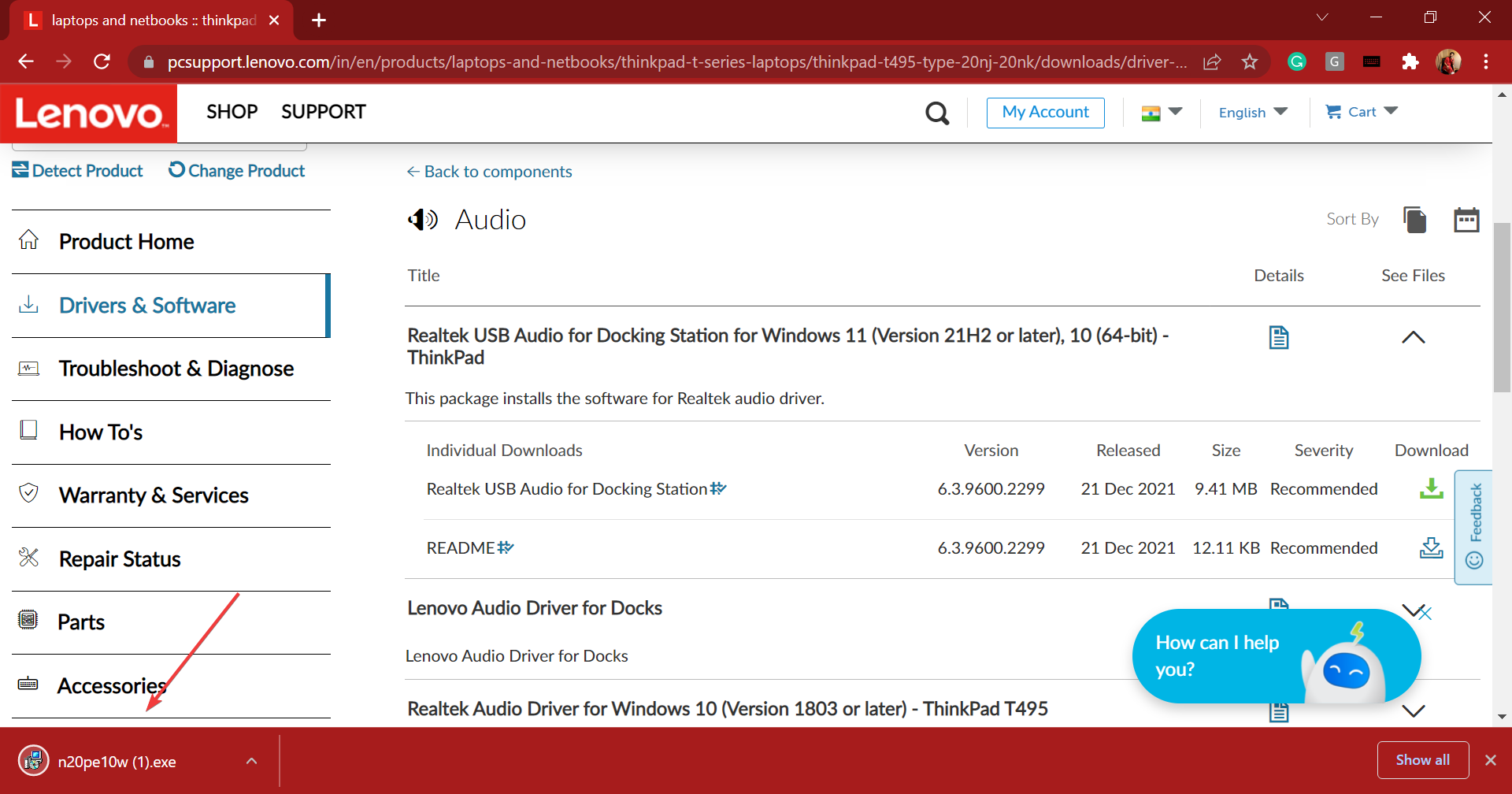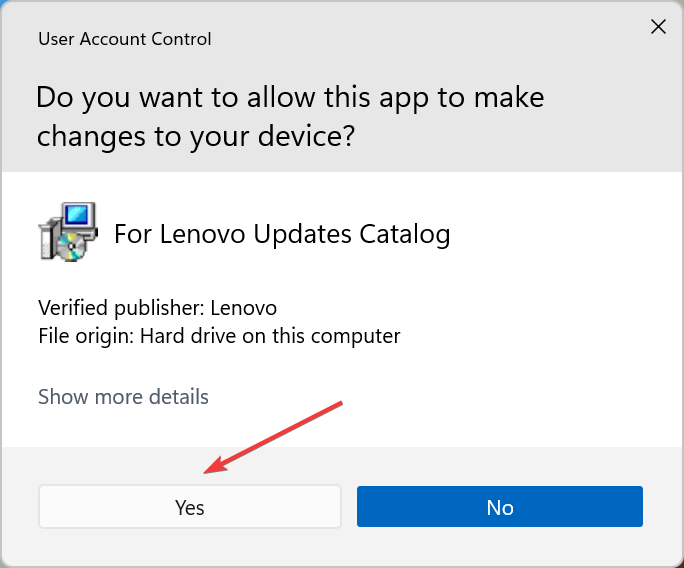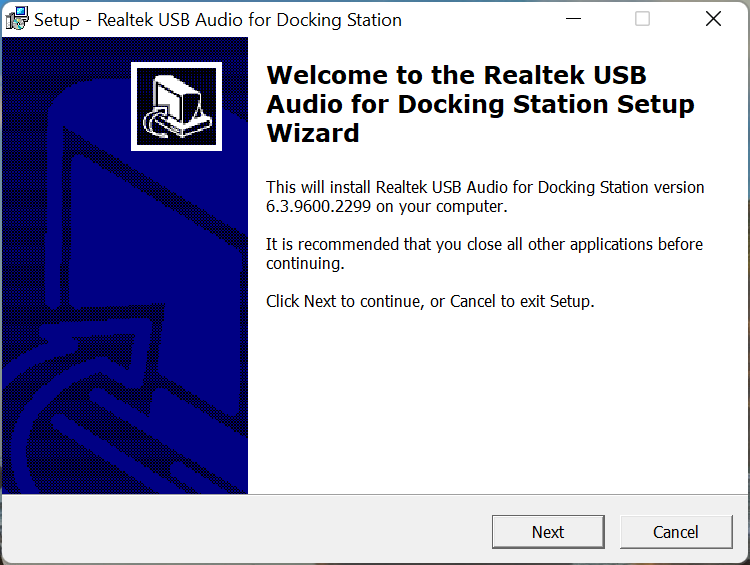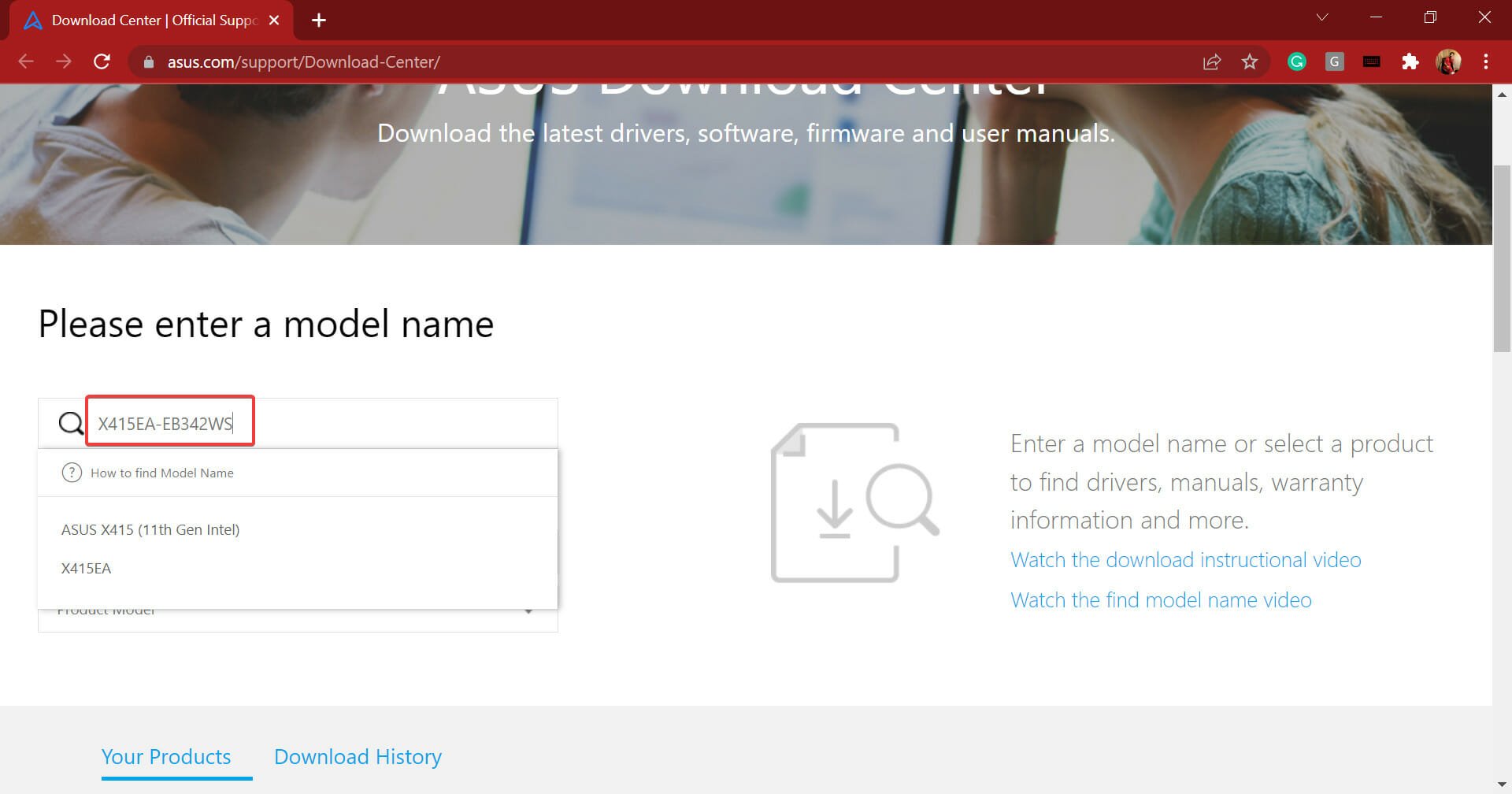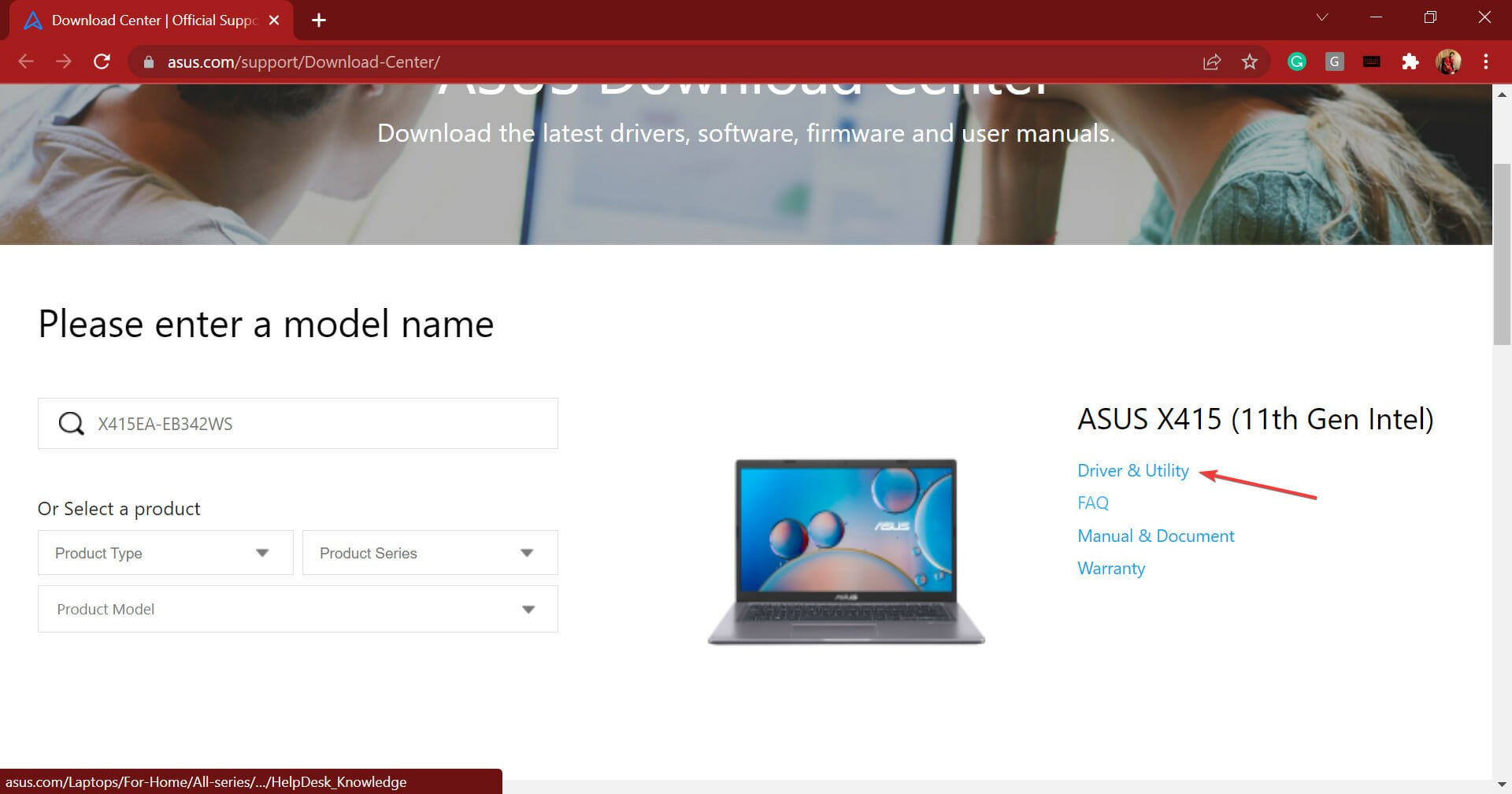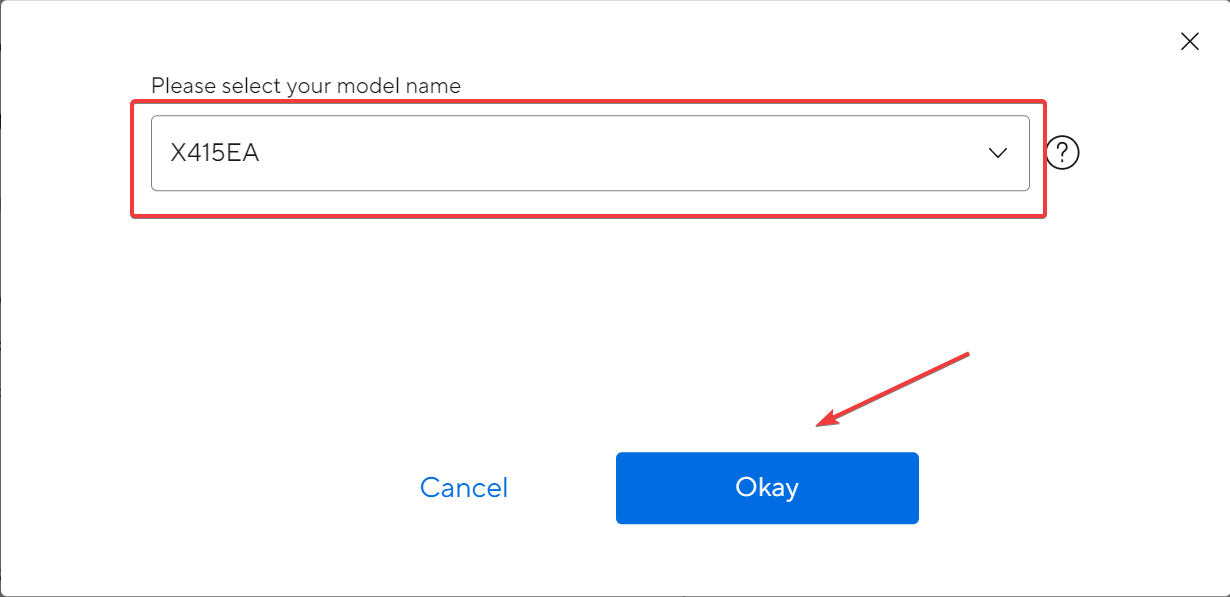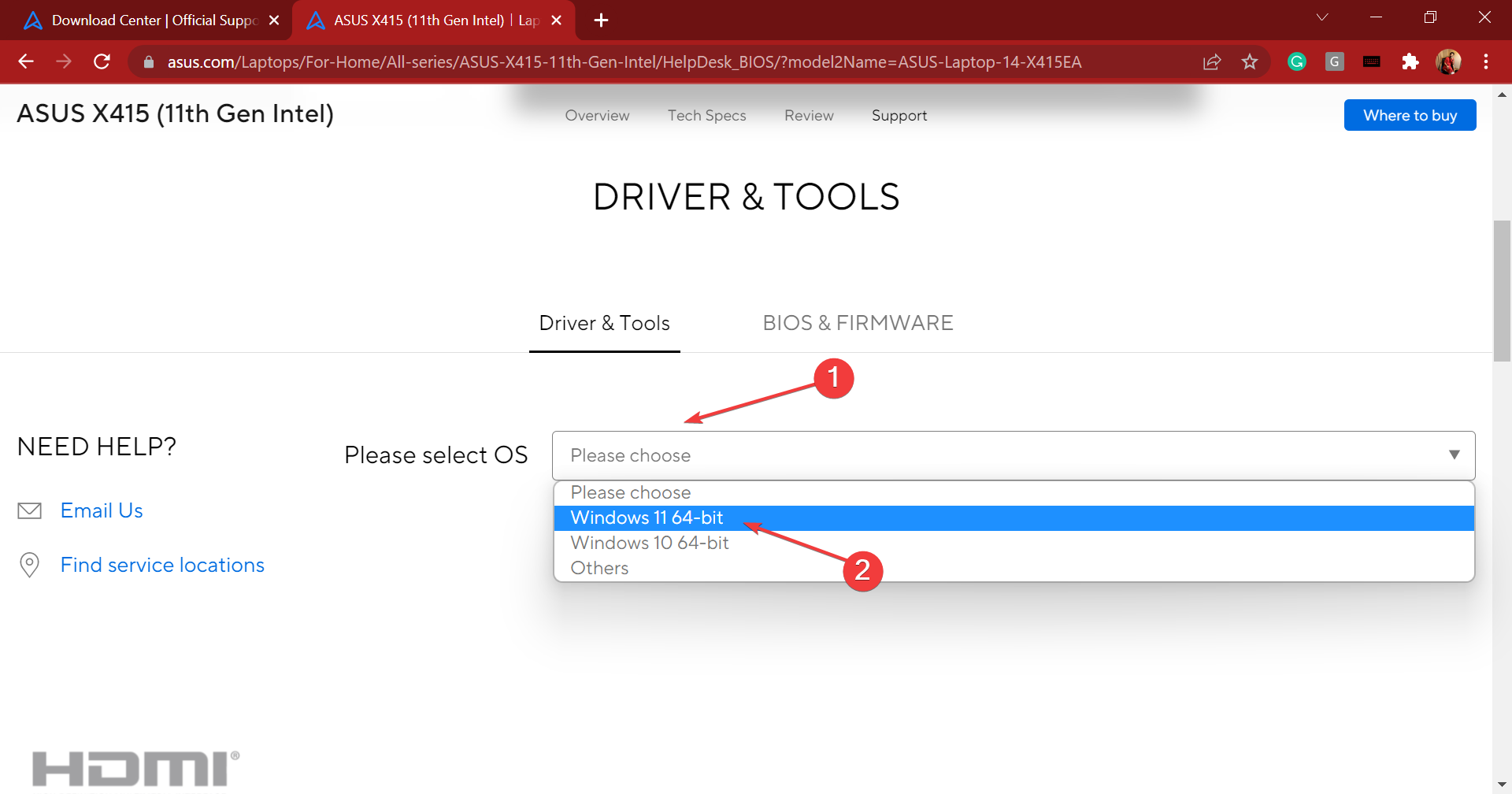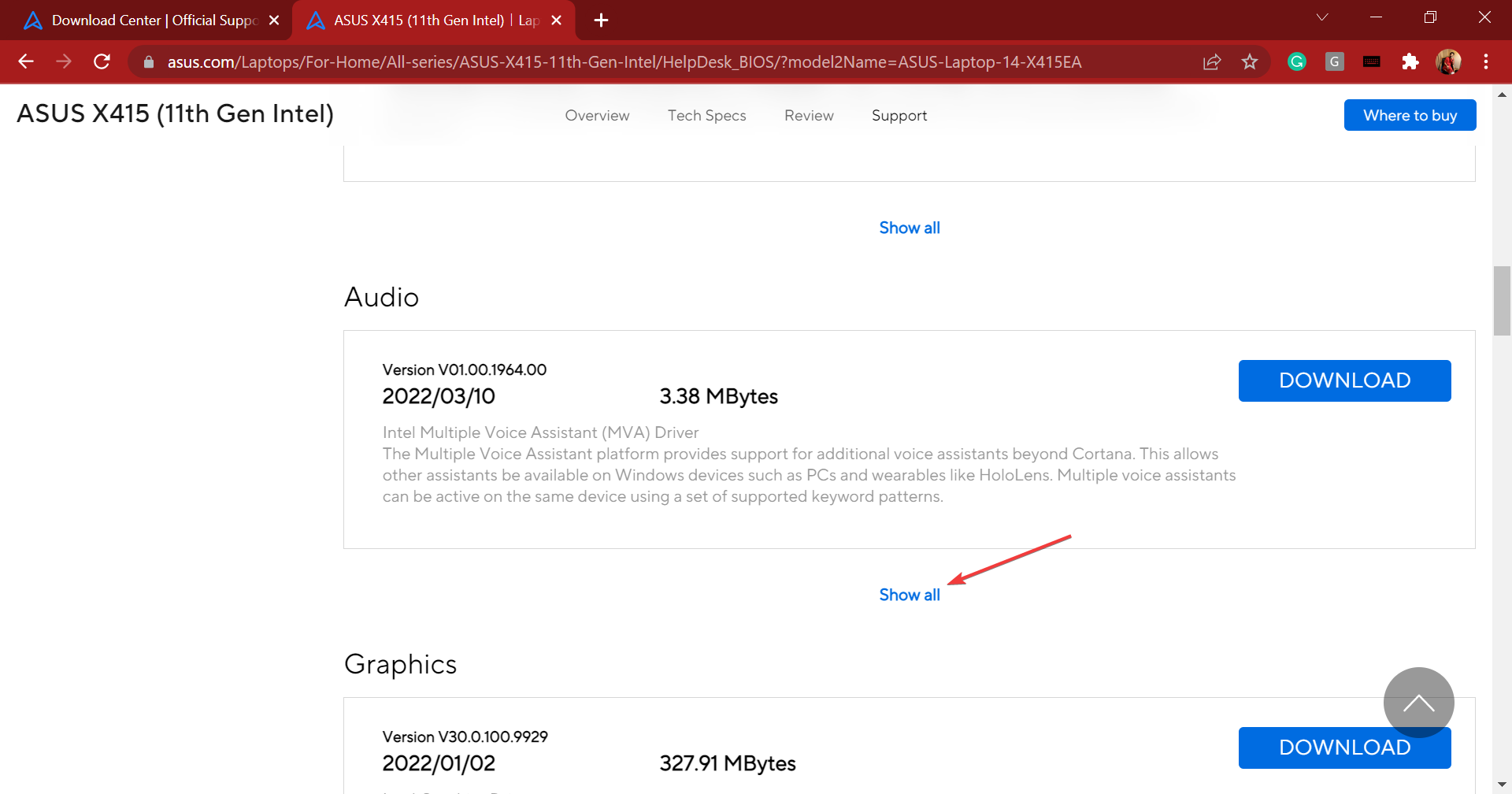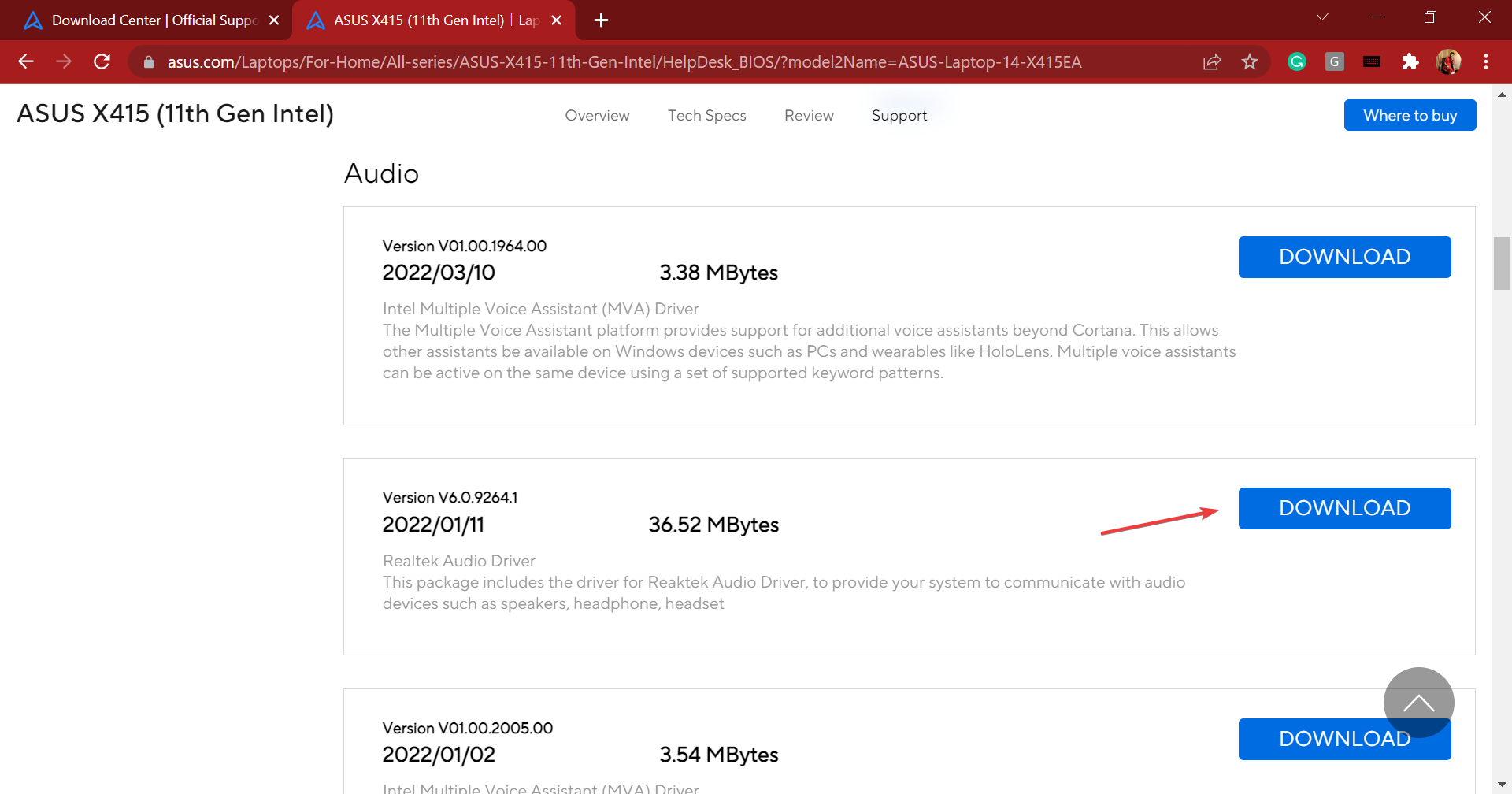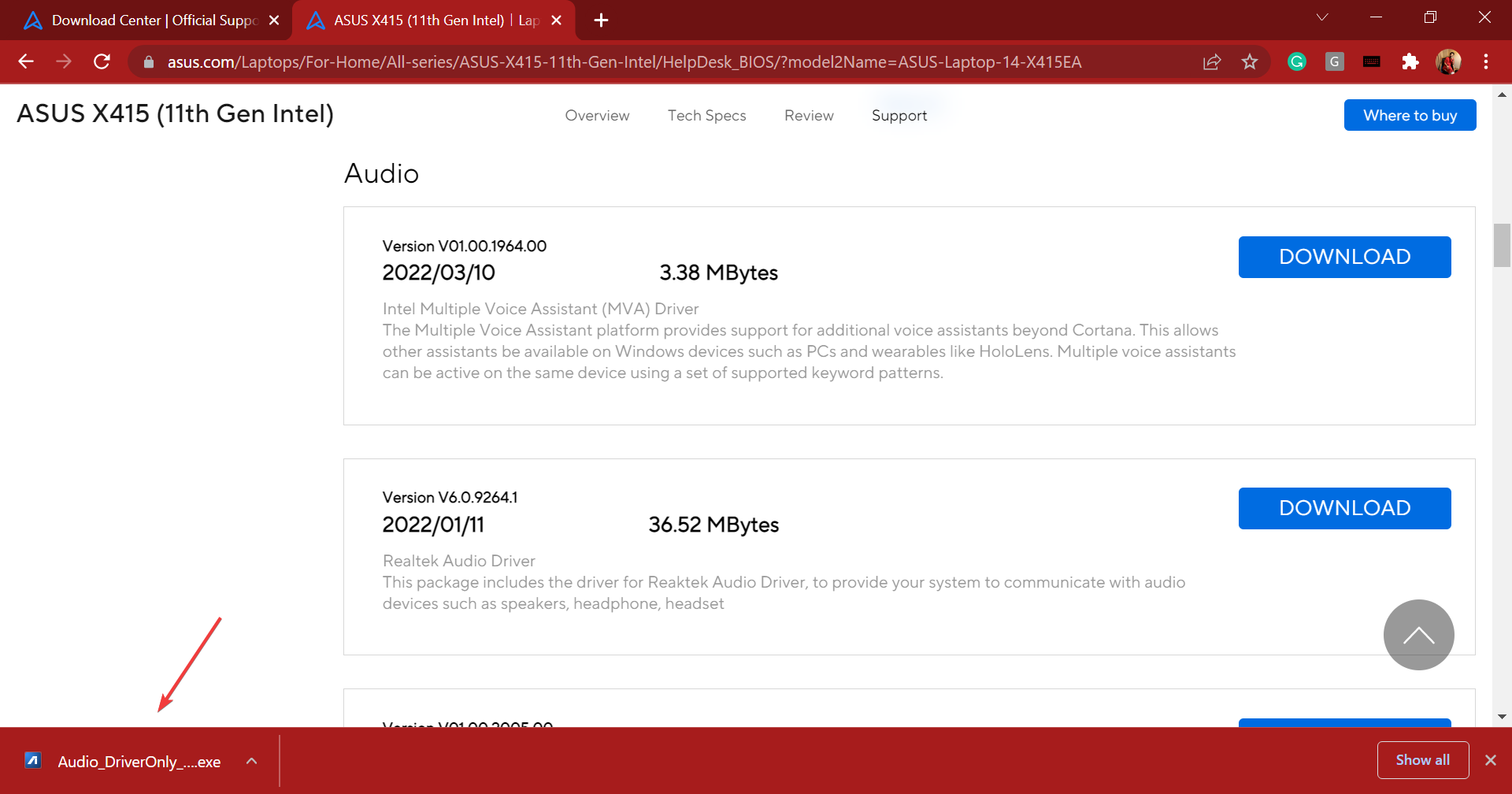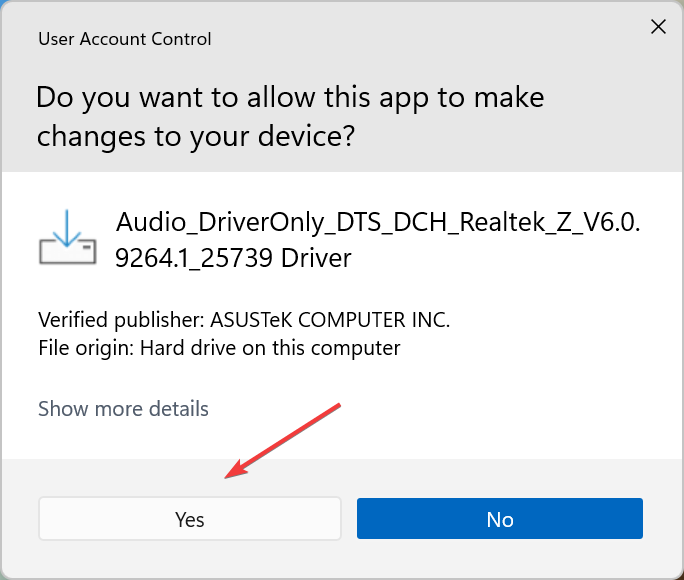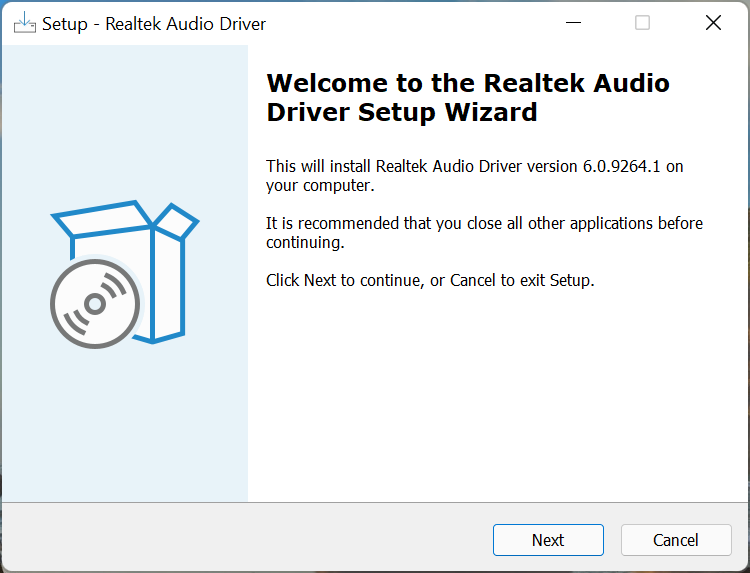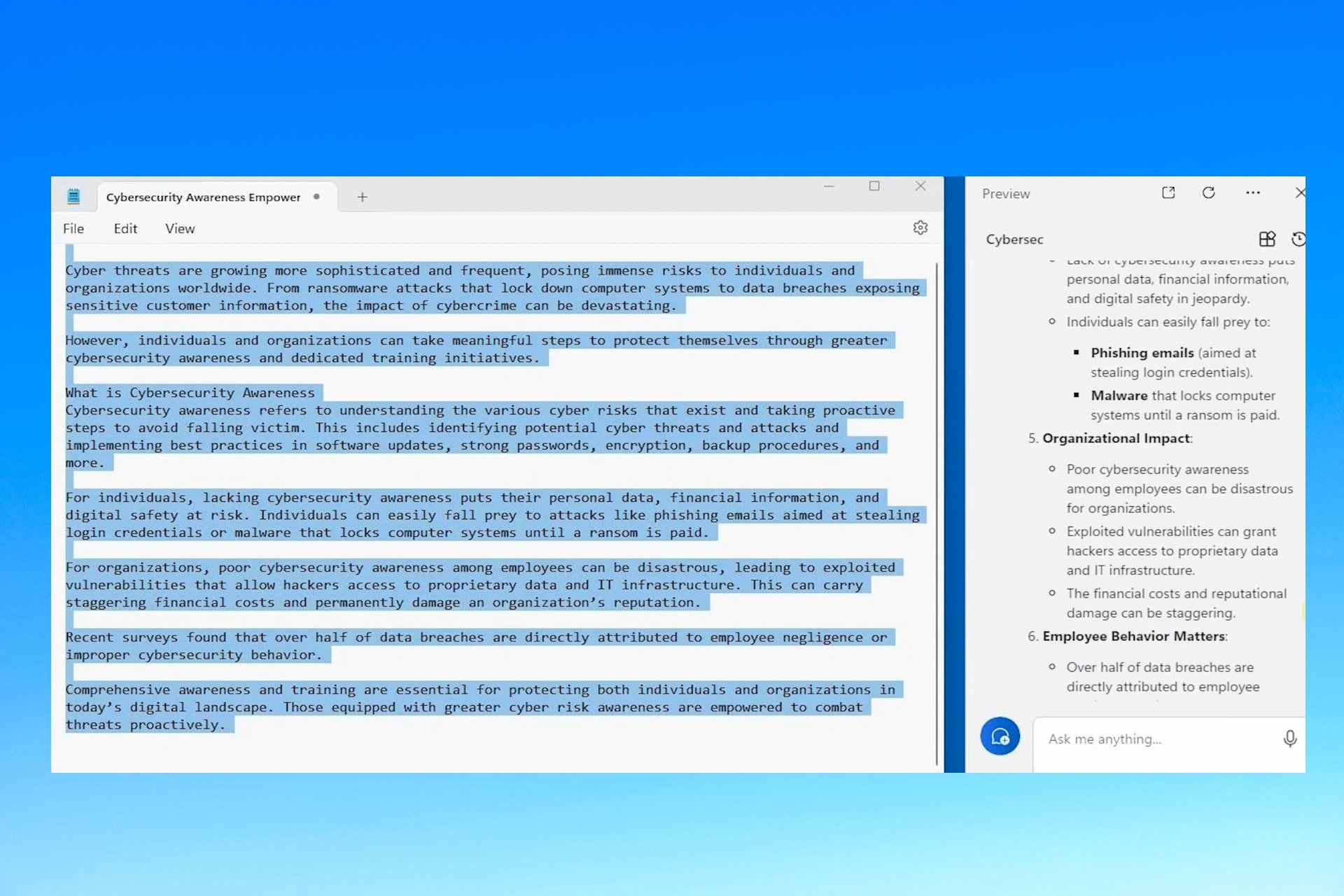Download Realtek Audio Driver for Windows 11 [32/64 Bit]
Get the latest drivers for the best experience
7 min. read
Updated on
Read our disclosure page to find out how can you help Windows Report sustain the editorial team Read more
Key notes
- Downloading the Realtek audio driver on your Windows 11 system helps boost the audio quality and enhances connectivity, along with various other benefits.
- Learn how to download the driver for HP, Dell, Lenovo, and ASUS devices.
- Also, find out how to fix issues with the Realtek audio driver in Windows 11.
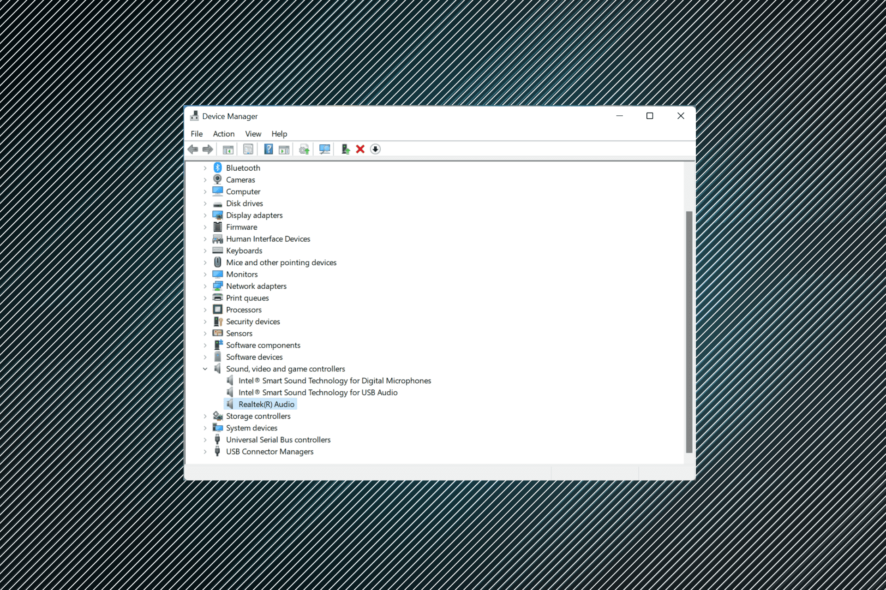
Realtek Audio drivers are valuable software that helps enhance the sound output and improve the system’s connectivity with external audio devices. Owing to these benefits, you may want to download the Realtek audio driver in Windows 11.
However, many are clueless about installing the Realtek audio driver on their computer. With Windows 11 still in the early stages, this is expected.
If you, too, have been trying to download and install the Realtek audio driver in Windows 11, read the following sections to find out how you can do that.
How can I install the Realtek audio driver in Windows 11?
To make things easier, we will take up individual manufacturers in the following sections, and you can directly head to the one you are using.
We will also be manually searching for the driver. However, several manufacturers offer a tool to automatically detect the device and list the available drivers for it, and you can use it if it is available.
1. Realtek audio driver for HP in Windows 11
- Go to the driver section of HP’s official website, and select your device from the option listed here.
- Now, enter the product name or serial number in the provided text field, and click the Submit button.
- Click on the All drivers entry to check out the various available ones. Also, ensure that the latest iteration is selected as the operating system. If it isn’t, click on Choose a different OS and select Windows 11.
- Now, locate the Realtek audio driver, and click on the Download option next to it.
- You can now download the install assistant or click on No thanks, I will download and install manually. We choose the latter.
- Once the setup is downloaded, click on it to launch the installer.
- Click Yes on the UAC (User Account Control) prompt.
- Now, follow the on-screen instructions to complete the installation process, and restart the computer once it’s done for the changes to come into effect fully.
Once done with the steps listed here, you will have the Realtek audio driver downloaded and running in Windows 11.
Also, if you don’t want to go through the trouble of manually searching for the driver, use a reliable third-party app.
We recommend using PC HelpSoft Driver Updater, a reliable tool that will help you automatically download and update the relevant drivers on your system.
⇒ Get PC HelpSoft Driver Updater
2. Realtek audio driver for Dell in Windows 11
- Go to the driver downloads section on Dell’s website, enter a product identifier in the designated text field, and click Search.
- Now, click the Find drivers option to search for the Realtek audio driver manually.
- Enter Realtek audio in the Keyword text field and choose Windows 11 from the Operating system dropdown menu.
- Now, scroll down and click the Download button next to the Realtek audio driver.
- Once the setup is downloaded, click on it to launch the installer.
- Click Yes on the UAC (User Account Control) prompt.
- Next, click Install and follow the on-screen instructions to complete the process.
Once you have downloaded and installed the Realtek audio driver in Windows 11, restart the computer for the changes to effect, and you are good to go.
3. Realtek audio driver for Lenovo
- Go to the technical support page for Lenovo, hover the cursor over the PC from the options listed here, and select View PC Support.
- Now, enter the device name in the designated text field and select the appropriate option once it appears in the search results.
- Select Drivers & Software from the navigation pane on the left.
- Now, select the Manual update tab.
- Click on the Audio entry from the various components listed here.
- Next, click on Realtek audio driver for Windows 11.
- Click on the Download icon next to the Realtek audio driver.
- Once the setup is downloaded, click on it to launch the installer.
- Click Yes in the UAC (User Account Control) prompt that pops up.
- Now, follow the on-screen instructions to complete the installation process.
Once done with the download and installation of the Realtek audio driver in Windows 11 on a Lenovo device, restart the computer for the changes to effect.
If you’re looking for a Wi-Fi driver instead, be sure to visit our guide on installing Realtek Wi-Fi driver on Windows 11.
4. Realtek audio driver for Asus
- Go to Asus support and either enter the model name and select the appropriate option from the search results, or you can manually find your product.
- Click on the Driver & Utility option on the right.
- Select your model name from the dropdown menu and click Okay if prompted.
- Scroll down, click on the Please select OS dropdown menu, and fix Windows 11 from the list of options.
- Again scroll down, and click on Show all under the Audio section.
- Click on the Download button next to the Realtek audio driver entry.
- Once you have the setup downloaded, click on it to launch the installer.
- Next, click Yes in the UAC (User Account Control) prompt that pops up.
- After the installer is launched, follow the on-screen instructions to complete the installation process.
- Once done, restart the computer to bring the changes into effect.
That’s it! This is how you can download and install the Asus Realtek audio driver on Windows 10 64-bit and Windows 11. If you want to be sure, verify this with the Device Manager.
Besides, the OEM’s website is the best source, even for the Asus Realtek audio driver for Windows 7.
How does installing the Realtek audio driver help in Windows 11?
As we know, drivers are critical for the effective functioning of every piece of hardware connected to the PC, whether the keyboard, mouse, printer, or graphics and sound card.
First, the Realtek audio driver is one of the most user-friendly options. Apart from that, it delivers high-quality audio not just with the built-in speakers and microphones but also if you connect external ones.
And the best part, you are unlikely to encounter issues with the connectivity. On the contrary, the driver would help improve it. Also, you will likely see better performance and patches for previously known bugs with each driver update.
How can I fix issues with the Realtek audio driver in Windows 11?
Downloading the Realtek audio driver in Windows 11 was relatively more straightforward. The real task is troubleshooting issues with it. Though the chances of encountering an error are bleak, you must always be prepared for such a situation to handle it effectively.
If you want to fix issues with the Realtek audio driver in Windows 11, verify if the connections are in order. Also, check if there’s a newer version available, and if you find one, update the driver. In case the driver is corrupt, reinstalling it should do the job.
Besides, check for misconfigured sound settings and disable audio enhancements. If nothing else works, you can always perform a system restore in Windows 11 and get your PC back to a healthy state.
You now know how to manually download the Realtek audio driver in Windows 11 and fix issues with it. So, from now on, the audio quality on your system will always be up to the mark, with no significant glitches.
Also, you must have noticed that all the manufacturers listed here have a tool on their websites that automatically lists the various available drivers or their updates.
So try using it for a quicker experience, but if that doesn’t help, you can always follow the manual approach. Besides, find out what to do if there’s no sound in Windows 11.
Tell us your experience with the Realtek audio driver and if you noticed any improvement with the audio quality in the comments section below.