Fix: 'Regsvr32.exe has an Incorrect Version, Please Replace the File With a Genuine Copy' in Windows 10
2 min. read
Updated on
Read our disclosure page to find out how can you help Windows Report sustain the editorial team Read more
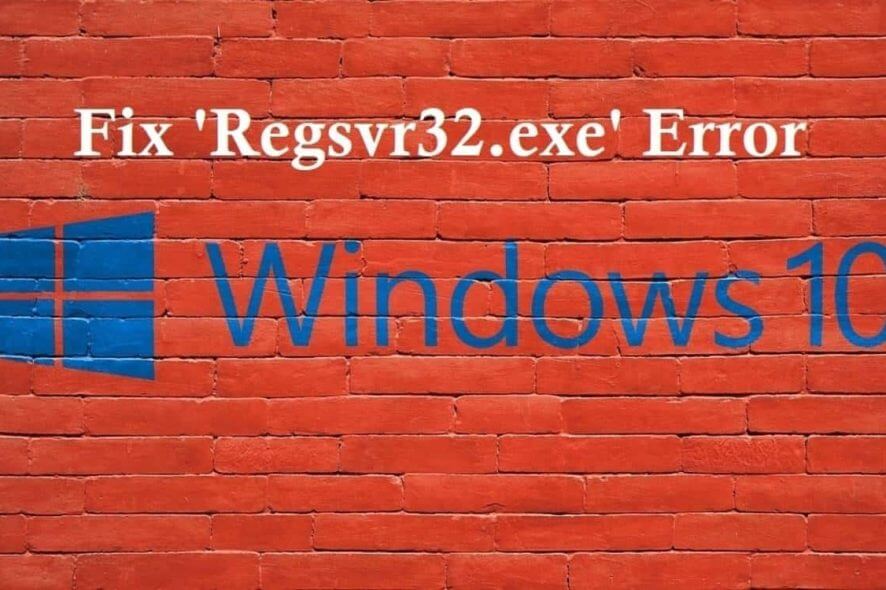
Those who have already downloaded the first preview of Windows 10 are already being plagued by countless errors. One that we’re going to discuss about today is regsvr32.exe and the problems that it causes.
Recently, on the official Windows Insider forums, many have started complaining about an issue related to the regsvr.exe functionality. The thread has quickly started getting more views, which obviously hints to the fact that the problem is affected more and more users. Here’s what one of them has been saying:
Trying to install K-Lite codec pack for media player and keep getting an error popup saying “The file C:WindowsSysWOW64regsvr32.exe has an incorrect version (6.4.9841.0). Please replace the file with a genuine copy. Setup will now abort. Tried installing with compatability mode for XP, 7, and 8 with no success.
And what you need to do in order to get rid of this problem is incredibly easy. You just need to make sure that you have downloaded the new version that is compatible with the Windows 10, as well. Here’s how the official changelog of the latest software version sounds like:
- Updated MPC-HC to version 1.7.6.279
- Updated LAV Filters to version 0.62-58-gd8d8713
- Updated ffdshow to version 1.3.4533
- Compatible with Windows 10 Technical Preview
If it won’t work for you, then you will have to wait until K-Lite gets an update to support newer Windows 10 builds, just in case the one you have is not yet supported.
2018 update: This issue can be fixed using the newest K-Lite codec pack (14.4.7 update). All that counts, is that you uninstall all your previous codecs and leftovers as they can interfere with this pack and give you some errors. In order to be sure that your PC is clean of every codec you have installed previously, we recommend you to use IObit uninstaller (free download), a great tool that will let you remove independently all that you need on your PC.
READ MORE: Quick Fix: ‘no Boot Device Available” Error in Windows









