How to Remove Mixed Reality Portal in Windows 10
The easiest way to remove this feature is via Powershell
3 min. read
Updated on
Read our disclosure page to find out how can you help Windows Report sustain the editorial team. Read more
Key notes
- The Mixed Reality Portal is a VR platform newly introduced by Windows 10.
- It is considered bloatware by many users, who want to remove it from their devices.
- We will show you in our article how to uninstall this feature in a few steps.

Here are 2 ways to uninstall the Windows Holographic Platform – the new feature of Windows 10 Creators Update – if it’s no use to you.
Windows Holographic is practically a VR platform that adds mixed reality experiences available on Microsoft HoloLens, offering a holographic shell, an interaction model, Xbox Live services and perception APIs.
Some users might not find this feature very useful in their case, even if they have compatible hardware, so we wanted to show you some ways of getting rid of it.
how to remove mixed reality — used to be holographic I think
HOW? Don’t need it. Don’t want it. IMO it is more MS fluff, and bloatware for my situation.
There is an UNINSTALL switch for it, but it doesn’t work, as with other MS shove it down your throat things !
How do I completely remove Windows Mixed Reality?
1. Remove values from your registry
Removing Registry entries, as this method suggests, can be a dangerous path to walk. Nonetheless, it’s the a great way to remove Mixed Reality from Windows 10.
- Restart your PC and remove the following registry values:
- Remove FirstRunSucceeded from
HKEY_CURRENT_USERSoftwareMicrosoftWindowsCurrentVersionHolographic - Remove PreferDesktopSpeaker and
PreferDesktopMic from HKEY_CURRENT_USERSoftwareMicrosoftWindowsCurrentVersionHolographicSpeechAndAudio - Remove DisableSpeechInput from
HKEY_CURRENT_USERSoftwareMicrosoftSpeech_OneCoreSettingsHolographic - Remove DeviceId and Mode from
HKEY_LOCAL_MACHINESoftwareMicrosoftWindowsCurrentVersionPerceptionSimulationExtensions - To go on, you should remove json from
C:Users{username}AppDataLocalPackagesMicrosoft.Windows.HolographicFirstRun_cw5n1h2txyewyLocalState– and this file should be removed for every user who used Windows Mixed Reality. - Remove also the contents of the SpatialStore file, and remember that it’s important not to remove the file itself! You’ll find it in:
C:ProgramDataWindowsHolographicDevicesSpatialStore - Remove also the Feature-On-Demand CAB. Mixed Realities relies on this in order to work. The CAB is previously downloaded during the initial experience of a user and it should be eliminated. Open PowerShell in Administrator mode and type: Dism /Online /Get-capabilities
- Go on and copy the Capability identity that you see begins with Holographic. Desktop. If you cannot find it, it means the file is not installed.
- In the end, you should restart Windows again and this should do the trick.
2. Modify the registry
Microsoft’s Community page offers another easy solution for removing Mixed Reality. You simply have to go to the main page of settings via Registry Editor. We recommend caution, as changing this registry involves some risks. Therefore Microsoft suggests that you back up the registry.
According to Microsoft, you should follow these steps:
- Close Settings if the Mixed Reality app is open.
- Open the Registry Editor.
- Go to the following Registry Key:
HKEY_CURRENT_USERSoftwareMicrosoftWindowsCurrentVersionHolographic4. - Modify/create a new 32-bit DWORD value named FirstRunSucceeded.
- Set the value date to 1 to add Mixed Reality to Settings.
- Set it to 0 if you wish to remove it. (If you’re using Windows 10-64 bit, you still need to create a 32-bit DWORD value).
- Restart your PC and go to the Settings app. If you set the DWORD value to 0, Mixed Reality should be gone.
3. Via Powershell
1. Press the Windows key on your keyboard to open the Search menu.
2. Type powershell in the search box and right click on the first result > select Run as administrator.
3. The Powershell window will now open on your screen.
4. Input the following command: Get-AppxPackage Microsoft.MixedReality.Portal | Remove-AppxPackage
5. Press Enter to run the command.
6. The Mixed Reality Portal is now completely removed from your PC.
A quick and handy way of removing the Mixed Reality Portal is by using Powershell. It is a built-in command line tool on your Windows 10 device that allows you to uninstall apps in a few lines.
We hope that our article helped you uninstall the Mixed Reality Portal. In case you still haven’t been able to resolve the issue, send feedback and report the problem to Microsoft.

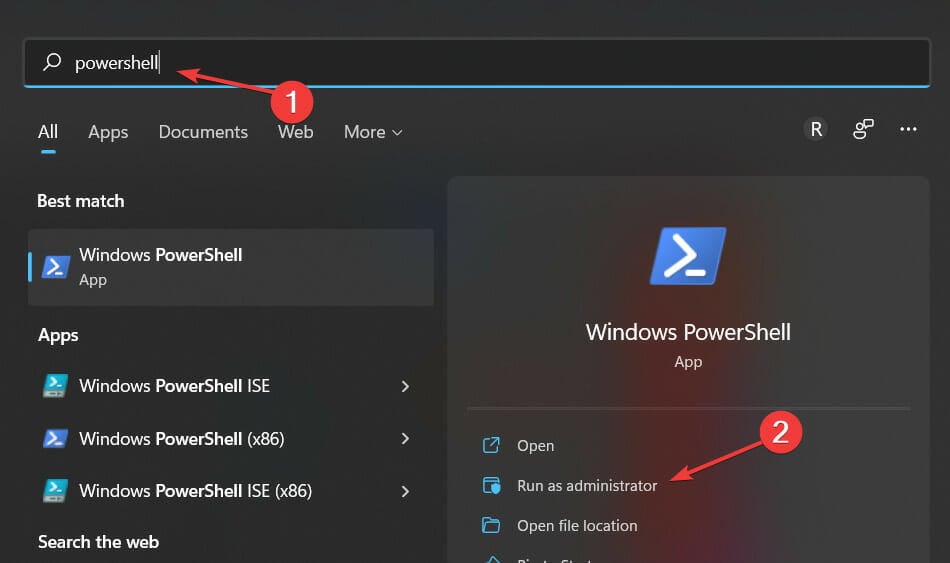








User forum
2 messages