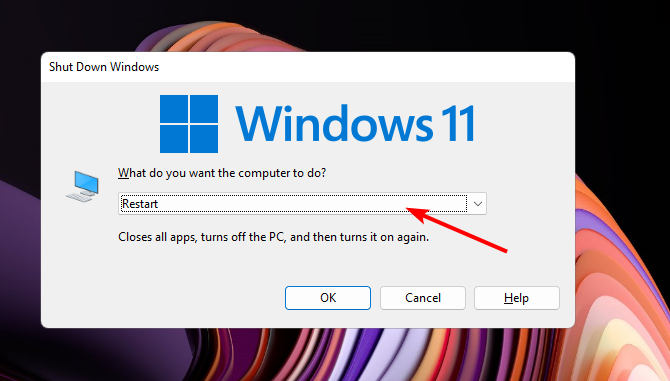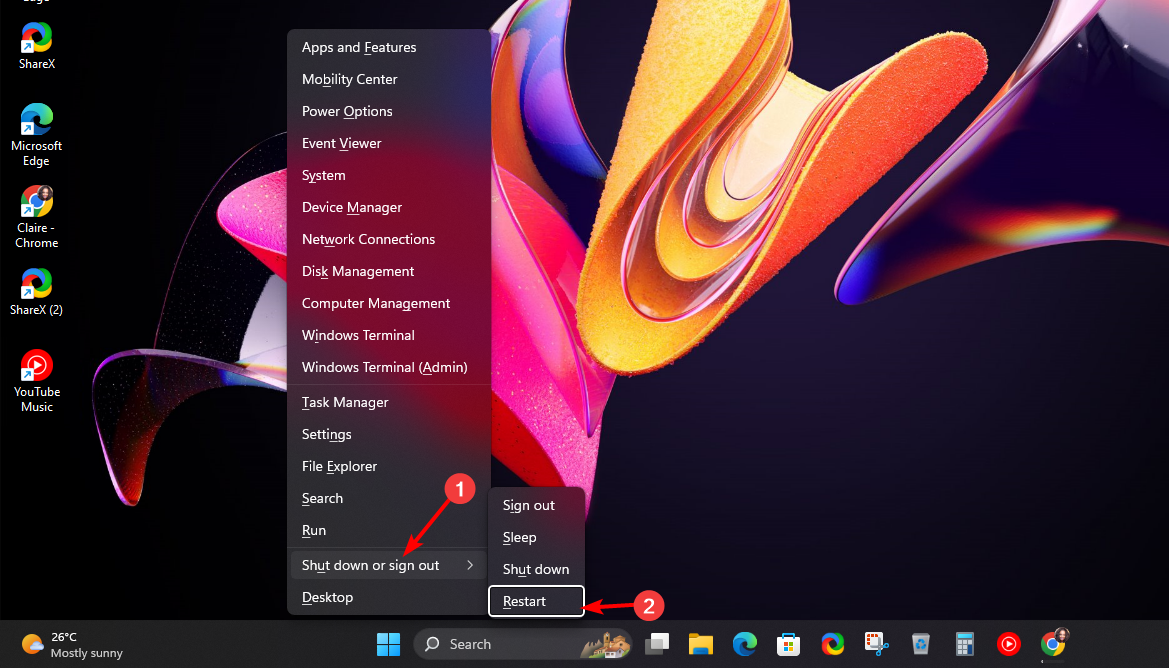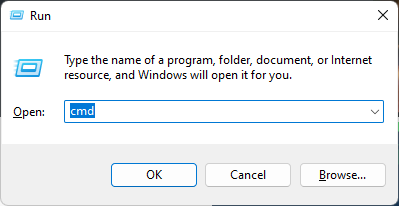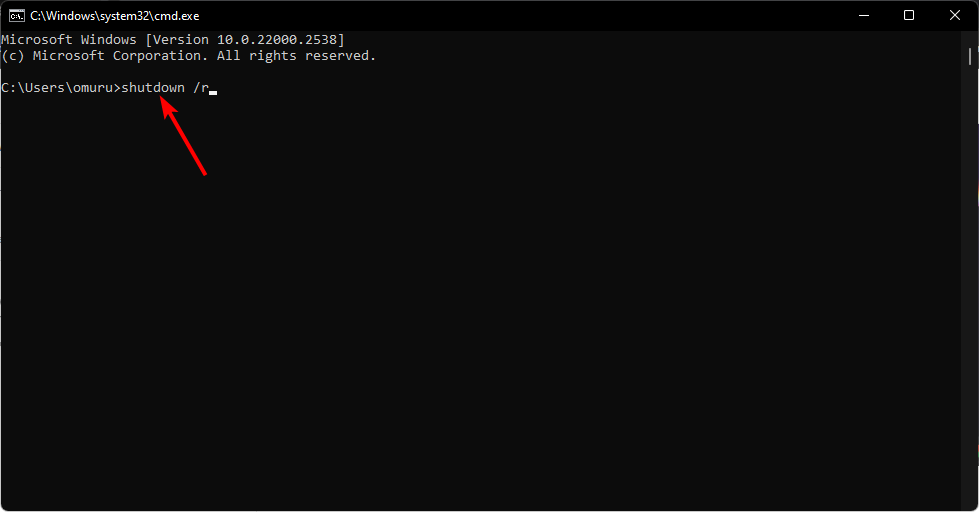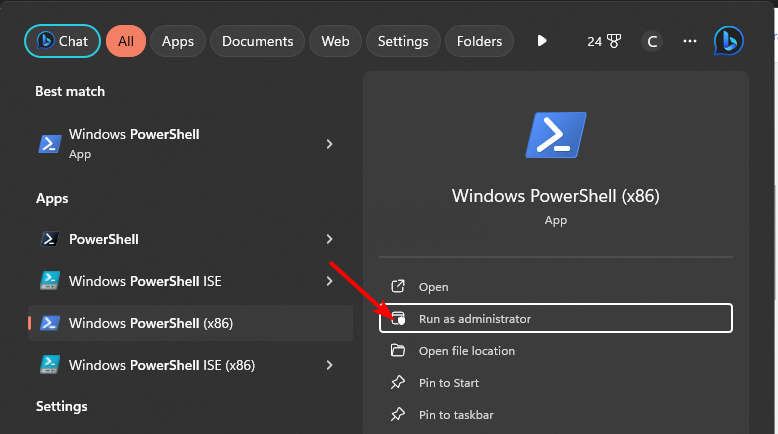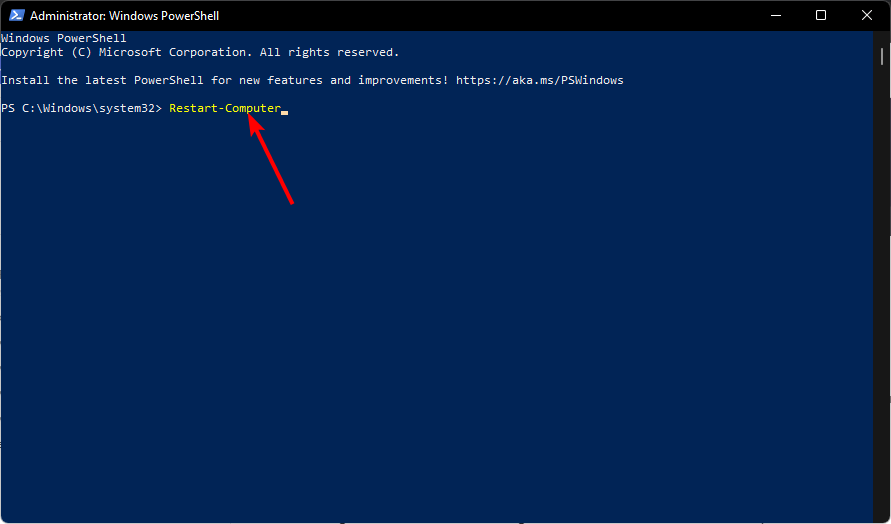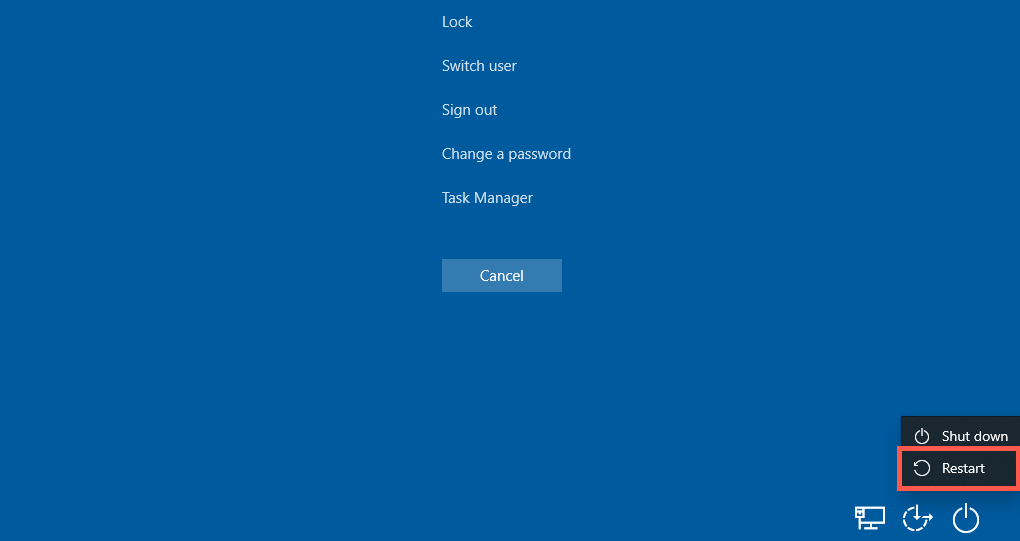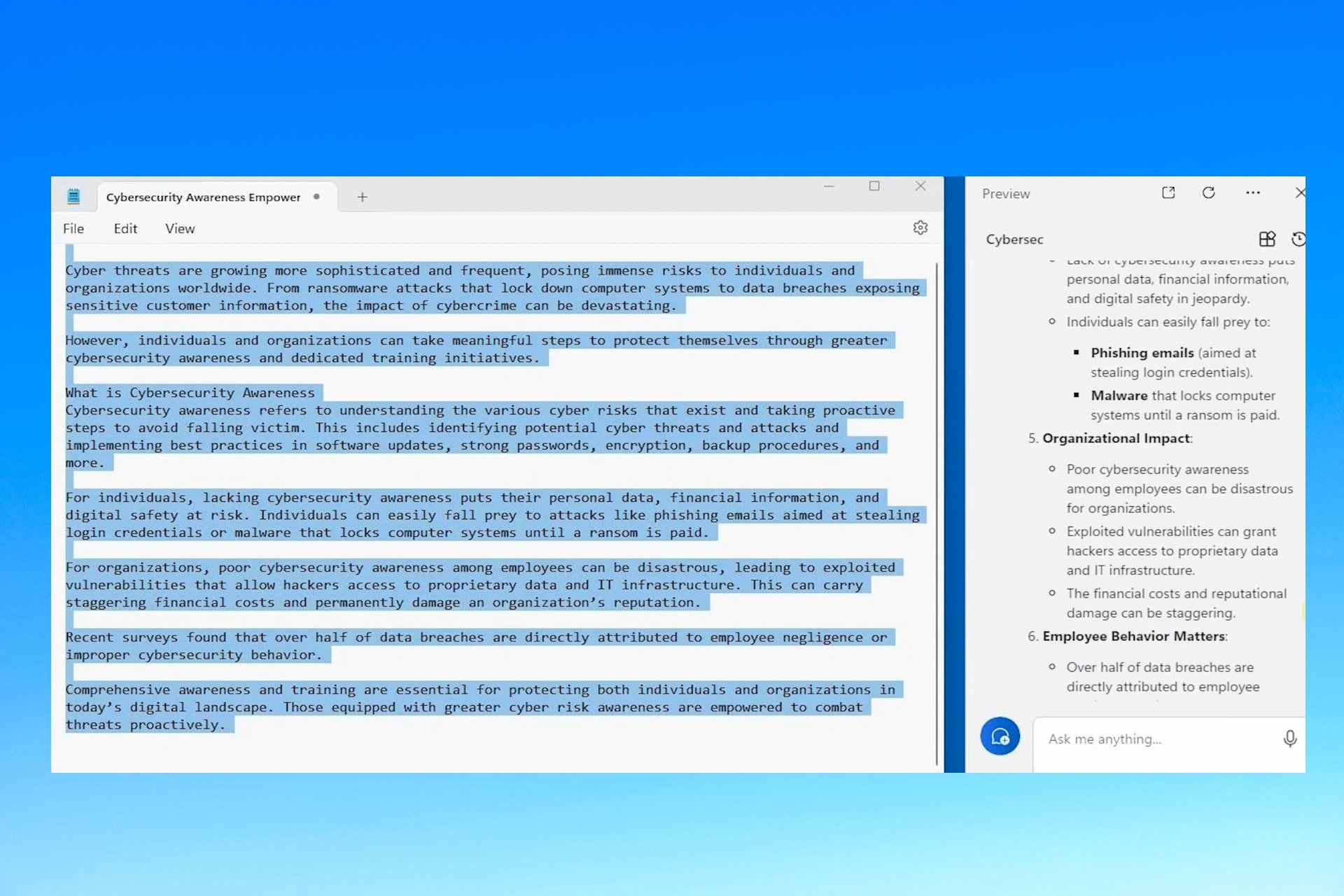How to Restart Your Laptop With a Keyboard in Windows 11
The Alt + F4 shortcut is the fastest way to restart your laptop
3 min. read
Published on
Read our disclosure page to find out how can you help Windows Report sustain the editorial team Read more
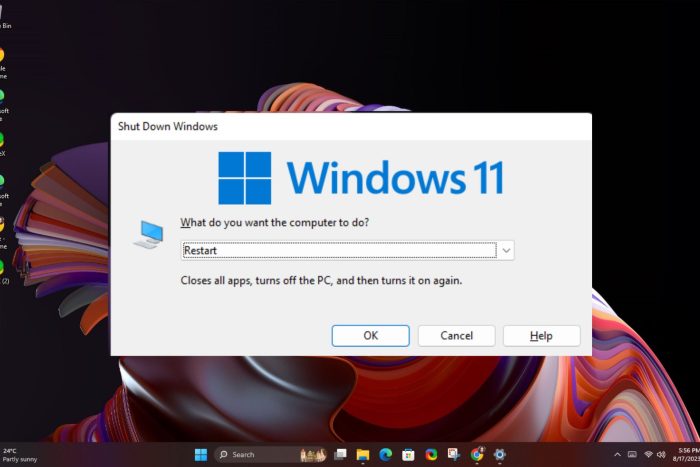
Your mouse is probably not working so you’ll have to make do with your keyboard if you want to restart your Windows 11 laptop.
How do I restart my laptop with keyboard keys?
1. By using keyboard shortcuts
1.1 Alt + F4
- Hit the Alt + F4 keys simultaneously.
- Using the down arrow button, scroll to the Restart option.
- Hit Enter and your laptop will reboot.
1.2 Windows + X
- If you have any open programs, press Alt + F4 to close before restarting.
- On your keyboard, press the Windows + X keys simultaneously to open the Power User Menu.
- Using the down arrow, scroll to shut down or sign out>restart.
- Hit the Enter key and your laptop will restart.
2. By using the Run command
- Hit the Windows + R keys simultaneously to open the Run command.
- Type cmd in the dialog box and hit Enter to open the Command Prompt.
- In the Command Prompt window, type the following command and hit Enter:
shutdown /r
You can add a numerical value in seconds if you wish to delay the restart. For instance, if you want it to restart after 30 minutes, simply replace the command with shutdown /r /t 1800.
3. By using the PowerShell command
- Hit the Windows + S keys to open search, type PowerShell, and hit Enter.
- Using the arrow buttons, navigate to the Run as administrator option.
- Next, type in the following command and hit Enter:
Restart-Computer
4. By using the security options
- Hit the Ctrl + Alt + Del keys to open the security options screen.
- Using the down arrow, scroll to the power icon at the bottom right.
- Press Enter and select Restart.
5. Hard reboot
Most laptops have a power button on the keyboard. If for some reason you’re unable to restart your laptop using the above methods, hold and press this button until your laptop powers off. Wait a few seconds then hold and press it again to restart.
We do not recommend this method unless you absolutely have to because it can lead to data loss or corrupt system files. In more severe cases, your PC may fail to restart.
Aside from restarting your laptop using your keyboard, you may also be interested in other ways to shut down your PC without the Start Menu or restarting your PC remotely.
Alternatively, you can schedule your PC restarts for better efficiency. That’s a wrap from us but do let us know what method you found easier to restart your laptop in the comment section below.