Fix: Restoring your Previous Version of Windows Boot Loop
A list of surefire solutions to get back into your PC
4 min. read
Updated on
Read our disclosure page to find out how can you help Windows Report sustain the editorial team. Read more
Key notes
- Restoring your previous version of Windows error loop during boot can be caused by corrupt boot files.
- One quick and surefire solution to this problem is to perform a restore.
- In extreme cases, you might need to clean install your operating system.

Restoring your previous version of Windows loop during boot usually occurs due to failed upgrade. The frustrating aspect of this issue is that it prevents users from booting into their PCs.
While the error might look complicated and scary, it is not the most difficult to fix, as we will show in this detailed guide.
What does restoring the previous version of Windows mean?
Restoring your previous version of Windows loop during boot means that something interrupted the system upgrade process. Below are some of the causes of this issue:
- Corrupt boot files: When there is a problem with your upgrade process, it might cause damage to your boot files. You need to repair the files and restart your PC.
- Issues with external devices: In some cases, the external devices connected to your PC might cause issues with the upgrade process leading to this problem. The solution to this is to disconnect the connected devices.
How do I fix restoring your previous version of Windows error?
Below are a couple of preliminary troubleshooting steps to try before delving into the more complex solutions:
- Wait it out.
- Let your PC cool down.
- Remove unnecessary external devices.
If this endless loop continues, you can now proceed to the fixes below:
1. Restart the PC multiple times
- Press the power button for some time to shut down your PC forcibly.
- Now, restart your PC and shut it down forcibly again when the manufacturer’s logo shows up.
- Repeat the Steps above twice. On the third trial, keep pressing F8 when you power on your PC.
- This should take you to the login page directly.
Oftentimes, restoring your previous version of Windows endless loop during boot on Windows 10 or 11 is due to minor issues. Many users have been able to fix this issue by restarting their PC, following the steps above.
2. Repair boot configuration
- Shut down your PC forcibly by holding the power button, and restart it. Now, shut it down forcibly when the manufacturer’s logo shows up and power it on again. Repeat this twice to bring up the Advanced startup window.
- Now, select Troubleshoot.
- Choose Advanced options.
- Next, select the Command Prompt option.
- Type the following commands and press Enter after each:
bootrec.exebootrec.exe /fixmbrbootrec.exe /fixbootbootrec.exe /scanosbootrec.exe /rebuildbcd - Finally, wait for the command to finish running and restart your PC.
An incomplete upgrade process can lead to issues with your boot files leading to restoring your previous version of Windows loop during boot. The only way around this is to fix these files by running the commands above.
3. Use the Startup Repair
- Repeat Steps 1 to 3 in Solution 2.
- Click the Startup Repair option.
- Finally, follow the onscreen instructions to complete the process.
At times, this issue might be due to issues with the startup process. Thankfully, a dedicated Startup Repair tool can help you fix this automatically.
4. Perform a system restore
- Repeat Steps 1 to 3 in Solution 2 to bring up the Advanced options.
- Select the System Restore option.
- Now, enter your login details, select your preferred restore point, and click Next.
- Finally, click the Finish button and follow the onscreen instructions to complete the process.
Restoring your previous version of Windows loop during boot can occur due to changes made to your PC. Performing a system restore to a point when your device was working well should fix this.
5. Reset your PC
- Repeat Steps 1 and 2 in Solution 2.
- Now, select the Reset this PC option.
- Finally, choose the Keep my files option and follow the onscreen instructions to complete the process.
A simple system restore might not be enough to get rid of restoring your previous version of Windows loop during boot. In this case, you need to reset your PC to default.
The good thing about this is that it allows you to keep your files. But if you know you don’t need those files, the ideal option is to wipe them off.
6. Perform a clean install
If you still can’t get rid of restoring your previous version of Windows error loop during boot, you have no choice but to perform a clean install. While this will wipe off your files and apps, it is your only bet of salvaging your PC.
A clean install will give you a fresh Windows installation without these nagging issues.
With this, we can conclude this excellent guide on fixing this endless error loop. Hopefully, you can fix this issue before getting to the last solution on this list.
Did any of the solutions in this guide help you fix this issue? Let us know in the comments below.

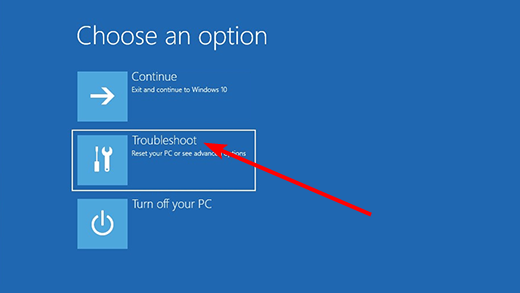
















User forum
0 messages