High CPU Usage in Roblox: 5 Ways to Fix It
No more high CPU usage in Roblox with these tricks
5 min. read
Updated on
Read our disclosure page to find out how can you help Windows Report sustain the editorial team. Read more
Key notes
- Roblox is a browser-based game and sometimes, it can consume more than the expected amount of CPU especially if your hardware requirements are subpar.
- To reduce the high CPU usage, you should consider upgrading your OS or switching to a gaming browser.
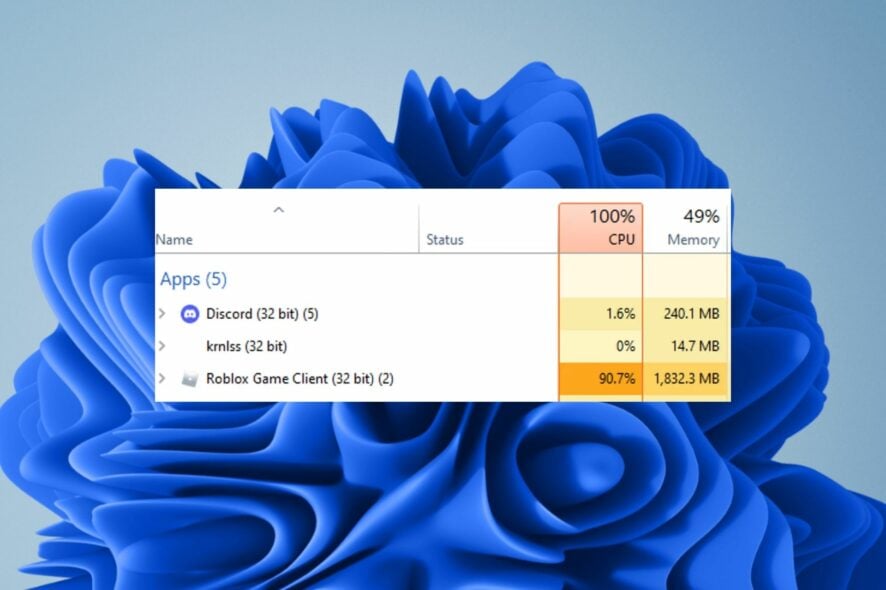
High CPU usage in Roblox is a common issue that causes FPS drops and stuttering in games. It can even cause the game to crash. The game can be quite resource-intensive when playing with lots of people or using a lot of graphics.
This article will take you through some of the most common causes of high CPU usage in Roblox and how to fix them.
Why is the game using 100% of my CPU?
If you’ve ever run a game and seen the CPU usage shoot up to 100%, you might have wondered how this is possible. It’s not that the CPU is being used so hard by the game that it can’t handle any other tasks, but rather that it uses all available cores to run itself.
This can happen for a variety of reasons:
- Old game – You’re probably playing an older game that hasn’t been optimized for modern hardware. You can upgrade your CPU or play games optimized for old processors.
- Outdated OS – Older OSes don’t include support for multi-core processors. This will help reduce CPU usage when running these old games so the best option is to upgrade your OS.
- Resource-hungry game – Some games just require more processing power than others and will demand more resources than your computer can provide.
That being said, games that use 100% of your CPU are not necessarily bad. The reason they’re using so much CPU is to achieve the highest possible frame rate.
So just how much CPU should Roblox use? If you have a high-end gaming PC or laptop, then there’s nothing to worry about when running Roblox.
However, if your PC or laptop is below average and you want to play the game without issues, then it’s better that you know what kind of hardware and system requirements Roblox requires before playing it for the first time.
How do I limit Roblox’s high CPU usage?
Some basic things you can do to reduce CPU usage in Roblox include:
- Ensure your PC meets the minimum system requirements to run Roblox.
- Close all other programs running on your computer while playing Roblox as they might be using up some of your computer’s resources.
- Uninstall any unnecessary programs.
1. Adjust your graphic settings
If you have an old PC or laptop, then it’s possible that your computer may not be able to handle high graphic settings in Roblox. This will make your programs compete for the available CPU.
In such cases, lowering the graphic settings will help you get rid of this problem as well as increase your frame rate and improve overall performance.
2. Disable Hardware Acceleration
- Launch your browser (in this case Opera) and click on the icon at the top left corner to open the menu.
- Select Settings from the drop-down menu.
- Click on Advanced then hit Browser from the drop-down menu.
- Scroll down and under System, toggle off Use hardware acceleration when available.
Hardware acceleration basically improves the performance of graphics and sound but takes up more resources at the same time causing high CPU usage in Roblox. The steps to disable it will be different for each browser, but with this example, you get the main idea.
3. Update your drivers
- Click on the Search icon, type Device Manager in the search bar, and click Open.
- Navigate to Display adapters to expand, right-click on your graphics card, and select Update driver.
- Select Search automatically for drivers.
If you don’t know which drivers are causing problems on your PC because they’re not working properly anymore, manual updates can be time-consuming and still end up in a disaster. Luckily, there are other ways to approach this issue – a third-party tool.
Outbyte Driver Updater is a powerful yet simple Windows driver updater tool. It can help you easily update your outdated display card drivers, network card drivers, and other hardware drivers to their latest versions.

Outbyte Driver Updater
Boost your gaming experience and use Outbyte Driver Updater to keep your drivers updated at all times.4. Check for malware
- Press the Start Menu, search Windows Security, and click Open.
- Select Virus & threat protection.
- Next, press Quick scan under Current threats.
- If you don’t find any threats, proceed to perform a full scan by clicking on Scan options just below Quick scan.
- Click on Full scan to perform a deep scan of your PC.
- Wait for the process to finish and restart your system.
5. Update your PC’s software
- Hit the Windows key and click on Settings.
- Select Windows Update and click on Check for updates.
- Download and install if available.
Is Roblox using CPU or GPU?
Roblox is not a game that uses graphics cards to render graphics although, in some instances, you may experience Roblox with high GPU usage. Normally, it uses your computer’s CPU to process the graphics, which means it’s less dependent on your graphics card.
That being said, if your computer doesn’t have a good processor, you’ll notice lower framerates in Roblox games. If you want to improve your framerate in Roblox, one option is upgrading your CPU.
Another option would be to make Roblox use GPU instead of your CPU especially if you have a multi-core processor. You can turn on hardware-accelerated GPU scheduling to take off the load on your CPU if Roblox CPU usage is high.
And as we wind up, you can also reset your browser or switch to gaming browsers if you’re still facing high CPU usage issues with Roblox.
We also have a solution for when you experience high ping and lag in Roblox so feel free to check our comprehensive article on the same.
Let us know if you’ve noticed an improvement in Roblox’s CPU usage after trying our solutions in the comments section below.
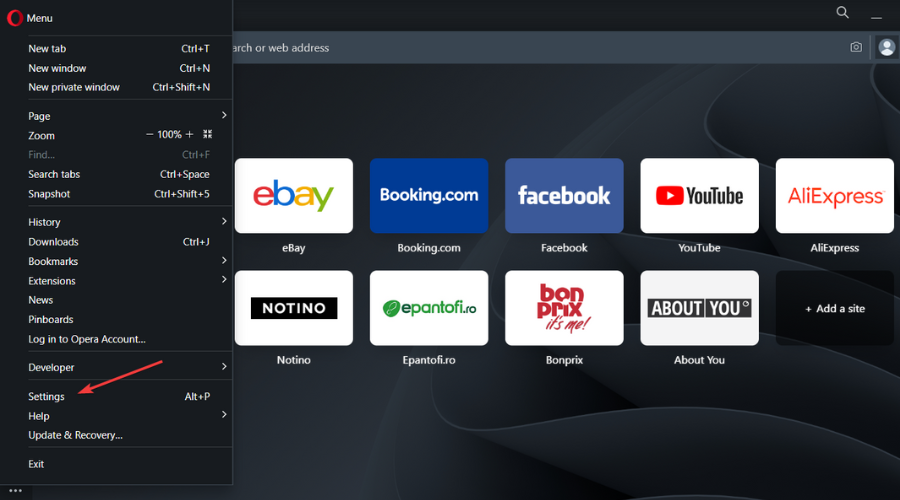
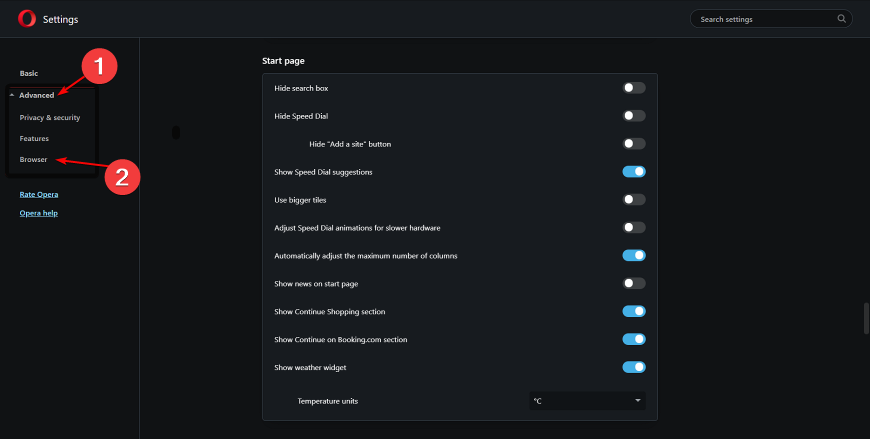
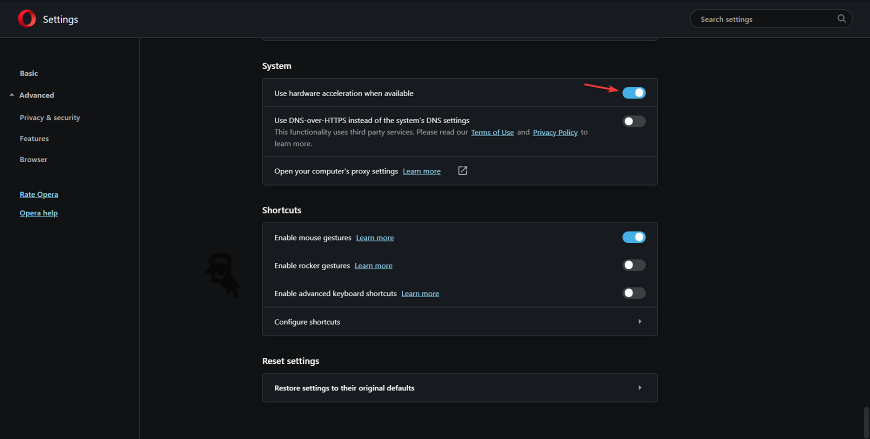
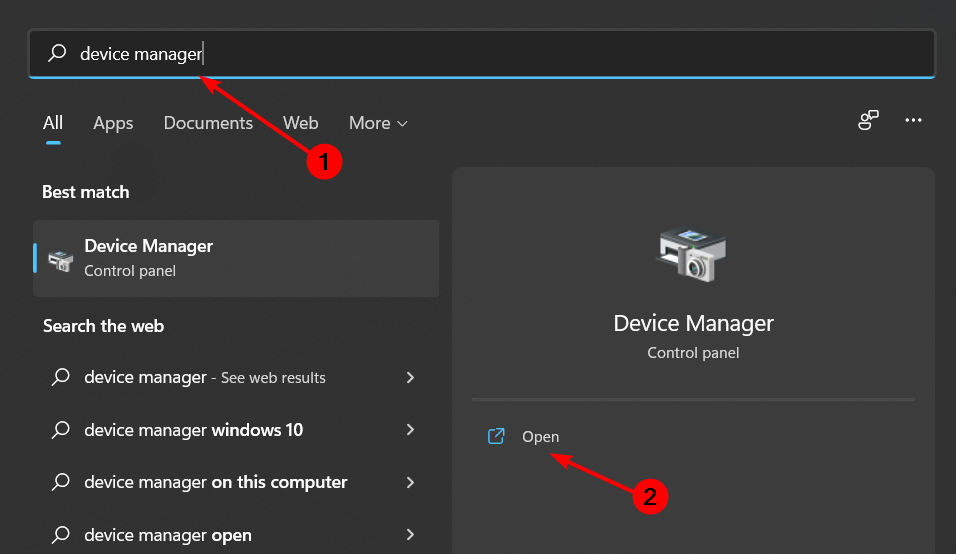
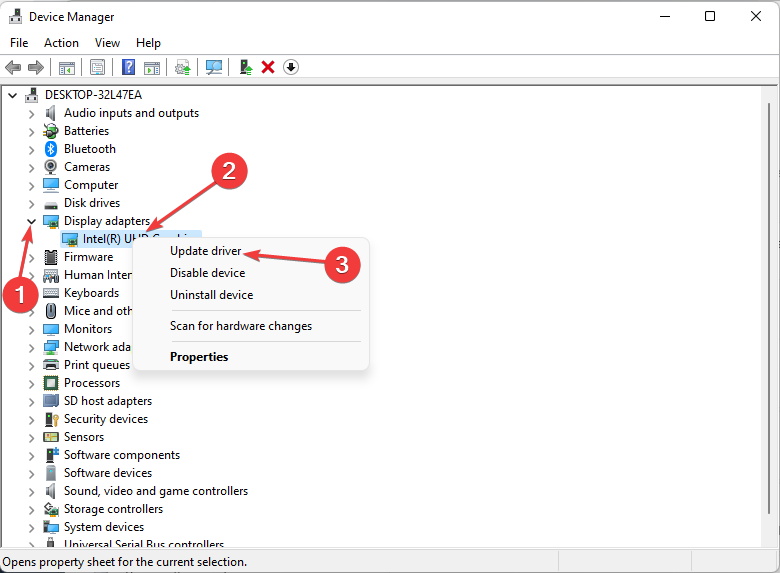
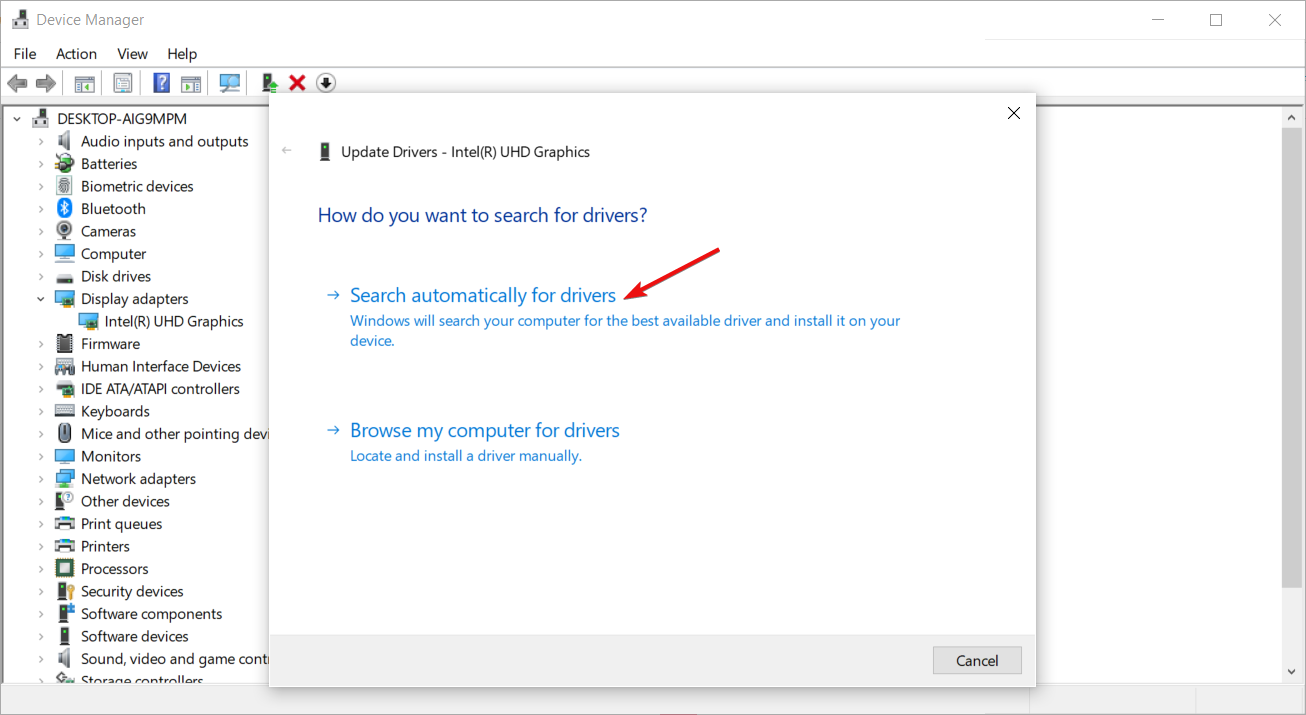

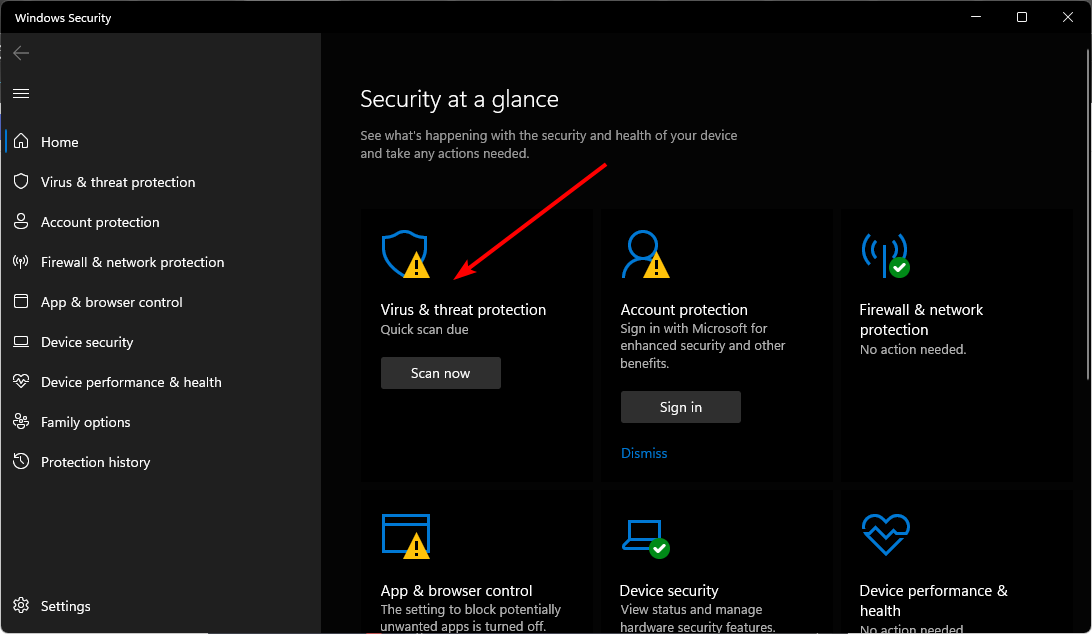

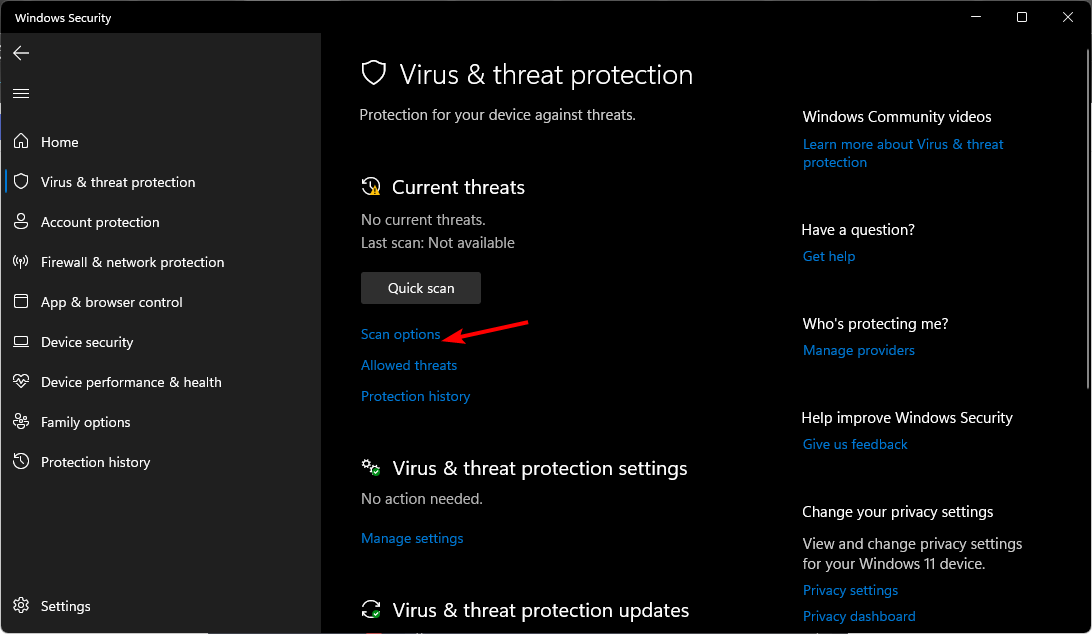
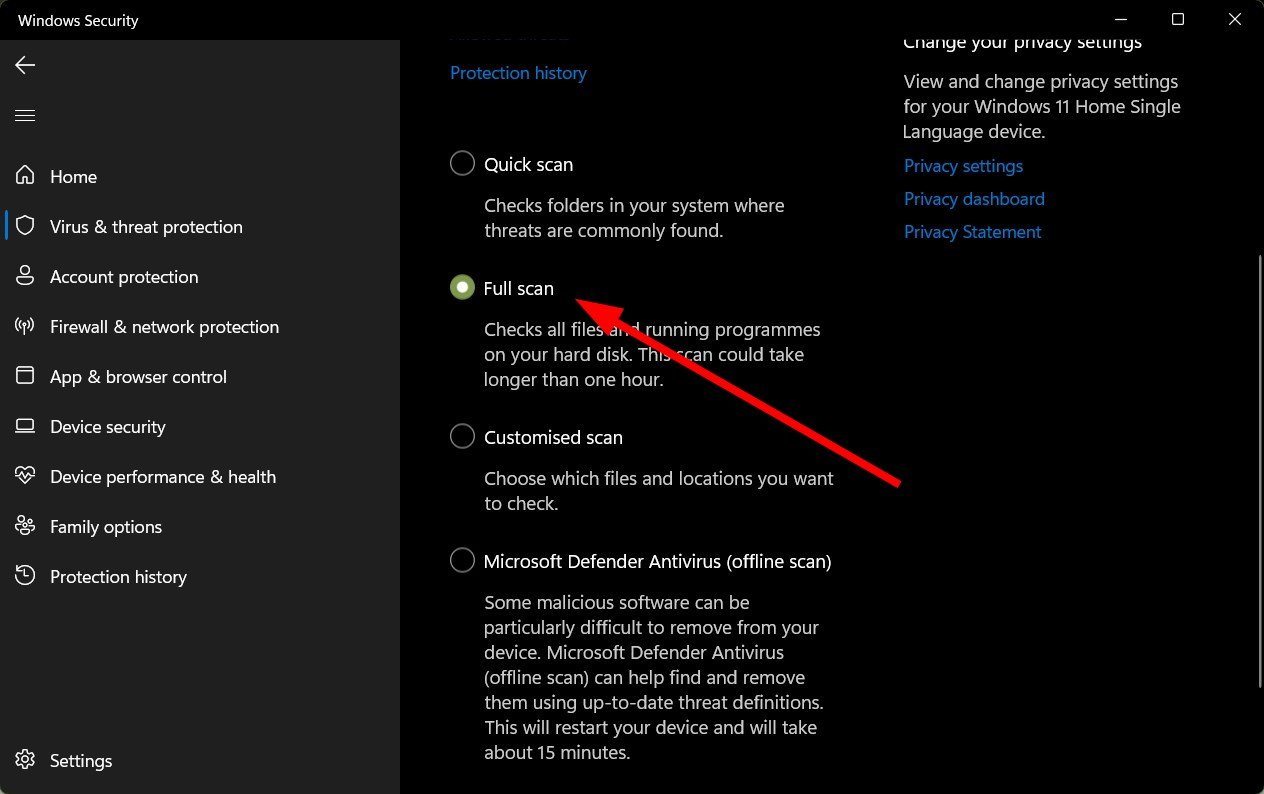

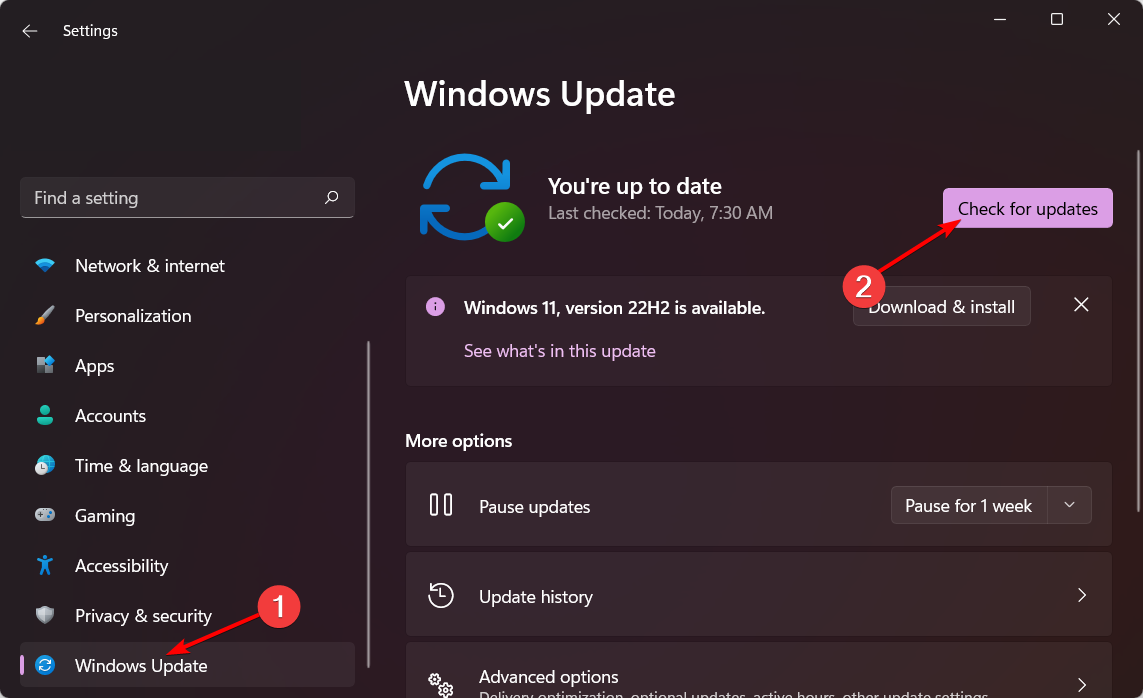




User forum
0 messages