Rufus Alternative: 5 Best Picks for Windows, macOS, and Linux
5 min. read
Published on
Read our disclosure page to find out how can you help Windows Report sustain the editorial team. Read more
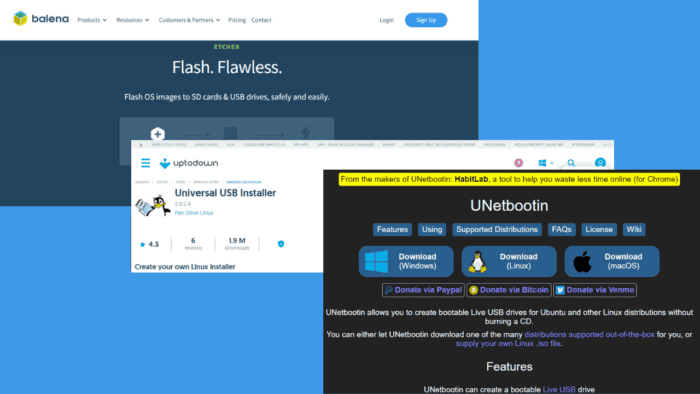
The best Rufus alternative should easily create bootable USB drives or flash OS images. Rufus is a popular tool for such tasks. Still, it may not always meet your needs, especially if you require additional features like cross-platform compatibility or a more user-friendly interface.
Fortunately, there are several alternatives. After testing more than 25 tools, I’ve narrowed it down to the top five options. Eager to know which ones made it to my list?
Let’s get into it!
5 Best Rufus Alternatives
Here are the picks!
BalenaEtcher – Best Overall App
BalenaEtcher is a popular Rufus alternative that offers a simple way to create bootable USB drives. One of its most unique features is its cross-platform support. Unlike Rufus, which only supports Windows, it also runs on macOS and Linux.
Additionally, Etcher simplifies the process, allowing users to flash OS images with just a few clicks. All you need to do is to select Flash from file/URL> select Target > Flash.
This tool also allows you to flash up to 16 drives simultaneously. It’s important for big projects like installing operating systems on many devices or cloning drives to save time and effort.
You can use it for free and access all its features on the first 10 devices. However, you’ll have to pay if you connect more. The subscription options are $159 per month (Prototype), $329 per month (Pilot), $1,439 per month (Production), and custom (Enterprise).
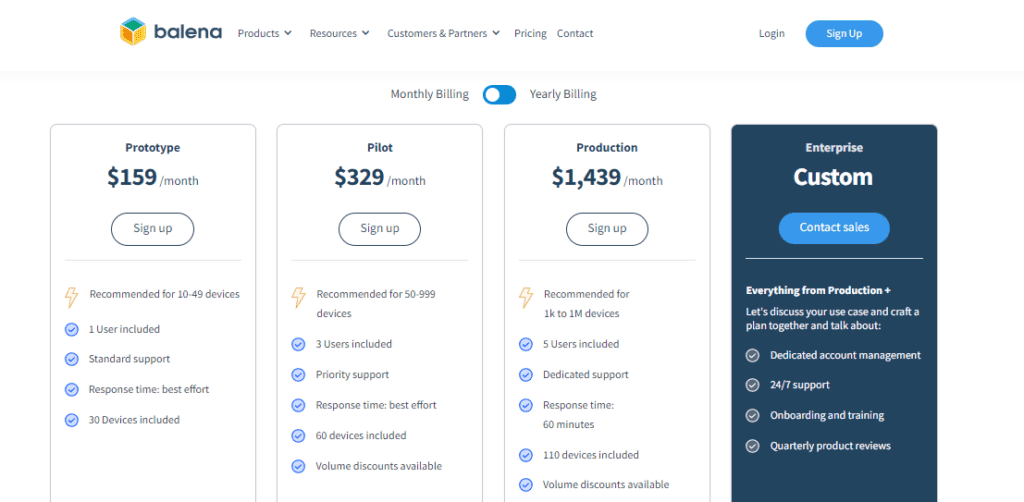
Pros:
- It’s very easy to use with a sleek, beginner-friendly interface.
- Cross-platform (Windows, macOS, and Linux).
- Protects against overwriting internal drives.
- Fast and reliable for creating bootable USB drives.
Cons:
- You’ll need a subscription to connect to more than 10 devices.
- It can be resource-heavy on lower-end systems.
UNetbootin – Best Open-Source Alternative
UNetbootin provides an easy way to create bootable USB drives without needing CDs. You can install various Linux distributions and system utilities effortlessly.
It works on Windows, macOS, and Linux. Its user-friendly interface is designed for those who may not be highly technical, while its open-source nature ensures regular updates and improvements.
Another key feature is downloading and installing Linux distributions directly. Users can choose from various Linux versions right from the app.
Pros:
- It’s free to use.
- Cross-platform support (Windows, macOS, and Linux).
- You can download and install Linux distributions directly from the tool.
- Easy-to-use interface.
- Open-source with regular updates and improvements.
Cons:
- It’s not the most beginner-friendly option.
USBImager – Best User-Friendly Tool
USBImager is a lightweight and simple alternative to Rufus. It’s focused on creating bootable USB drives quickly. Its minimalistic design makes it easy for users to write image files to USB drives without any unnecessary features.
Unlike some other options, USBImager is known for being lightweight and requiring minimal system resources, making it perfect for older or less powerful machines.
Moreover, it’s cross-platform, working on Windows, macOS, and Linux, and it’s open-source. However, it doesn’t offer as many advanced features as some alternatives.
Pros:
- It’s lightweight and requires minimal system resources.
- Verifies data after writing the image, reducing the risk of corruption.
- Cross-platform (Windows, macOS, and Linux).
- Easy to use with a clean and minimalistic interface.
- It’s free.
Cons:
- Doesn’t support multi-boot configurations.
Win32 Disk Imager – Best for Windows Users
Win32 Disk Imager is another powerful Rufus alternative designed specifically for Windows. It can write raw disk image files (.img) to a removable storage device like a USB drive or SD card. It’s frequently used to create backups and clone USB drives, making it a reliable tool for data protection and OS deployment.
One standout feature is its ability to read data from devices. This allows you to create exact replicas of your bootable USB drives or SD cards. It’s useful for backing up disk images that you may want to restore later. Additionally, it supports various formats, including ISO, IMG, and ZIP files.
Another notable feature is its minimalistic UI, making it easy to use. Its lightweight design also ensures it won’t take too much system memory or processing power.
Pros:
- Free and open-source.
- It’s ideal for creating exact backups of USB drives or SD cards.
- Intuitive interface.
- Reliable for writing raw disk images to removable storage devices.
- Supports both Windows and embedded systems.
Cons:
- Only available for Windows users.
Universal USB Installer – Best Free Option
Universal USB Installer is a free bootable USB creator that supports Linux and Windows. It’s easy to set up, making it simple to select your preferred Linux distribution, choose the ISO file, and create a bootable USB drive. This simplicity makes Universal USB Installer an excellent Rufus alternative for those new to creating bootable media.
It also includes a built-in USB formatting feature that lets you clear the storage on your drive after installation.
Pros:
- It’s free.
- It has a simple and user-friendly interface.
- Supports various Linux distributions, Windows, and system utilities.
- Offers persistent storage for some Linux distributions.
- UEFI boot compatibility with newer systems.
Cons:
- It doesn’t support macOS.
How I Chose the Best Rufus Alternative
I considered several key features to cover a wide range of needs. Below are the main factors I focused on:
- Cross-platform compatibility to ensure they work on Windows, macOS, and Linux.
- Ease of use.
- Multi-boot support allows multiple operating systems to be on a single USB.
- Speed and reliability for quick and error-free bootable drive creation.
- Additional features such as USB formatting or data verification options.
Choosing the best Rufus alternative depends on your needs and the features you’re looking for. I included various options, whether you prioritize cross-platform compatibility, simplicity, or additional functionalities like multi-boot or persistent storage. Each tool has its strengths, so you’ll find the perfect match for creating bootable drives.
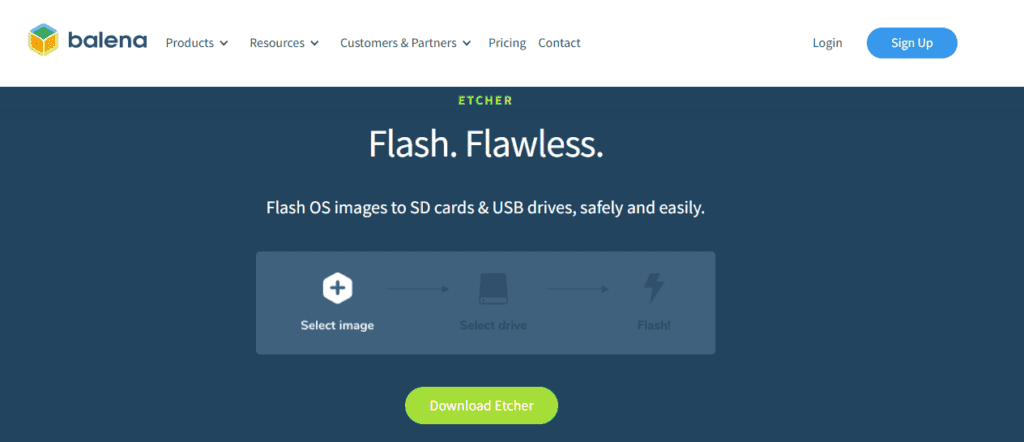
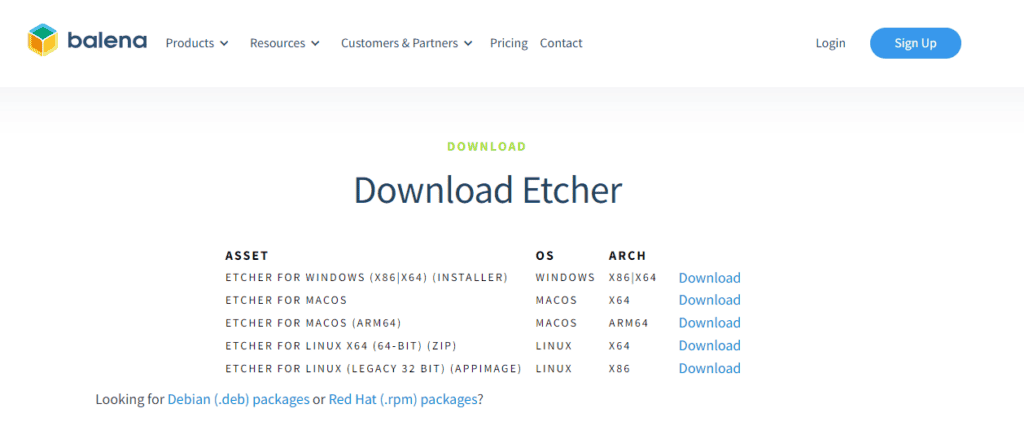
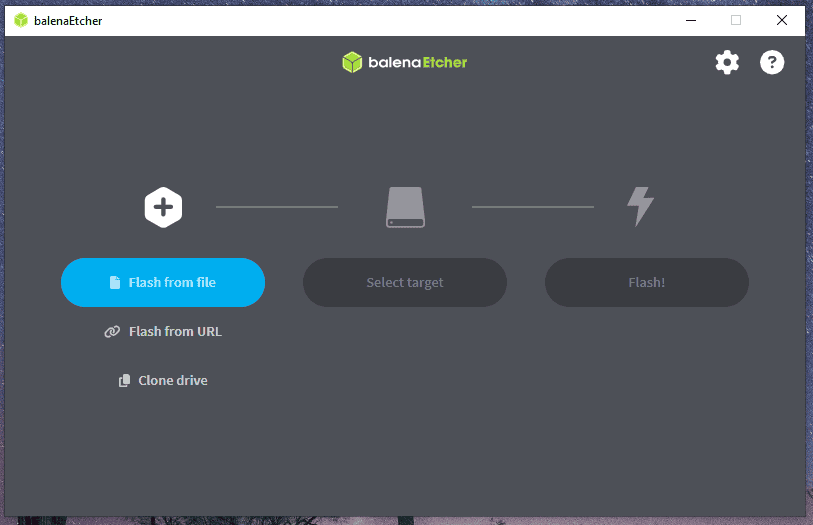
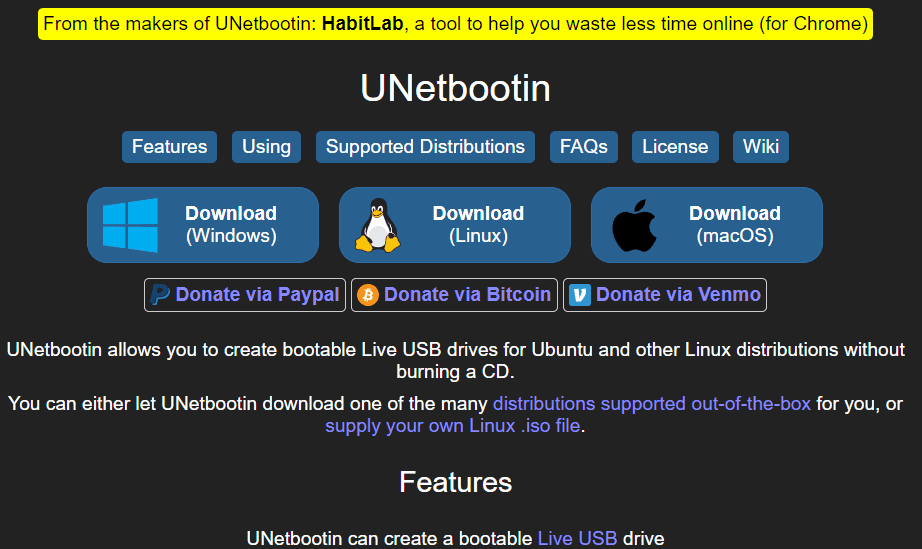
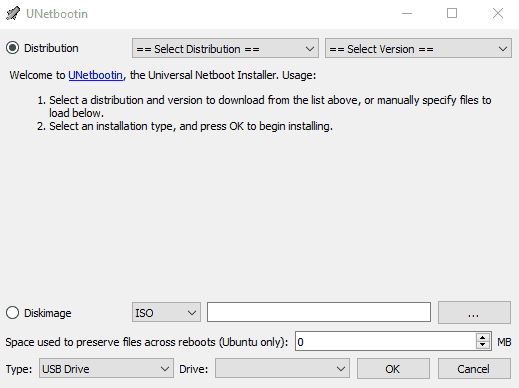
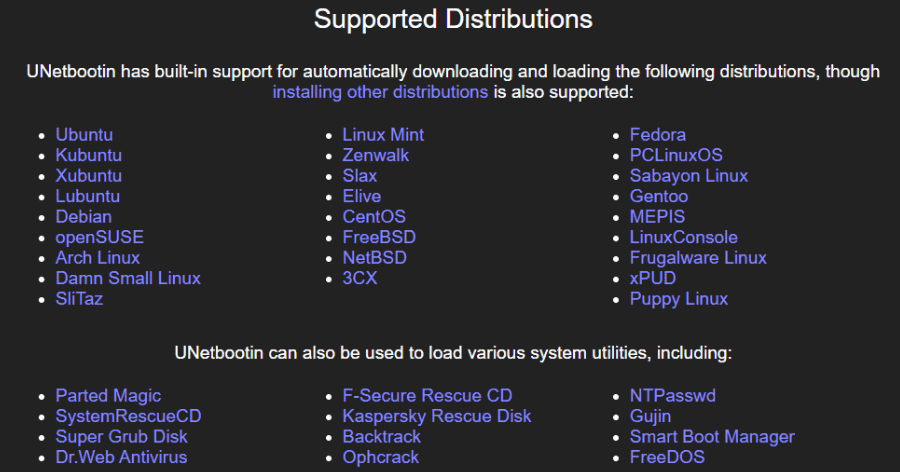
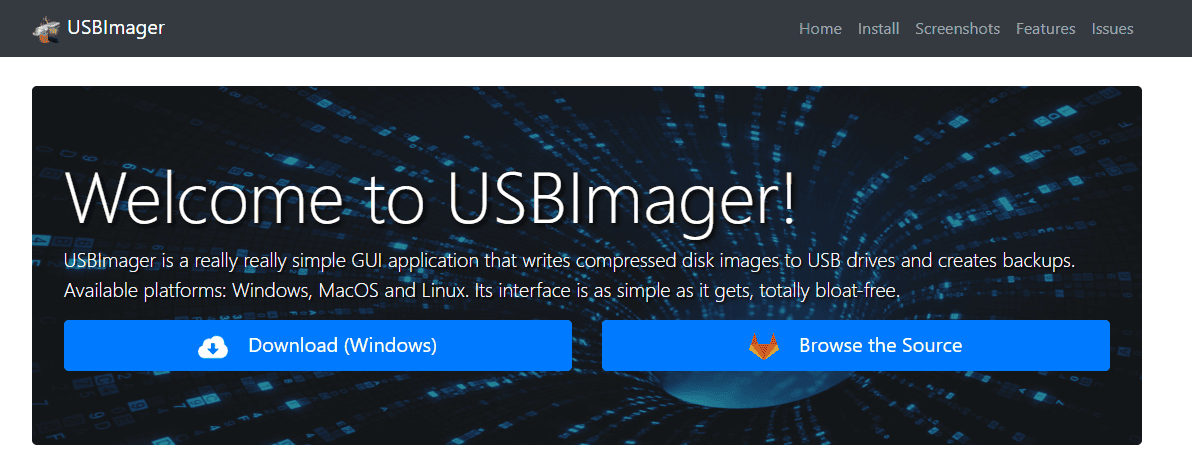
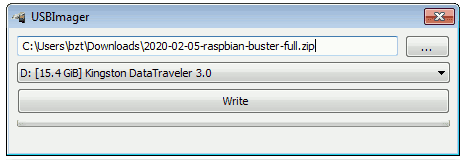

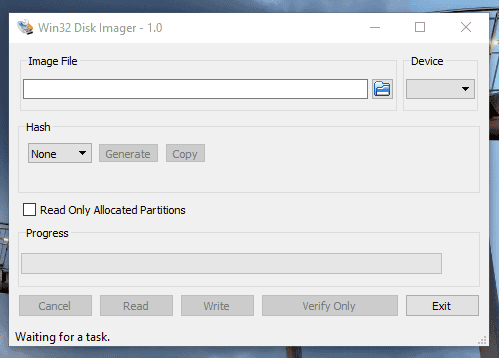
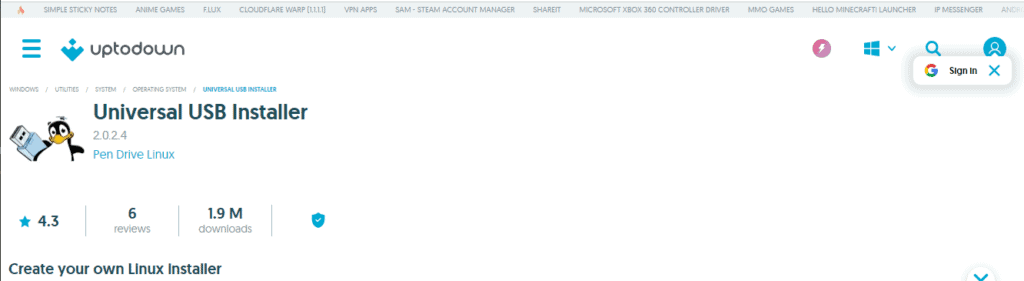
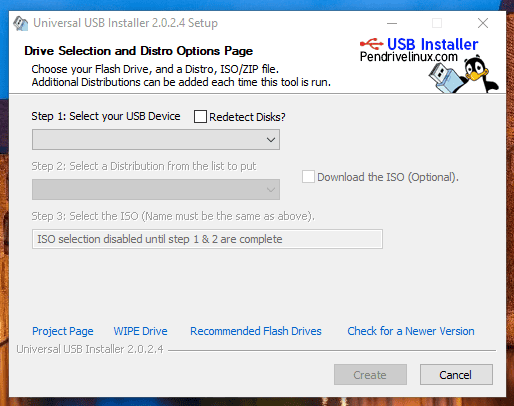








User forum
0 messages