How to enable 'It is now safe to turn off your computer' on Windows 10
3 min. read
Updated on
Read our disclosure page to find out how can you help Windows Report sustain the editorial team Read more
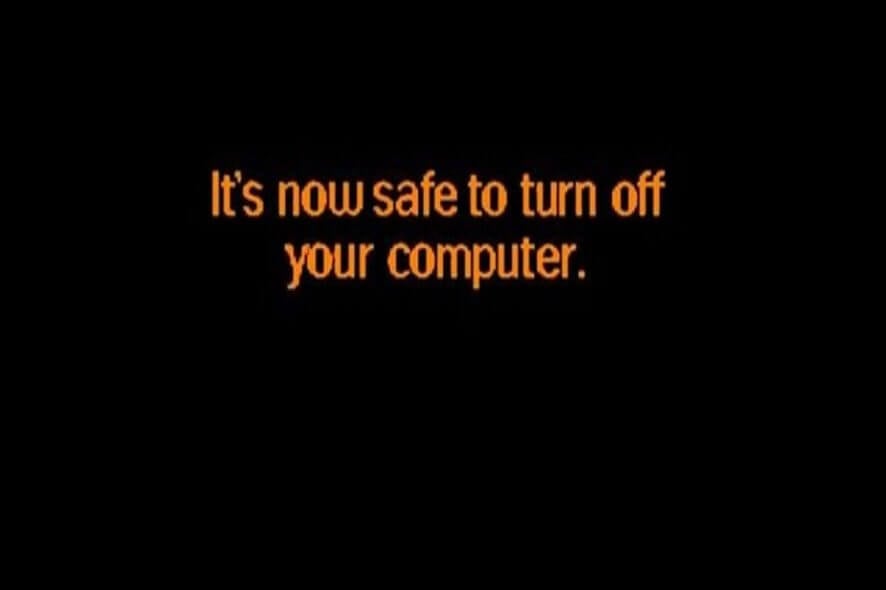
Do you remember the “It is now safe to turn off your computer” message from the good old days? It seems like some users are still interested in having this alert in Windows 10. Just like we used to see the message in Windows 95 in the 90s era.
Those old systems didn’t actually support power management and they had to be turned off manually through a power switch. Power management was considered to be a fancy thing that was supported only by a few computers.
At that point in time, the systems were not ACPI (Advanced Configuration and Power Interface) compatible.
The OS basically uses the ACPI to control power functions. It powers down the motherboard by sending the power-down command.
Windows 95 users used to see a message after the shutdown was complete and the message is was an indicator that allows you to press the power button and your system files will not be damaged. The message states: It is now safe to turn off your computer.
If you are one of those who want to enable that option on your Windows 10 PC you can follow the steps mentioned below.
Turn on ‘It is now safe to turn off your computer’ screen on Windows 10
Use a Group Policy Setting
Those users who are currently using the Windows 10 Pro edition can enable the feature through a Group Policy setting. If you shut down Windows, the system will not (physically) power down the PC.
- Head towards the Start menu and open the Control Panel.
- Navigate to the search box that is available at the right hand corner of the Control Panel window and type “group policy“.
- You will see a list of search results and click “Edit group policy“.
- A new windows “Local group policy Editor” will be opened, select Computer Configuration >> Administrative Templates>>System.
- Double click “Do not turn off system power after a Windows system shutdown has occurred”, it will open a new window.
- On the left hand side of the screen you will see three options: Not Configured, Enabled, and Disabled.
- Select “Enabled” and click “Ok” to save the settings.
Finally, press Win+R key to open Run and type the following command and press Ok:
shutdown -s -t 0Your system will now shut down and you will see the message “It is now safe to turn off your computer”.
Additionally, enabling the feature will also save you from system errors that you might face in case of any unavoidable situations.
RELATED ARTICLES YOU NEED TO CHECK OUT:







