Session has valid pool on exit [BSoD error fixed]
4 min. read
Updated on
Read our disclosure page to find out how can you help Windows Report sustain the editorial team. Read more
Key notes
- The SESSION_HAS_VALID_POOL_ON_EXIT error can appear randomly when trying to log off from a Remote Desktop session.
- To resolve this issue, make sure to install only compatible drivers for any of your peripherals.
- Using a dedicated tool for BSoD failure, that will restore the performance of your PC, is another confirmed solution.
- You can also perform a system restore. This will bring your computer back to a date before the glitch occurred.

You may encounter a Blue Screen of Death error with the stop code SESSION_HAS_VALID_POOL_ON_EXIT on the terminal server when trying to log off from a Remote Desktop Services session.
The error stops the remote desktop session to the remote desktop server from responding followed by an abrupt disconnect.
According to Microsoft, the error occurs because some objects that the Win32k.sys driver allocates from the session pool are not freed before the session ends.
Another similar error generated by the random user logoff you can see is the 0x000000AB SESSION_HAS_VALID_POOL_ON_EXIT in ntoskrnl.exe.
If you encounter this problem, we recommend you follow the steps in this article to know how to fix the error with your Windows 10 system.
How do I fix the SESSION_HAS_VALID_POOL_ON_EXIT error?
1. Use a dedicated tool for BSoD issues
Troubleshooting blue screen errors can be hard for most of us. There are multiple causes and various methods to fix them. Fortunately, there are specialized tools that help us to diagnose and solve any BSoD problem.
2. Install all Windows updates
- Click on Start and select Settings.
- Go to Update & Security.
- Open Windows Update from the left pane.
- Click on the Check for updates button and install all the pending updates.
Windows updates often fix compatibility issues and security flaws, so it’s a good practice to download and install them frequently. Many of these updates address both hardware and software issues.
3. Restore to an earlier point
- Press the Windows key and type system restore.
- Click on Create a Restore Point option.
- Click the System Restore button in the System Properties window.
- Select Next to proceed.
- Select the most recently created restore point.
- Click on Scan for affected programs. This will show if Windows will uninstall any existing programs on your system.
- Click Next to continue with the restore process.
- Read the description and then click on Finish.
Windows will now restore your computer to the state it was in before the event shown in the description. The process may restart your system a few times to apply the changes.
If System Restore is not working in Windows 10 and you are not being able to follow this solution, we recommend you check our dedicated guide in order to fix the problem.
4. Check for Windows OS compatibility
If the session has a valid pool on exit error is occurring after or when using a peripheral device like a printer, make sure the printer driver is compatible with your Windows version.
You can check for different drivers on the manufacturer’s website. You can try to install the newest one, but if the issue is not solved, you can also use an older version of the driver.
Searching for drivers on your own can be time-consuming. So, we advise you to use a tool that will do this for you automatically.
Using an automatic driver updater will certainly save you from the hassle of downloading drivers manually, and it will always keep your system up to date with the latest drivers.
The blue screen error SESSION_HAS_VALID_POOL_ON_EXIT usually occurs if you have a bad patch of Windows installed. However, you can easily solve it with the above solutions.
If you encounter other types of blue screen problems, you can try to solve them by using any of these dedicated software that fixes BSoD errors.
Do let us know which method helped you resolve the issue, or if you have any other suggestions for us, in the comments section below.
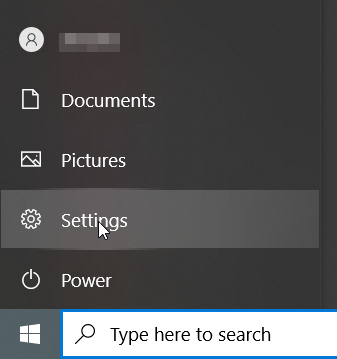

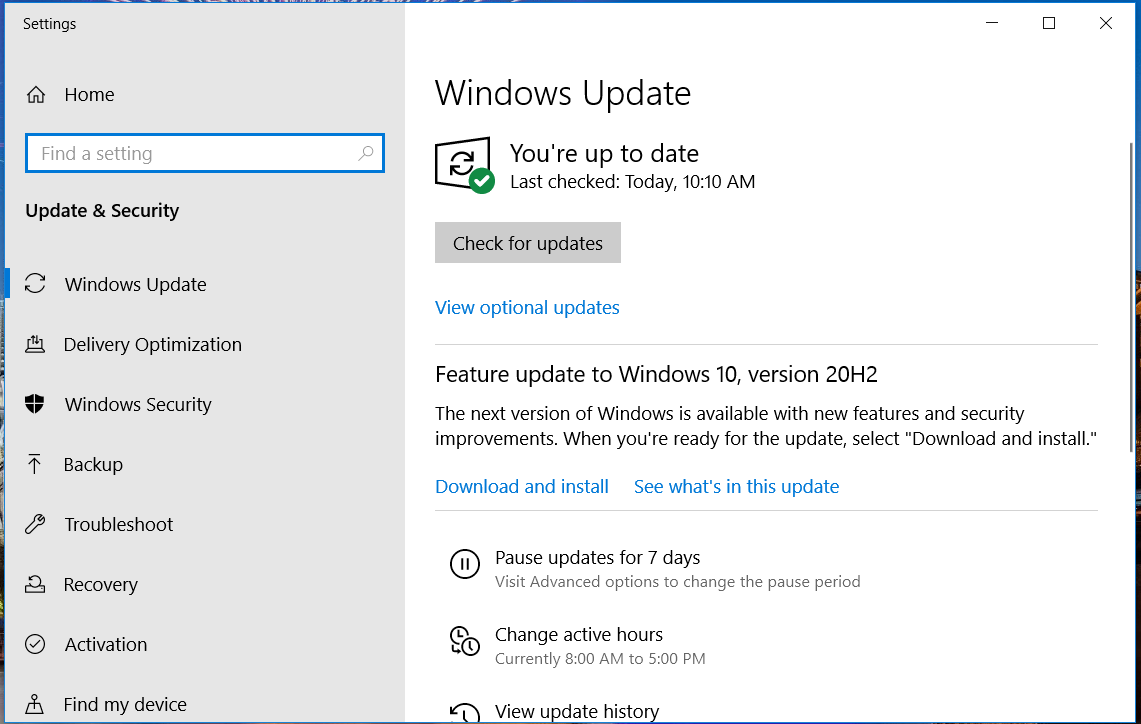
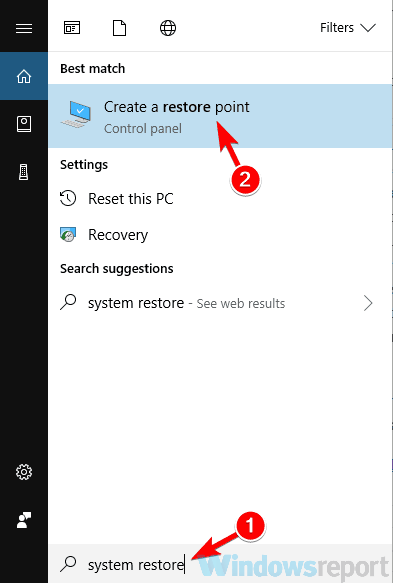
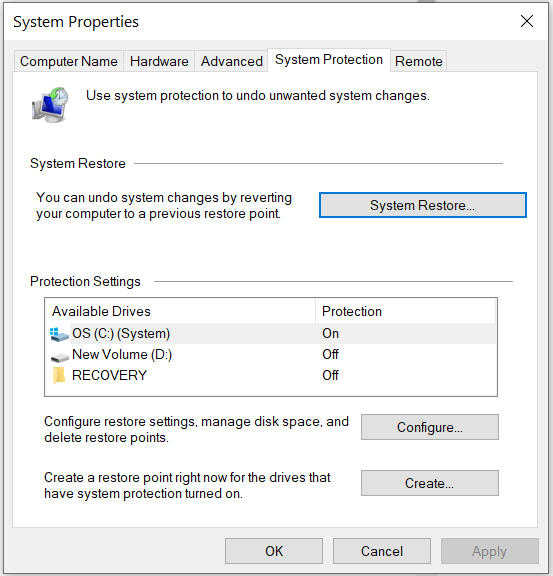
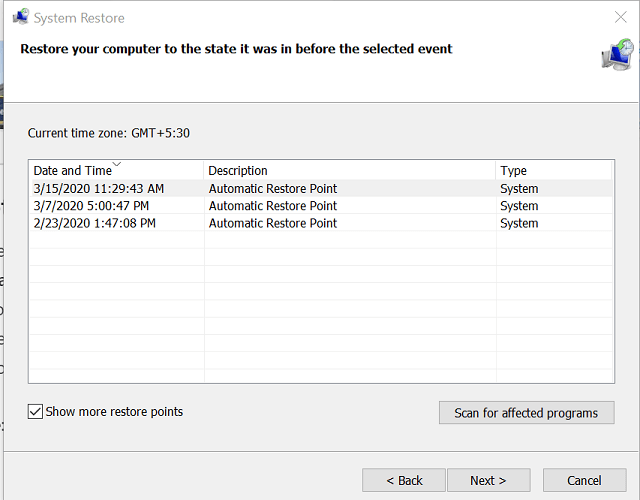
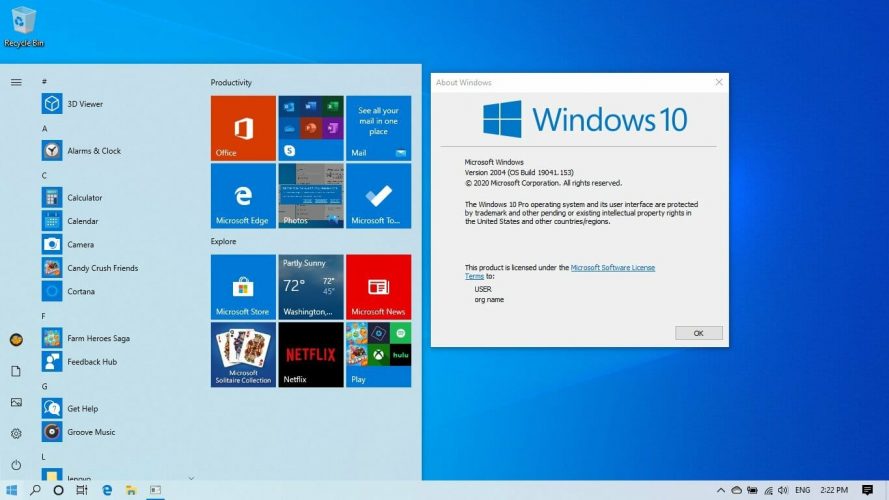








User forum
0 messages