Shahid Error Code 6009: How to Fix it
Try the web browser for a smoother viewing experience
3 min. read
Updated on
Read our disclosure page to find out how can you help Windows Report sustain the editorial team. Read more
Key notes
- To fix the Shahid error code 6009, update your TV software and clear app cache and data.
- You can also switch to a web browser incase it is an app-related issue.
- Keep reading to find out how we resolved this issue.
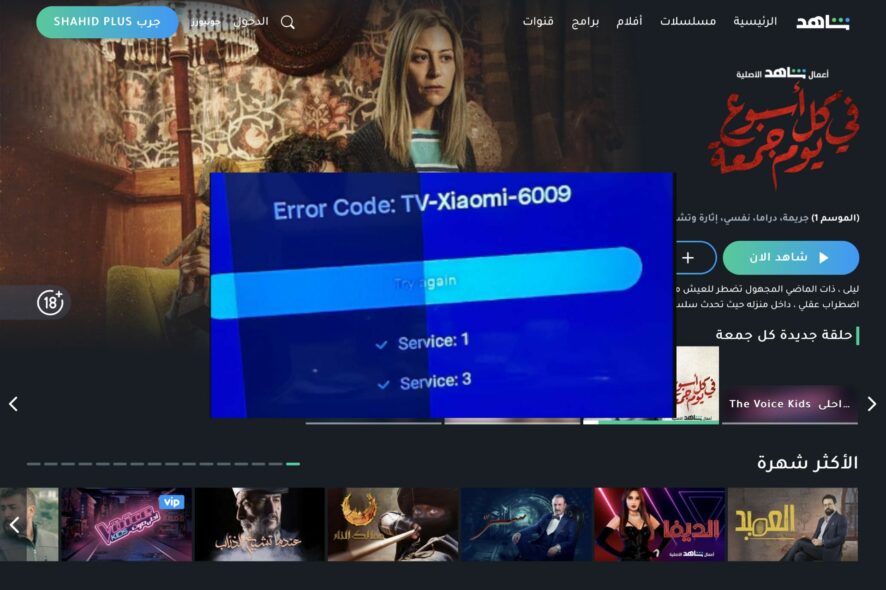
When it comes to Video on Demand services like Shahid, you can always expect some technical issues like error code 6009. This can interrupt your watch time but if you’re lucky, service should be restored in no time.
This is the same case we at WindowsReport have experienced and we bring you first-hand solutions.
Why is Shahid glitching?
Glitching or loading issues from streaming services are occasioned by unstable internet connections, server failures, or app-related issues. The error code 6009 on Shahid can manifest in frequent disconnections or interruptions.
What can I do to fix the Shahid error code 6009?
Start with the following simple workarounds before proceeding with the slightly technical troubleshooting steps:
- Log out then log back into your Shahid app. Also, log out of other devices you may be signed in.
- Verify that the show you want to watch is included in your current package and you have an active subscription.
- Check your internet speeds and ensure they’re optimal for streaming then restart your device.
1. Update your Shahid app
- Launch the Google Play Store or Apple Store depending on your TV.
- Search for the Shahid app and check whether there’s an update.
- Click on Update then restart it.
2. Update your TV firmware
- For this solution, we shall be using the TCL model.
- On your TV, find your Settings.
- Go to System.
- Click on About then select Software update.
- Select Network update and click on System update.
- Now click on Check Update. Your system will scan for any available updates.
- You’ll either start downloading updates or get a message that your TV is already up to date.
3. Clear app and cache data
- On your TV, find your Settings.
- Go to Apps and select Shahid.
- Scroll down and hit Clear data and Clear cache.
If you’re using the Shahid mobile app or a browser, proceed to clear the cache as well.
4. Reinstall the Shahid app
- Launch the Google Play Store or Apple Store depending on your TV.
- Search for the Shahid app and click on it.
- Select the Uninstall button.
- Wait for it to finish uninstalling, then click Install again.
5. Contact customer support
Finally, if at this stage you’re still spotting the error code 6009 on your screen, it is time to contact the Shahid customer team. They’re quite responsive on X so you can also send a direct message if you’re looking for instant and fast replies.
Remember that Shahid is a geo-restricted app so depending on your location, you may need to switch your VPN on or off. Alternatively, you can try watching content from a web browser because some errors are app-related.
Otherwise, you’ll just have to wait until Shahid fixes the issue. And as you wait, you may want to check out other streaming services that offer equally great content. There’s no harm in having a variety of engaging content from different apps to switch from.
Hopefully, one of these solutions has helped you get out of the rubble. Do let us know if you have any other solutions not mentioned here in the comment section below.

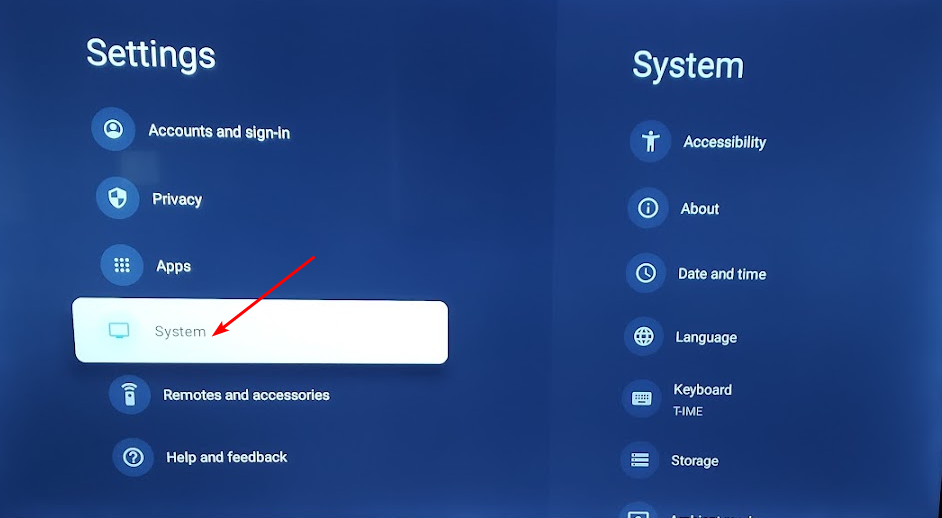
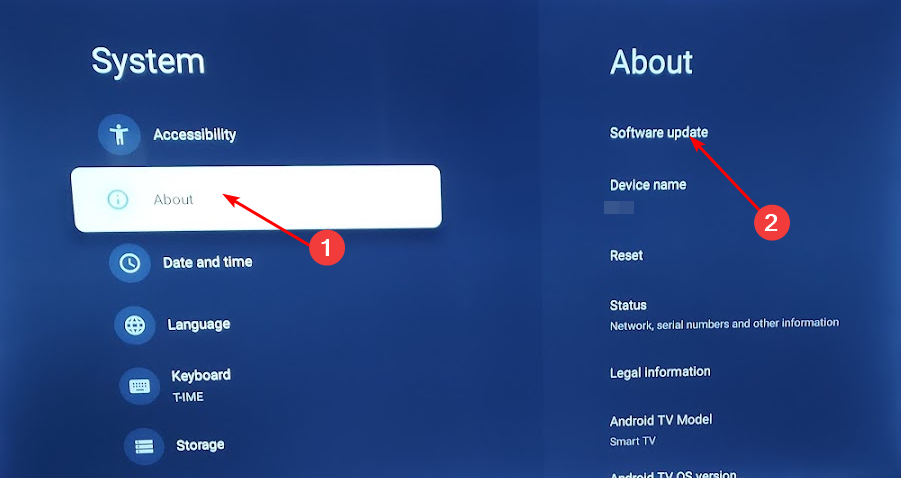
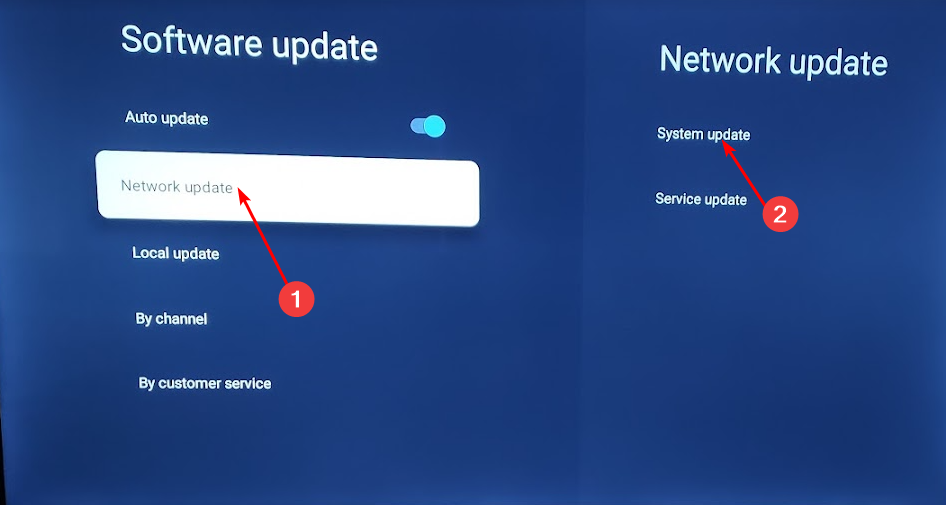
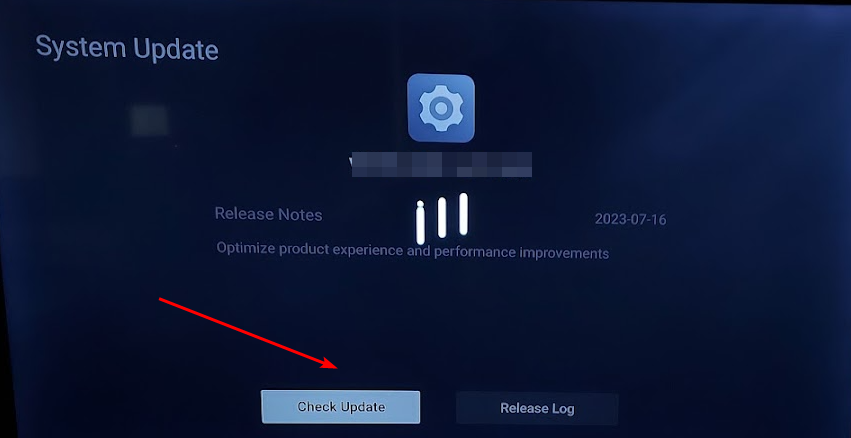
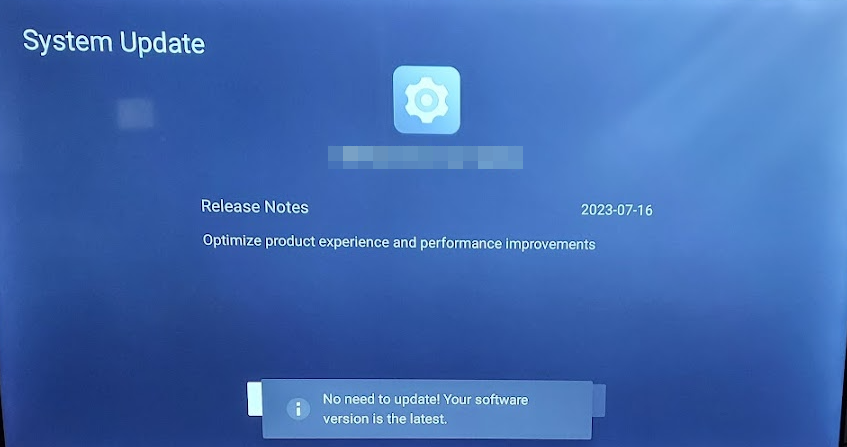
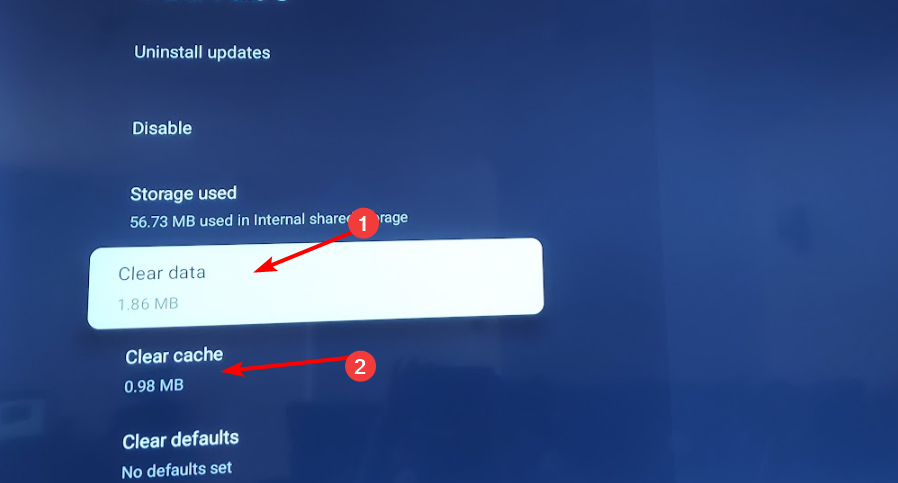
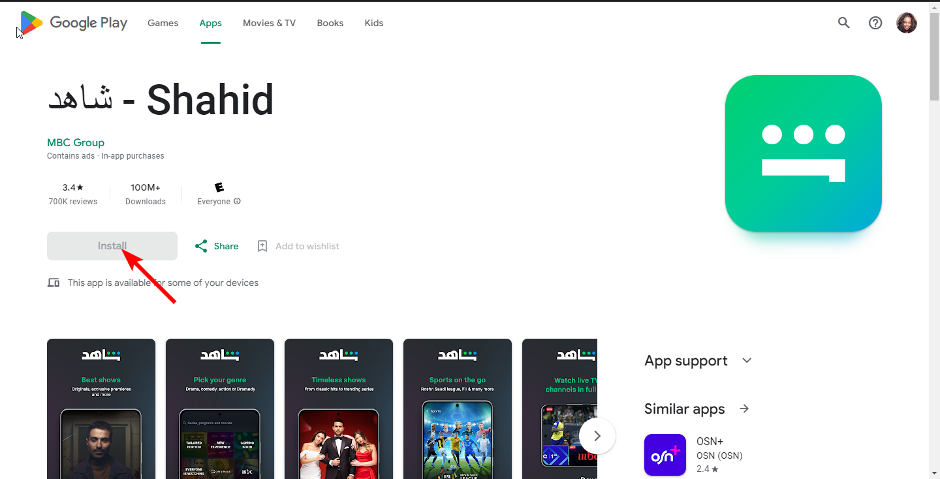
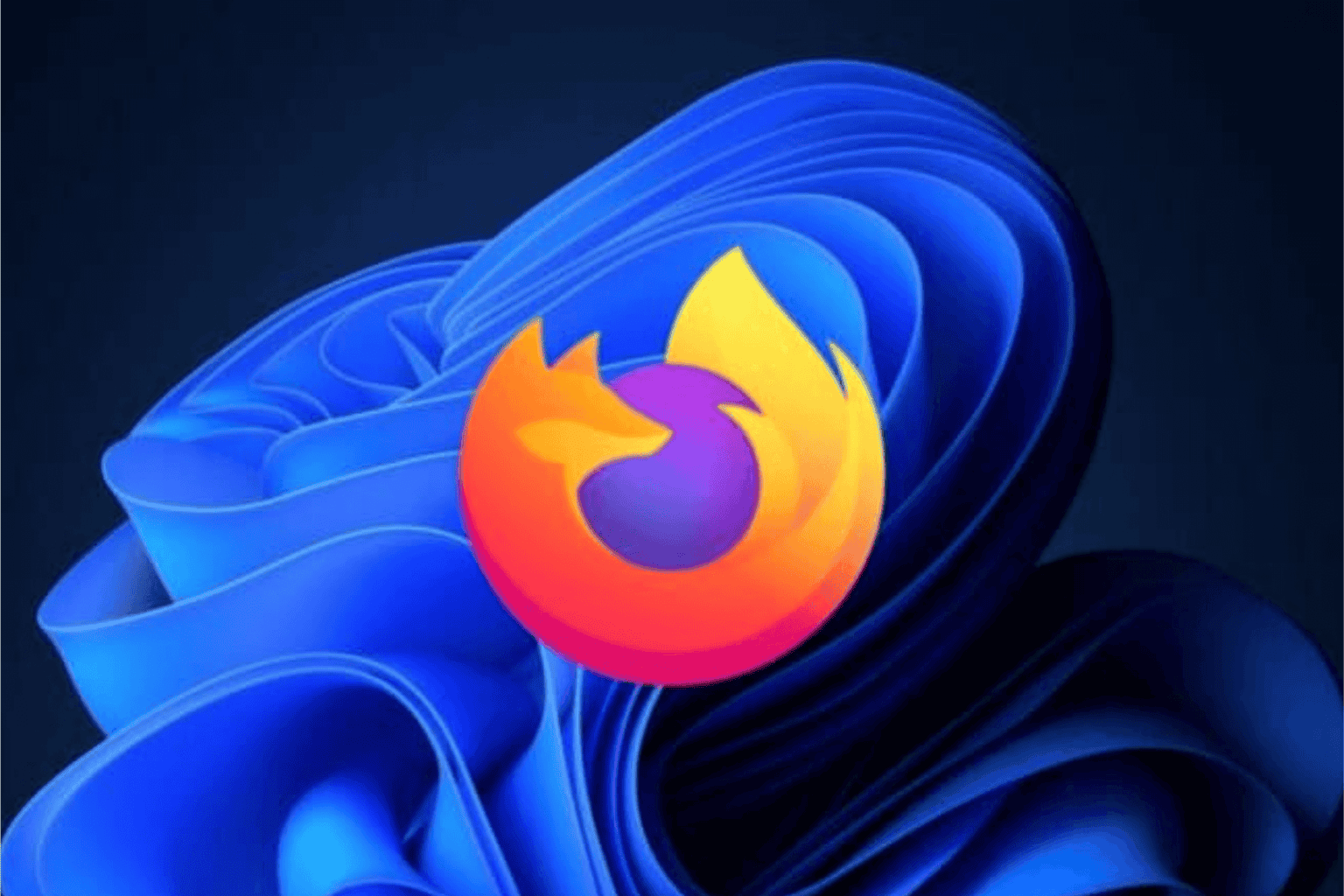







User forum
0 messages